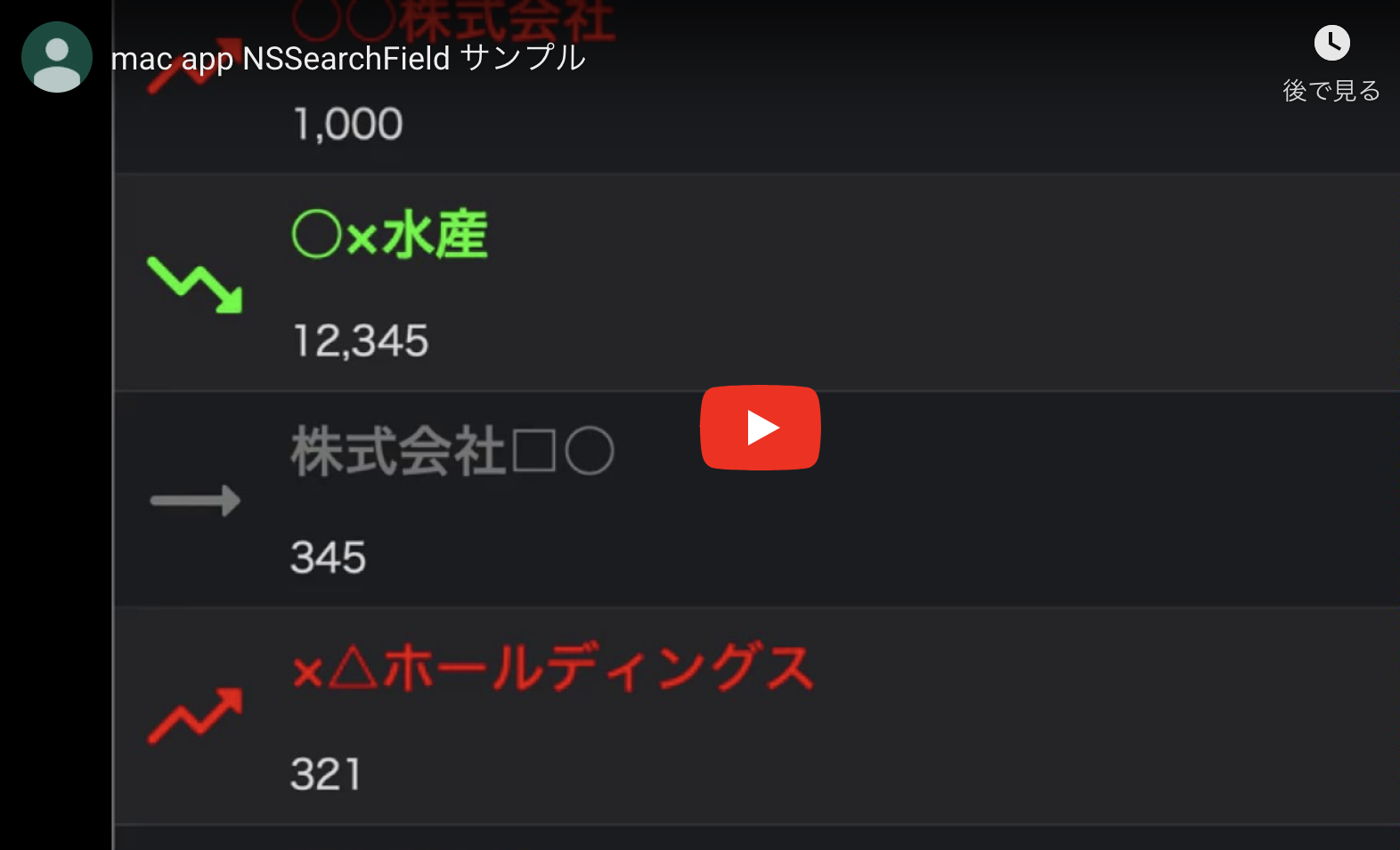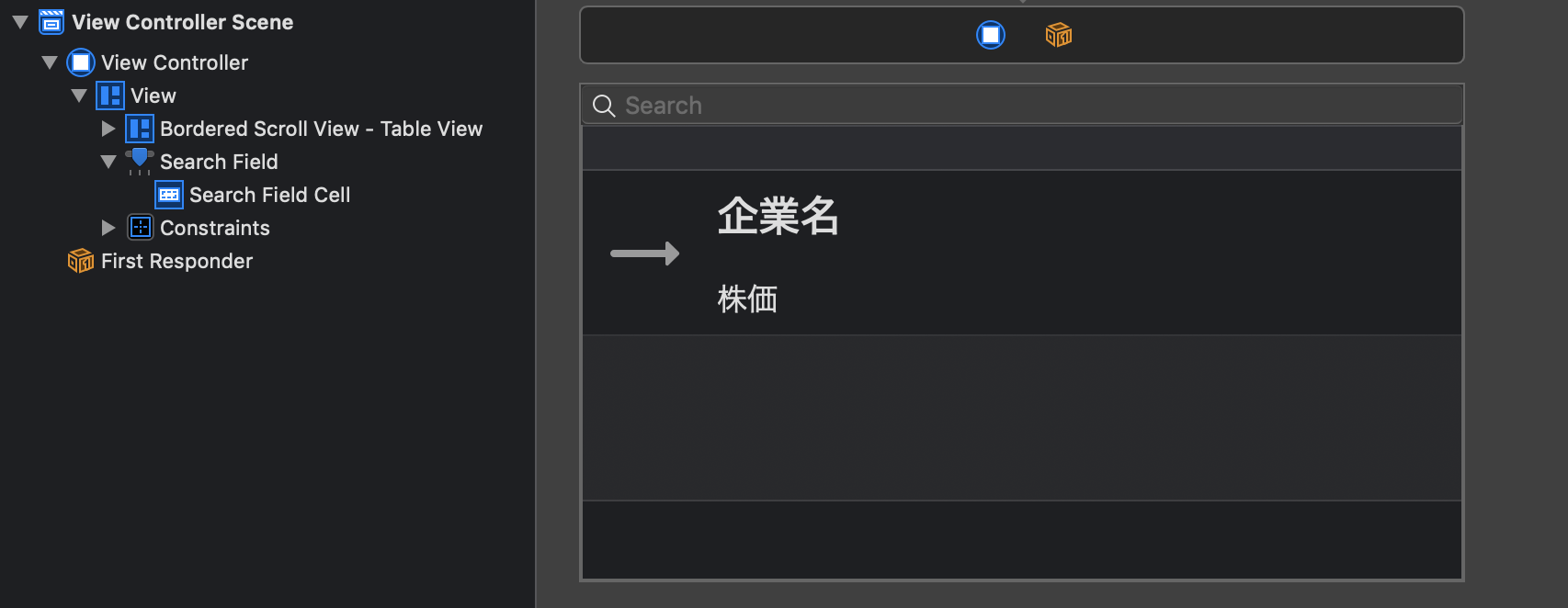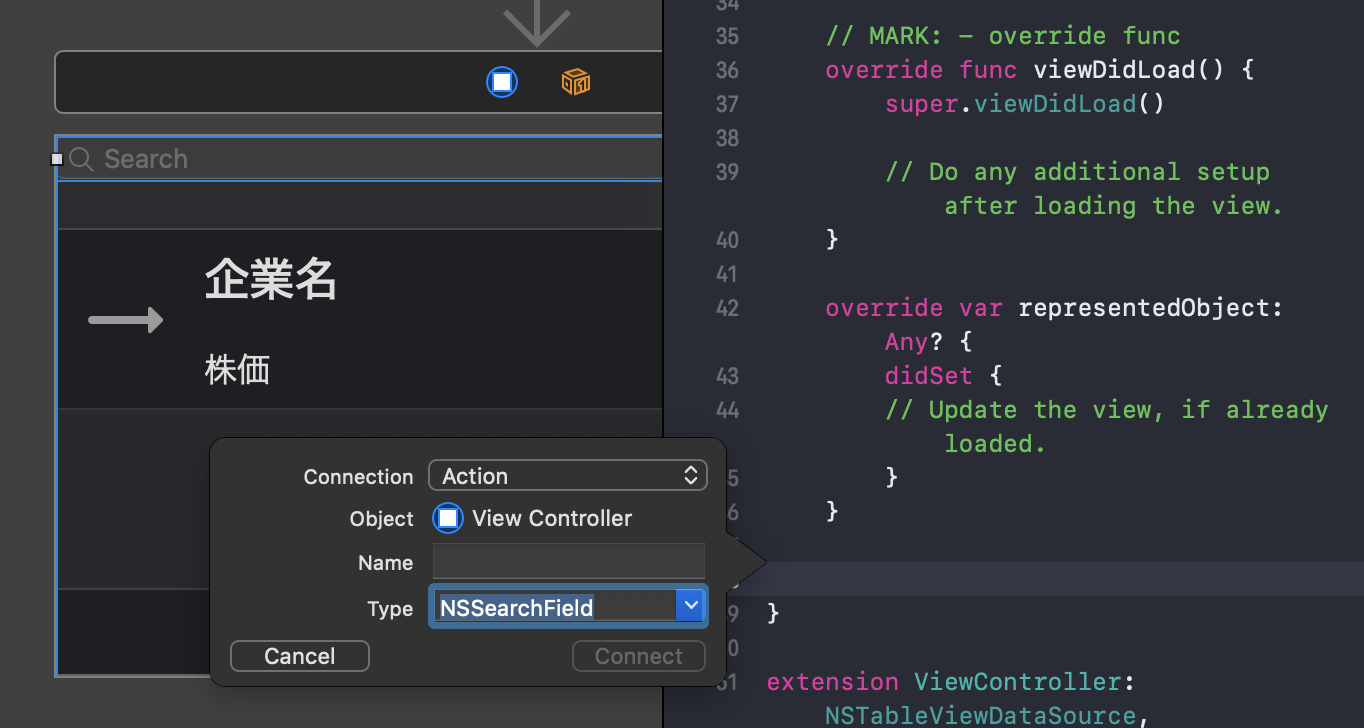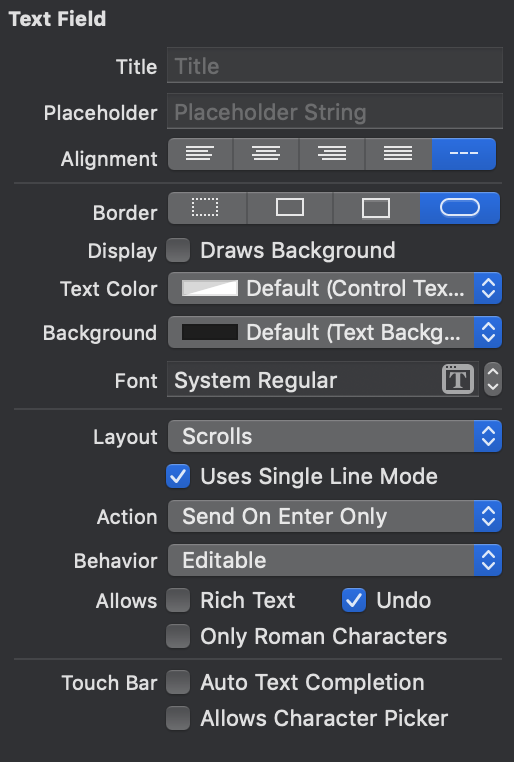今回は NSSearchField について調べてみました。
とりあえず、前に作成したプロジェクトに検索機能を追加してみます。
完成イメージ
環境
macOS Mojave:10.14.6
Xcode:10.3
StoryBoard で NSSearchField を NSTableView の上部に配置
NSSearchField の Action を作成
アクションの挙動について
- Send On Enter Only:Enter ボタン押した場合だけアクションが実行される(デフォルト)
- Sent On End Editting:編集が終わったタイミングでアクションが実行される
ソースコード
検索/表示用の変数を用意
ViewController.swift
private var originalValues = [
["name" : "○○株式会社", "price": 1000, "status": "up"]
,["name" : "○×水産", "price": 12345, "status": "down"]
,["name" : "株式会社□○", "price": 345, "status": "flat"]
,["name" : "×△ホールディングス", "price": 321, "status": "up"]
,["name" : "ABC BANK", "price": 20, "status": "down"]
,["name" : "▼○重工", "price": 98000, "status": "up"]
]
private lazy var values = self.originalValues
検索処理を作成
※ 表示する際にどのアイテムが追加/削除されたか計算が面倒臭いので reloadData で全アイテムを再描画
ViewController.swift
// MARK: - actions
@IBAction func actionSearchField(_ sender: NSSearchField) {
print(sender)
let searchValue = sender.stringValue.trimmingCharacters(in: .whitespaces)
if searchValue != "" {
var tmpValues = [[String:Any]]()
for value in self.originalValues {
if (value["name"] as! String).contains(searchValue) {
tmpValues.append(value)
}
}
self.values = tmpValues
self.tableView.reloadData()
} else {
self.values = self.originalValues
self.tableView.reloadData()
}
}
全ソースコード(ViewController)
ViewController.swift
import Cocoa
class ViewController: NSViewController {
// MARK: - IBOutlet
@IBOutlet weak var tableView: NSTableView! {
didSet {
self.tableView.dataSource = self
self.tableView.delegate = self
self.tableView.headerView = nil
self.tableView.rowHeight = 88
}
}
// MARK: - private variables
private var originalValues = [
["name" : "○○株式会社", "price": 1000, "status": "up"]
,["name" : "○×水産", "price": 12345, "status": "down"]
,["name" : "株式会社□○", "price": 345, "status": "flat"]
,["name" : "×△ホールディングス", "price": 321, "status": "up"]
,["name" : "ABC BANK", "price": 20, "status": "down"]
,["name" : "▼○重工", "price": 98000, "status": "up"]
]
private lazy var values = self.originalValues
// MARK: - override func
override func viewDidLoad() {
super.viewDidLoad()
// Do any additional setup after loading the view.
}
override var representedObject: Any? {
didSet {
// Update the view, if already loaded.
}
}
// MARK: - actions
@IBAction func actionSearchField(_ sender: NSSearchField) {
print(sender)
let searchValue = sender.stringValue.trimmingCharacters(in: .whitespaces)
if searchValue != "" {
var tmpValues = [[String:Any]]()
for value in self.originalValues {
if (value["name"] as! String).contains(searchValue) {
tmpValues.append(value)
}
}
self.values = tmpValues
self.tableView.reloadData()
} else {
self.values = self.originalValues
self.tableView.reloadData()
}
}
}
extension ViewController: NSTableViewDataSource, NSTableViewDelegate {
// MARK: - NSTableViewDataSource
func numberOfRows(in tableView: NSTableView) -> Int {
return self.values.count
}
// MARK: - NSTableViewDelegate
func tableView(_ tableView: NSTableView, viewFor tableColumn: NSTableColumn?, row: Int) -> NSView? {
let result = tableView.makeView(withIdentifier: NSUserInterfaceItemIdentifier(rawValue: "MyView"), owner: self) as? CustomNSTableCellView
// Set the stringValue of the cell's text field to the nameArray value at row
switch self.values[row]["status"] as! String {
case "up":
result?.stockImage.image = NSImage(named: NSImage.Name("up"))
result?.stockImage.contentTintColor = NSColor.red
result?.companyName.textColor = NSColor.red
case "down":
result?.stockImage.image = NSImage(named: NSImage.Name("down"))
result?.stockImage.contentTintColor = NSColor.green
result?.companyName.textColor = NSColor.green
case "flat":
result?.stockImage.image = NSImage(named: NSImage.Name("flat"))
result?.stockImage.contentTintColor = NSColor.gray
result?.companyName.textColor = NSColor.gray
default:
break
}
result?.companyName.stringValue = self.values[row]["name"] as! String
let formatter = NumberFormatter()
formatter.numberStyle = .decimal
let commaString = formatter.string(from: self.values[row]["price"] as! NSNumber)
result?.stockPrice.stringValue = commaString ?? "-"
// Return the result
return result
}
}
よかったら いいね してください。