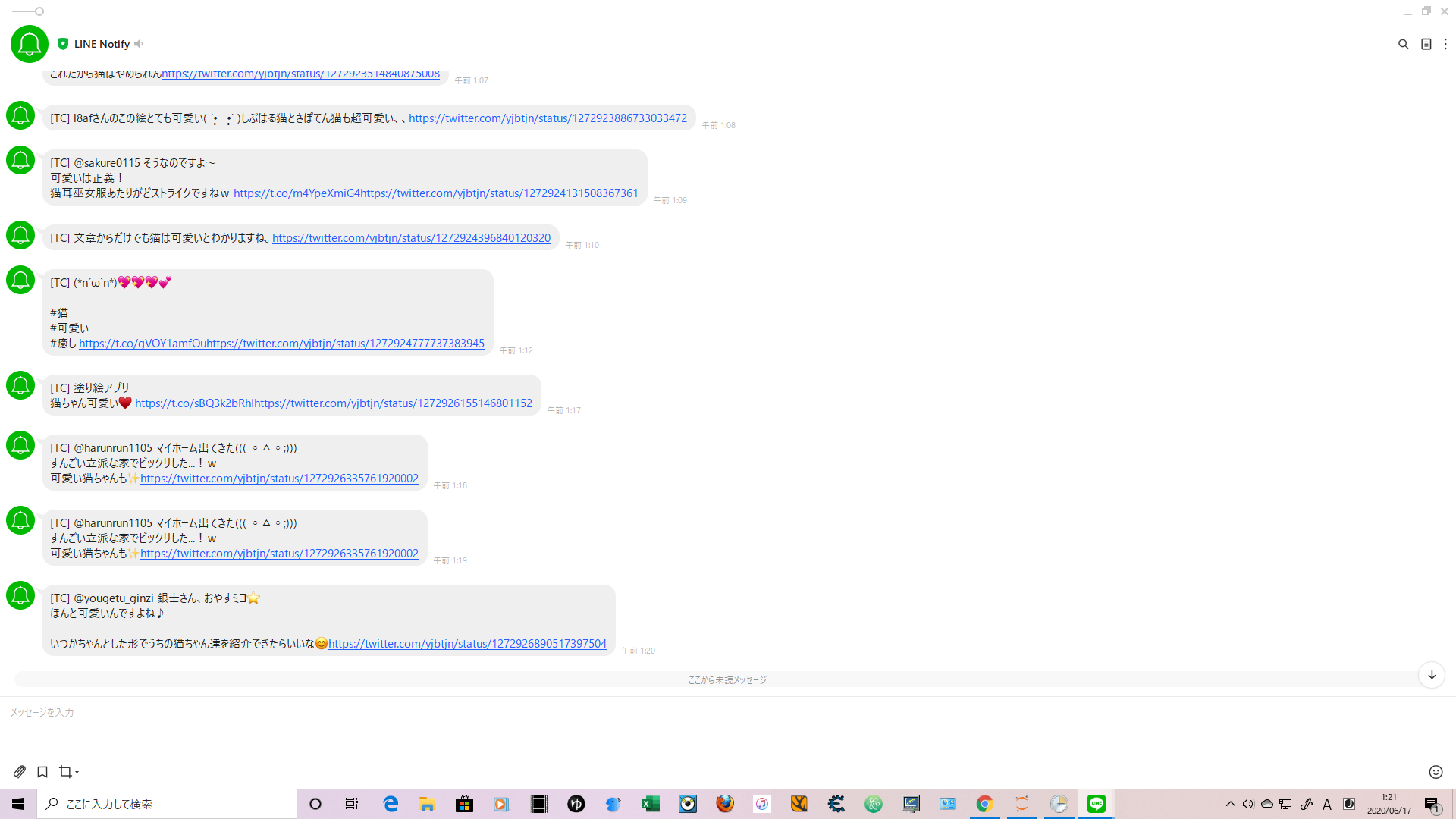完成イメージ
環境
- Windows10
- Python 3.7.6
- Jupyter Notebook
前提
Twitterの情報を扱うためにAPI登録を済ませておきましょう
Twitter API 登録 (アカウント申請方法) から承認されるまでの手順まとめ
準備
PythonでOAuth認証をするために、Requests-OAuthlib(ライブラリ)が必要です
コマンドプロンプトを起動して下記のコードを実行
pip install requests-oauthlib
この後ツイート検索に用いるOAuth1Sessionには下記の入力が必要
- consumer_key
- consumer_secret
- acces_token
- acces_token_secret
こちらを参考に進めてみてください
PythonでTwitterしてみた
consumer_key = '********'
consumer_secret = '********'
access_token = '********'
access_token_secret = '********'
*********に自分のキーをペーストしておきましょう!
Tweetを取得する
import json,config
from requests_oauthlib import OAuth1Session
ck = config.consumer_key
cs = config.consumer_secret
at = config.access_token
ats = config.access_token_secret
twitter = OAuth1Session(ck, cs, at,ats)#OAuth認証
API_URL = "https://api.twitter.com/1.1/search/tweets.json?q="
keyword = "可愛い 猫 -RT"
what_type_result_data = "resent" # mixed, recent, popular
how = 1
url = API_URL + keyword + "&result_type=" + what_type_result_data + "&count=" + str(how)
response = twitter.get(url)
response_data = json.loads(response.text)
response_data #データ可視化
API_URLはTwitter Developerに記載されている、検索用ツールを用いたものです
-
keyword:検索したいワードを入力すると出力します
and検索に対応、-RTで検索段階でリツイートの除外を推奨 -
what_type_result_date:recentは新着順表示です -
howはツイートの取得数
あとはgetメソッドを行い、jsonで読み込んでいます
実行するとこんな感じに表示されます
{'statuses': [{'created_at': 'Tue Jun 16 14:37:12 +0000 2020',
'id': 1272901044272586754,
'id_str': '1272901044272586754',
'text': '努力しなくても可愛いのは猫だけ、、、、🤔',
'truncated': False,
'entities': {'hashtags': [],
'symbols': [],
'user_mentions': [],
'urls': []},
'metadata': {'iso_language_code': 'ja', 'result_type': 'recent'},
'source': '<a href="http://twitter.com/download/iphone" rel="nofollow">Twitter for iPhone</a>',
'in_reply_to_status_id': None,
'in_reply_to_status_id_str': None,
'in_reply_to_user_id': None,
'in_reply_to_user_id_str': None,
'in_reply_to_screen_name': None,
'user': {'id': 152910352,
'id_str': '152910352',
'name': 'ドライなマブ🎞',
'screen_name': 'usarin_Dry_mabu',
'location': 'ゆかり王国ときどき湘南',
'description': '田村ゆかりさんのライブやイベントは大体参加/(・х・)\あとは上坂すみれさん高垣彩陽さん水樹奈々さん分島花音さんJUNNAさん石原夏織さんを中心に参加しています。',
'url': None,
'entities': {'description': {'urls': []}},
'protected': False,
'followers_count': 160,
'friends_count': 414,
'listed_count': 6,
'created_at': 'Mon Jun 07 05:25:44 +0000 2010',
'favourites_count': 9299,
'utc_offset': None,
'time_zone': None,
'geo_enabled': True,
'verified': False,
'statuses_count': 19301,
'lang': None,
'contributors_enabled': False,
'is_translator': False,
'is_translation_enabled': False,
'profile_background_color': 'DBE9ED',
'profile_background_image_url': 'http://abs.twimg.com/images/themes/theme17/bg.gif',
'profile_background_image_url_https': 'https://abs.twimg.com/images/themes/theme17/bg.gif',
'profile_background_tile': True,
'profile_image_url': 'http://pbs.twimg.com/profile_images/1198478023982346240/S3JxLKxY_normal.jpg',
'profile_image_url_https': 'https://pbs.twimg.com/profile_images/1198478023982346240/S3JxLKxY_normal.jpg',
'profile_banner_url': 'https://pbs.twimg.com/profile_banners/152910352/1590751230',
'profile_link_color': 'CC3366',
'profile_sidebar_border_color': 'DBE9ED',
'profile_sidebar_fill_color': 'E6F6F9',
'profile_text_color': '333333',
'profile_use_background_image': True,
'has_extended_profile': True,
'default_profile': False,
'default_profile_image': False,
'following': False,
'follow_request_sent': False,
'notifications': False,
'translator_type': 'none'},
'geo': None,
'coordinates': None,
'place': None,
'contributors': None,
'is_quote_status': False,
'retweet_count': 0,
'favorite_count': 0,
'favorited': False,
'retweeted': False,
'lang': 'ja'}],
'search_metadata': {'completed_in': 0.019,
'max_id': 1272901044272586754,
'max_id_str': '1272901044272586754',
'next_results': '?max_id=1272901044272586753&q=%E7%8C%AB%E3%80%80%E5%8F%AF%E6%84%9B%E3%81%84&count=1&include_entities=1&result_type=resent',
'query': '%E7%8C%AB%E3%80%80%E5%8F%AF%E6%84%9B%E3%81%84',
'refresh_url': '?since_id=1272901044272586754&q=%E7%8C%AB%E3%80%80%E5%8F%AF%E6%84%9B%E3%81%84&result_type=resent&include_entities=1',
'count': 1,
'since_id': 0,
'since_id_str': '0'}}
これらを参考に必要な情報を抜き出します
data = response_data['statuses'][0]
what = data['text']
twitter_url = 'https://twitter.com/yjbtjn/status/' + str(data['id'])
who = data['user']['name']#任意
when = data['created_at'][:19]#任意
where = data['place']#任意
profile = data['description']#任意
output = (what) + (twitter_url)
上記のコードでは日時やユーザー情報といった必要以上の情報まで抽出していますが、最低限の情報だけ取得したい場合には、#任意と書かれている行は削除して構いません
output = (what) + (twitter_url) ではライン上で通知したい情報を入力しています
LINE上では最低限ツイート内容と発言者さえ分かれば良いと思うので、今回はwhatとtwitter_urlを使用します
LINEに送信する
今回使うのはLINE Notifyという、実行したものをLINEでキャッチするものです
LINE Notfyを使用するのもトークンが必要なので、こちらを参考に登録してみてください
Pythonの自動売買ボットからLINEへ通知を飛ばす方法〜仮想通貨自動売買〜
import requests
def LineNotify(message):
line_notify_token = "*********************************"
line_notify_api = "https://notify-api.line.me/api/notify"
payload = {"message":message}
headers = {"Authorization":"Bearer " + line_notify_token}
requests.post(line_notify_api, data = payload, headers = headers)
LineNotify(output)
トークンを******の部分にペーストしたら完成です!
定期実行について
windows内ですべて完結させる
今回はタスクスケジューラーというソフトを使って定期実行を行います
こちらを参考に進めてみてください
windows10でPythonスクリプトを定期的に自動実行する方法 タスクスケジューラ
エラーが頻発する場合
タスクスケジューラーは起動画面でエラーが頻発する不具合報告が上がっています
大抵の場合はこちらのブログで紹介されているツールで解決できます
タスクスケジューラーのエラーを修復してくれるツール RepairTask
参考にしたサイト
Twitter API 登録 (アカウント申請方法) から承認されるまでの手順まとめ
Pythonの自動売買ボットからLINEへ通知を飛ばす方法〜仮想通貨自動売買〜
windows10でPythonスクリプトを定期的に自動実行する方法 タスクスケジューラ
タスクスケジューラーのエラーを修復してくれるツール RepairTask