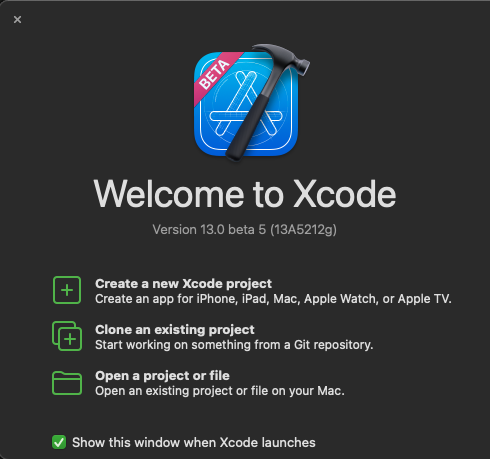はじめに
Xcode をインストールする時は Safari を使え!と思っていましたが、 Xcodes.app というアプリがあるらしく、そちらの方が便利だと教えていただきました。
使ってみたらとても便利だったのでご紹介します。
Xcodes.app について
こちらが GitHub のリポジトリです。
RobotsAndPencils/XcodesApp: The easiest way to install and switch between multiple versions of Xcode - with a mouse click.
The easiest way to install and switch between multiple versions of Xcode.
複数のXcodeのバージョンを管理するのに適したアプリのようです。
インストール方法
Homebrew
brew install --cask xcodes
# These are Developer ID-signed and notarized release builds and don't require Xcode to already be installed in order to use.
zip をダウンロード
以下のリンクの zip ファイルをダウンロードしたらすぐに使えます。
Release 1.1.0 (7) · RobotsAndPencils/XcodesApp
今までのインストール方法
Safari でインストールして Xcode を使う
- Apple Developer Program から Xcode 最新版のダウンロードリンクを探す
- ダウンロードする(めちゃくちゃ時間かかる)
- 失敗したらまたダウンロードする
※Safari だとほぼ失敗しないのでおすすめ - ダウンロードが終わったら解凍する(時間かかる)
- .zip は不要なのでゴミ箱へ
- Xcode の名前が被らないように
Xcode_13.0beta5のように変更する - アプリフォルダに Xcode を移動させる
- 終わり
これからのインストール方法
Xcodes.app を使ってインストール
- 必要な Xcode のバージョンの
INSTALLを押す - 終わり
※初回インストールは AppleID の登録や、パスワード入力があります
使い方
画像の INSTALL ボタンを押すだけ。とても簡単ですね!
OPEN を押すと、ちゃんとインストールできていることがわかります。
これは便利だ。。。
さいごに
こんな便利なツールがあるなんて知らなかったです!
教えていただいて本当に感謝!
次回からのインストールが劇的に便利になりました。
これからは Xcodes.app を使ってインストールしていきます!