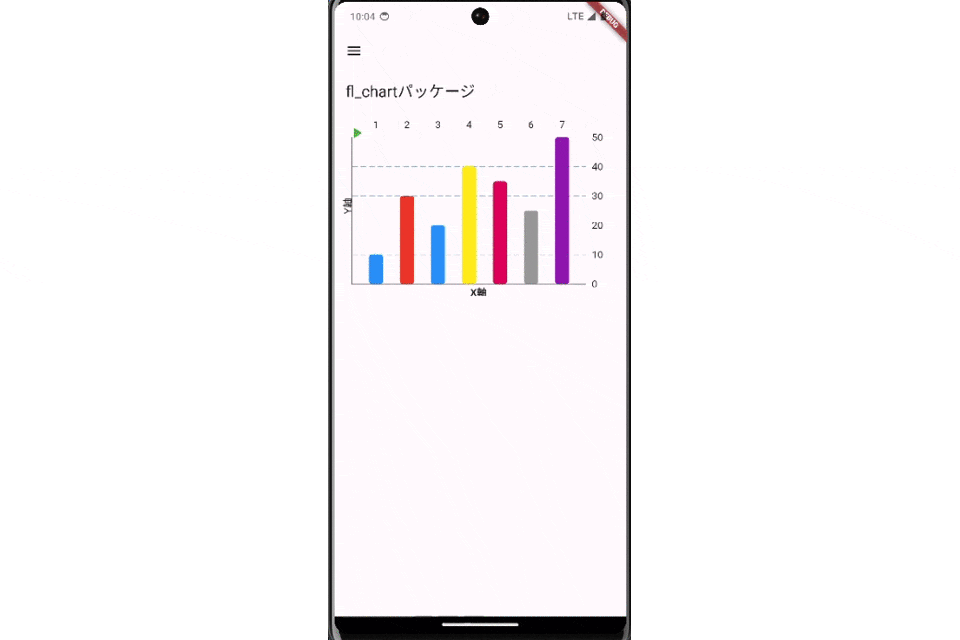こんにちは!
今回はグラフに動きをつけるfl_chartパッケージについて紹介します。
最後まで読んでいただけると嬉しいです!
使用パッケージ
fl_chart パッケージは、カスタマイズ性が高く、様々なチャートタイプをサポートしているため、どのようなデータビジュアライゼーションニーズにも対応できます。バージョン ^0.68.0 ではさらに多くの機能が追加され、ユーザー体験が向上しています。
特徴(多様なチャートタイプ)
| チャートタイプ | 説明 |
|---|---|
| ラインチャート (Line Chart) | 折れ線グラフを描画し、データの変化を視覚的に表示します。 複数の線を重ねることができ、異なるデータセットの比較が可能です。 グラデーションや点の形状、線の太さなどをカスタマイズ可能。 |
| バーチャート (Bar Chart) | 棒グラフを描画し、カテゴリデータの比較に適しています。 横棒グラフ、縦棒グラフ、積み上げ棒グラフに対応。 各バーの色や間隔、アニメーション効果をカスタマイズ可能。 |
| パイチャート (Pie Chart) | 円グラフを描画し、全体に対する部分の割合を表示します。 セグメントの色、半径、間隔を調整可能。 セグメントを選択した際のインタラクティブなアニメーションをサポート。 |
| スキャッターチャート (Scatter Chart) | 散布図を描画し、データポイントの分布を表示します。 点のサイズ、色、形状をカスタマイズ可能。 直線や曲線の回帰ラインを追加して、データの傾向を視覚化できます。 |
| レーダーチャート (Radar Chart) | レーダーチャートを描画し、多次元データの比較に適しています。 各軸のラベルや範囲を調整可能。 データセットごとの異なる色やスタイルを設定可能。 |
実際に実装してみて
今回はバーチャートで試してみました。
実際のコード
SingleChildScrollView(
child: Column(
children: [
Padding(
padding: const EdgeInsets.all(8.0),
child: SizedBox(
width: MediaQuery.of(context).size.width * 0.95,
height: MediaQuery.of(context).size.width * 0.95 * 0.65,
child: Stack(
children: [
BarChart(
isPlaying ? randomData() : mainBarData(),
swapAnimationDuration: animDuration,
),
Align(
alignment: Alignment.topLeft,
child: IconButton(
icon: Icon(
isPlaying ? Icons.pause : Icons.play_arrow,
color: Colors.green,
),
onPressed: () {
setState(() {
isPlaying = !isPlaying;
if (isPlaying) {
refreshState();
}
});
},
),
),
],
),
),
),
],
),
),
);
}
BarChartGroupData makeGroupData(
int x,
double y, {
bool isTouched = false,
Color barColor = Colors.blue,
double width = 20,
List<int> showTooltips = const [],
}) {
return BarChartGroupData(
x: x,
barRods: [
BarChartRodData(
toY: isTouched ? y + 1 : y,
color: isTouched ? Colors.yellow : barColor,
width: width,
borderRadius: BorderRadius.circular(4),
),
],
showingTooltipIndicators: showTooltips,
);
}
// メインのバーグラフデータを作成するメソッド
BarChartData mainBarData() {
return BarChartData(
barTouchData: BarTouchData(
touchCallback: (FlTouchEvent event, barTouchResponse) {
setState(() {
if (!event.isInterestedForInteractions ||
barTouchResponse == null ||
barTouchResponse.spot == null) {
touchedIndex = -1;
return;
}
touchedIndex = barTouchResponse.spot!.touchedBarGroupIndex;
});
},
),
borderData: FlBorderData(
border: const Border(
top: BorderSide.none,
right: BorderSide.none,
left: BorderSide(width: 1),
bottom: BorderSide(width: 1),
),
),
titlesData: const FlTitlesData(
bottomTitles: AxisTitles(
axisNameWidget: Text(
"X軸",
style: TextStyle(
fontWeight: FontWeight.bold,
),
),
),
leftTitles: AxisTitles(
axisNameWidget: Text(
"Y軸",
style: TextStyle(),
),
),
),
gridData: const FlGridData(
show: true,
drawVerticalLine: true,
drawHorizontalLine: true,
verticalInterval: 1,
horizontalInterval: 10,
),
groupsSpace: 12,
barGroups: List.generate(7, (i) {
switch (i) {
case 0:
return makeGroupData(1, 10);
case 1:
return makeGroupData(2, 30, barColor: Colors.red);
case 2:
return makeGroupData(3, 20, barColor: Colors.blue);
case 3:
return makeGroupData(4, 40, barColor: Colors.yellow);
case 4:
return makeGroupData(5, 35, barColor: Colors.pink);
case 5:
return makeGroupData(6, 25, barColor: Colors.grey);
case 6:
return makeGroupData(7, 50, barColor: Colors.purple);
default:
return throw Error();
}
}),
);
}
// ランダムなバーグラフデータを作成するメソッド
BarChartData randomData() {
return BarChartData(
barTouchData: BarTouchData(
enabled: false,
),
titlesData: const FlTitlesData(
bottomTitles: AxisTitles(
axisNameWidget: Text(
"X軸",
style: TextStyle(
fontWeight: FontWeight.bold,
),
),
),
leftTitles: AxisTitles(
axisNameWidget: Text(
"Y軸",
style: TextStyle(),
),
),
),
borderData: FlBorderData(
border: const Border(
top: BorderSide.none,
right: BorderSide.none,
left: BorderSide(width: 1),
bottom: BorderSide(width: 1),
),
),
gridData: const FlGridData(
show: true,
drawVerticalLine: true,
drawHorizontalLine: true,
verticalInterval: 1,
horizontalInterval: 10,
),
groupsSpace: 12,
barGroups: List.generate(7, (i) {
return makeGroupData(
i + 1,
Random().nextInt(50).toDouble() + 10,
barColor: Color.fromARGB(
255,
Random().nextInt(255),
Random().nextInt(255),
Random().nextInt(255),
),
);
}),
);
}
Future<void> refreshState() async {
setState(() {});
await Future<void>.delayed(animDuration + const Duration(milliseconds: 50));
if (isPlaying) {
await refreshState();
}
}
}
終わり
今回の記事は以上になります。
今回も最後まで読んでいただき、ありがとうございました。
では、また次の記事で〜!