はじめに
Auroraのオートスケールを記事にしたいと思います、長いのでシリーズ記事とします
- 【AWS】Auroraオートスケール:①オートスケール概要
- 【AWS】Auroraオートスケール:②オートスケール設定
- 【AWS】Auroraオートスケール:③Cron式スケジュール設定
- 【AWS】Auroraオートスケール:④Cron式スケジュール変更 ※現在の記事
- 【AWS】Auroraオートスケール:⑤カスタムメトリクスでリードレプリカ数経過観察
- 【AWS】Auroraオートスケール:⑥チューニング・ブラッシュアップ等
Aurora Auto ScalingのCron式スケジュール設定変更
前回ではAuroraオートスケールに対してCron式スケジュールの設定を行いました。
Cron式スケジュールの修正や削除を行いたい際のコマンドを記載いたします。
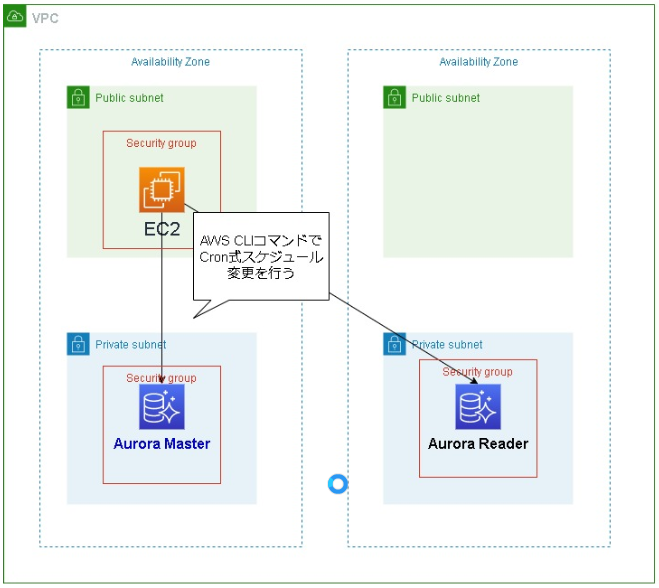
前回設定したCron式スケジュールを修正する際は「scalable-target-action」コマンドを変更したコマンドを実行するだけでOKです
※「scheduled-action-name」がキーとなっています
【前回のコマンド】
aws --region ap-northeast-1 application-autoscaling put-scheduled-action
--service-namespace rds
--schedule "cron(0 8 * * ? *)"
--scheduled-action-name 'test-aurora-cluster-schedule'
--resource-id cluster:test-aurora-cluster
--scalable-dimension rds:cluster:ReadReplicaCount
--scalable-target-action 'MinCapacity=5,MaxCapacity=10'
【修正コマンド】
aws --region ap-northeast-1 application-autoscaling put-scheduled-action
--service-namespace rds
--schedule "cron(0 9 * * ? *)" \ #18時へ変更
--scheduled-action-name 'test-aurora-cluster-schedule'
--resource-id cluster:test-aurora-cluster
--scalable-dimension rds:cluster:ReadReplicaCount
--scalable-target-action 'MinCapacity=4,MaxCapacity=7' #最小4台、最大7台へ変更
確認実行結果
[root@xxxx-server ~]# aws --region ap-northeast-1 application-autoscaling describe-scheduled-actions --service-namespace rds --resource-id cluster:test-aurora-cluster
{
"ScheduledActions": [
{
"ScheduledActionName": "test-aurora-cluster-schedule",
"ScheduledActionARN": "arn:aws:autoscaling:ap-northeast-1:xxxxxxxxxxxx:scheduledAction:xxxxxxxxxxxxxxxxxxxxxxxxxxxxxxxxxxxxxxxxxxxxxxxxx:resource/rds/cluster:test-aurora-cluster:scheduledActionName/test-aurora-cluster-schedule",
"ServiceNamespace": "rds",
"Schedule": "cron(0 9 * * ? *)",
"ResourceId": "cluster:test-aurora-cluster",
"ScalableDimension": "rds:cluster:ReadReplicaCount",
"ScalableTargetAction": {
"MinCapacity": 4,
"MaxCapacity": 7
},
"CreationTime": "2020-11-xxTxx:xx:xx.840000+00:00"
}
]
}
[root@xxxx-server ~]#
Cron式スケジュールを削除してみる
下記コマンドを実行し、Cron式スケジュールを削除します
aws --region ap-northeast-1 application-autoscaling delete-scheduled-action
--service-namespace rds
--scheduled-action-name 'test-aurora-cluster-schedule'
--resource-id cluster:test-aurora-cluster
--scalable-dimension rds:cluster:ReadReplicaCount
実行結果
[root@xxxx-server ~]# aws --region ap-northeast-1 application-autoscaling delete-scheduled-action \
> --service-namespace rds \
> --scheduled-action-name 'test-aurora-cluster-schedule' \
> --resource-id cluster:test-aurora-cluster \
> --scalable-dimension rds:cluster:ReadReplicaCount
削除されている事を確認
[root@xxxx-server ~]# aws --region ap-northeast-1 application-autoscaling describe-scheduled-actions --service-namespace rds --resource-id cluster:test-aurora-cluster
{
"ScheduledActions": []
}
[root@xxxx-server ~]#
Cron式スケジュールの追加・修正・削除についての説明は以上で完了です
負荷が高まる時間帯に設定するのも良いですが、長期休暇時には少しリードレプリカ台数を増やす対応を取るのも、安心を得られて良いと思います
次回
5. 【AWS】Auroraオートスケール:⑤カスタムメトリクスでリードレプリカ数経過観察