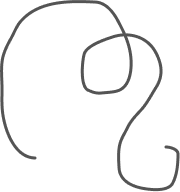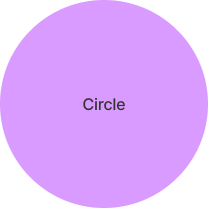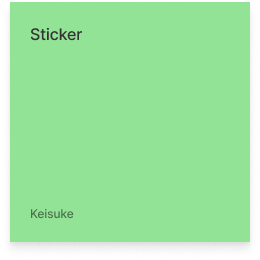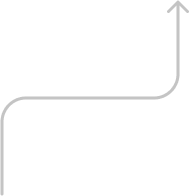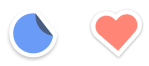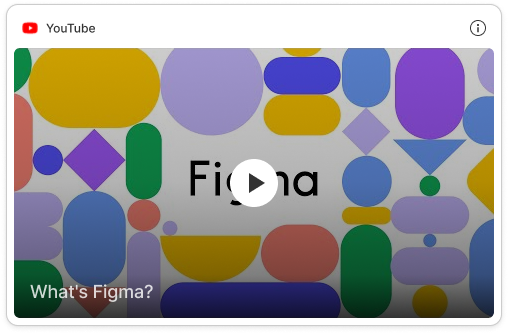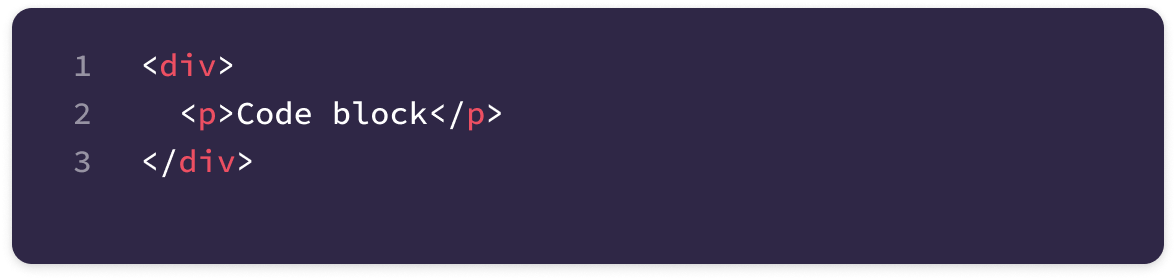この記事の概要
Figma社から出ているオンラインホワイトボードツールのFigJamですが、一部のオブジェクトはFigmaにコピペしてもそのまま使えます。
それらの特徴を記事にしました。
FigJamのオブジェクトと、それぞれの説明
Marker, Highlighter
コピペした際は通常のPathと同様に扱われる。
Shape
どの形状であってもOK。(テキストを追加・編集できる)
コピペした際はFigJamと同様に、テキスト量にあわせてサイズが変わる。
Sticker
コピペ可能なものの、Figma上ではサインの有無を変更できない。
Text
コピペした際は通常のTextと同様に扱われる。
Connector
FigJamからFigmaにコピペして1番有用だと思われる。
Frame同士を繋げられて、なおかつ繋いだFrameを動かしても追従してくれる。
Stamp
コピペは可能なものの、Figma上で入れ替えたりはできない。
Widgets
Widgetsのままではペーストできない。
Widgets cannot be pasted into Figmaと表示され、すぐ横にPaste as layersと書かれたボタンがある。
そちらを押下すると通常のグラフィック要素としてペーストされる。
Media
Mediaのままではペーストできない。
Embeds cannot be pasted into Figmaと表示され、すぐ横にPaste as layersと書かれたボタンがある。
そちらを押下すると通常のグラフィック要素としてペーストされる。
Code block
ペーストできない。
Can't paste code blocks from FigJam to Design Filesと表示されるのみ。
WidgetsとMediaはPaste as layersボタンを押せばグラフィック要素としてペースト可能だったものの、こちらは一切ペーストできない。