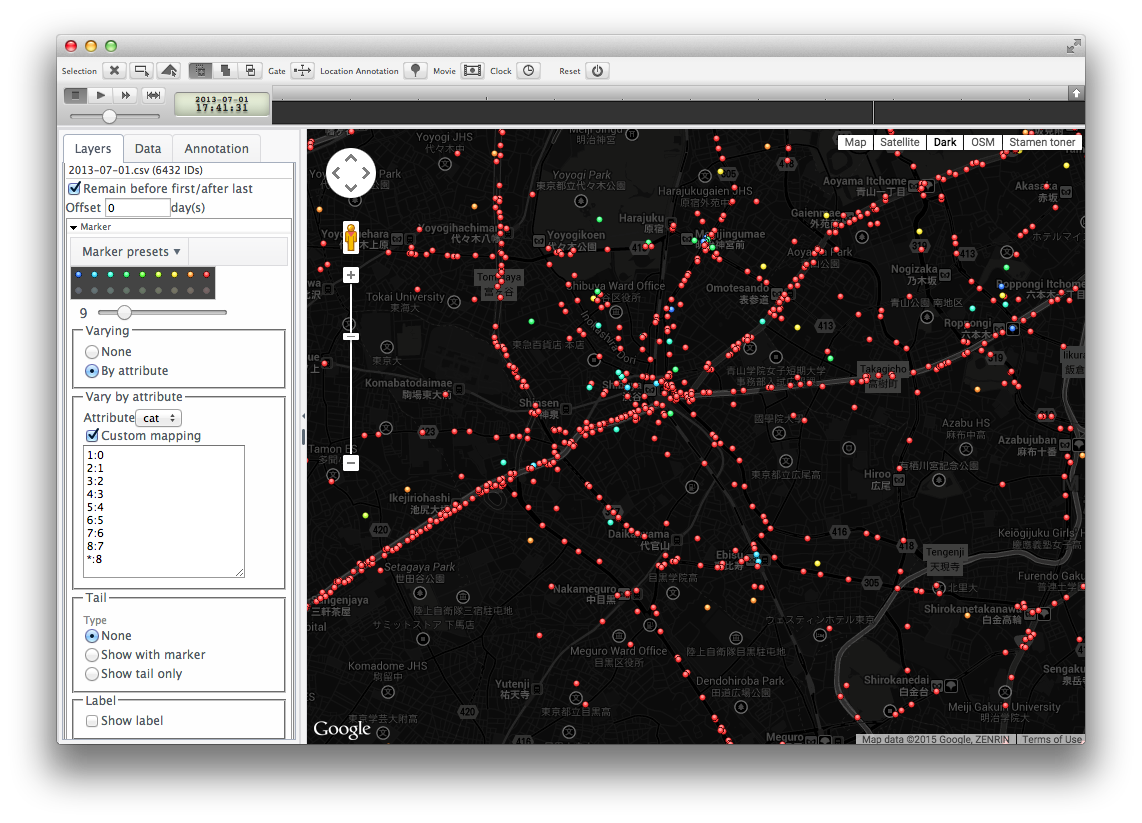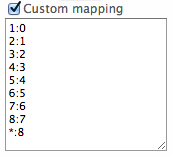mobmapで属性値に応じてカラーリングしたいとき、手動で色を指定してカラーリングするカスタムマッピング機能(Custom mapping)についてまとめました。
手順
1.mobmapを立ち上げ、Layerタブにある「Add」から「Moving objects CSV」を選択し、属性を指定してデータを読み込み
2.Layersタブに読み込んだ「Moving Objects」レイヤ内にある「Marker > varying」の「By attribute」にチェック
※デフォルトだと「None」にチェックされている
3.その後、「Marker > Vary by attribute」において、「Attribute」にカラーリングしたい属性名が設定されていることを確認後、「Custom mapping」にチェックを入れる
4.Custom mappingフォームに条件を記入
記入方法
- 属性値 : 色
- コロン(:)区切りで情報を指定します。
- 左:属性値を入力します。上記の例では9種類の属性にそれぞれ色をつけています。
※属性値は整数のみ対応しています。 - 右:色番号を入力します。色番号は0はじまりで、「Marker presets」で指定したカラーセットの一番左からの順に番号が振られます。
- ex) 1:0の場合(上記画面例に従って例)
属性「cat」の属性「1」には、「0」番目の色を割当(この例だと青色)
※「(アスタリスク)」を入力すると、それ以外の属性値を指定するという意味になります。
ex)上記の「:8」の場合
既に指定されている属性値「1~8」を除いた値が該当します。仮に属性値のレンジが「1~32」の場合、「9~32」が該当します。