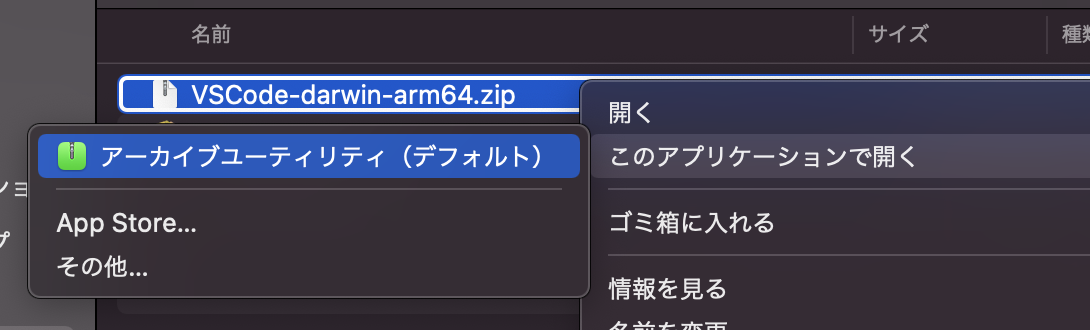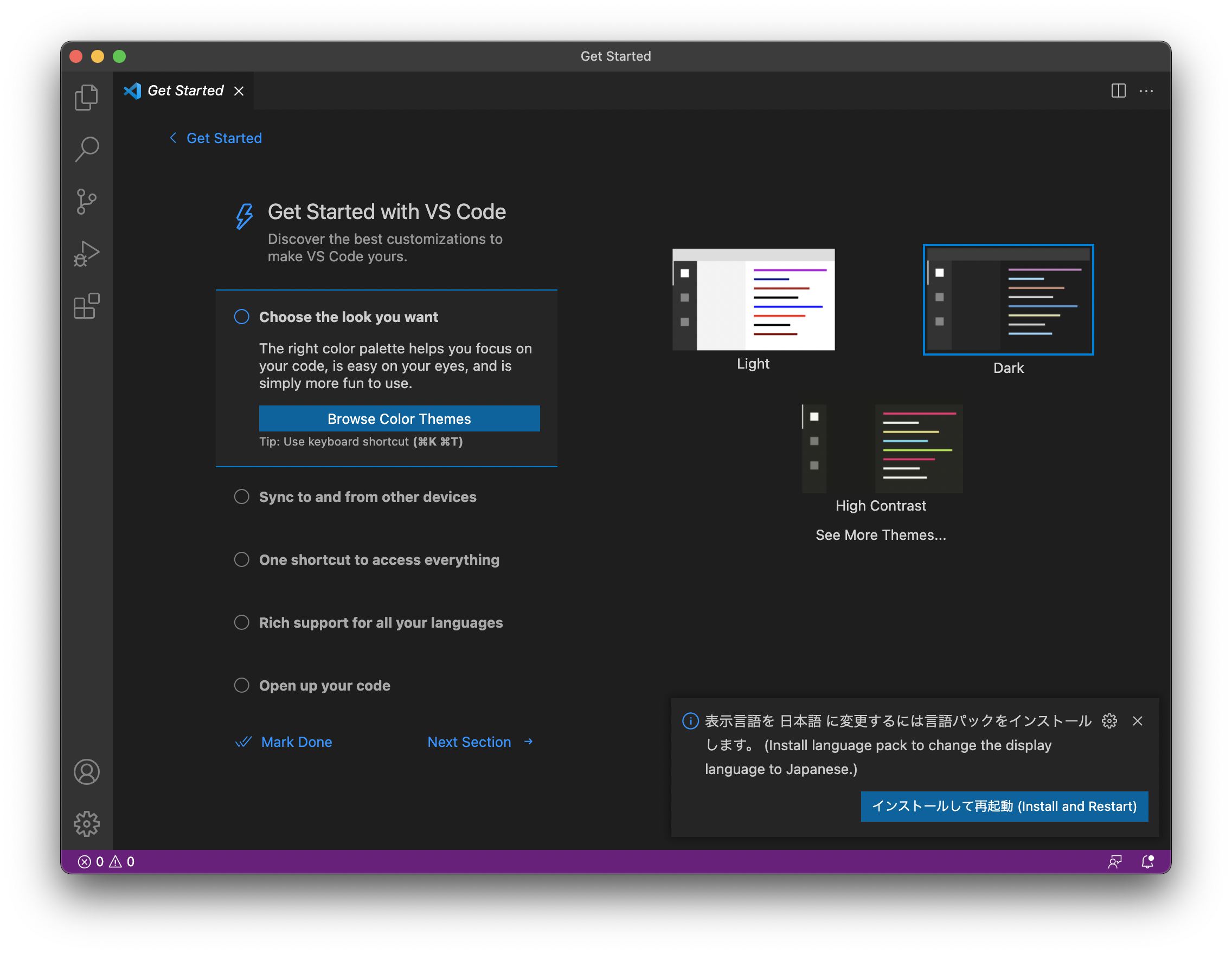はじめに
Apple silicon(以下、M1)のMacにエディターのVisual Studio Code(以下、VSCode)をインストールする手順をまとめた
今までのIntel版ではスムーズにインストールできましたが
M1版では同じようにいかないため、その追加点を記載した
※ターミナルからコマンドでインストールできるみたいです
手順
1.下記を開く
ここで注意して欲しいのが
一番右側のMacにある下記の写真の箇所
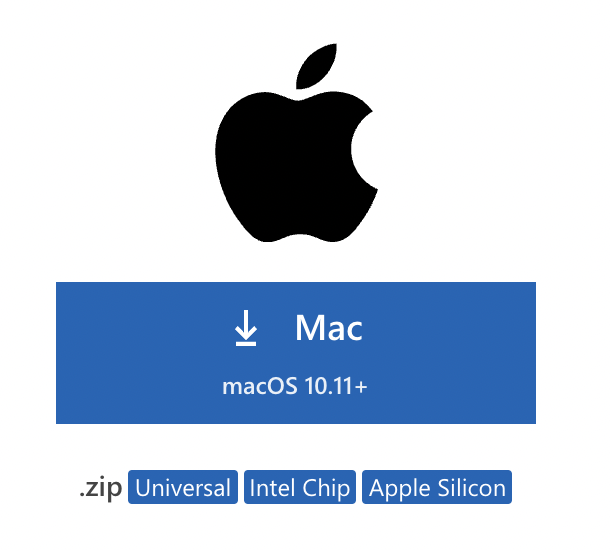
「↓ Mac macOS 10.11+」ではなく
その下の
".zip"から続く青い3つのオブジェクトの
「Apple Silicon」を選択すること
3.解凍して出てきたappをアプリケーションへドラッグ&ドロップ
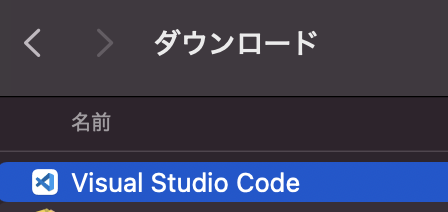
英語表示...(>_<)
次回、VSCode日本語化!!