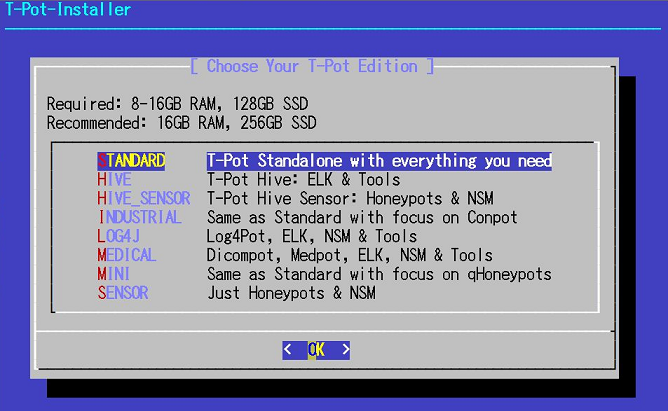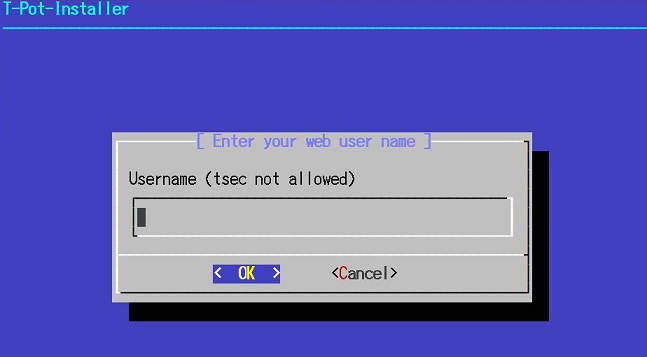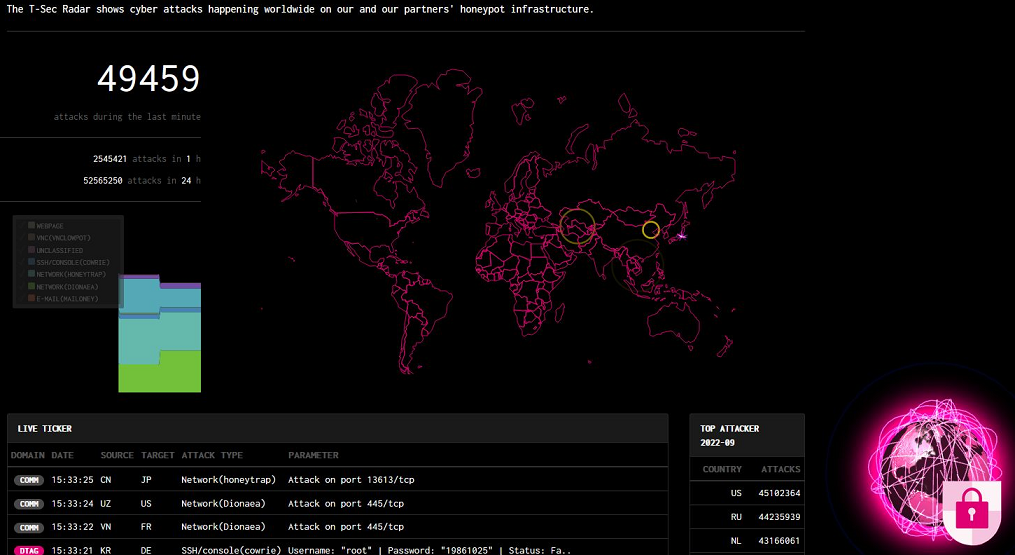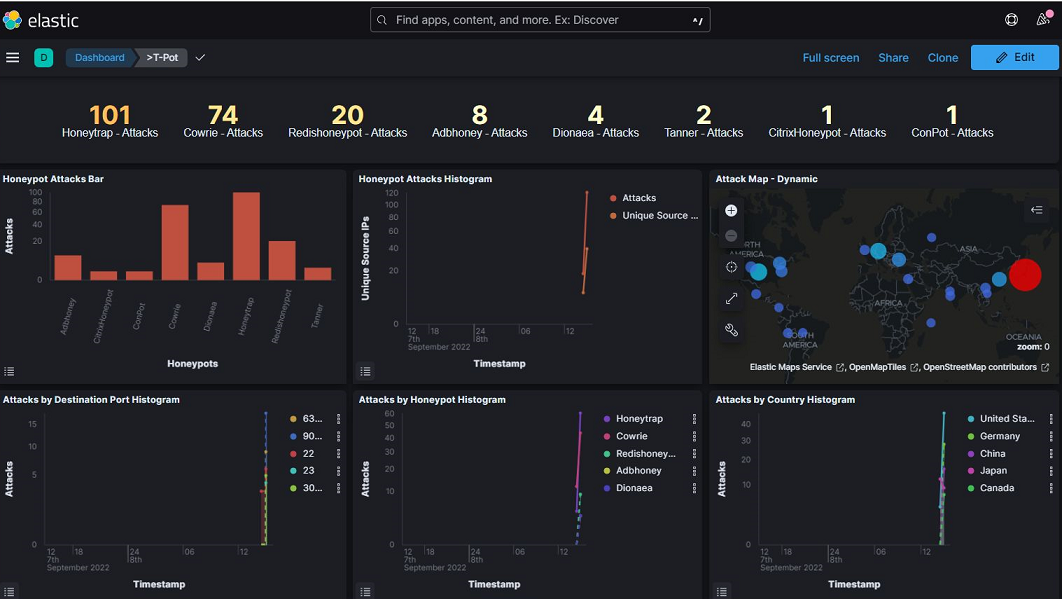ハニーポットをOCIでちょっと試してみたい方向けにT-Potのデプロイの手順を紹介します。意図的にセキュリティレベルを低下させることになるため、自己責任で注意してご使用下さい
T-PotはDebian11で動作するため、今回はDebian11のVMインスタンスを用意し、T-PotをPost Installする方法で行います
Debain11のVMインスタンスの作成
- Debianの公式サイトからDebian11のCloudイメージをダウンロード
- オブジェクトストレージにDebian11のCloudイメージをコピー
- カスタムイメージにDebian11のCloudイメージをインポート
- カスタムイメージからDebain11のインスタンスを作成する
- パブリックサブネットを指定、転送中暗号化の使用のチェックを外す
T-Potのインストール
UserIDはdebian, インスタンス作成時の秘密鍵でログイン
$ sudo apt-get update
$ sudo apt-get install git
#SSHをパスワード認証に変更
$ sudo vi /etc/ssh/sshd_config
PasswordAuthentication no -> yesに変更
$ sudo systemctl restart sshd
$ sudo passwd debian
#T-Potのインストール
$ git clone https://github.com/telekom-security/tpotce
$ cd tpotce/iso/installer/
$ sudo ./install.sh --type=user
インストール完了後、自動的に再起動される
インストール後の設定
T-Potの管理に必要なポート64294,64295,64297をVNCのセキュリティリストのイングレスルールでオープンする
T-Potの動作に必要なポート(実際に攻撃を受けるポート)をオープンする。個別のポート指定が面倒な場合はALLで
T-PotのVMインスタンスにSSH接続するには、ポート22でなく64295を使用する
T-Potの分析用コンソールは、https://VMのパブリックIP:64297
T-Potが監視している攻撃の種類やそれぞれのダッシュボードが分析している内容などは、公式のGitや有識者のサイトなどから情報収集してみると良いでしょう。ツール自体は古くからあるので、いろんな情報にヒットすると思います