概要
PowerQueryでJSONの展開をしているときに躓いたので記録。
組成がJSON列で表現された5000行のCSV(JSON列compのキーは1000種類あります)があったとして、これをPowerQueryで展開し、クロス表にしようとしていました。
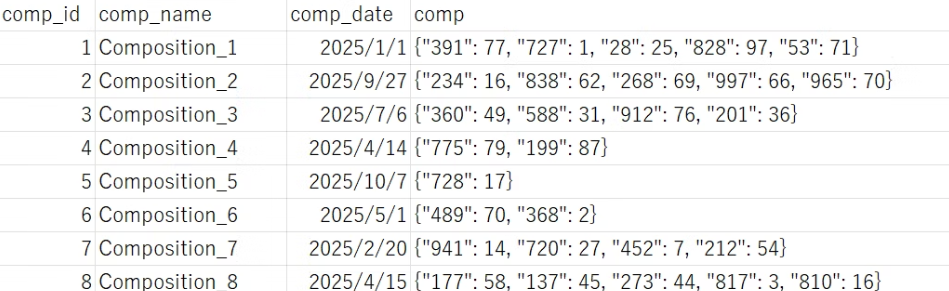
PowerQuery エディタでJSON列を解析すると出てくる[Record]列をさらに展開することでクロス表が得られますが、詳細エディターでコードをよくみると、展開するためのキーがハードコーディングされています。このままだと、キーの組み合わせが変わったときに対応しきれませんでした。


power query UIで展開した場合のコード
let
ソース = Csv.Document(File.Contents("csvのパス.csv"),[Delimiter=",", Columns=4, Encoding=932, QuoteStyle=QuoteStyle.None]),
昇格されたヘッダー数 = Table.PromoteHeaders(ソース, [PromoteAllScalars=true]),
#"解析された JSON" = Table.TransformColumns(昇格されたヘッダー数,{{"comp", Json.Document}}),
#"展開された comp" = Table.ExpandRecordColumn(#"解析された JSON", "comp", {"391", "727", "28", "828", "53", "234", "838", "268", "997", "965"}, {"comp.391", "comp.727", "comp.28", "comp.828", "comp.53", "comp.234", "comp.838", "comp.268", "comp.997", "comp.965"})
in
#"展開された comp"
解決法
[Record]列を展開するためのリストAllKeysListを「JSON列のキーの、一意な値のリスト」で定義します。
let
Source = Csv.Document(File.Contents("csvのパス.csv"), [Delimiter=",", Columns=4, Encoding=932, QuoteStyle=QuoteStyle.None]),
PromotedHeaders = Table.PromoteHeaders(Source, [PromoteAllScalars=true]),
ParsedJSON = Table.TransformColumns(PromotedHeaders, {{"comp", Json.Document}}),
AllKeysList = List.Distinct(List.Combine(List.Transform(ParsedJSON[comp], Record.FieldNames))),
ExpandedComp = Table.ExpandRecordColumn(ParsedJSON, "comp", AllKeysList, AllKeysList)
in
ExpandedComp
これで動的に展開されるようになりました。めでたし。
ところで、リストを結合して一意にする処理が入ったために、そこまで多くない行数にもかかわらず展開に1分くらいの時間がかかりました。当たり前ですが、ある程度行数が多いデータ or キーの種類が多いデータを扱いたいときはデータ構造を縦持ちにするなどしたほうがよいですね。
追記
行方向に展開してピボットするほうが早かったです。10秒くらいになりました。
let
Source = Csv.Document(File.Contents("csvのパス.csv"), [Delimiter=",", Columns=4, Encoding=932, QuoteStyle=QuoteStyle.None]),
PromotedHeaders = Table.PromoteHeaders(Source, [PromoteAllScalars=true]),
ParsedJSON = Table.TransformColumns(PromotedHeaders, {{"comp", Json.Document}}),
ExpandedToRows = Table.AddColumn(ParsedJSON, "ExpandedComp", each Record.ToTable([comp])),
RemovedOriginalComp = Table.RemoveColumns(ExpandedToRows, {"comp"}),
FlattenedTable = Table.ExpandTableColumn(RemovedOriginalComp, "ExpandedComp", {"Name", "Value"}),
RenamedColumns = Table.RenameColumns(FlattenedTable, {{"Name", "Key"}, {"Value", "Value"}}),
PivotedTable = Table.Pivot(
RenamedColumns,
List.Distinct(RenamedColumns[Key]), // ユニークなKeyのリストを列として展開
"Key", // ピボットの基準となる列
"Value", // セルの値となる列
List.Sum // 値が重複する場合は合計(必要に応じて変更)
)
in
PivotedTable