「redash spreadsheet」で検索すると、spreadsheetをredashのデータソースにする方法しか乗っておらず、逆にredashでかき集めたデータをspreadsheetで取り扱う方法を見つけられませんでした。
そこで今回は「既存の管理表にこのデータも紐づけてほしいんだよね〜」みたいなときに使える、『redashを経由してspreadsheetでデータを扱えるようにする方法』をまとめました。
1. redash APIの設定
a. クエリを書く
通常どおり、ほしいクエリを書いてsaveします
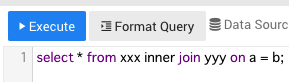
b. API KEYを取得
メニューの「Show API Key」をクリックして、API KEYを取得します

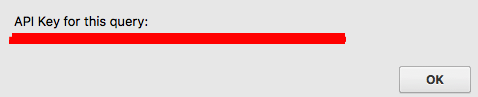
c. urlを生成
作成したクエリのurlからqueryのidを取得して、先ほど取得したAPI Keyと合わせて以下のようなurlを生成します。
(これをブラウザで叩くとcsvをダウンロードできます)
https://[redash domain]/api/queries/[queryのid]/results.csv?api_key=[API Key]
2. google spreadsheetで表示
a. IMPORTDATA関数を用いて、redashのデータを取り込み
新しいシートを作成して、左上のセルに以下の式を埋め込みます
=IMPORTDATA("https://[redash domain]/api/queries/[queryのid]/results.csv?api_key=[API Key]")
b. vlookupなどで、取り込んだデータと既存のデータを紐付けます
最後に
「既存の管理表にこのデータも紐づけてほしいんだよね〜」というときに、真面目にAnalyticsやアプリケーションDBにクエリを投げてもいいですが、redashにデータを統合しているならredashをデータのAPIとして利用すると簡単にspreadsheetにデータを取り込めます
是非やって見てください