はじめに
Elasticsearchを触ってみたかったので手元に環境を作ってみることにしました。
せっかくなので最近リリースされた最新の7.4.0+前回記事で構築したk3s環境を使用します。
(k3s特有の要素はないので、通常のKubernetes環境でも変わらず動くと思います)
CRD作成
Elastic Cloud on KubernetesではElasticsearchやKibanaを独自のCustom Resourceとして定義しています。
公式ドキュメントのQuickStartにある、
$ kubectl apply -f https://download.elastic.co/downloads/eck/1.0.0-beta1/all-in-one.yaml
を実行します。
※2019/10/12現在、公式ドキュメント記載のURLは404になっています。
URLのバージョン部分をGithubのReleaseで公開されている表記にすればよさそうです。
上記では「1.0.0-beta1-bc12」としています。
※2019/10/23更新
1.0.0-beta1の公開に伴い、上記の記述は必要なくなりました。
公式ドキュメントの記載通りで問題ありません。
Namespace作成
管理上Namespaceを分けたいので作成します。
今回は「elastic」としました。
apiVersion: v1
kind: Namespace
metadata:
name: elastic
labels:
name: elastic
$ kubectl apply -f namespace.yaml
namespace/elastic created
Elasticsearch デプロイ
今回はお手軽にホストのディレクトリをhostPathでデータ永続化に利用します。
複数ノード構成にするときは要検討。
また、LoadBalancerで外部からのアクセスをHTTPで受けれるようにします。
apiVersion: elasticsearch.k8s.elastic.co/v1beta1
kind: Elasticsearch
metadata:
name: elasticsearch
namespace: elastic
spec:
version: 7.4.0
nodeSets:
- name: node
count: 1
config:
node.master: true
node.data: true
node.ingest: true
node.store.allow_mmap: false
podTemplate:
spec:
volumes:
- name: elasticsearch-data
hostPath:
path: /opt/k8s-elastic
http:
tls:
selfSignedCertificate:
disabled: true
service:
spec:
ports:
- port: 9200
targetPort: 9200
type: LoadBalancer
loadBalancerIP: 192.168.24.103
$ kubectl apply -f elasticsearch.yaml
elasticsearch.elasticsearch.k8s.elastic.co/elasticsearch created
少し待ってからelasticsearchリソースの状態を確認し、
$ kubectl get elasticsearch -n elastic
NAME HEALTH NODES VERSION PHASE AGE
elasticsearch green 1 7.4.0 Ready 3m15s
上記のようにHEALTHがgreen、PHASEがReadyであればOKです。
パスワードがsecretに格納されているので以下のように取得し、
$ PASSWORD=$(kubectl get secret elasticsearch-es-elastic-user -o=jsonpath='{.data.elastic}' -n elastic | base64 --decode)
curlでアクセスしてみます。
$ curl -u "elastic:$PASSWORD" http://192.168.24.103:9200
{
"name" : "elasticsearch-es-node-0",
"cluster_name" : "elasticsearch",
"cluster_uuid" : "WGWsr4wSQV2eodUKapxyoA",
"version" : {
"number" : "7.4.0",
"build_flavor" : "default",
"build_type" : "docker",
"build_hash" : "22e1767283e61a198cb4db791ea66e3f11ab9910",
"build_date" : "2019-09-27T08:36:48.569419Z",
"build_snapshot" : false,
"lucene_version" : "8.2.0",
"minimum_wire_compatibility_version" : "6.8.0",
"minimum_index_compatibility_version" : "6.0.0-beta1"
},
"tagline" : "You Know, for Search"
}
Kibana のデプロイ
KibanaもLoadBalancerで外部からのアクセスをHTTPで受けれるようにします。
apiVersion: kibana.k8s.elastic.co/v1beta1
kind: Kibana
metadata:
name: kibana
namespace: elastic
spec:
version: 7.4.0
count: 1
elasticsearchRef:
name: elasticsearch
http:
tls:
selfSignedCertificate:
disabled: true
service:
spec:
ports:
- port: 80
targetPort: 5601
type: LoadBalancer
loadBalancerIP: 192.168.24.104
$ kubectl apply -f kibana.yaml
kibana.kibana.k8s.elastic.co/kibana created
デプロイ終わったらブラウザでhttp://192.168.24.104にアクセスすると、
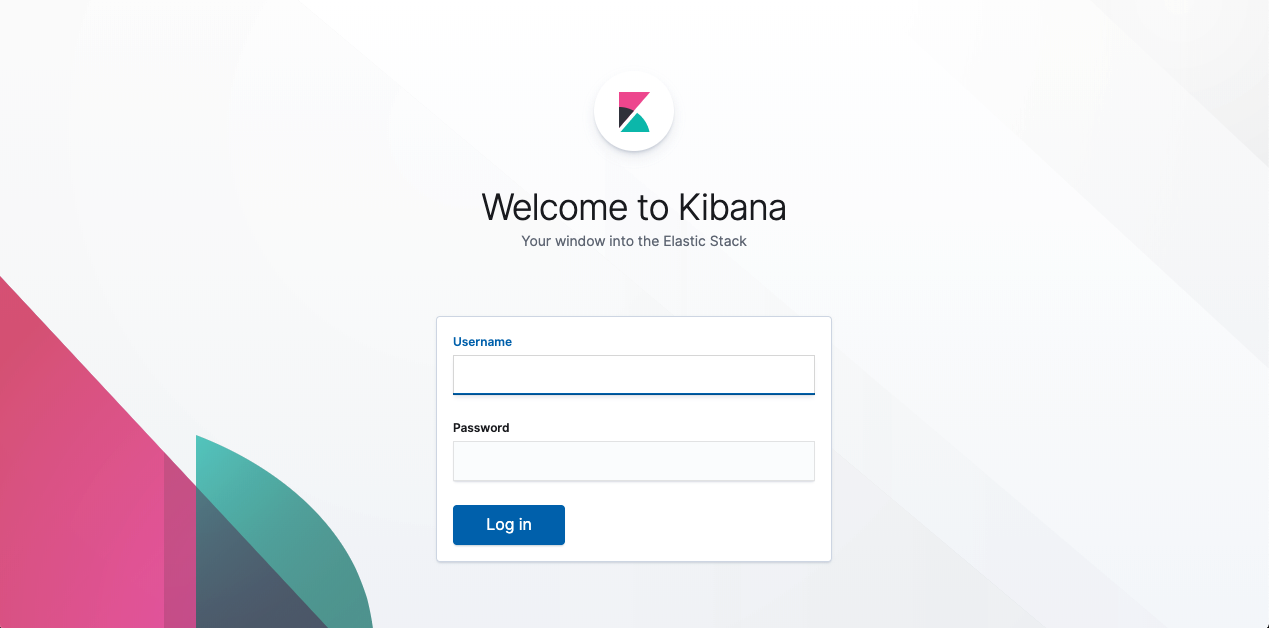
ログイン画面が表示されます。
Username,PasswordはElasticsearchと同じ物を入力すればOKです。