Googleカレンダーから当日の予定を取得し、任意のLINEに送信するBotをGASで作成しました。
下図のように、任意の時間帯にLINEに当日予定を送信することが出来ます。
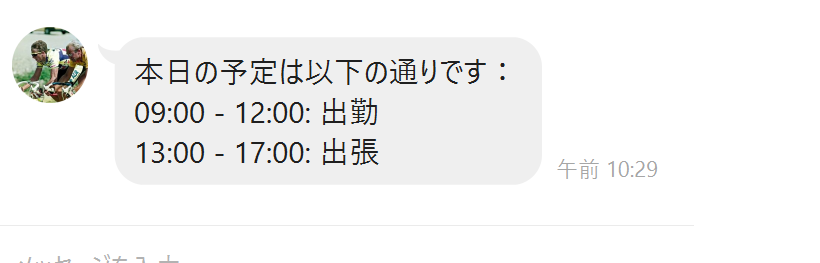
通常、この類の通知自動化はLINE Notify上で行うケースが多いかもしれませんが、このBotでは任意のLINEに対して送信することが出来ます。
また、先日記述したこちらのGooglカレンダー自動登録プログラムと組み合わせると、非常に有用かと思います。
https://qiita.com/ussoewwin/items/c73525855d96fbb0fed3
まず始めに、GASで新しいプロジェクトを作成し、下のコードを貼りつけてください。
// Google カレンダーから当日の予定を取得する関数
function getTodaysEvents() {
const calendarId = 'sample@gmail.com'; // Google カレンダーのID
const calendar = CalendarApp.getCalendarById(calendarId);
const today = new Date();
const events = calendar.getEventsForDay(today);
let message = '本日の予定は以下の通りです:\n';
if (events.length > 0) {
for (let i = 0; i < events.length; i++) {
const event = events[i];
const title = event.getTitle();
const startTime = Utilities.formatDate(event.getStartTime(), Session.getScriptTimeZone(), 'HH:mm');
const endTime = Utilities.formatDate(event.getEndTime(), Session.getScriptTimeZone(), 'HH:mm');
message += `${startTime} - ${endTime}: ${title}\n`;
}
} else {
message += '予定はありません。';
}
return message;
}
// LINEにメッセージを送信する関数
function sendLineMessage(message) {
const CHANNEL_ACCESS_TOKEN = 'ここに入力する'; // LINE Botのアクセストークン
const userId = 'ここに入力する'; // 送信先のユーザーID
const url = 'https://api.line.me/v2/bot/message/push';
const headers = {
'Content-Type': 'application/json',
'Authorization': 'Bearer ' + CHANNEL_ACCESS_TOKEN,
};
const postData = {
to: userId,
messages: [{
type: 'text',
text: message,
}],
};
const options = {
method: 'post',
headers: headers,
payload: JSON.stringify(postData),
muteHttpExceptions: true,
};
UrlFetchApp.fetch(url, options);
}
// トリガー用のラッパー関数
function sendTodaysEventsToLine() {
const message = getTodaysEvents();
sendLineMessage(message);
}
カレンダーID、LINEのアクセストークン、LINEユーザーIDの入力が必要です。
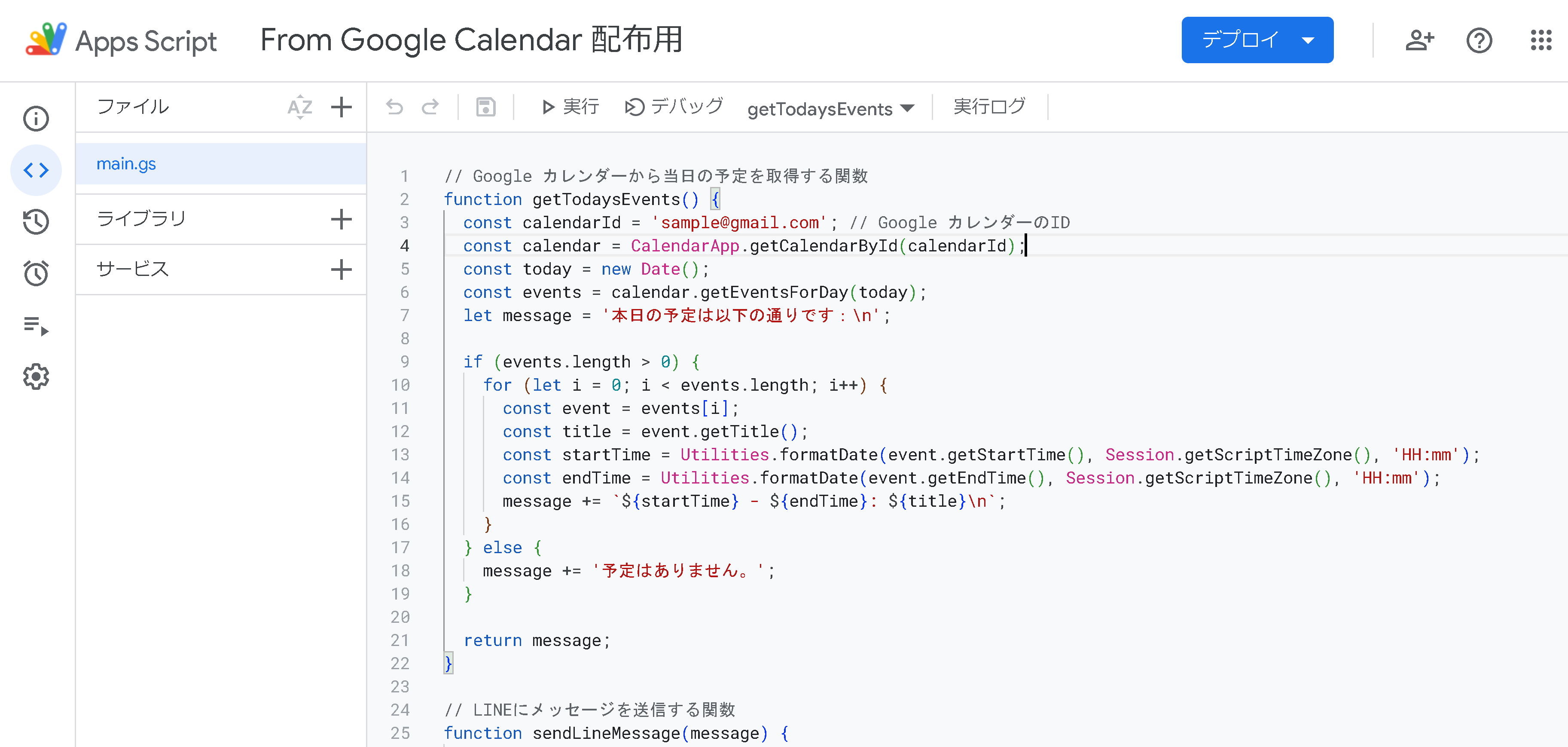
カレンダーIDは、Googleカレンダーの設定画面から確認することが出来ます。
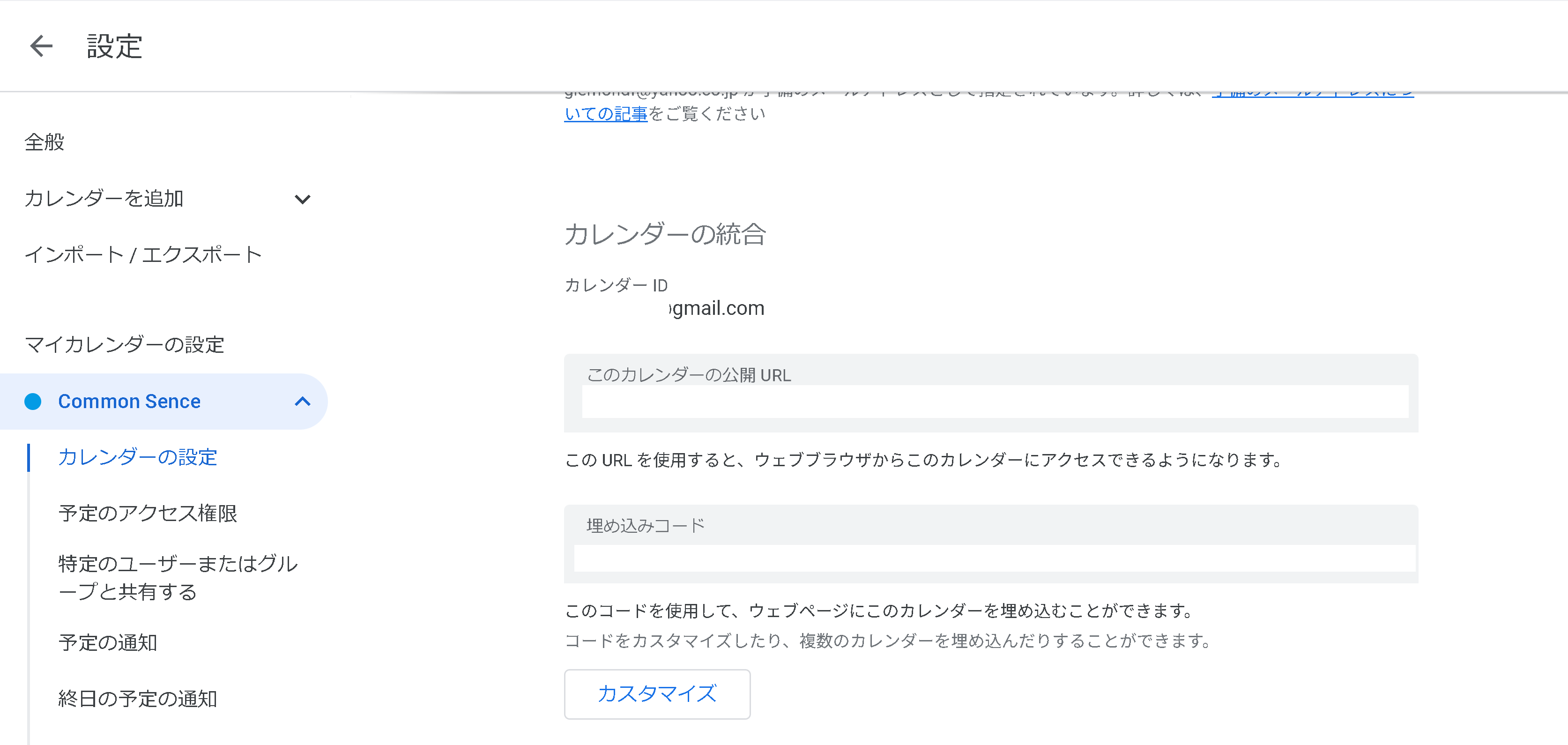
次に、トリガーを設定します。
まず、下図のように実行関数は「sendTodaysEventsToLine」を指定し、イベントソースは「時間主導型」に設定します。
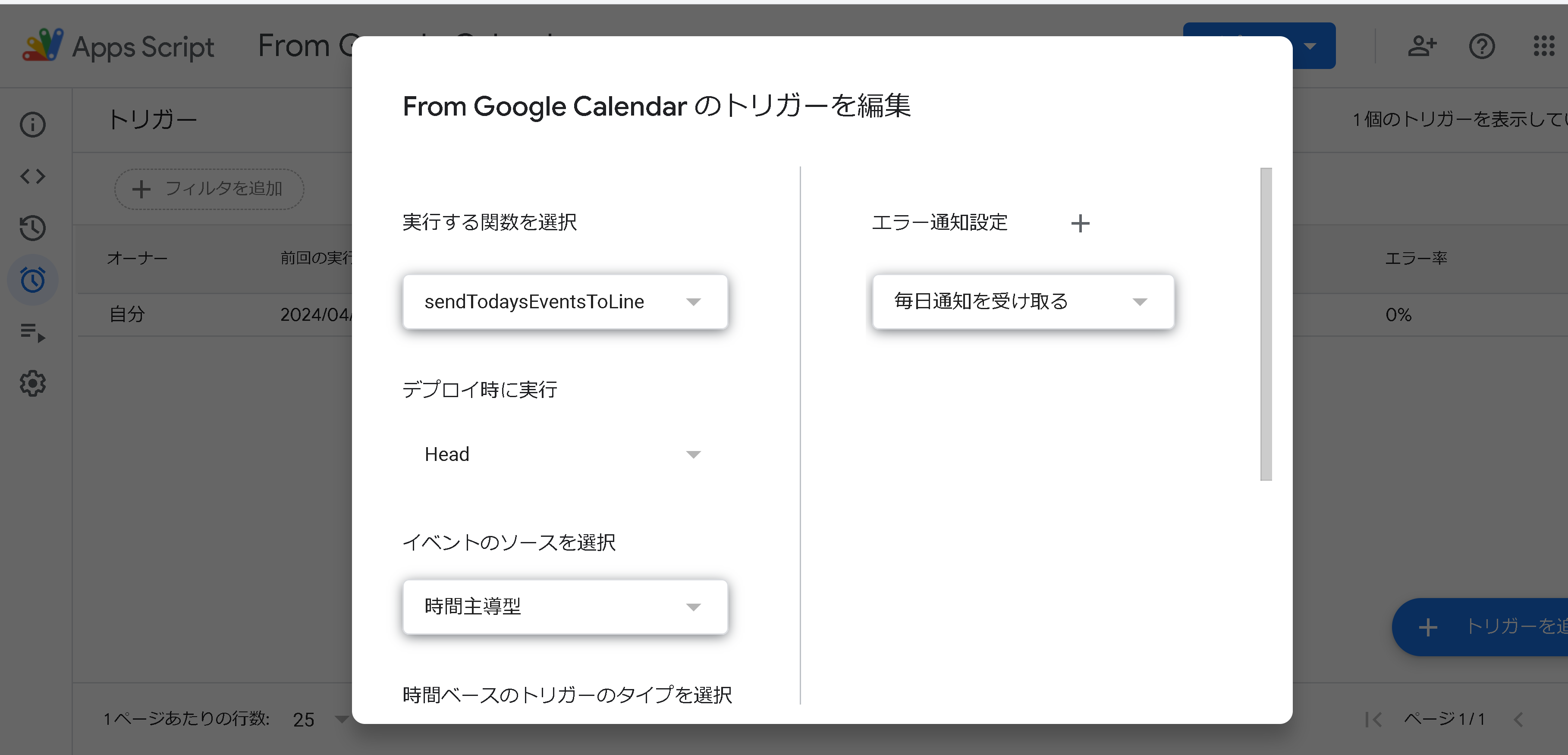
時間設定は、自由に希望の時間帯や実行間隔を設定してください。
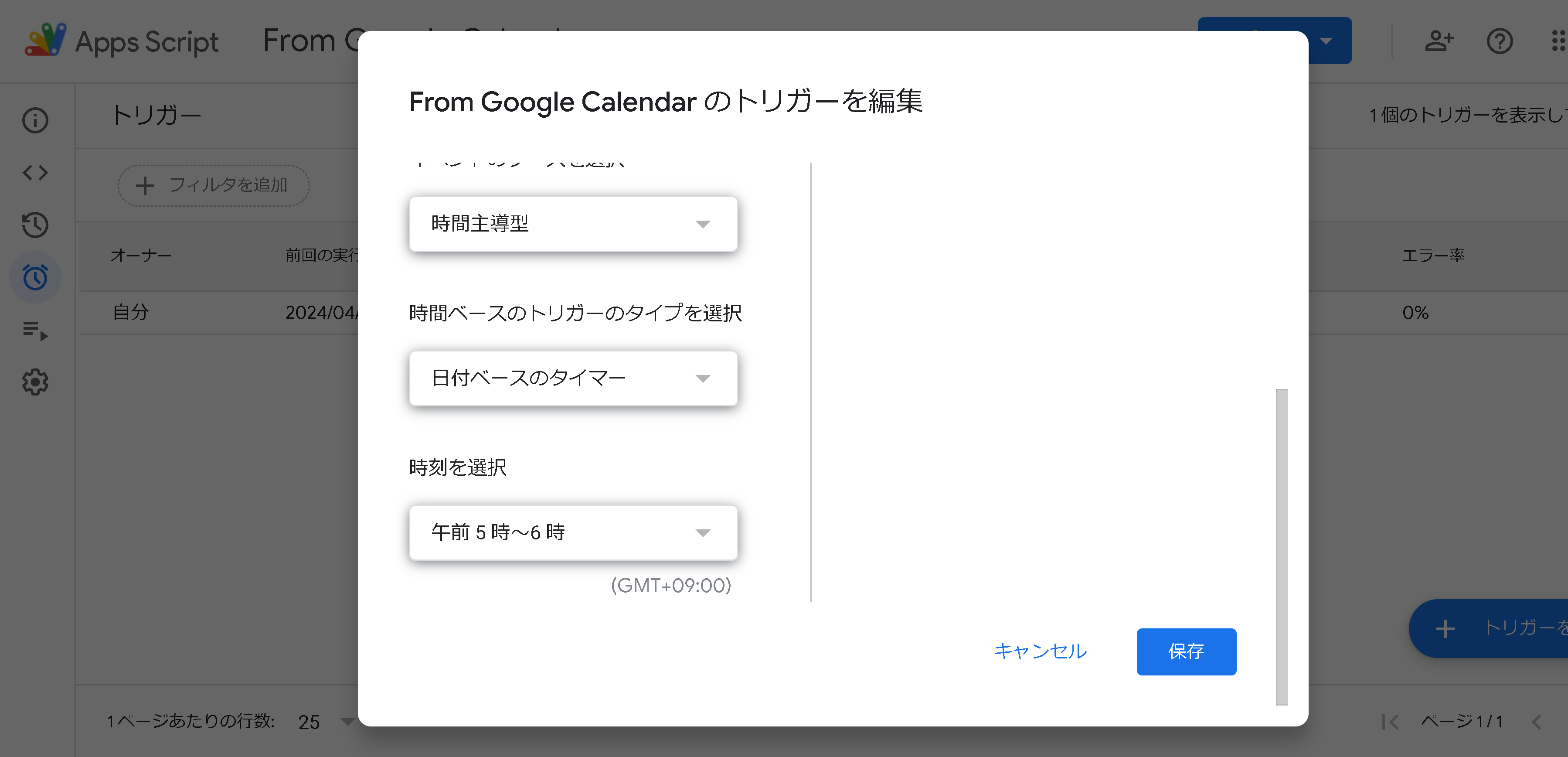
これでコードの準備は完了したので、ウェブアプリとしてデプロイを行い、初回のアカウント承認を実行してください。
コードそのものはトリガーで動作するので、LINE DevelopersのWebhookにリンクさせる必要はありません。