SwiftUIでButtonのカスタマイズ方法を調べました。
カスタマイズ方法はUIKitのUIButtonとだいぶ違ったので、試行錯誤に時間がかかりました。
どのようなボタンを作るか
- 背景が塗りつぶしで角丸
- シャドーがある
- ボタンを押した時のエフェクトをつける
作成したもの
| Playground |
|---|
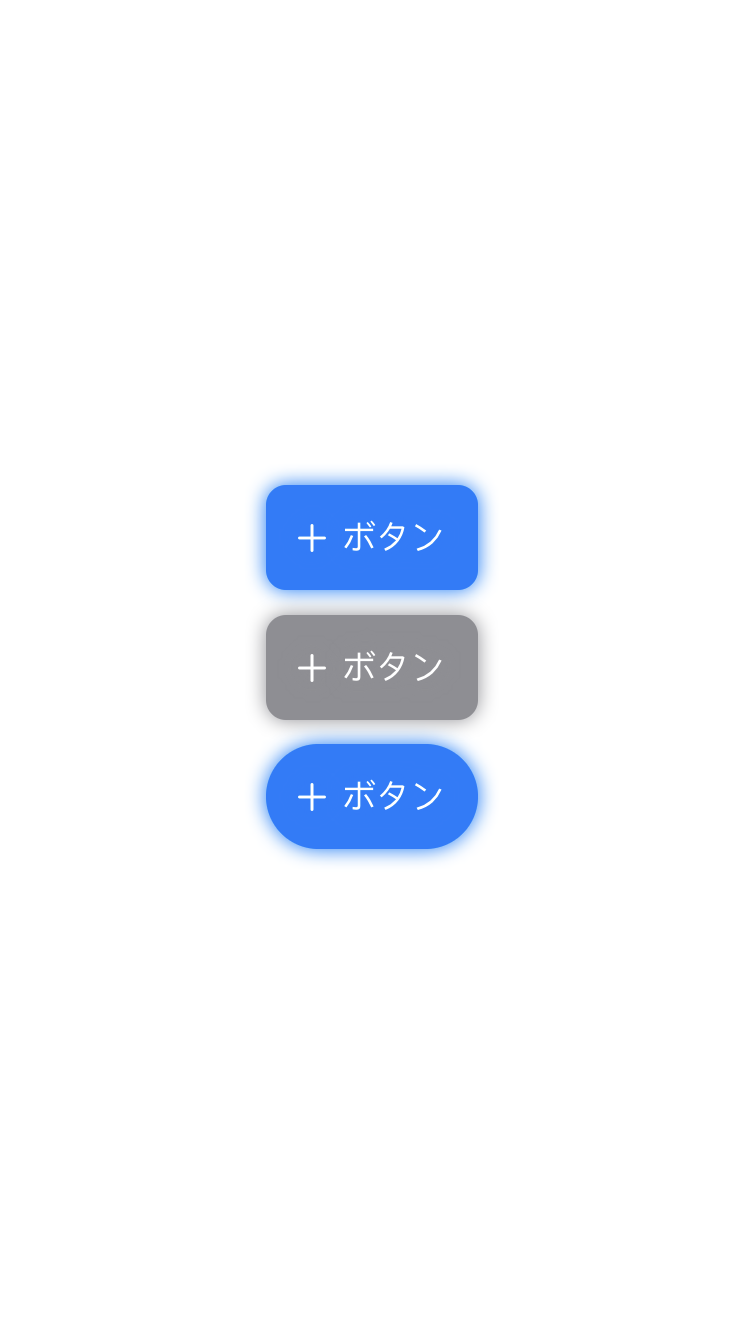 |
- 1つ目:角丸の通常ボタン
- 2つ目:角丸の無効状態のボタン
- 3つ目:角丸が完全な丸のボタン
実装方法
SwiftUIのButtonStyleを使います。
文字の内容・画像とそのpaddingについてはButtonStyleで共通化できませんでした。(paddingが共通化できないのはなんでだろう)
struct CustomButtonStyle: ButtonStyle {
@State var isEnabled: Bool //ボタン有効・無効
var cornerRadius: CGFloat //角丸半径
var color: Color //通常Color
var disabledColor: Color //無効Color
var textColor: Color //テキストcolor
func makeBody(configuration: Configuration) -> some View {
let isPressed = configuration.isPressed
let foregroundColor = isEnabled ? color : disabledColor
return configuration.label
.background(RoundedRectangleFill.init(cornerRadius: cornerRadius, fillColor: foregroundColor))
.foregroundColor(textColor)
.shadow(color: foregroundColor, radius: 5, x: 0, y: 0)
.scaleEffect(x: isPressed ? 0.95 : 1, y: isPressed ? 0.95 : 1, anchor: .center)
.animation(.spring(response: 0.2, dampingFraction: 0.9, blendDuration: 0))
}
}
細かい実装はソースを見てください。
- cornerRadiusに
.infinityを設定すると、角丸が完全な丸になります。(スクショ3つ目のボタン) - backgroundにRoundRectangleベースの角丸塗りつぶしを設定しています
- foregroundColorでテキスト・画像の色を設定しています
- shadowで影を描画しています
- scaleEffectとanimationでボタンを押した時のアニメーションを設定しています
ソース
こちらに置いてあります。
参考
https://developer.apple.com/documentation/swiftui/buttonstyle
https://developer.apple.com/documentation/swiftui/primitivebuttonstyle
https://medium.com/better-programming/how-to-build-and-customize-buttons-in-swiftui-448f5994022d
https://qiita.com/muukii/items/46125dced6be51ddb736
https://stackoverflow.com/questions/59169436/swiftui-buttonstyle-how-to-check-if-button-is-disabled-or-enabled
https://will.townsend.io/2019/an-intro-to-swiftui-button-styles