Nordic Nrf528xxを使ってみよう nrf52840 Uno Arduino編(MDBT50Q)の続きです。
https://qiita.com/usashirou/items/a060a116f1f280bf8451
今度はnrf52840 MDBT50Q を搭載したArduino Uno用のボードデータを作成してみましょう。
(nrf52840DKと基本は同じですので、DKボードを持っている方は、以下のプロファイルを作成すると、4ボタン、4LEDを使用可能です)

- boards.txtの記述追加
- ハードウェアファイル追加
を行います。
本記述内容はGithubからダウンロード可能です。
https://github.com/taisirou/nrf52840-Arduino-Uno
boards.txtへの記述追加
C:\ユーザー名\AppData\Local\Arduino15\packages\adafruit\hardware\nrf52\バージョン名\boards.txt
以下を一番下に追加します。
# ----------------------------------
# Arduino Uno nRF52840DK (PCA10056)
# ----------------------------------
uno-nrf52840.name=Arduino Uno nRF52840DK
uno-nrf52840.bootloader.tool=bootburn
# Upload
uno-nrf52840.upload.tool=nrfutil
uno-nrf52840.upload.protocol=nrfutil
uno-nrf52840.upload.use_1200bps_touch=true
uno-nrf52840.upload.wait_for_upload_port=true
uno-nrf52840.upload.maximum_size=815104
uno-nrf52840.upload.maximum_data_size=248832
# Build
uno-nrf52840.build.mcu=cortex-m4
uno-nrf52840.build.f_cpu=64000000
uno-nrf52840.build.board=uno_nrf52840
uno-nrf52840.build.core=nRF5
uno-nrf52840.build.variant=uno_nrf52840
uno-nrf52840.build.usb_manufacturer="Nordic"
uno-nrf52840.build.usb_product="Uno nRF52840"
uno-nrf52840.build.extra_flags=-DNRF52840_XXAA {build.flags.usb}
uno-nrf52840.build.ldscript=nrf52840_s140_v6.ld
uno-nrf52840.build.vid=0x239A
uno-nrf52840.build.pid=0x8029
# SofDevice Menu
uno-nrf52840.menu.softdevice.s140v6=0.2.13 SoftDevice s140 6.1.1
uno-nrf52840.menu.softdevice.s140v6.build.sd_name=s140
uno-nrf52840.menu.softdevice.s140v6.build.sd_version=6.1.1
uno-nrf52840.menu.softdevice.s140v6.build.sd_fwid=0x00B6
# Debug Menu
uno-nrf52840.menu.debug.l0=Level 0 (Release)
uno-nrf52840.menu.debug.l0.build.debug_flags=-DCFG_DEBUG=0
uno-nrf52840.menu.debug.l1=Level 1 (Error Message)
uno-nrf52840.menu.debug.l1.build.debug_flags=-DCFG_DEBUG=1
uno-nrf52840.menu.debug.l2=Level 2 (Full Debug)
uno-nrf52840.menu.debug.l2.build.debug_flags=-DCFG_DEBUG=2
uno-nrf52840.menu.debug.l3=Level 3 (Segger SystemView)
uno-nrf52840.menu.debug.l3.build.debug_flags=-DCFG_DEBUG=3
- ハードウェアファイル
uno-nrf52840.name=Arduino Uno nRF52840DK
uno-nrf52840.build.variant=uno_nrf52840
でハードウェアファイルのあるフォルダを指定してあげます。
ハードウェアファイル追加
以下フォルダに
C:\ユーザー名\AppData\Local\Arduino15\packages\adafruit\hardware\nrf52\バージョン名\variants\uno_nrf52840
以下ファイルを追加します。
- variant.h
- variant.cpp
C:\ユーザー名\AppData\Local\Arduino15\packages\adafruit\hardware\nrf52\バージョン名\variants\uno_nrf52840\variant.h
/*
Copyright (c) 2014-2015 Arduino LLC. All right reserved.
Copyright (c) 2016 Sandeep Mistry All right reserved.
Copyright (c) 2018, Adafruit Industries (adafruit.com)
This library is free software; you can redistribute it and/or
modify it under the terms of the GNU Lesser General Public
License as published by the Free Software Foundation; either
version 2.1 of the License, or (at your option) any later version.
This library is distributed in the hope that it will be useful,
but WITHOUT ANY WARRANTY; without even the implied warranty of
MERCHANTABILITY or FITNESS FOR A PARTICULAR PURPOSE.
See the GNU Lesser General Public License for more details.
You should have received a copy of the GNU Lesser General Public
License along with this library; if not, write to the Free Software
Foundation, Inc., 51 Franklin St, Fifth Floor, Boston, MA 02110-1301 USA
*/
# ifndef _VARIANT_PCA10056_
# define _VARIANT_PCA10056_
/** Master clock frequency */
# define VARIANT_MCK (64000000ul)
# define USE_LFXO // Board uses 32khz crystal for LF
// define USE_LFRC // Board uses RC for LF
/*----------------------------------------------------------------------------
* Headers
*----------------------------------------------------------------------------*/
# include "WVariant.h"
# ifdef __cplusplus
extern "C"
{
# endif // __cplusplus
// Number of pins defined in PinDescription array
# define PINS_COUNT (48)
# define NUM_DIGITAL_PINS (48)
# define NUM_ANALOG_INPUTS (6)
# define NUM_ANALOG_OUTPUTS (0)
// LEDs
# define PIN_LED1 (13)
# define PIN_LED2 (14)
# define PIN_LED3 (15)
# define PIN_LED4 (16)
# define LED_BUILTIN PIN_LED1
# define LED_CONN PIN_LED2
# define LED_RED PIN_LED1
# define LED_BLUE PIN_LED2
# define LED_YELLOW PIN_LED3
# define LED_GREEN PIN_LED4
# define LED_STATE_ON 0 // State when LED is litted
// BUTTONs
# define PIN_BUTTON1 (11)
# define PIN_BUTTON2 (12)
# define PIN_BUTTON3 (24)
# define PIN_BUTTON4 (25)
# define SW0 PIN_BUTTON1
# define SW1 PIN_BUTTON2
# define SW2 PIN_BUTTON3
# define SW3 PIN_BUTTON4
/*
* Analog pins
*/
# define PIN_A0 (3)
# define PIN_A1 (4)
# define PIN_A2 (28)
# define PIN_A3 (29)
# define PIN_A4 (30)
# define PIN_A5 (31)
# define PIN_A6 (0xff)
# define PIN_A7 (0xff)
static const uint8_t A0 = PIN_A0 ;
static const uint8_t A1 = PIN_A1 ;
static const uint8_t A2 = PIN_A2 ;
static const uint8_t A3 = PIN_A3 ;
static const uint8_t A4 = PIN_A4 ;
static const uint8_t A5 = PIN_A5 ;
static const uint8_t A6 = PIN_A6 ;
static const uint8_t A7 = PIN_A7 ;
# define ADC_RESOLUTION 14
// Other pins
# define PIN_AREF (2)
# define PIN_NFC1 (9)
# define PIN_NFC2 (10)
static const uint8_t AREF = PIN_AREF;
/*
* Serial interfaces
*/
# define PIN_SERIAL_RX (8)
# define PIN_SERIAL_TX (6)
/*
//#define PIN_SERIAL2_RX (8)
//#define PIN_SERIAL2_TX (6)
# define PIN_SERIAL_RX (33)
# define PIN_SERIAL_TX (34)
/*
* SPI Interfaces
*/
# define SPI_INTERFACES_COUNT 1
# define PIN_SPI_MISO (46)
# define PIN_SPI_MOSI (45)
# define PIN_SPI_SCK (47)
static const uint8_t SS = 44 ;
static const uint8_t MOSI = PIN_SPI_MOSI ;
static const uint8_t MISO = PIN_SPI_MISO ;
static const uint8_t SCK = PIN_SPI_SCK ;
/*
* Wire Interfaces
*/
# define WIRE_INTERFACES_COUNT 1
# define PIN_WIRE_SDA (26)
# define PIN_WIRE_SCL (27)
/*
// QSPI Pins
# define PIN_QSPI_SCK 19
# define PIN_QSPI_CS 17
# define PIN_QSPI_IO0 20
# define PIN_QSPI_IO1 21
# define PIN_QSPI_IO2 22
# define PIN_QSPI_IO3 23
// On-board QSPI Flash
# define EXTERNAL_FLASH_DEVICES MX25R6435F
# define USB_MSC_BLOCK_SIZE 512
# define USB_MSC_BLOCK_COUNT ((8*1024*1024) / USB_MSC_BLOCK_SIZE)
*/
# ifdef __cplusplus
}
# endif
/*----------------------------------------------------------------------------
* Arduino objects - C++ only
*----------------------------------------------------------------------------*/
# endif
C:\ユーザー名\AppData\Local\Arduino15\packages\adafruit\hardware\nrf52\バージョン名\variants\uno_nrf52840\variant.cpp
/*
Copyright (c) 2014-2015 Arduino LLC. All right reserved.
Copyright (c) 2016 Sandeep Mistry All right reserved.
Copyright (c) 2018, Adafruit Industries (adafruit.com)
This library is free software; you can redistribute it and/or
modify it under the terms of the GNU Lesser General Public
License as published by the Free Software Foundation; either
version 2.1 of the License, or (at your option) any later version.
This library is distributed in the hope that it will be useful,
but WITHOUT ANY WARRANTY; without even the implied warranty of
MERCHANTABILITY or FITNESS FOR A PARTICULAR PURPOSE.
See the GNU Lesser General Public License for more details.
You should have received a copy of the GNU Lesser General Public
License along with this library; if not, write to the Free Software
Foundation, Inc., 51 Franklin St, Fifth Floor, Boston, MA 02110-1301 USA
*/
# include "variant.h"
# include "wiring_constants.h"
# include "wiring_digital.h"
# include "nrf.h"
const uint32_t g_ADigitalPinMap[] =
{
// P0
0 , 1 , 2 , 3 , 4 , 5 , 6 , 7 ,
8 , 9 , 10, 11, 12, 13, 14, 15,
16, 17, 18, 19, 20, 21, 22, 23,
24, 25, 26, 27, 28, 29, 30, 31,
// P1
32, 33, 34, 35, 36, 37, 38, 39,
40, 41, 42, 43, 44, 45, 46, 47
};
void initVariant()
{
// LED1 & LED2
pinMode(PIN_LED1, OUTPUT);
ledOff(PIN_LED1);
pinMode(PIN_LED2, OUTPUT);
ledOff(PIN_LED2);;
}
Arduino IDEを再起動すると、ボードマネージャーにArduino Uno nRF52840DKと出れば完成です。
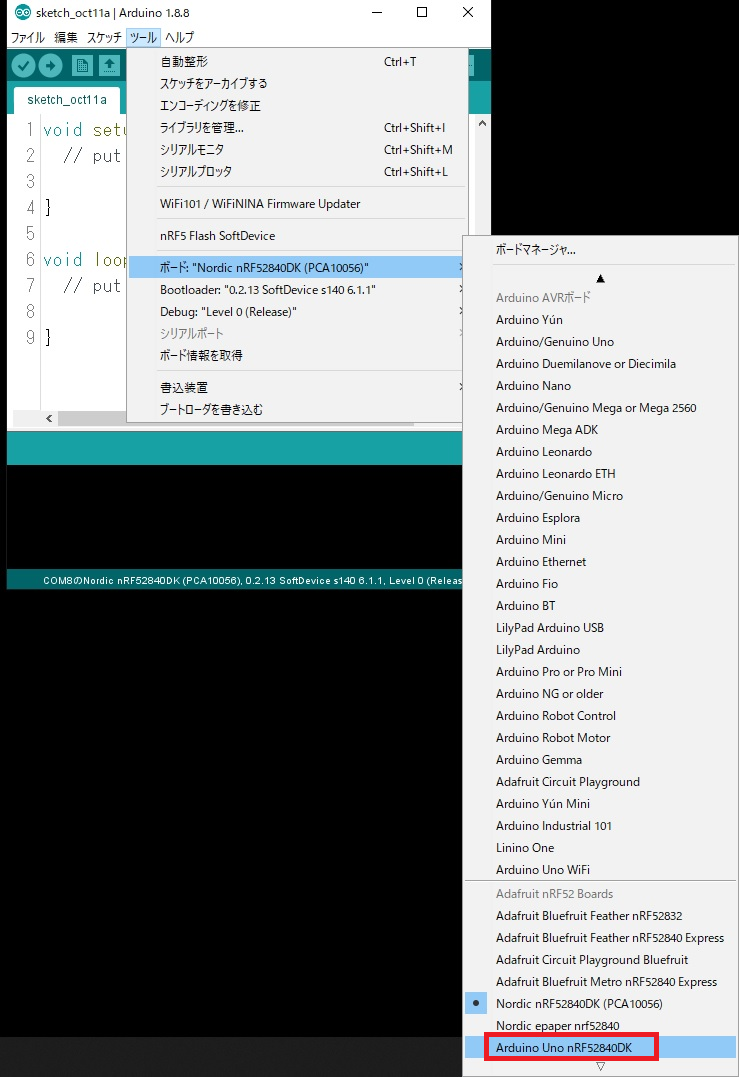
それでは、4つのLEDを点滅させてみます。
4Blink
/*
Blink
Turns an LED on for one second, then off for one second, repeatedly.
Most Arduinos have an on-board LED you can control. On the UNO, MEGA and ZERO
it is attached to digital pin 13, on MKR1000 on pin 6. LED_BUILTIN is set to
the correct LED pin independent of which board is used.
If you want to know what pin the on-board LED is connected to on your Arduino
model, check the Technical Specs of your board at:
https://www.arduino.cc/en/Main/Products
modified 8 May 2014
by Scott Fitzgerald
modified 2 Sep 2016
by Arturo Guadalupi
modified 8 Sep 2016
by Colby Newman
This example code is in the public domain.
http://www.arduino.cc/en/Tutorial/Blink
*/
// the setup function runs once when you press reset or power the board
void setup() {
// initialize digital pin LED_BUILTIN as an output.
pinMode(PIN_LED1, OUTPUT);
pinMode(PIN_LED2, OUTPUT);
pinMode(PIN_LED3, OUTPUT);
pinMode(PIN_LED4, OUTPUT);
}
// the loop function runs over and over again forever
void loop() {
digitalWrite(PIN_LED1, HIGH); // turn the LED on (HIGH is the voltage level)
digitalWrite(PIN_LED2, LOW); // turn the LED off by making the voltage LOW
digitalWrite(PIN_LED3, LOW); // turn the LED off by making the voltage LOW
digitalWrite(PIN_LED4, LOW); // turn the LED off by making the voltage LOW
delay(1000); // wait for a second
digitalWrite(PIN_LED1, HIGH); // turn the LED on (HIGH is the voltage level)
digitalWrite(PIN_LED2, HIGH); // turn the LED on (HIGH is the voltage level)
digitalWrite(PIN_LED3, LOW); // turn the LED off by making the voltage LOW
digitalWrite(PIN_LED4, LOW); // turn the LED off by making the voltage LOW
delay(1000);
digitalWrite(PIN_LED1, HIGH); // turn the LED on (HIGH is the voltage level)
digitalWrite(PIN_LED2, HIGH); // turn the LED on (HIGH is the voltage level)
digitalWrite(PIN_LED3, HIGH); // turn the LED on (HIGH is the voltage level)
digitalWrite(PIN_LED4, LOW); // turn the LED off by making the voltage LOW
delay(1000);
digitalWrite(PIN_LED1, HIGH); // turn the LED on (HIGH is the voltage level)
digitalWrite(PIN_LED2, HIGH); // turn the LED on (HIGH is the voltage level)
digitalWrite(PIN_LED3, HIGH); // turn the LED on (HIGH is the voltage level)
digitalWrite(PIN_LED4, HIGH); // turn the LED on (HIGH is the voltage level)
delay(1000);
digitalWrite(PIN_LED1, LOW); // turn the LED off by making the voltage LOW
digitalWrite(PIN_LED2, LOW); // turn the LED off by making the voltage LOW
digitalWrite(PIN_LED3, LOW); // turn the LED off by making the voltage LOW
digitalWrite(PIN_LED4, LOW); // turn the LED off by making the voltage LOW
delay(1000); // wait for a second
}
Button to LED
ボタンを押したらLEDが点くプログラム
/*
Button
Turns on and off a light emitting diode(LED) connected to digital pin 13,
when pressing a pushbutton attached to pin 2.
The circuit:
- LED attached from pin 13 to ground
- pushbutton attached to pin 2 from +5V
- 10K resistor attached to pin 2 from ground
- Note: on most Arduinos there is already an LED on the board
attached to pin 13.
created 2005
by DojoDave <http://www.0j0.org>
modified 30 Aug 2011
by Tom Igoe
This example code is in the public domain.
http://www.arduino.cc/en/Tutorial/Button
*/
// variables will change:
int buttonState = 0; // variable for reading the pushbutton status
void setup() {
pinMode(PIN_LED1, OUTPUT);
pinMode(PIN_LED2, OUTPUT);
pinMode(PIN_LED3, OUTPUT);
pinMode(PIN_LED4, OUTPUT);
// initialize the pushbutton pin as an input:
pinMode(PIN_BUTTON1, INPUT);
pinMode(PIN_BUTTON2, INPUT);
pinMode(PIN_BUTTON3, INPUT);
pinMode(PIN_BUTTON4, INPUT);
}
void loop() {
// read the state of the pushbutton value:
buttonState = digitalRead(PIN_BUTTON1);
// check if the pushbutton is pressed. If it is, the buttonState is HIGH:
if (buttonState == HIGH) {
// turn LED on:
digitalWrite(PIN_LED1,HIGH );
} else {
// turn LED off:
digitalWrite(PIN_LED1, LOW);
}
buttonState = digitalRead(PIN_BUTTON2);
// check if the pushbutton is pressed. If it is, the buttonState is HIGH:
if (buttonState == HIGH) {
// turn LED on:
digitalWrite(PIN_LED2, HIGH);
} else {
// turn LED off:
digitalWrite(PIN_LED2, LOW);
}
buttonState = digitalRead(PIN_BUTTON3);
// check if the pushbutton is pressed. If it is, the buttonState is HIGH:
if (buttonState == HIGH) {
// turn LED on:
digitalWrite(PIN_LED3, HIGH);
} else {
// turn LED off:
digitalWrite(PIN_LED3, LOW);
}
buttonState = digitalRead(PIN_BUTTON4);
// check if the pushbutton is pressed. If it is, the buttonState is HIGH:
if (buttonState == HIGH) {
// turn LED on:
digitalWrite(PIN_LED4, HIGH);
} else {
// turn LED off:
digitalWrite(PIN_LED4, LOW);
}
}
以上で完成です。