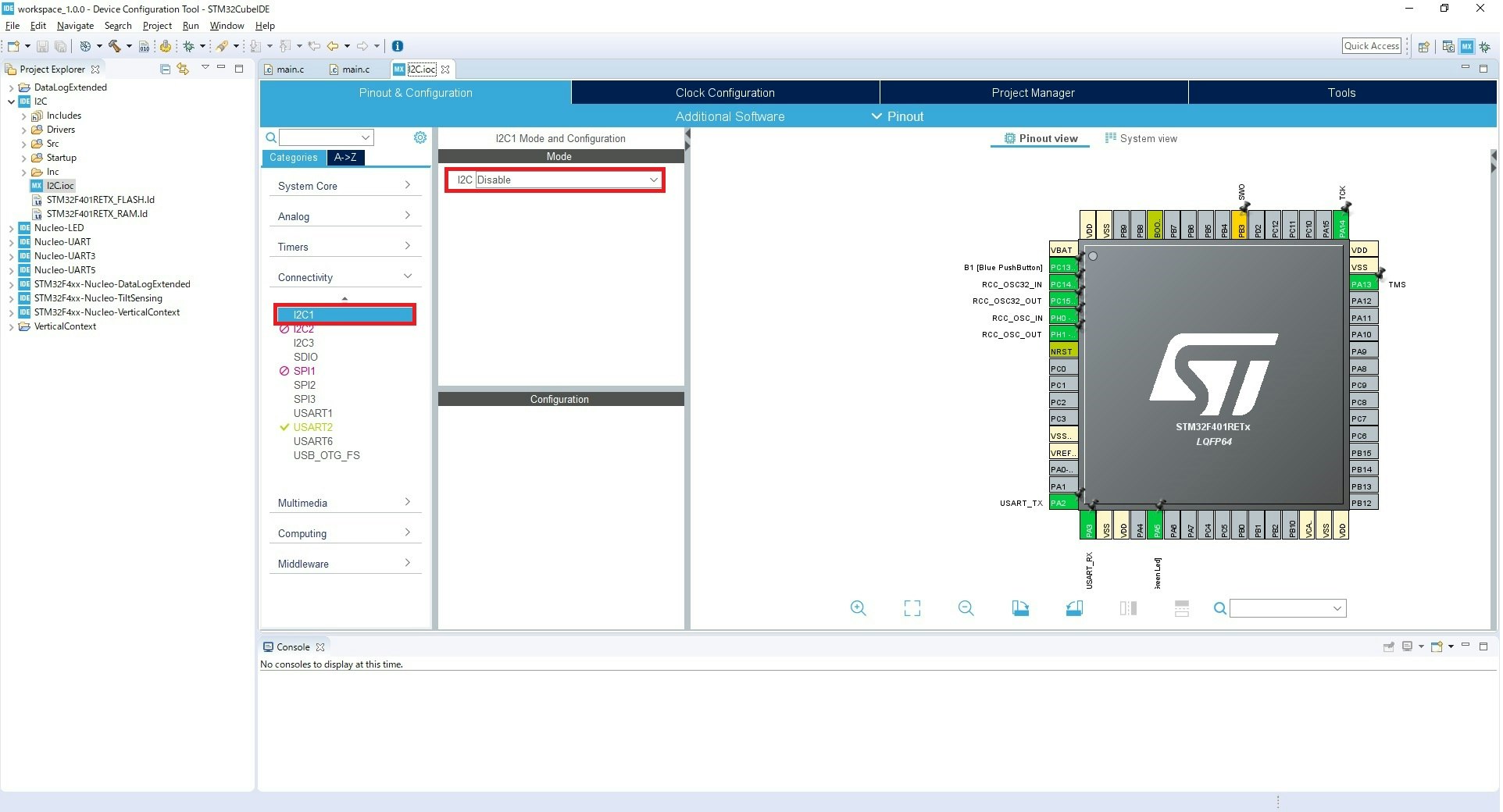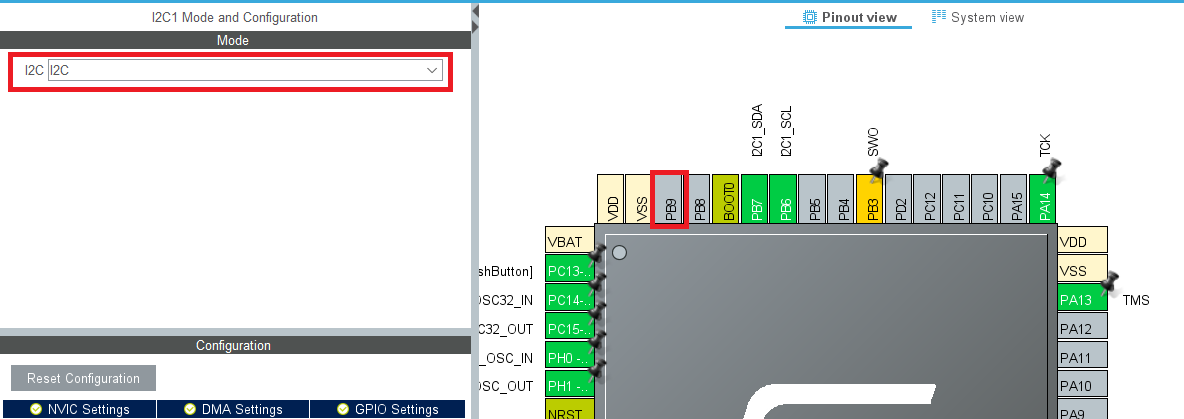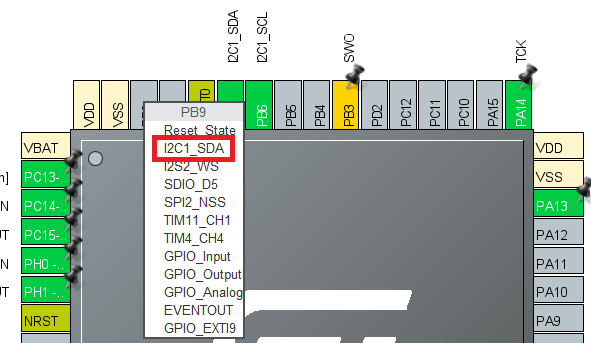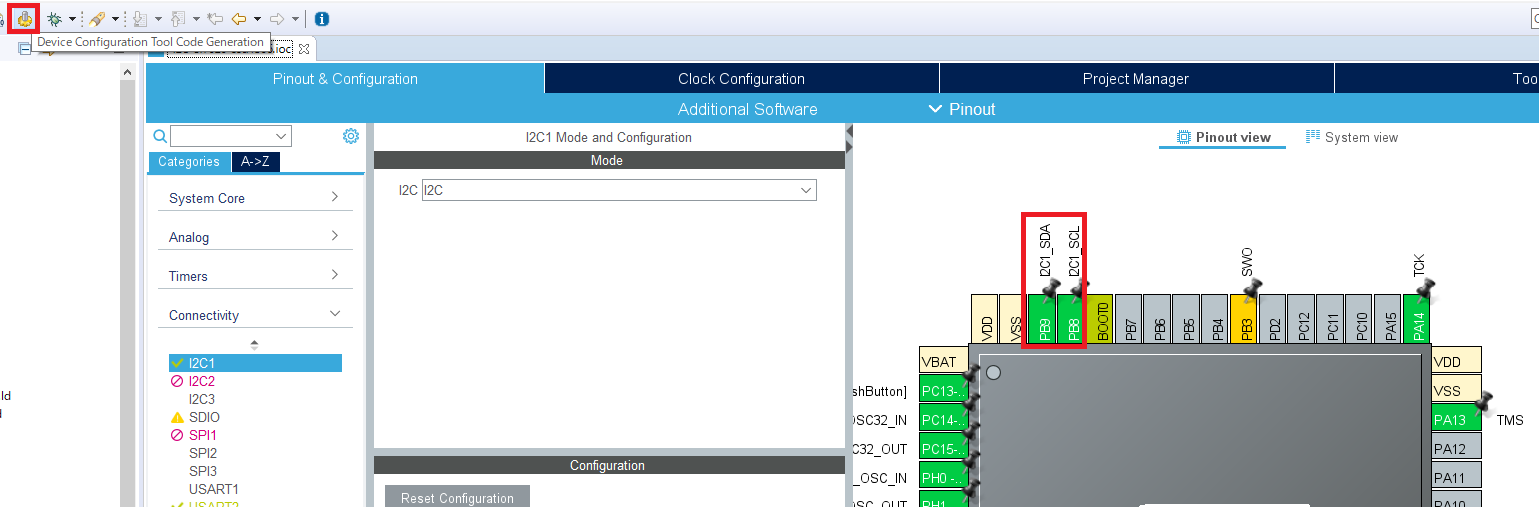STM32CubeIDEを使ってみよう How To STM32CubeIDE 日本語版 (7) 割り込みを使ってみようの続きです。
今回はI2Cを使ってみます。
まずは、STM32Nucleoにセンサーをつないでみましょう。
今回は、Si7020を使いました。
まずは、Nucleoボードにジャンパーワイヤーでセンサーをつなげましょう。
この時、配線を間違えると、燃えることがありますので要注意です。
SCLとSDA,3Vまたは、5VとGNDを繋げます。
絶対にGNDと3V/5Vは逆に繋げないでください。
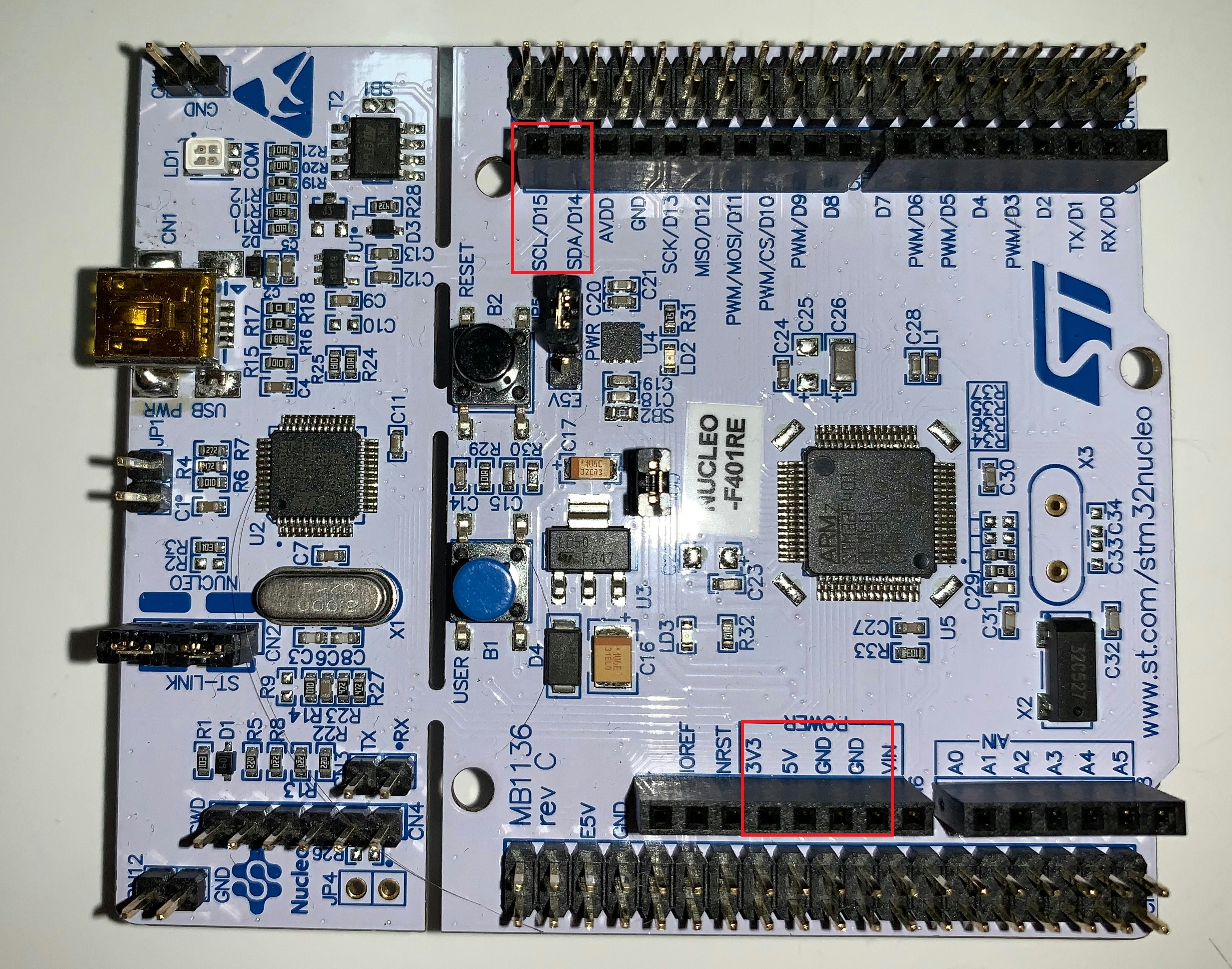
次に、何がつながっているかを確認したいので、Githubのi2c_bus_scanのコードを使ってプログラムを作ってみましょう。
https://github.com/ProjectsByJRP/stm32_hal_i2c_bus_scan
今後、皆さんが、プログラムを書く際も、まずは、既存のプログラムを触って、動かしてみましょう。
(なお、動かないものも多々あるので要注意です)
まずは、設定をしましょう。
新規プロジェクトを立ち上げてI2Cの設定をします。
I2C1をI2Cにします。
次に、main.cにプログラムを追加します。
それではi2c_bus_scanから必要な部分をコピーします。
https://github.com/ProjectsByJRP/stm32_hal_i2c_bus_scan
99行目
char uart2Data[24] = "Connected to UART Two\r\n";
/*
* Output to uart2
* use screen or putty or whatever terminal software
* 8N1 115200
*/
HAL_UART_Transmit(&huart2, (uint8_t *)&uart2Data,sizeof(uart2Data), 0xFFFF);
printf("\r\n");
printf("Scanning I2C bus:\r\n");
HAL_StatusTypeDef result;
uint8_t i;
for (i=1; i<128; i++)
{
/*
* the HAL wants a left aligned i2c address
* &hi2c1 is the handle
* (uint16_t)(i<<1) is the i2c address left aligned
* retries 2
* timeout 2
*/
result = HAL_I2C_IsDeviceReady(&hi2c1, (uint16_t)(i<<1), 2, 2);
if (result != HAL_OK) // HAL_ERROR or HAL_BUSY or HAL_TIMEOUT
{
printf("."); // No ACK received at that address
}
if (result == HAL_OK)
{
printf("0x%X", i); // Received an ACK at that address
}
}
printf("\r\n");
60行目
/* USER CODE BEGIN 0 */
/* Direct printf to output somewhere */
# ifdef __GNUC__
# define PUTCHAR_PROTOTYPE int __io_putchar(int ch)
# else
# define PUTCHAR_PROTOTYPE int fputc(int ch, FILE *f)
# endif /* __GNUC__ */
# ifndef __UUID_H
# define __UUID_H
//#define STM32_UUID ((uint32_t *)0x1FF0F420)
# define STM32_UUID ((uint32_t *)UID_BASE)
# endif //__UUID_H
/* USER CODE END 0 */
302行目
/* USER CODE BEGIN 4 */
/**
* @brief Retargets the C library printf function to the USART.
* @param None
* @retval None
*/
PUTCHAR_PROTOTYPE
{
/* Place your implementation of fputc here */
/* e.g. write a character to the USART2 and Loop until the end of transmission */
HAL_UART_Transmit(&huart2, (uint8_t *)&ch, 1, 0xFFFF);
return ch;
}
/* USER CODE END 4 */
これを動かすとteraTermでこんな表示になると思います。
0x40というのがSi7020 温湿度センサーになります。

以下はデータシートです。
https://www.silabs.com/documents/public/data-sheets/Si7020-A20.pdf
これを読めば、センサーデータを読むことができるのですが読めますか?
ふつうは(というか、初心者は)無理ですよね。
ということで、次は、センサーデータを見てみましょう。
それでは、次は、これをもとにI2Cデバイスとお話をしてみます。
STM32CubeIDEを使ってみよう How To STM32CubeIDE 日本語版 (9) I2Cを使ってみよう2 si7020編へ続きます。
https://qiita.com/usashirou/items/f59b4b82d7d4086b8936