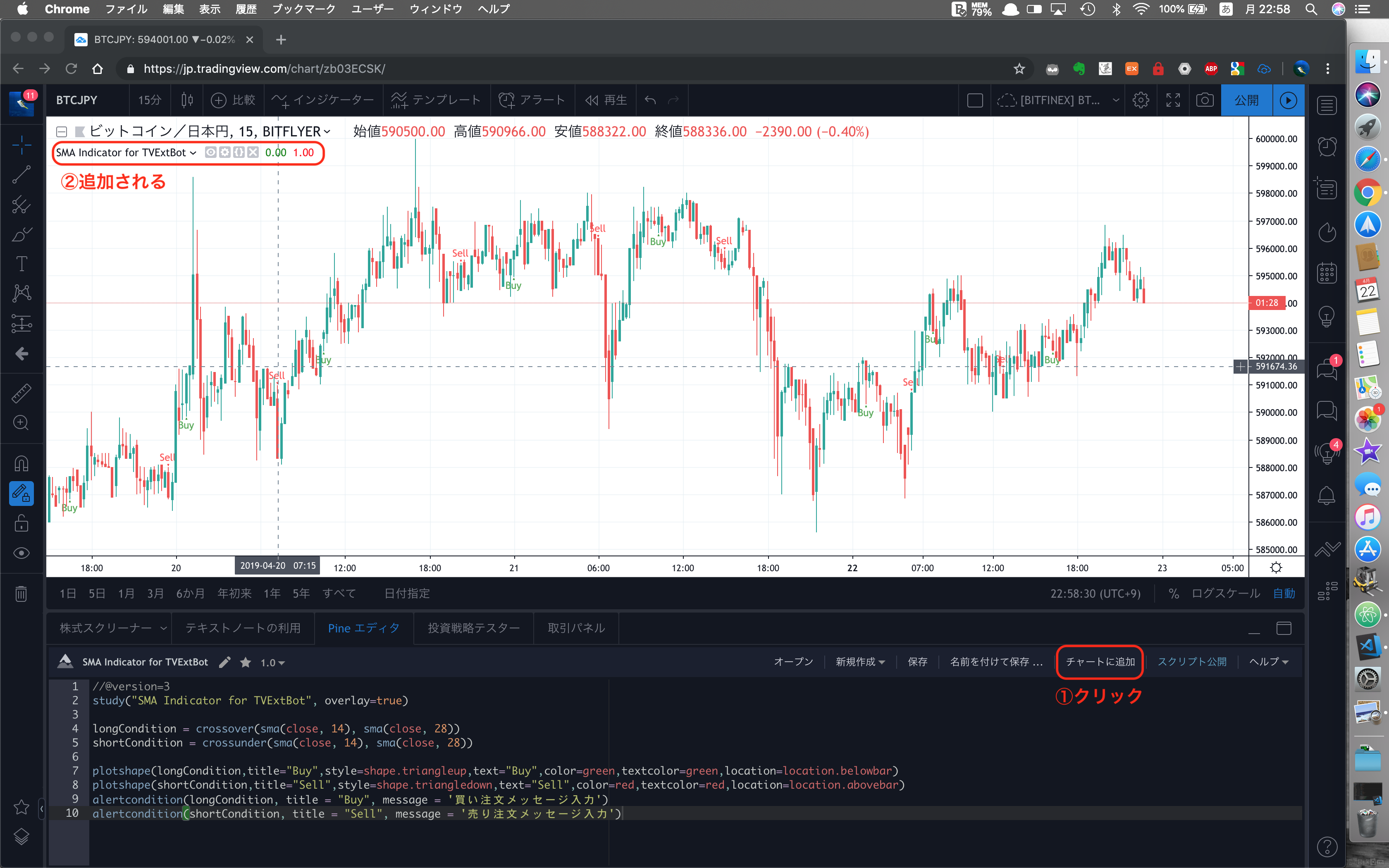TVExtBot for 暗号通貨(以下、TVExtBot)で使用するPineスクリプトについて説明します。
前回をまだ見ていない方はこちらをどうぞ
![]() TVExtBotスタートガイド1(設定編)
TVExtBotスタートガイド1(設定編)
🎁Bybit 取引手数料15%割引&特典
Bybit取引所のアフィリエイトリンクを使ってアカウントを新規登録していただくと、取引手数料15%割引と最大90ドルの登録特典がいただけます。
![]() アフィリエイトリンク
アフィリエイトリンク
![]() 登録特典ページ
登録特典ページ
Pineスクリプト準備
トレーディングビューサイト(tradingview.com)ではユーザーが自分のアイデアを公開したり、TradingViewの言語であるpineスクリプトを使用し作成したインジケーターやストラテジーを公開することができます。
TradingViewのユーザーは公開されたインジケーターを自由に自分のチャート上に表示することができます。
今回は説明のために予め準備したPineスクリプトを使用します。
※ 実際に売買には使用しないでください!
② 『TVExtBot』を入力し、一覧から『SMA Strategy for TVExtBot』Pineスクリプト(※1)をクリックします。
(※1) Pineエディタの『新規作成−空のインジケータースクリプト』を実行するとデフォルトとして提供されるコードにバックテストの期間を指定してシミュレーションできるように変更しているコードになります。
(バックテストのデフォルト期間は2019年1月1日〜2019年12月31日です)
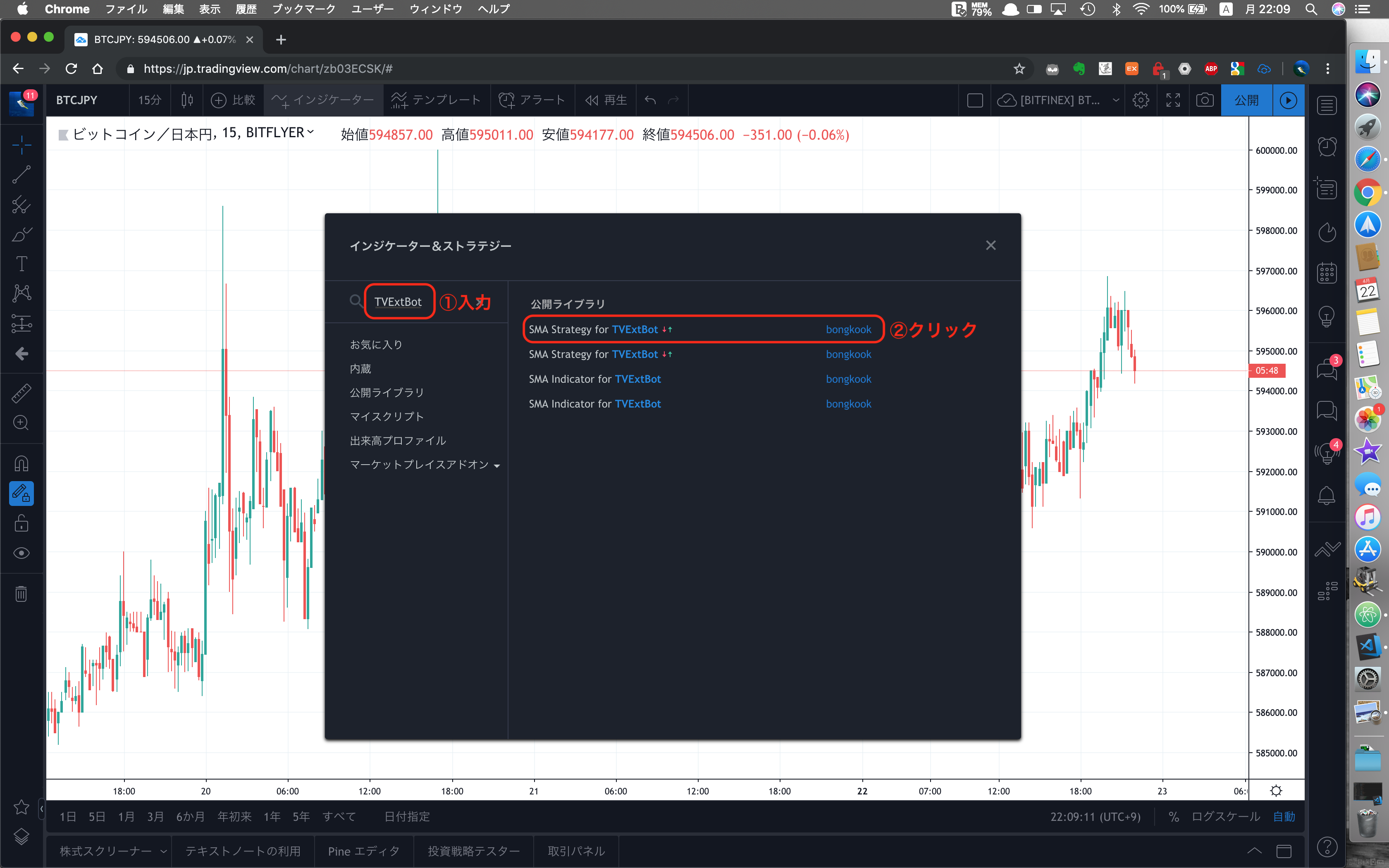
③ 『SMA Strategy for TVExtBot』のバックテスト結果が『投資戦略テスター』タブに表示されます。
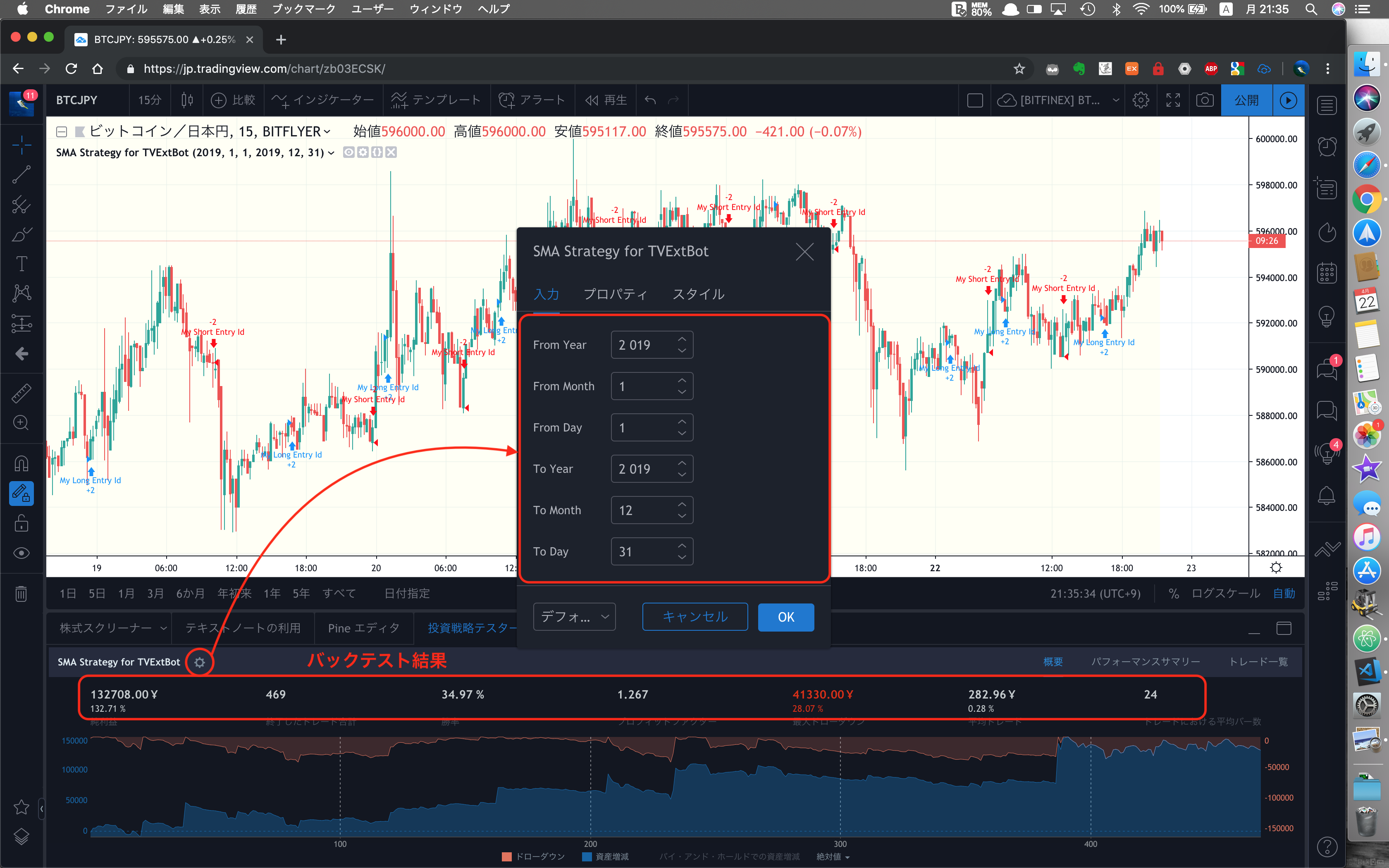
ビットフライヤーBTC/JPYチャートで15分足の場合、2019年1月1日〜4月22日までの勝率が『34.97%』です。
他にも、『パフォーマンスサマリー』『トレード一覧』も確認できます。
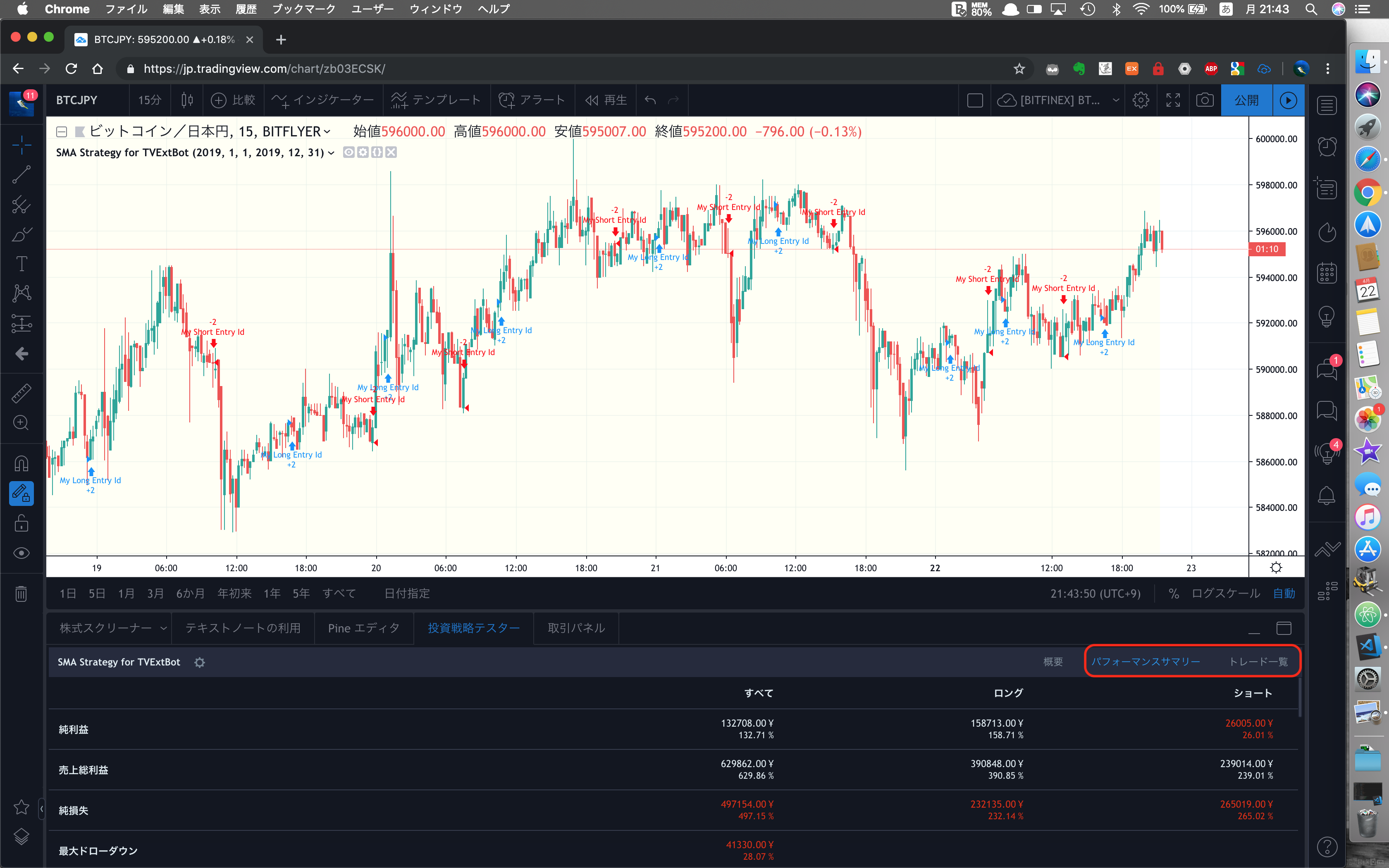
Pineスクリプト編集
アラートを設定するために、以下の2ステップが必要になります。
1.strategy関数をstudy関数に変更する。
2.カスタムアラート設定のalertcondition関数を追加する。
※ alertconditionについての公式の解説はこちら
※ strategy関数を使用する場合、アラート設定を行うことができません。
① Pineスクリプトの変更前と変更後は以下の通りです。
【Pineスクリプトのコード内容】
移動平均(sma)の14日線、28日線が下から上にクロスした場合はLongエントリ、上から下にクロスした場合はShortエントリの戦略です。
//------------------------------------
//【説明】TVExtBot for Cryptocurrency 戦略サンプル
//------------------------------------
//@version=3
strategy("SMA Strategy for TVExtBot", overlay=true)
FromYear = input(defval = 2019, title = "From Year", minval = 2010)
FromMonth = input(defval = 1, title = "From Month", minval = 1)
FromDay = input(defval = 1, title = "From Day", minval = 1)
ToYear = input(defval = 2019, title = "To Year", minval = 2010)
ToMonth = input(defval = 12, title = "To Month", minval = 1)
ToDay = input(defval = 31, title = "To Day", minval = 1)
FromDate = timestamp("GMT+9",FromYear,FromMonth,FromDay, 0, 1)
ToDate = timestamp("GMT+9",ToYear,ToMonth,ToDay, 0, 1)
BGColor = (time >= FromDate) and (time <= ToDate) ? #FFFF4D : na
bgcolor(BGColor, transp=94)
BackTest() =>
time >= FromDate and time <= ToDate ? true : false
longCondition = crossover(sma(close, 14), sma(close, 28))
if (BackTest() and longCondition)
strategy.entry("My Long Entry Id", strategy.long)
shortCondition = crossunder(sma(close, 14), sma(close, 28))
if (BackTest() and shortCondition)
strategy.entry("My Short Entry Id", strategy.short)
【Pineスクリプトのコード内容】
移動平均(sma)の14日線、28日線が下から上にクロスした場合は買いアラートを、上から下にクロスした場合は売りアラートを設定できるように変更しました。
//------------------------------------
//【説明】TVExtBot for Cryptocurrency スタートガイドサンプル
//------------------------------------
//@version=3
study("SMA Indicator for TVExtBot", overlay=true)
longCondition = crossover(sma(close, 14), sma(close, 28))
shortCondition = crossunder(sma(close, 14), sma(close, 28))
plotshape(longCondition,title="Buy",style=shape.triangleup,text="Buy",color=green,textcolor=green,location=location.belowbar)
plotshape(shortCondition,title="Sell",style=shape.triangledown,text="Sell",color=red,textcolor=red,location=location.abovebar)
alertcondition(longCondition, title = "Buy", message = '買い注文メッセージ入力')
alertcondition(shortCondition, title = "Sell", message = '売り注文メッセージ入力')
② Pineエディタの『新規作成−空のインジケータースクリプト』をクリックします。
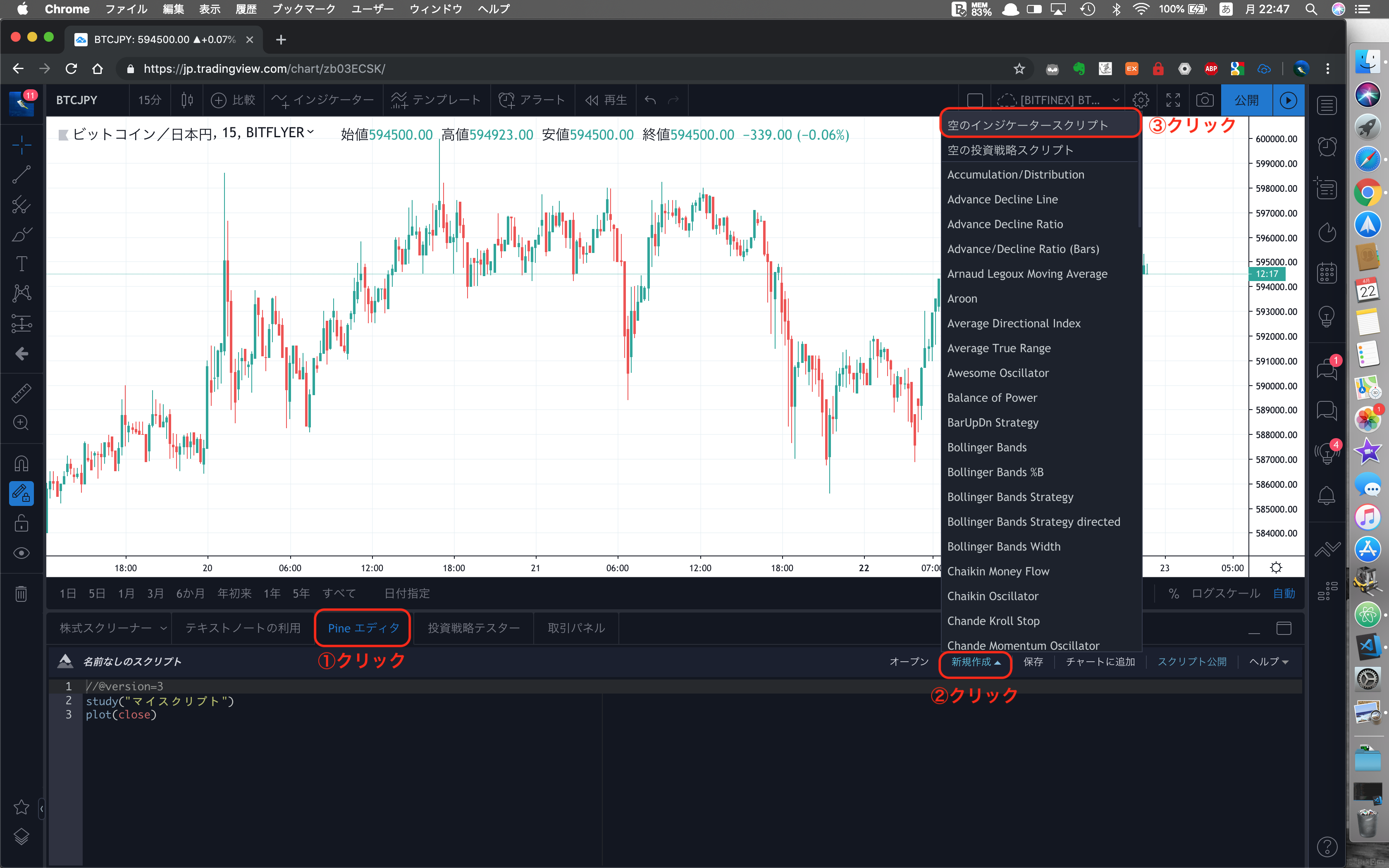
③ 上記①変更後のPineスクリプトをコピー&ペーストします。
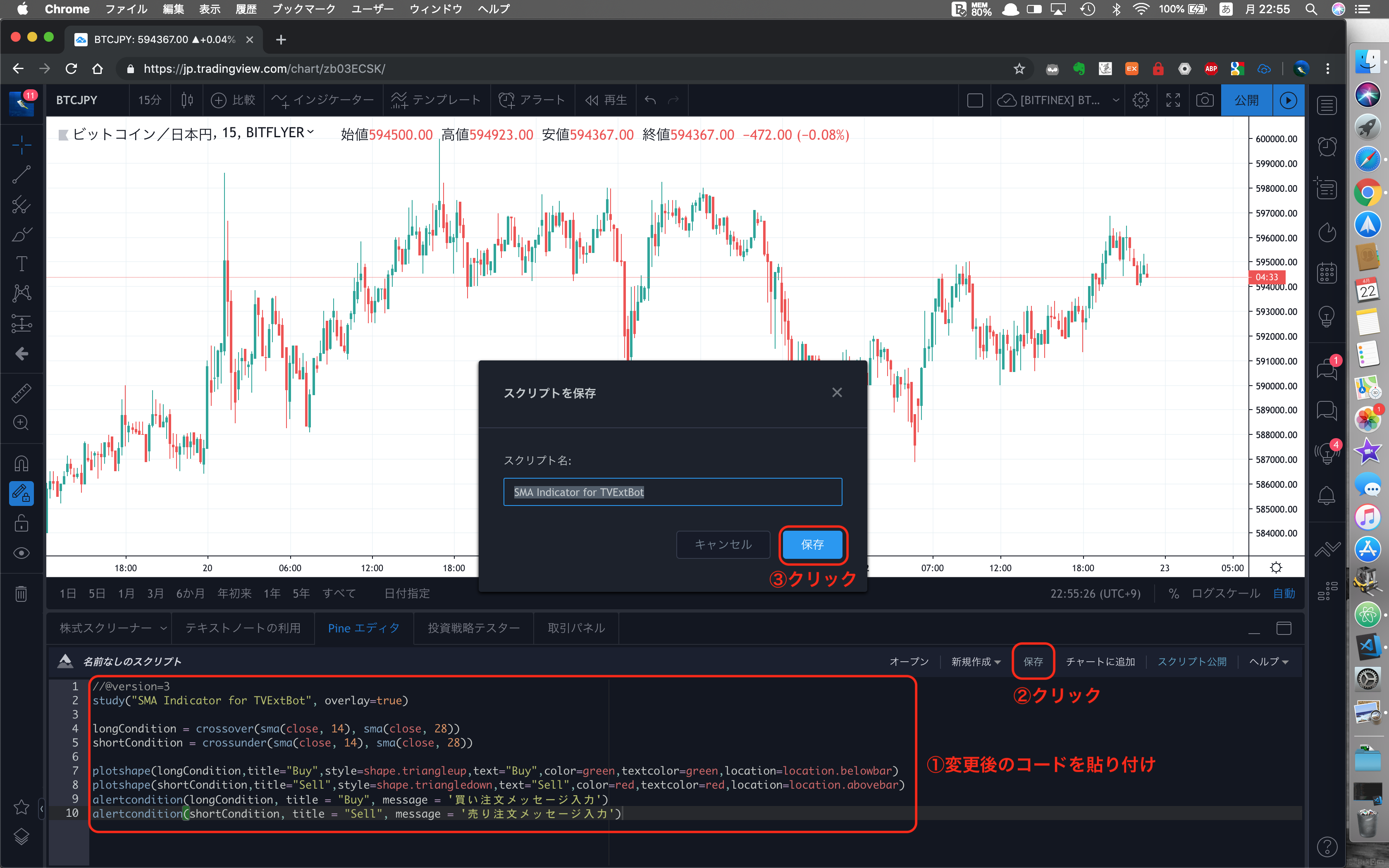
これで自動売買するためのPineスクリプトが準備できました。
次回は、自動売買するために必要な注文メッセージ作成及び設定について説明させていただきます。
![]() TVExtBotスタートガイド(注文メッセージ作成及び設定編)
TVExtBotスタートガイド(注文メッセージ作成及び設定編)