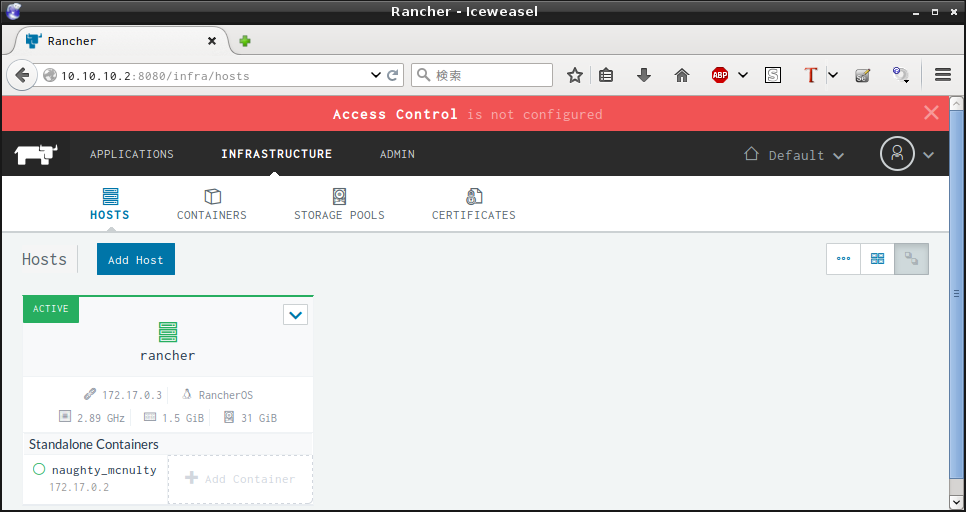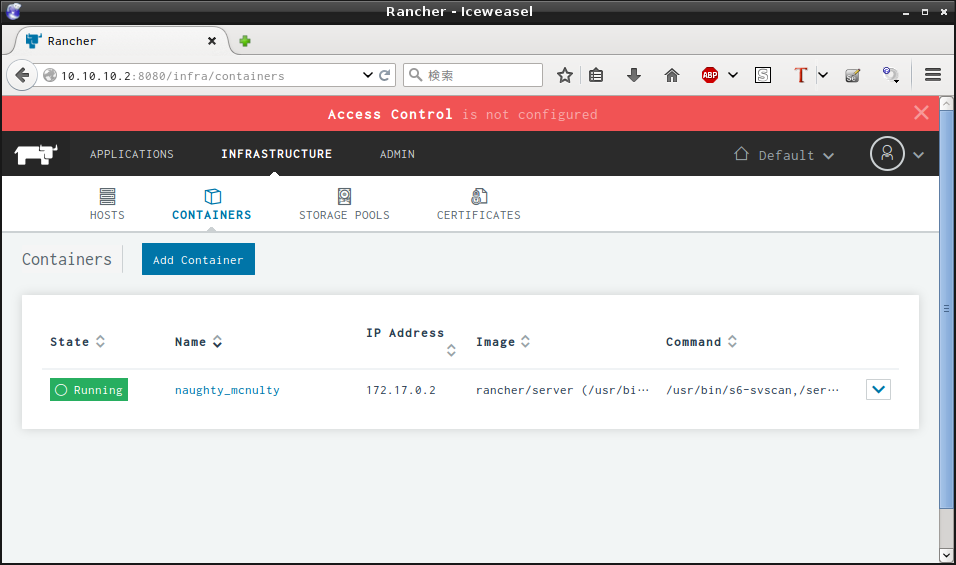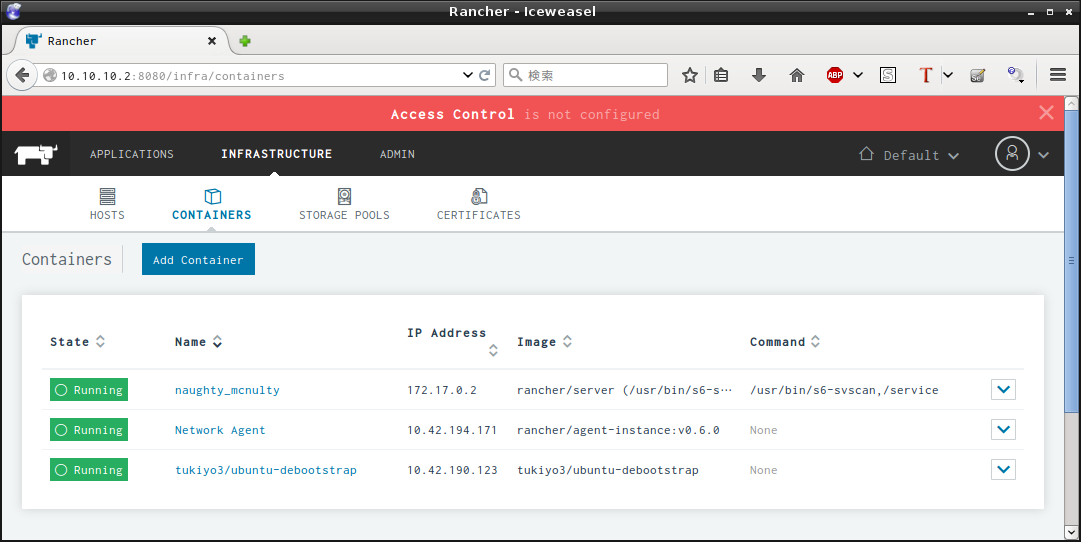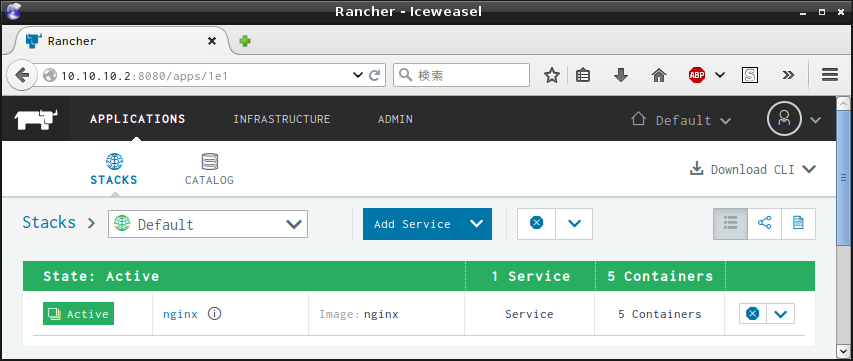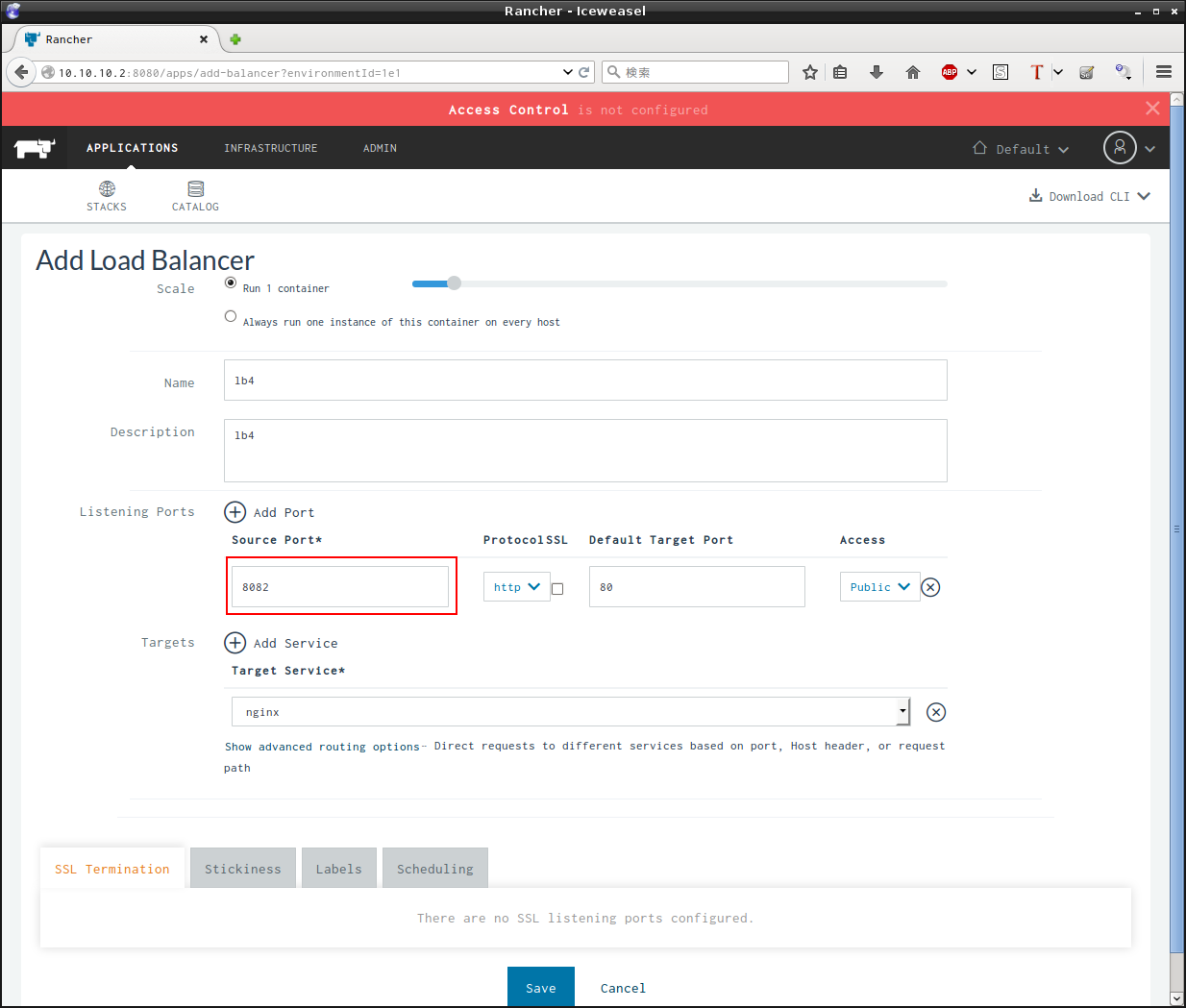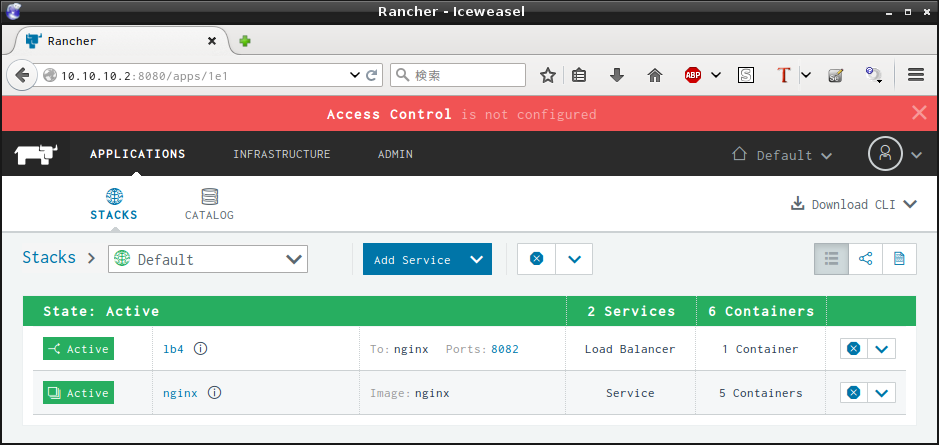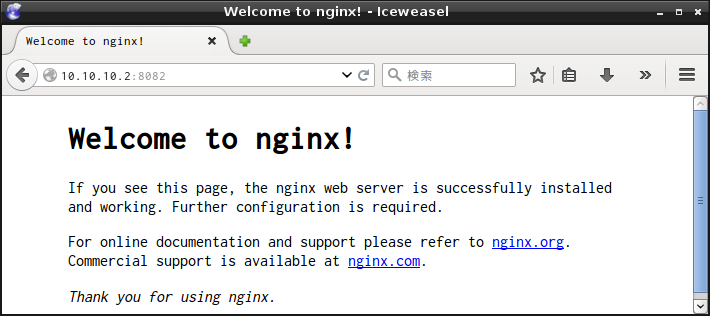本記事はDocker Advent Calendar 2015の3日目の記事です。
RancherOSをCDブートで運用
- https://github.com/rancher/os/releasesからrancheros.isoを使う。
- もしくは http://releases.rancher.com/os/latest/rancheros.iso
- ログインID:pass = rancher : rancher
HDDにデータを保存
参考: Booting from ISO
HDDにデータを保存
mkfs.ext4 -L RANCHER_STATE /dev/sda
reboot
ネットワーク設定
/usr/share/ros/os-config.yml
network:
dns:
nameservers: [8.8.8.8, 8.8.4.4]
interfaces:
- eth*:
- dhcp: true
+ eth0:
+ address: 10.10.10.2/24
+ gateway: 10.10.10.1
+ dhcp: false
もしくは/usr/share/ros/os-config.yml最終行に以下追記でもよい。
上の行に書いてある値を上書きしてくれる。
/usr/share/ros/os-config.yml
#
services_include:
ubuntu-console: false
debian-console: true
network:
interfaces:
eth0:
address: 10.10.10.2/24
gateway: 10.10.10.1
dhcp: false
reboot
CLIからIPを指定する場合
ip addr add 10.10.10.2/24 dev eth0
ip route add default via 10.10.10.1
debian-consoleに切り替える
service一覧を表示
sudo ros service list
https://raw.githubusercontent.com/rancher/os-services/v0.4.1/index.yml
のデータを表示する様子。
ros service enable debian-console
reboot
他の端末からssh接続ができる。
ssh rancher@10.10.10.2
- passwordは rancher
注意点
ros service disable debian-console -> 再起動
ros service enable debian-console -> 再起動
をするとdebian-consoleのデータが消えます。
ubuntu-consoleに切り替える
- 一度素os-consoleに切り替えてからでないと、別のconsoleに切り替えられません。
ros service disable debian-console
reboot
ros service enable ubuntu-console
reboot
sshd起動方法
- os-consoleの場合: /usr/sbin/sshd
- debian-consoleの場合
- 自動で起動しました。
サービス自動起動方法(debian-console)
試しにcronを入れてみる
sudo apt-get install -y cron
/etc/rc.local
+ /etc/init.d/cron start
exit 0
boot2dockerと各consoleのメモリ使用量比較
| console | メモリ | DISK | version |
|---|---|---|---|
| boot2docker | 32M | - | - |
| RancherOS(os-console) | 268M | 195.8M | 0.4.1 |
| RancherOS(debian-console) | 93M | jessie | |
| RancherOS(ubuntu-console) | 215M | trusty |
マウント済みのHDD消去方法
/dev/sdaの先頭をゼロ埋めして強制再起動
dd if=/dev/zero of=/dev/sda bs=1M count=100
echo b > /proc/sysrq-trigger
rancher/server起動
- 手元の環境で実施した。
1GBの空き容量が必要
docker run -d -p 8080:8080 rancher/server
- 起動まで3分ほどかかる。http://10.10.10.2:8080 にアクセス
- Hostの追加。自身を登録するにはCustomをクリック。
Containerの作成
- この状態でDISK 2.8GB、メモリ829MBを使用した。
- Application Stackの作成も成功した。
Load Balancer
dockerコマンドのシステム側とユーザ側
- システム側 : /usr/bin/system-docker
- ユーザ側 : /usr/bin/docker
コンテナを自動起動させるには(これは成功しなかった)
/opt/rancher/bin/start.shを作成
sudo mkdir -p /opt/rancher/bin/
sudo touch /opt/rancher/bin/start.sh
sudo chmod +x /opt/rancher/bin/start.sh
/opt/rancher/bin/start.sh
docker start afe249cf26d4
まとめ
- RancherOS 上で rancher/server を使うと問題なく動いて良い。
- ホストOSをインストールしなくて良いので楽。
- debian, ubuntuコンソールが便利。これにAnsible使ってサービス投入もありかも。