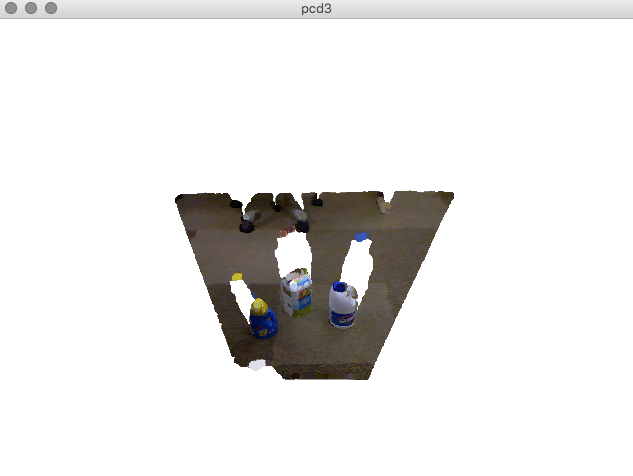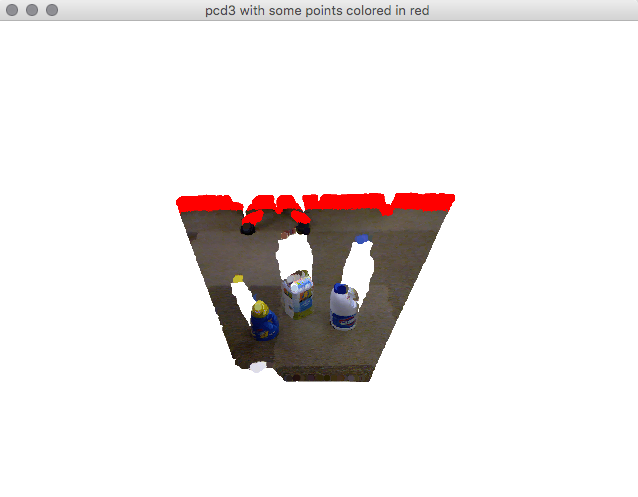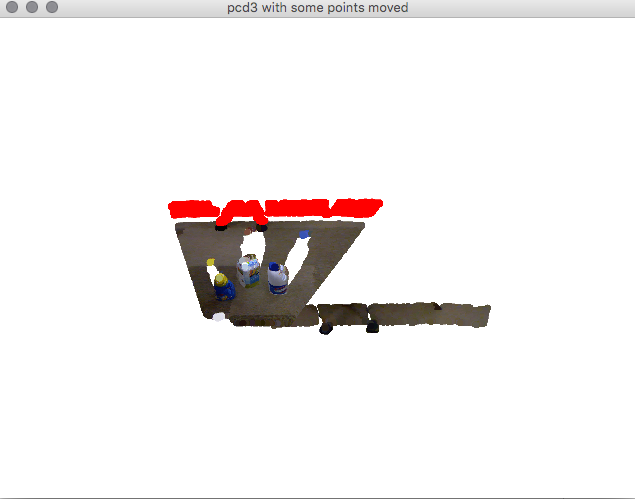pythonで点群処理できるOpen3Dの探検.Open3Dの使い方:読み込みと表示,点と法線の取得の続き.
内部で点の情報はEigenで保持している様子.
ndarrayのように代入やインデキシングをしようとするとダメ.
取得はnp.asarray()で変換し,設定はpy3d.Vector3dVector()で変換する
使い方探検
ここではPCL tutorialのpcdファイルを利用.
open3d
import sys
sys.path.append("../..") # Open3D/build/lib/ へのパス
import numpy as np
import py3d
pcd3 = py3d.read_point_cloud('milk_cartoon_all_small_clorox.pcd')
print("has points?", pcd3.has_points())
point_array = np.asarray(pcd3.points)
print(point_array.shape, "points:\n", point_array)
print("has color?", pcd3.has_colors())
print("colors:", np.asarray(pcd3.colors))
py3d.draw_geometries([pcd3], "pcd3", 640, 480)
# カラーへアクセス
print("color point 0:", pcd3.colors[0])
print("color point 0..10:", pcd3.colors[:10]) # このままだとダメ.エラーではないが
print("color point 0..10:", np.asarray(pcd3.colors[:10])) # ndarrayへ変換
colors3 = np.asarray(pcd3.colors)
print("color point 0..10:", colors3[:10]) # ndarrayにしてからインデキシング
pcd3.colors[50000] = [255,0,0] # 代入はこれでもいける.でもインデキシングはだめ
colors3[:10000] = np.array([255, 0, 0]) # 最初の10000点を赤にする
pcd3.colors = py3d.Vector3dVector(colors3) # 型変換してから代入
py3d.draw_geometries([pcd3], "pcd3 with some points colored in red", 640, 480)
# 点へアクセス
print("point 0:", pcd3.points[0])
points3 = np.asarray(pcd3.points)
print("points 0..10:", points3[:10]) # ndarrayにしてからインデキシング
points3[10000:20000] += np.array([1.0, -0.9, 0.5]) # 一部の点の座標を移動
pcd3.points = py3d.Vector3dVector(points3) # 型変換してから代入
py3d.draw_geometries([pcd3], "pcd3 with some points moved", 640, 480)
結果
has points? True
(241407, 3) points:
[[ 0.96564567 0.84802288 -1.99199998]
[ 0.98647338 0.86292291 -2.02699995]
[ 0.9844715 0.85781431 -2.0150001 ]
...
[ 0.27123341 -0.2192429 -0.51499999]
[ 0.2727429 -0.2196686 -0.51599997]
[ 0.27372569 -0.2196686 -0.51599997]]
has color? True
colors: [[0.34509804 0.33333333 0.26666667]
[0.35686275 0.32941176 0.25882353]
[0.34509804 0.32941176 0.25098039]
...
[0.27058824 0.15686275 0.21176471]
[0.2745098 0.14901961 0.11764706]
[0.24313725 0.16862745 0.02745098]]
点に色ついた
color point 0: [0.34509804 0.33333333 0.26666667]
color point 0..10: std::vector<Eigen::Vector3d> with 10 elements.
Use numpy.asarray() to access data.
color point 0..10: [[0.34509804 0.33333333 0.26666667]
[0.35686275 0.32941176 0.25882353]
[0.34509804 0.32941176 0.25098039]
[0.33333333 0.32941176 0.2627451 ]
[0.34509804 0.32941176 0.27843137]
[0.35686275 0.33333333 0.23921569]
[0.35686275 0.3372549 0.20392157]
[0.36078431 0.33333333 0.19607843]
[0.36078431 0.32941176 0.18823529]
[0.36078431 0.3254902 0.20392157]]
color point 0..10: [[0.34509804 0.33333333 0.26666667]
[0.35686275 0.32941176 0.25882353]
[0.34509804 0.32941176 0.25098039]
[0.33333333 0.32941176 0.2627451 ]
[0.34509804 0.32941176 0.27843137]
[0.35686275 0.33333333 0.23921569]
[0.35686275 0.3372549 0.20392157]
[0.36078431 0.33333333 0.19607843]
[0.36078431 0.32941176 0.18823529]
[0.36078431 0.3254902 0.20392157]]
点が動いた
point 0: [ 0.96564567 0.84802288 -1.99199998]
points 0..10: [[ 0.96564567 0.84802288 -1.99199998]
[ 0.98647338 0.86292291 -2.02699995]
[ 0.9844715 0.85781431 -2.0150001 ]
[ 0.99419528 0.86292291 -2.02699995]
[ 0.99805629 0.86292291 -2.02699995]
[ 1.001917 0.86292291 -2.02699995]
[ 1.00577796 0.86292291 -2.02699995]
[ 0.99220568 0.84802288 -1.99199998]
[ 0.99600011 0.84802288 -1.99199998]
[ 0.9997943 0.84802288 -1.99199998]]