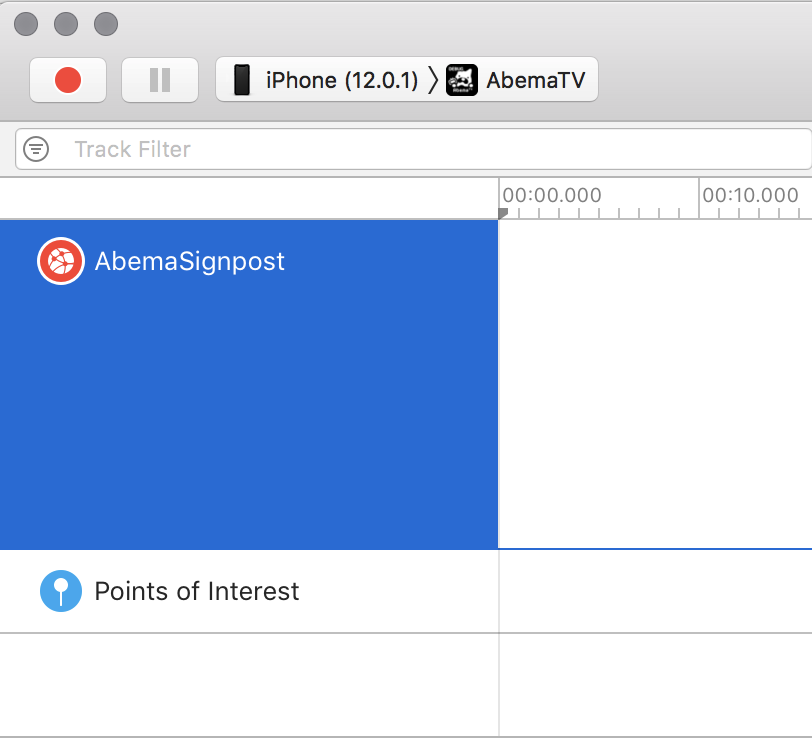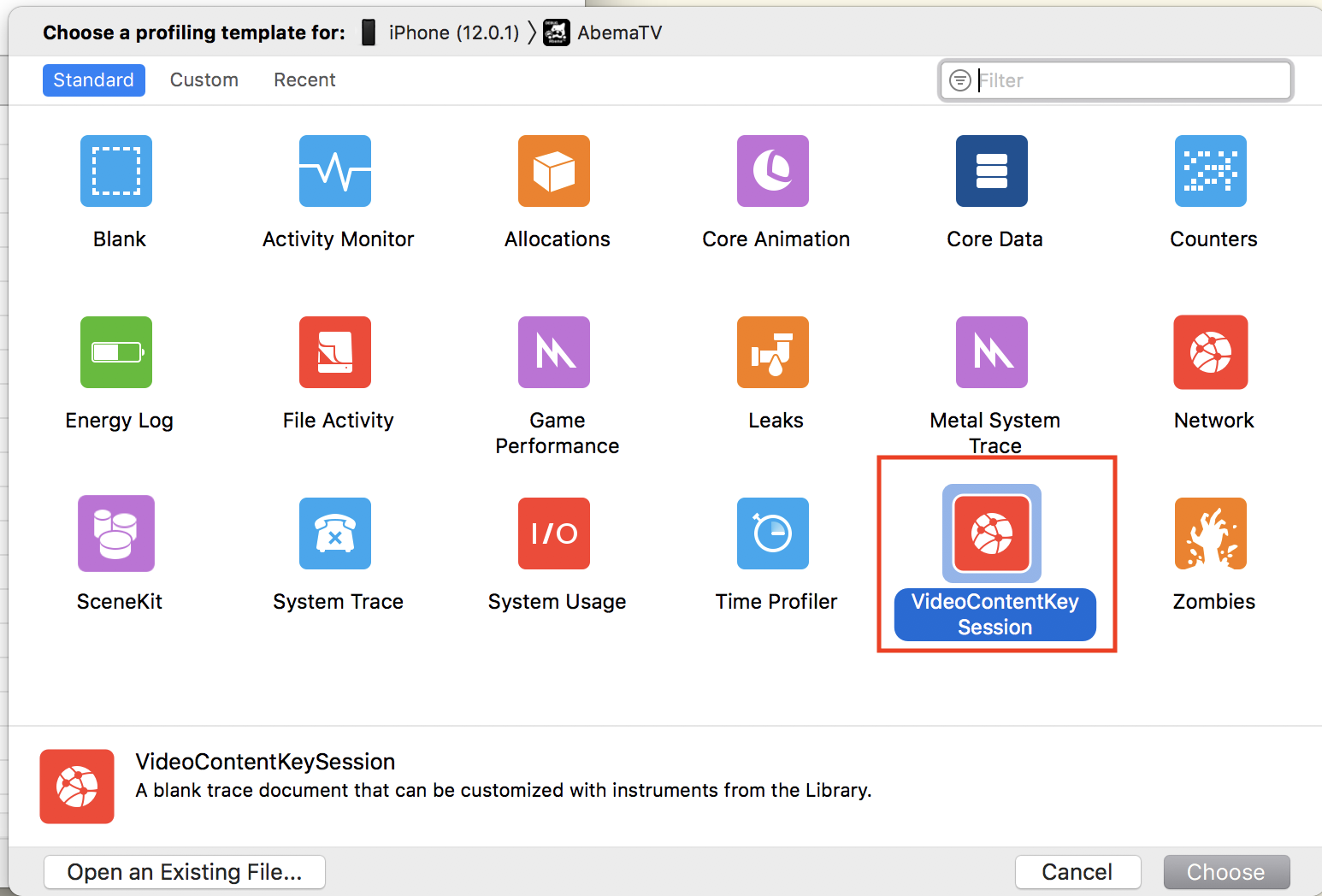iPhoneターゲットでArchive
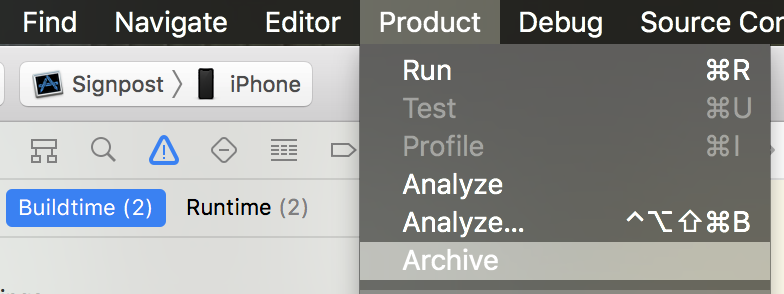
Built Productsでexport
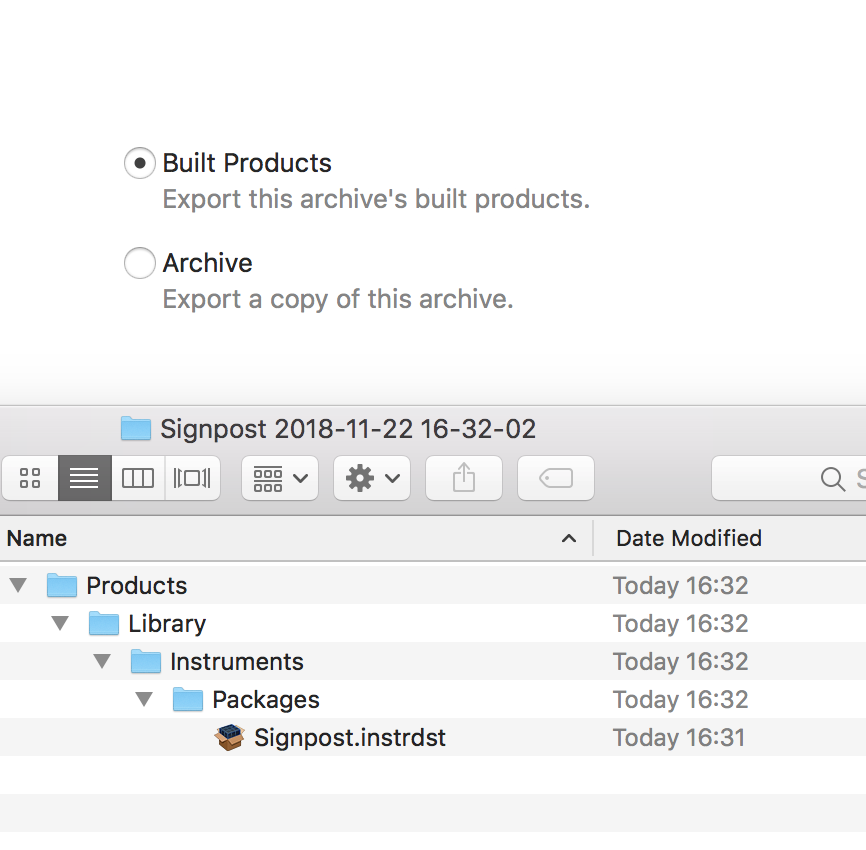
*.instrdst をダブルクリックしてインストール

以下、共通で使う *.tracetemplate を作成する方法 (すでにある場合は不要)
Instrumentsを開き、最初はBlankを選択
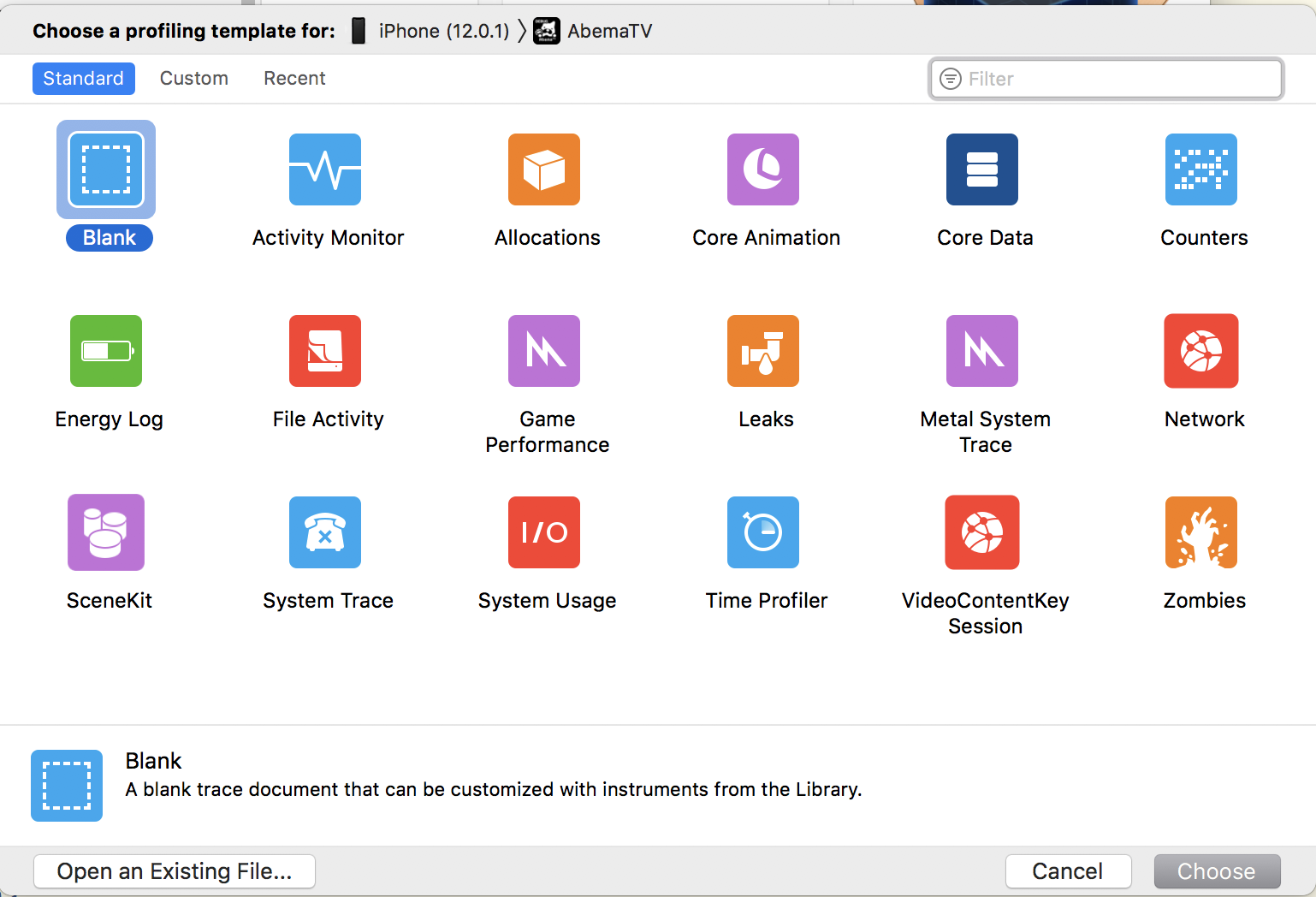
右上のプルダウンにインストールしたpackageがある

File => Save as Template

保存したTemplateをダブルクリックでいつでも上記で選択した設定でProfileが開始できる

repositoryにコミットするのがオススメ
*.instrpkg*.tracetemplate
チームで共有できる。各メンバーごとに上記packageのインストールは必要そう。
*.instrdst (archive&exportした成果物) をコミットしてもいいかもしれないが、各自でデバッグできた方がいいと思うし各自でarchiveしてもらうということでいい気がする。
Debugする
Custom Instruments をDebug実行

*.tracetemplate は *.instrpkg のデフォルトtemplateとして指定できる。
<template>
<import-from-file>relative/path/to/VideoContentKeySession.tracetemplate</import-from-file>
</template>