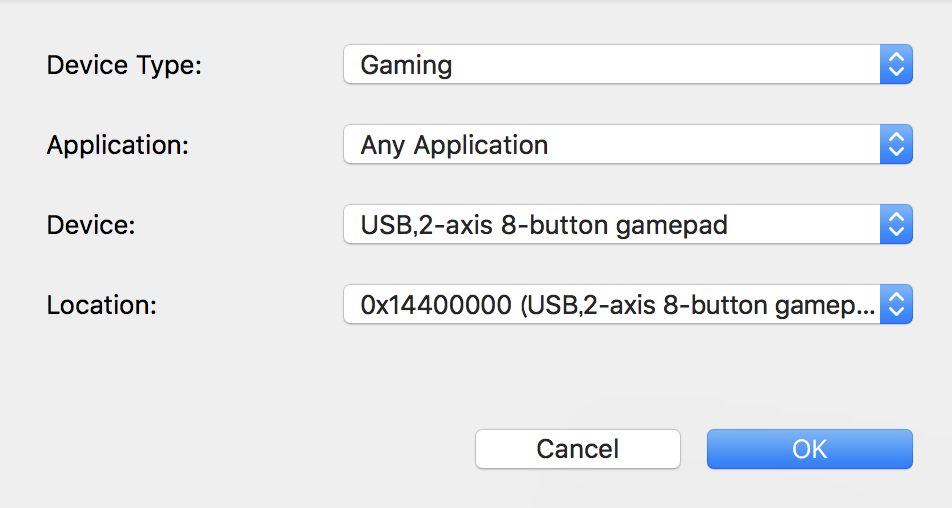■ Macでゲームパッドを動かす方法【使用ツール編】
- 環境
- OS Mac OS High Sierra
- ゲームパッド 1000円程度の物
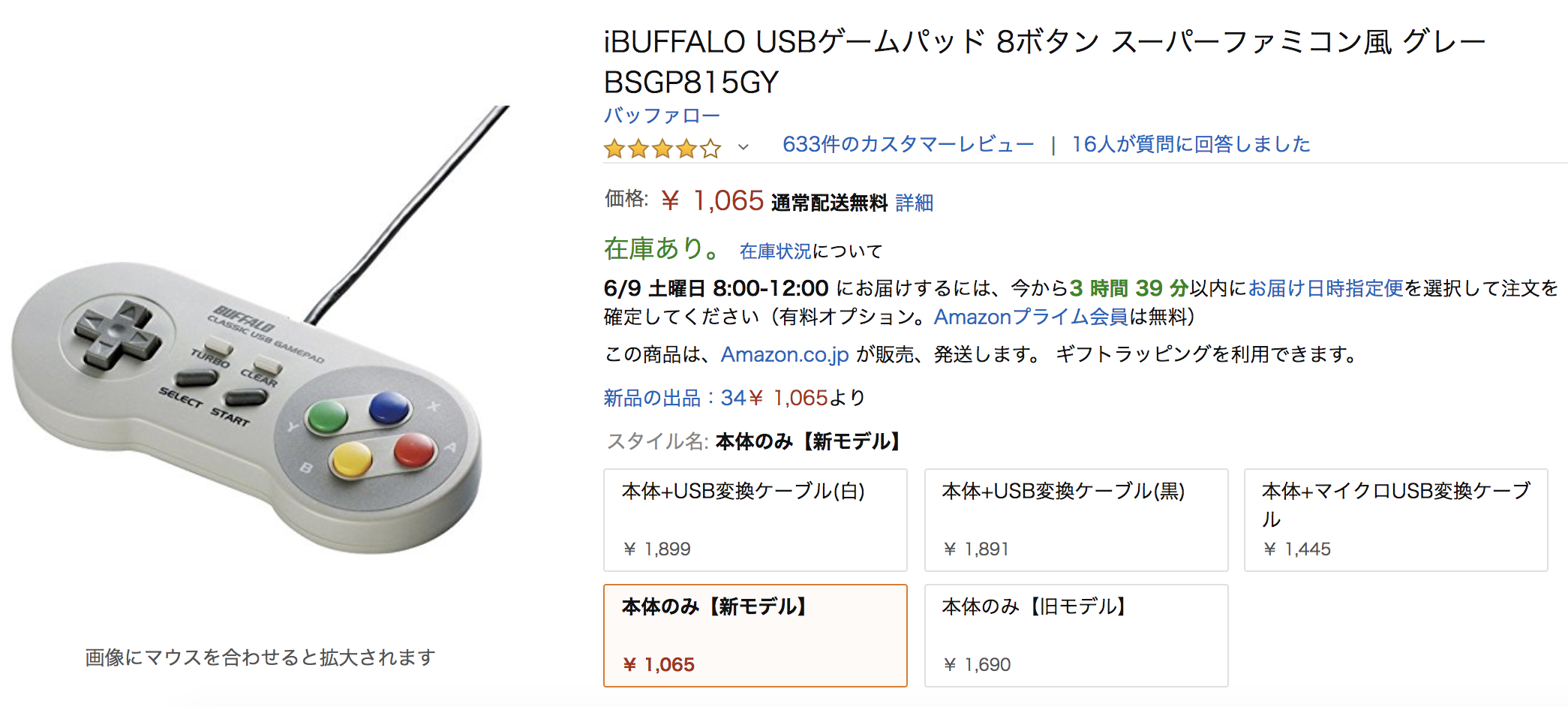
■ Macでゲームパッドを動かす方法【環境設定編】
- USB Overdriveをインストールする
- USB Overdriveのアイコンを選択(システム環境設定より)

3.無料版は10秒待たないと使えない仕様(気長に待とう。)10秒立ったら「Register Later」を押下
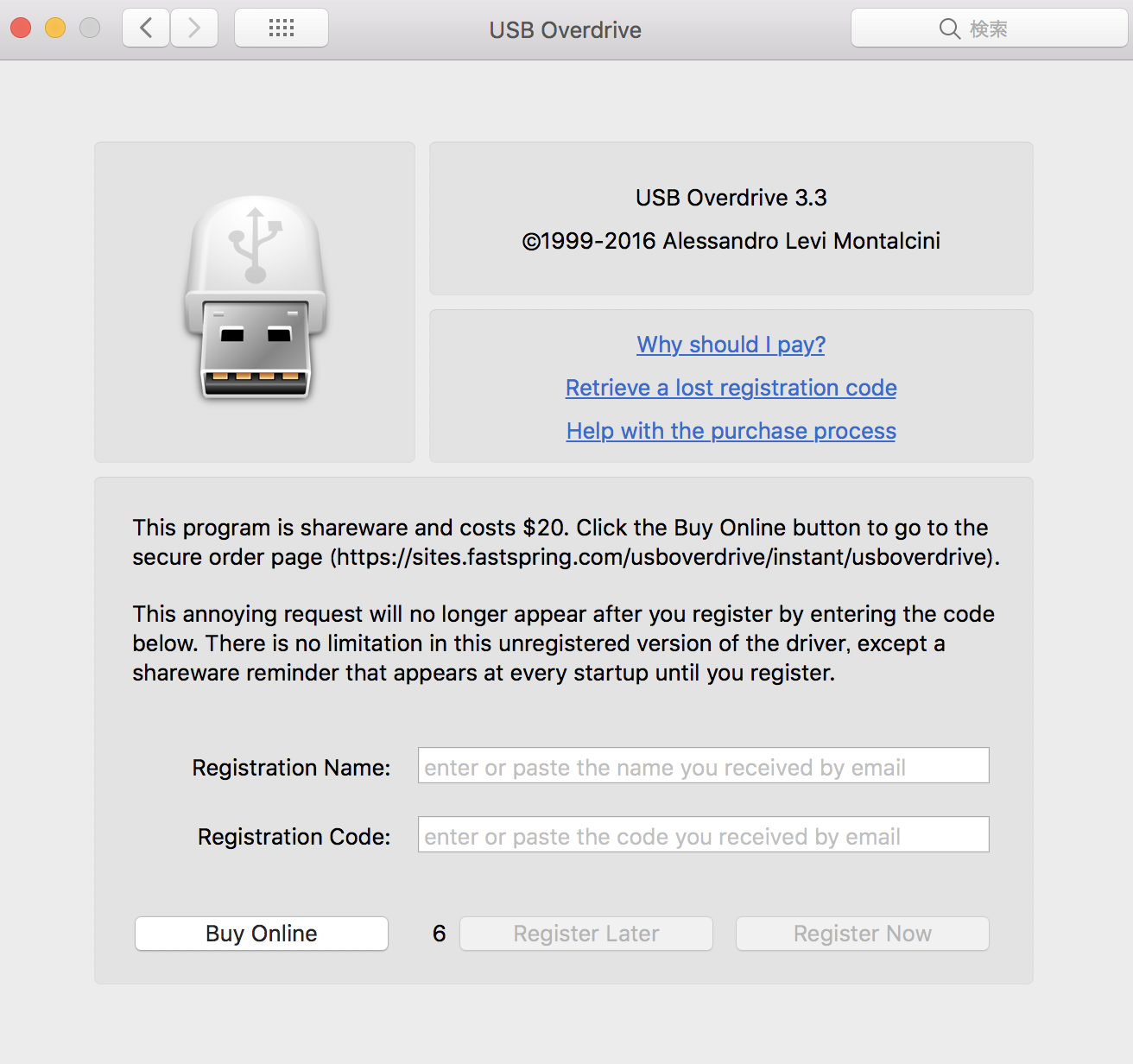
4.Settingsタブ→New Duplicate Settings...を押下
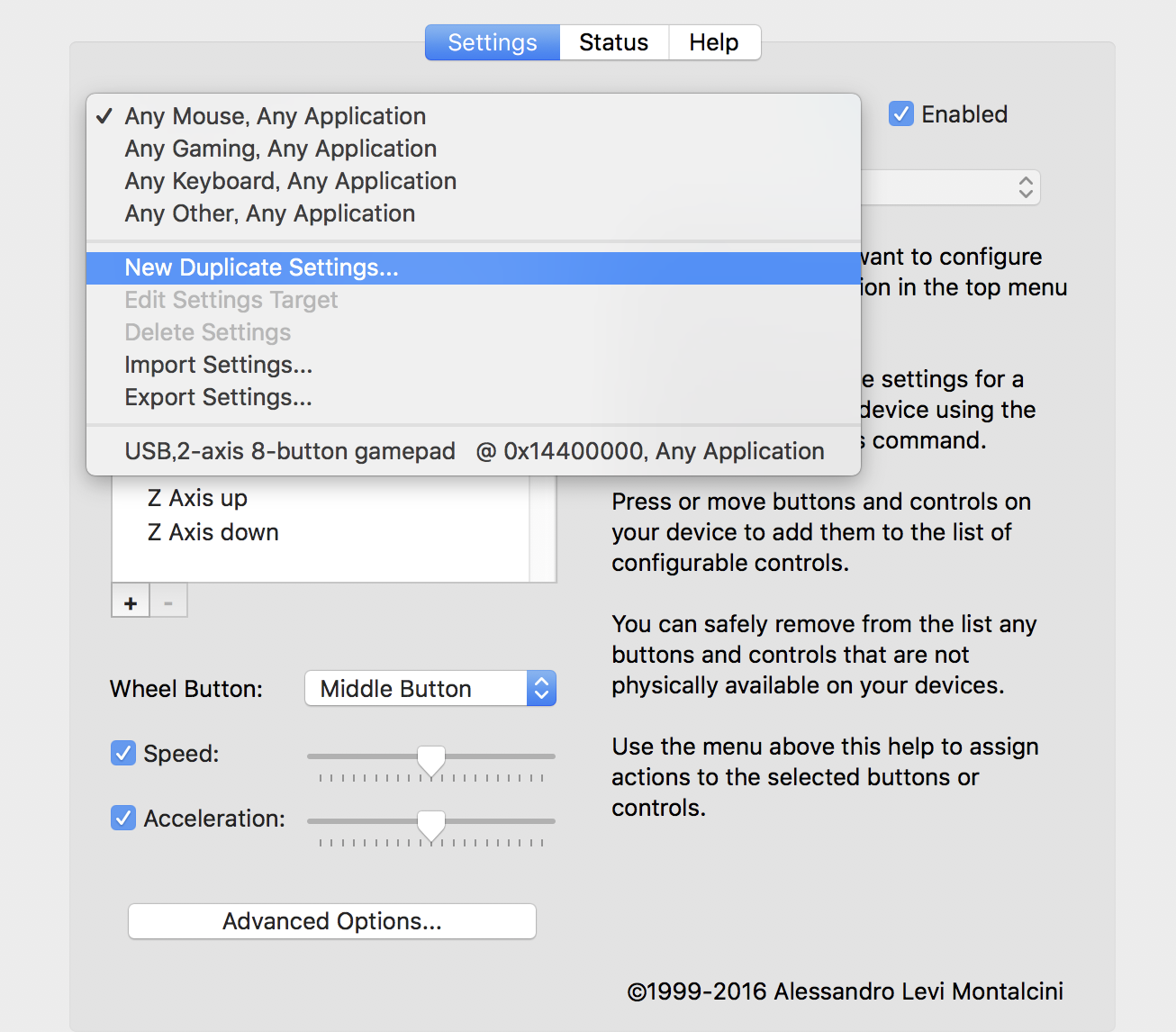
6.ゲームパッドのボタンを認識してくれる画面。(今は何も書かれていないので適当なゲームパッドのボタンをおしてみよう)
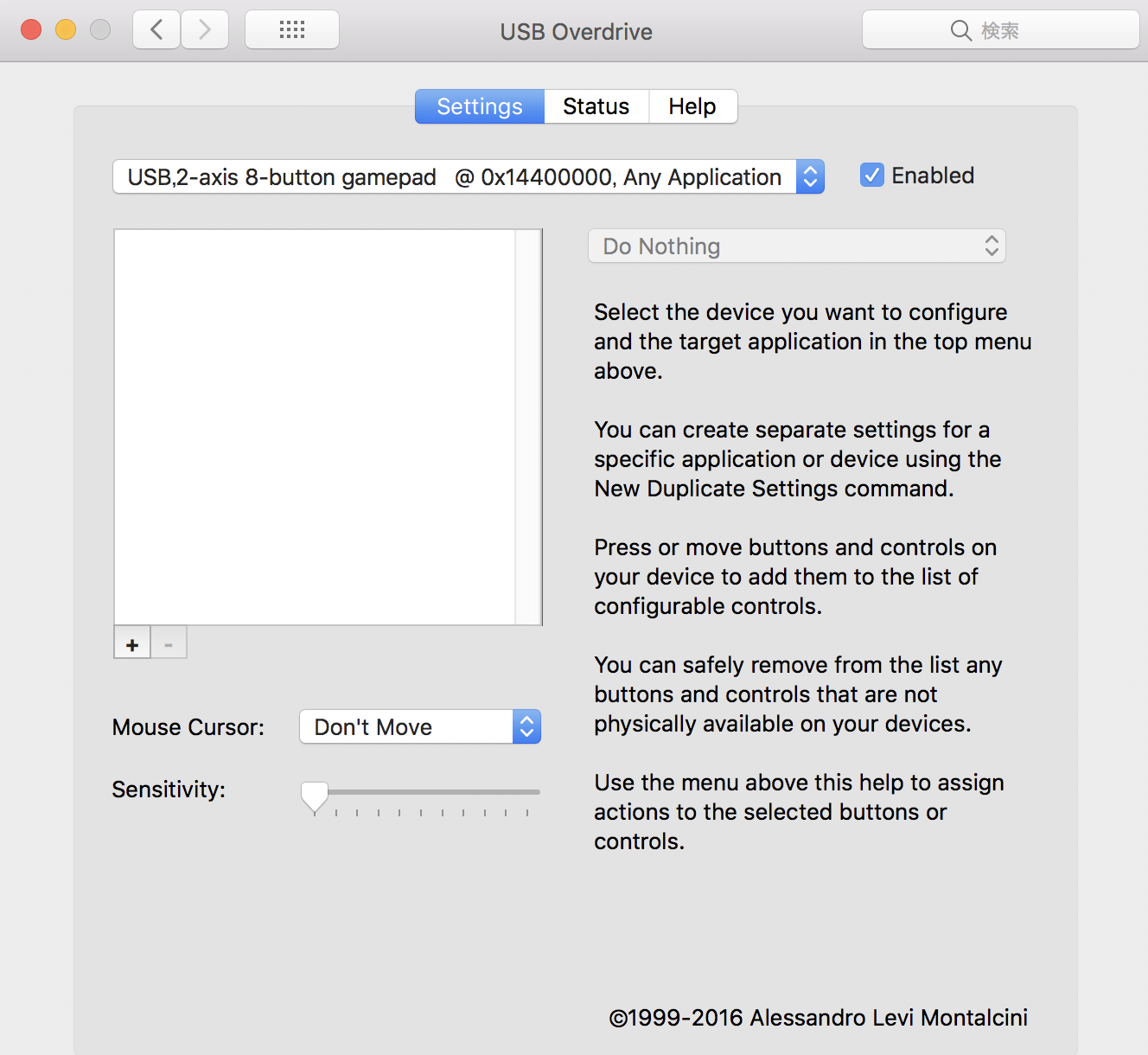
7.すべてのボタンが認識するとこのような形になります。(十字キーがすこしわかりにくいので注意)
ゲームパッドのボタンを押下すると、青色になりリアクションを返してくれます。
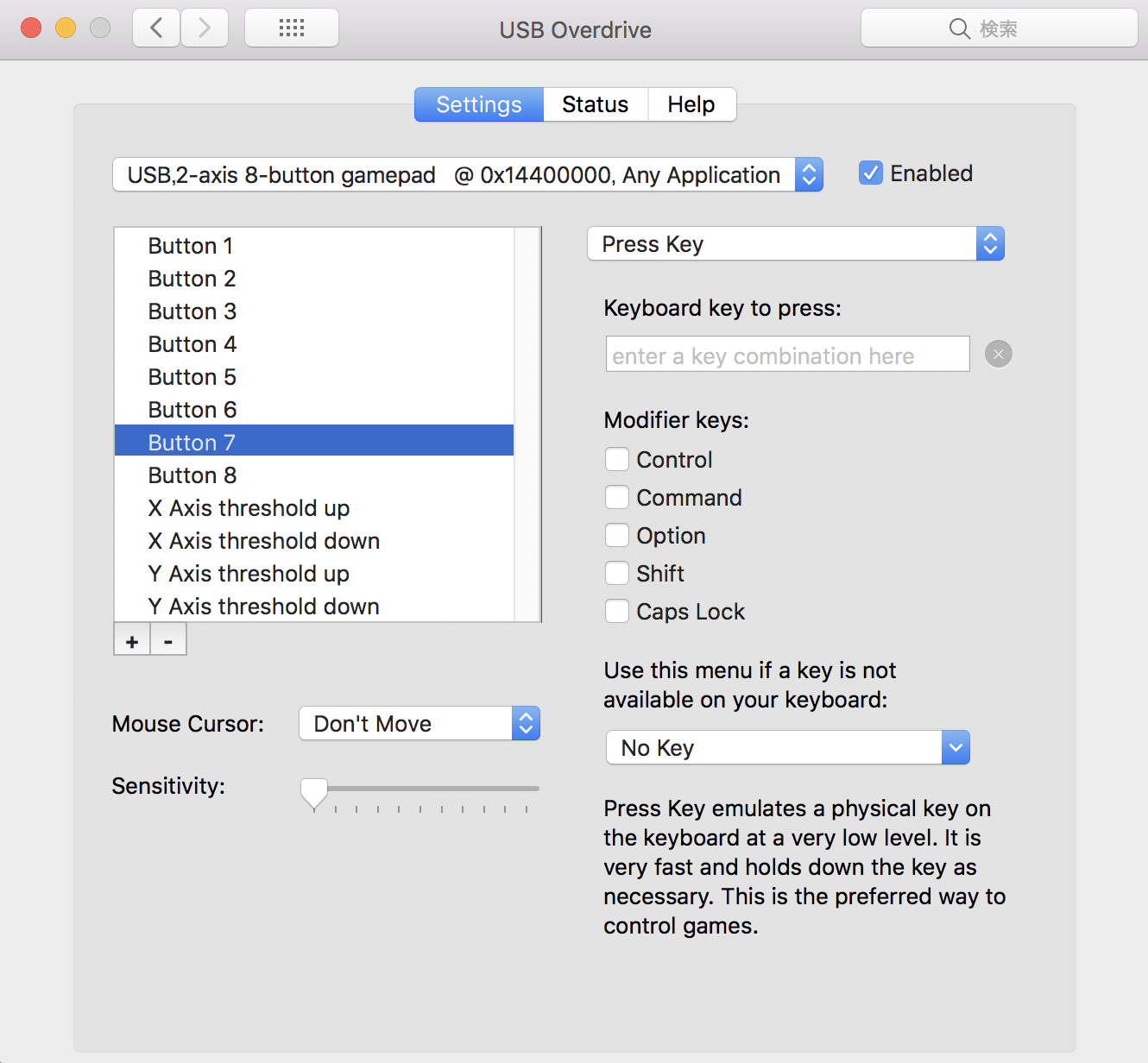
8.ゲームパッドのボタンに対してキーの割当てを行う。Keyboard key to pressのボックスをクリックし
Mac側のキーボードを押すとそのキーに紐付けられる。

これで設定完了!!素敵なゲームライフを!