ESP32のWiFi設定をスケッチの書き換えをせずにブラウザ経由で設定する
以下のライブラリを使用する
WiFi Manager for ESP32
https://github.com/zhouhan0126/WIFIMANAGER-ESP32
このライブラリを使用するために以下のライブラリも導入する
WebServer
https://github.com/zhouhan0126/WebServer-esp32
DNSServer
https://github.com/zhouhan0126/DNSServer---esp32
2021/3/14更新
WebServer及びDNSServerライブラリはESP32ライブラリに取り込まれましたので最新版では個別のインストールは不要となりました。
今回もこのボードにOLEDを取り付けて動作確認をする。
Unopuino32s
https://www.switch-science.com/catalog/3456/
WifiBManagerのサンプルプログラムを参考に、OLEDにIPアドレス情報を表示する。
立ち上げた時にWiFi設定を表示するスケッチ
AP名: OnDemandAP にWiFiで接続し、ブラウザで"192.168.4.1"にアクセスするとWiFi設定が表示される。設定値はESP32のFlashに記憶される。
# include <WiFi.h> //https://github.com/esp8266/Arduino
# include <WebServer.h>
# include <DNSServer.h>
# include <WiFiManager.h> //https://github.com/tzapu/WiFiManager
// Include the correct display library
// For a connection via I2C using Wire include
# include "SSD1306.h" // alias for `#include "SSD1306Wire.h"`
// Include Unopuino32 pin definition
# include "Unopuino32.h"
// Initialize the OLED display using Wire library
SSD1306 display(0x3c, GPSDA, GPSCL);
void setup() {
display.init();
display.clear();
display.flipScreenVertically();
display.setFont(ArialMT_Plain_10);
display.setTextAlignment(TEXT_ALIGN_LEFT);
// put your setup code here, to run once:
Serial.begin(115200);
Serial.println("\n Starting");
// is configuration portal requested?
//WiFiManager
//Local intialization. Once its business is done, there is no need to keep it around
WiFiManager wifiManager;
//reset settings - for testing
//wifiManager.resetSettings();
//sets timeout until configuration portal gets turned off
//useful to make it all retry or go to sleep
//in seconds
//wifiManager.setTimeout(120);
//it starts an access point with the specified name
//here "AutoConnectAP"
//and goes into a blocking loop awaiting configuration
//WITHOUT THIS THE AP DOES NOT SEEM TO WORK PROPERLY WITH SDK 1.5 , update to at least 1.5.1
//WiFi.mode(WIFI_STA);
display.drawString(0, 0, "AP mode: OnDemandAP");
display.drawString(0, 10, "IP adrs: 192.168.4.1");
display.display();
if (!wifiManager.startConfigPortal("OnDemandAP")) {
Serial.println("failed to connect and hit timeout");
delay(3000);
//reset and try again, or maybe put it to deep sleep
ESP.restart();
delay(5000);
}
//if you get here you have connected to the WiFi
IPAddress ipadr = WiFi.localIP();
Serial.println("connected(^^)");
Serial.println("local ip");
Serial.println(ipadr);
Serial.println(WiFi.SSID());
display.clear();
display.drawString(0, 0, "connected (^^)");
display.drawString(0, 10, "SSID: " + WiFi.SSID());
display.drawString(0, 20, "IP adrs: " + (String)ipadr[0] + "." + (String)ipadr[1] + "." + (String)ipadr[2] + "." + (String)ipadr[3]);
display.display();
}
void loop() {
// put your main code here, to run repeatedly:
}
Wifi設定画面にアクセスするとAPの一覧が表示されるのでSSIDとパスワードを入力して接続する。接続が完了したらOLEDに接続先のAPと取得したIPアドレスを表示する。
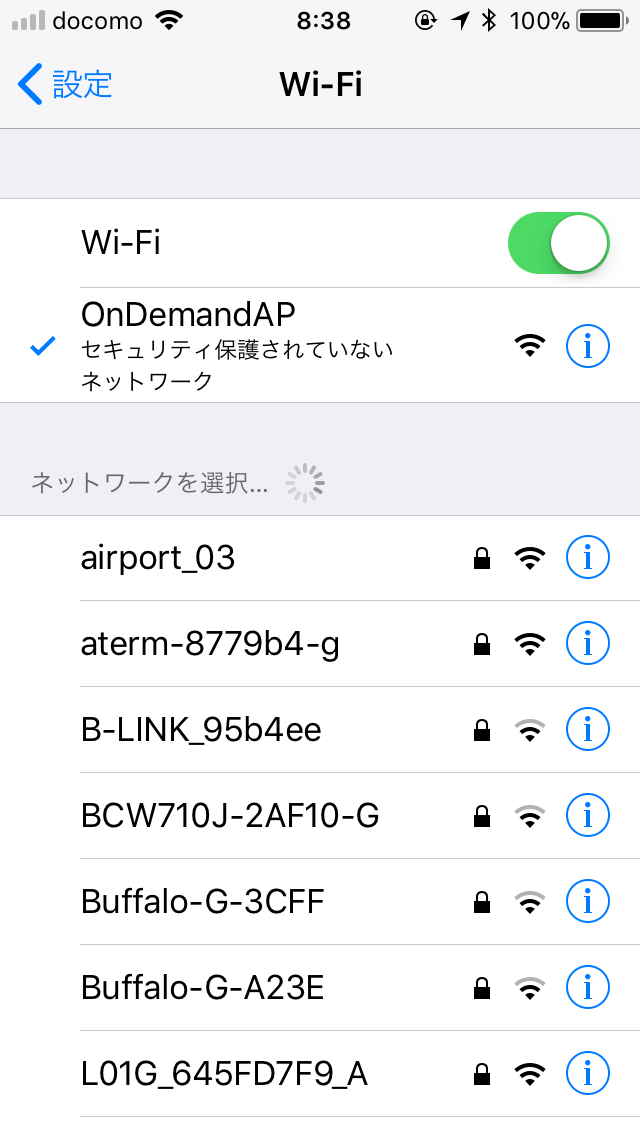
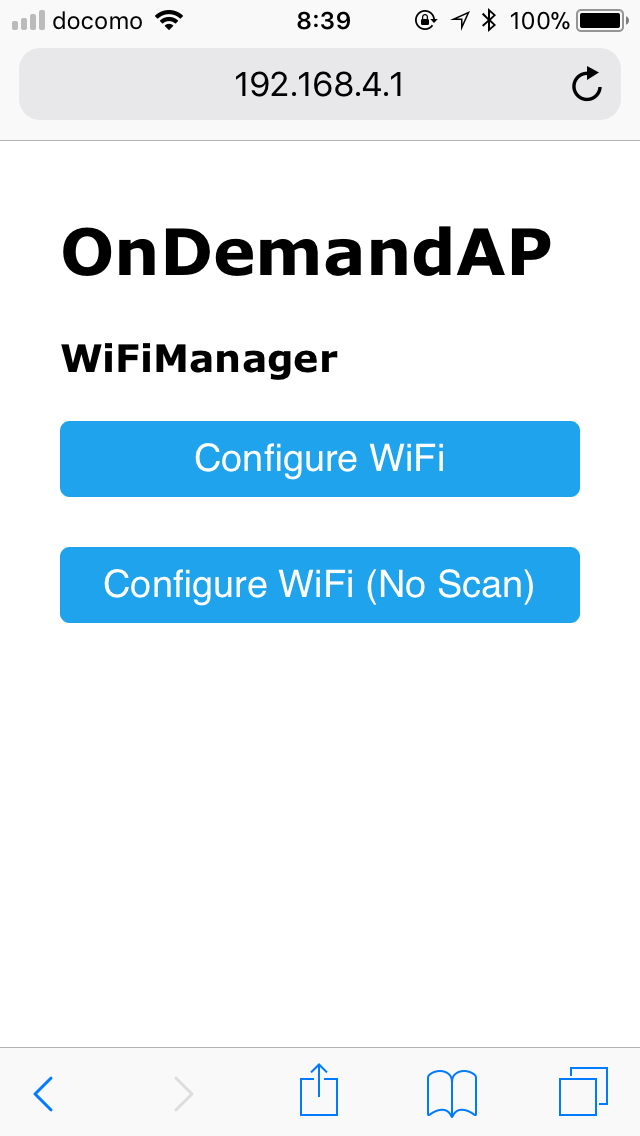
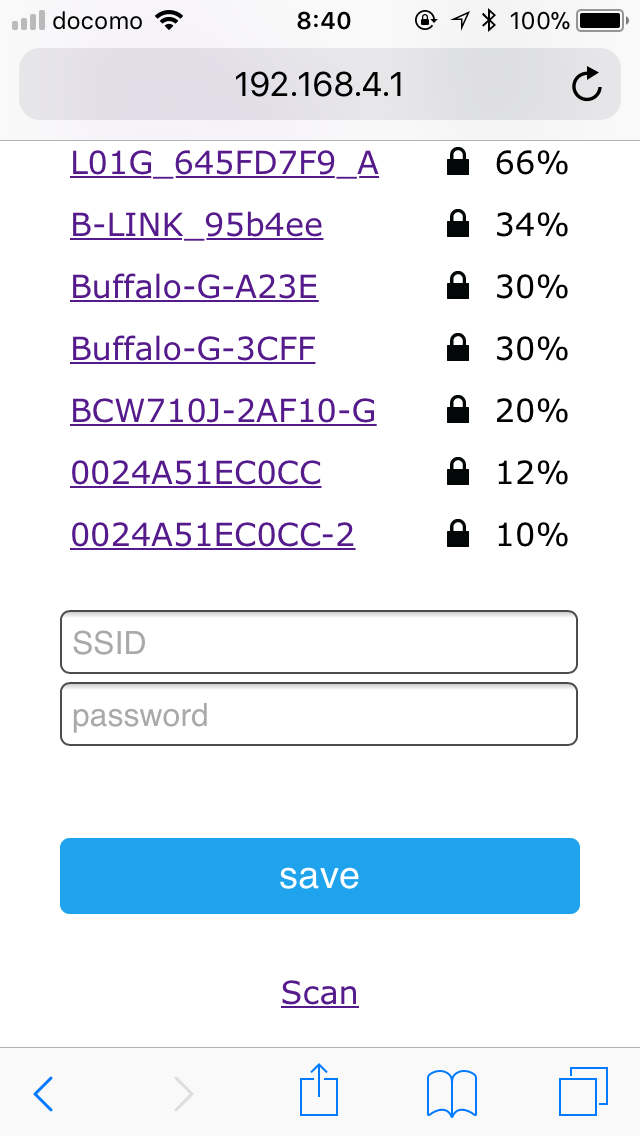
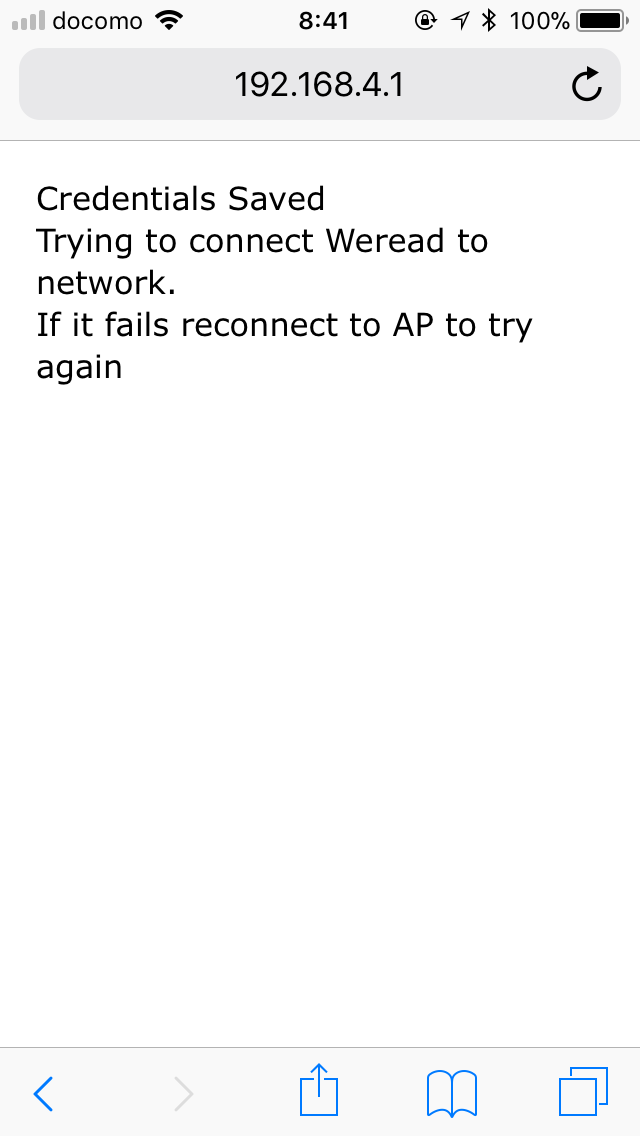

WiFiに自動接続するスケッチ
既にEEPROMに設定情報が保存されたいたらそれを使いAPに自動で接続する。
接続できなかった場合はAP名: AutoConnectAP にWiFiで接続し、ブラウザで"192.168.4.1"にアクセスするとWiFi設定が表示される。
# include <WiFi.h> //https://github.com/esp8266/Arduino
# include <DNSServer.h>
# include <WebServer.h>
# include <WiFiManager.h> //https://github.com/tzapu/WiFiManager
// Include the correct display library
// For a connection via I2C using Wire include
# include "SSD1306.h" // alias for `#include "SSD1306Wire.h"`
// Include Unopuino32 pin definition
# include "Unopuino32.h"
// Initialize the OLED display using Wire library
SSD1306 display(0x3c, GPSDA, GPSCL);
void setup() {
display.init();
display.clear();
display.flipScreenVertically();
display.setFont(ArialMT_Plain_10);
display.setTextAlignment(TEXT_ALIGN_LEFT);
// put your setup code here, to run once:
Serial.begin(115200);
//WiFiManager
//Local intialization. Once its business is done, there is no need to keep it around
WiFiManager wifiManager;
//reset saved settings
//wifiManager.resetSettings();
//set custom ip for portal
//wifiManager.setAPStaticIPConfig(IPAddress(10,0,1,1), IPAddress(10,0,1,1), IPAddress(255,255,255,0));
display.drawString(0, 0, "AP mode: AutoConnectAP");
display.drawString(0, 10, "IP adrs: 192.168.4.1");
display.display();
//fetches ssid and pass from eeprom and tries to connect
//if it does not connect it starts an access point with the specified name
//here "AutoConnectAP"
//and goes into a blocking loop awaiting configuration
wifiManager.autoConnect("AutoConnectAP");
//or use this for auto generated name ESP + ChipID
//wifiManager.autoConnect();
//if you get here you have connected to the WiFi
IPAddress ipadr = WiFi.localIP();
Serial.println("connected(^^)");
Serial.println(WiFi.SSID());
display.clear();
display.drawString(0, 0, "AutoConnectAP");
display.drawString(0, 10, "SSID: " + WiFi.SSID());
display.drawString(0, 20, "IP adrs: " + (String)ipadr[0] + "." + (String)ipadr[1] + "." + (String)ipadr[2] + "." + (String)ipadr[3]);
display.display();
}
void loop() {
// put your main code here, to run repeatedly:
}
任意のアクセスポイントを切替する場合は、これらをスイッチ等で切り替える様に実装すればよい。
EEPROMに記憶されたAP情報のクリア
記憶されたAP情報はESP32では以下のメンバ関数ではクリアできない。
wifiManager.resetSettings();
EEPROM情報をクリアする場合はESP-IDFのプロジェクトライブラリで以下のコマンドを実行する。
$ make erase_flash