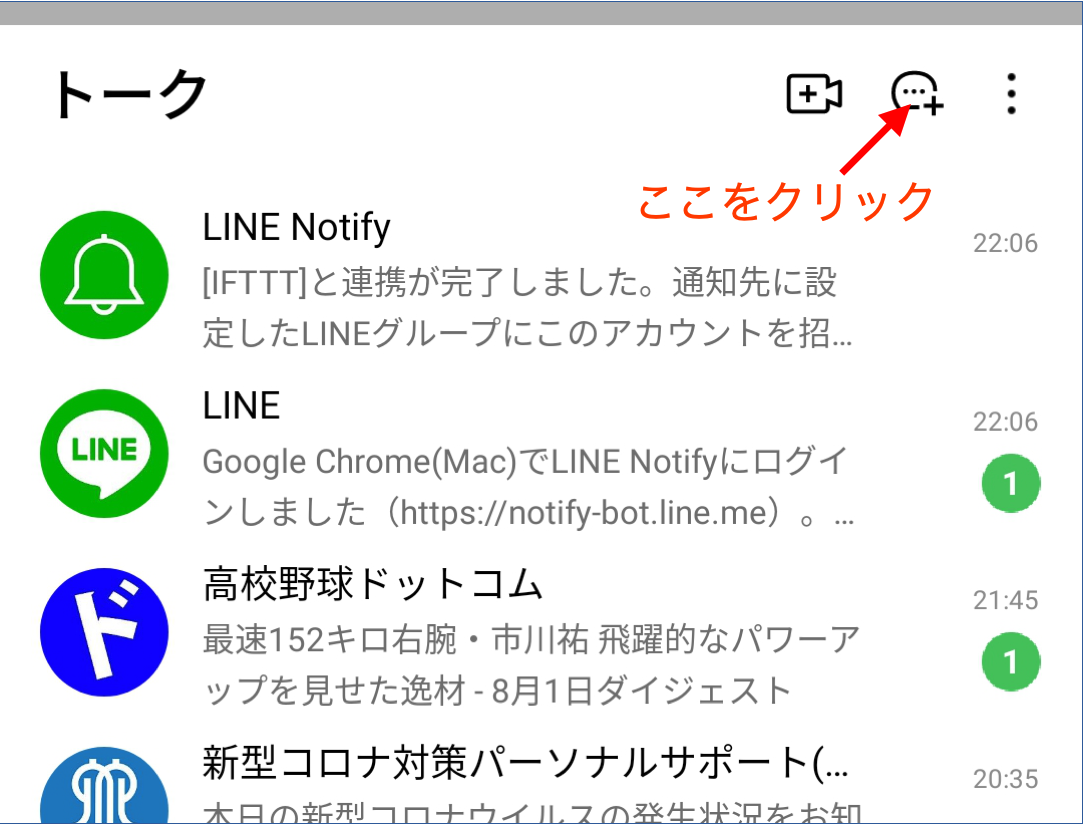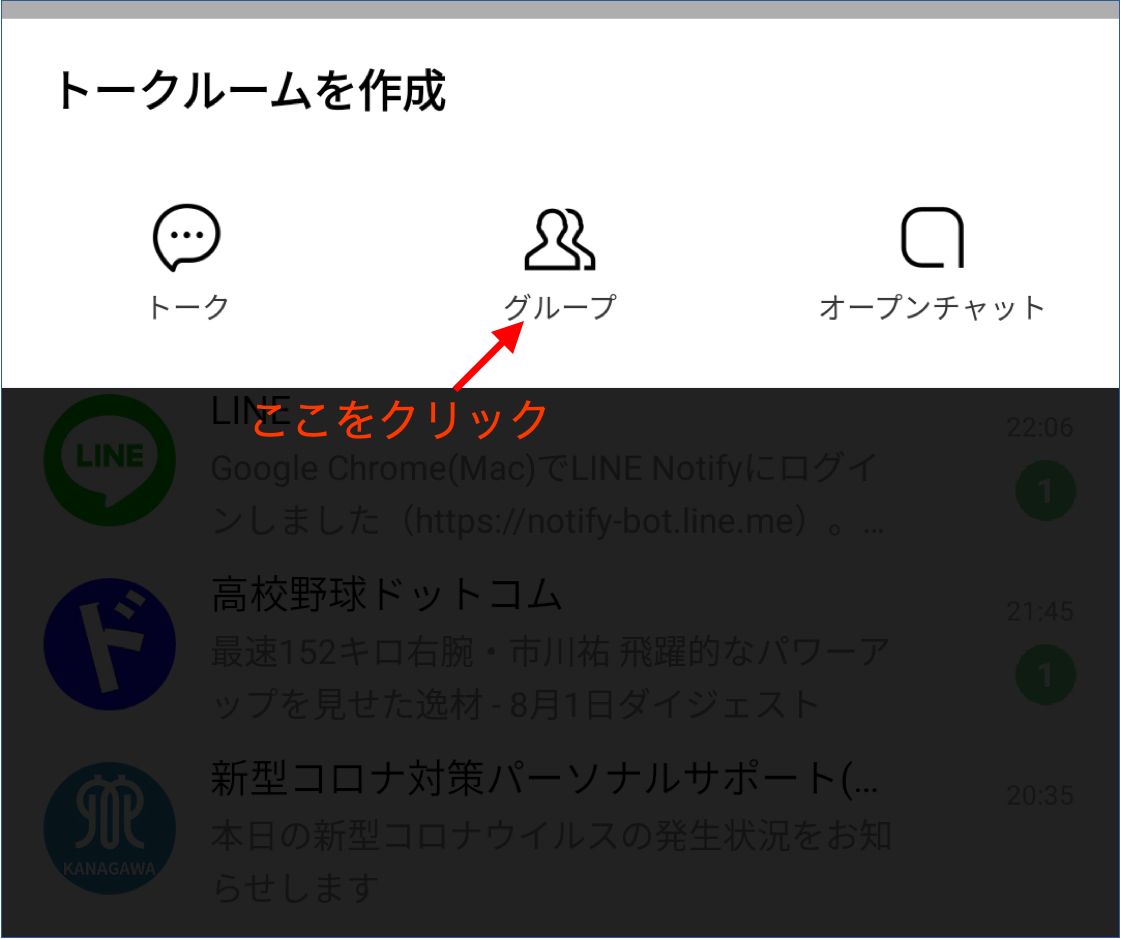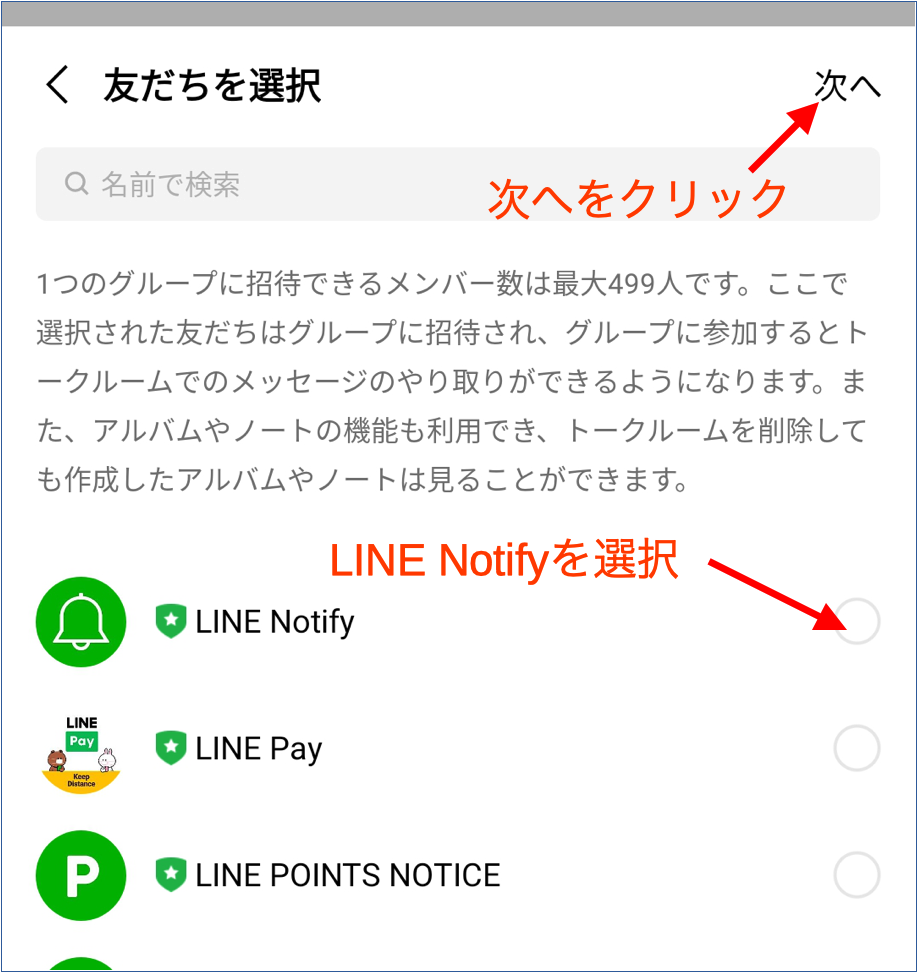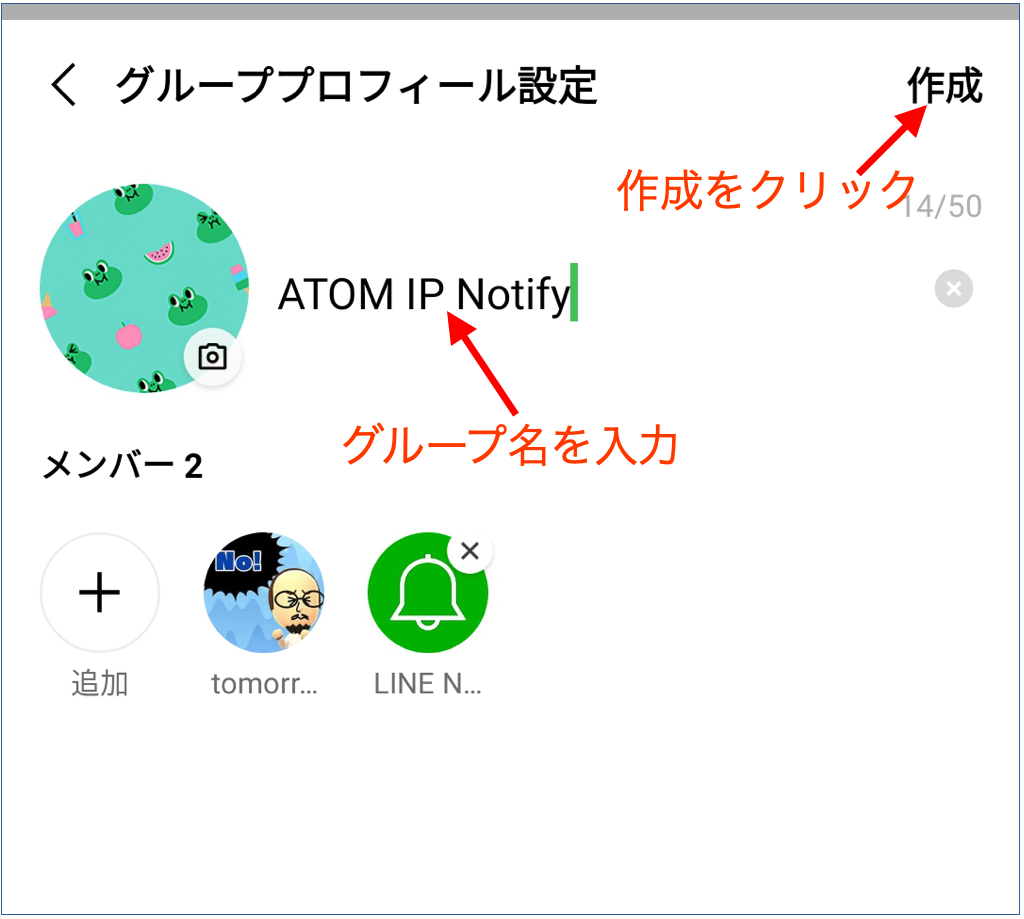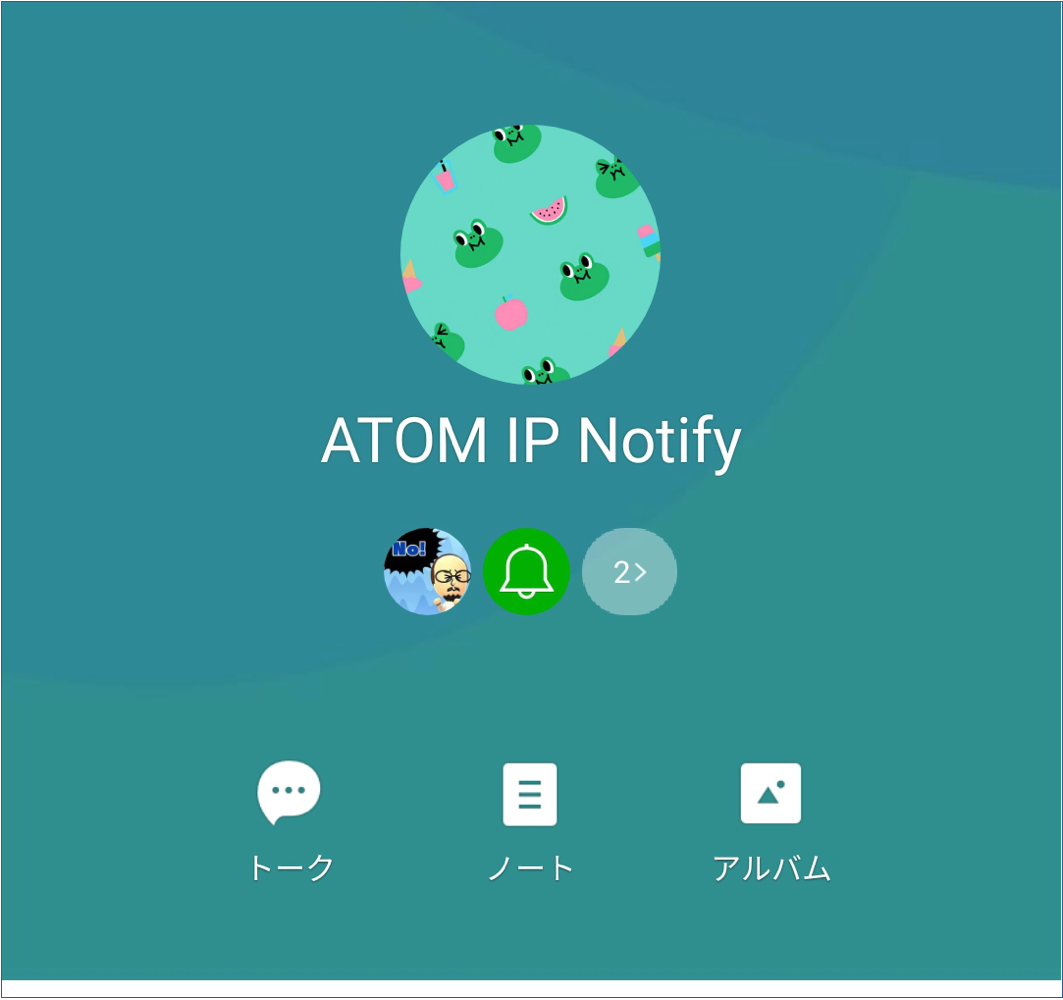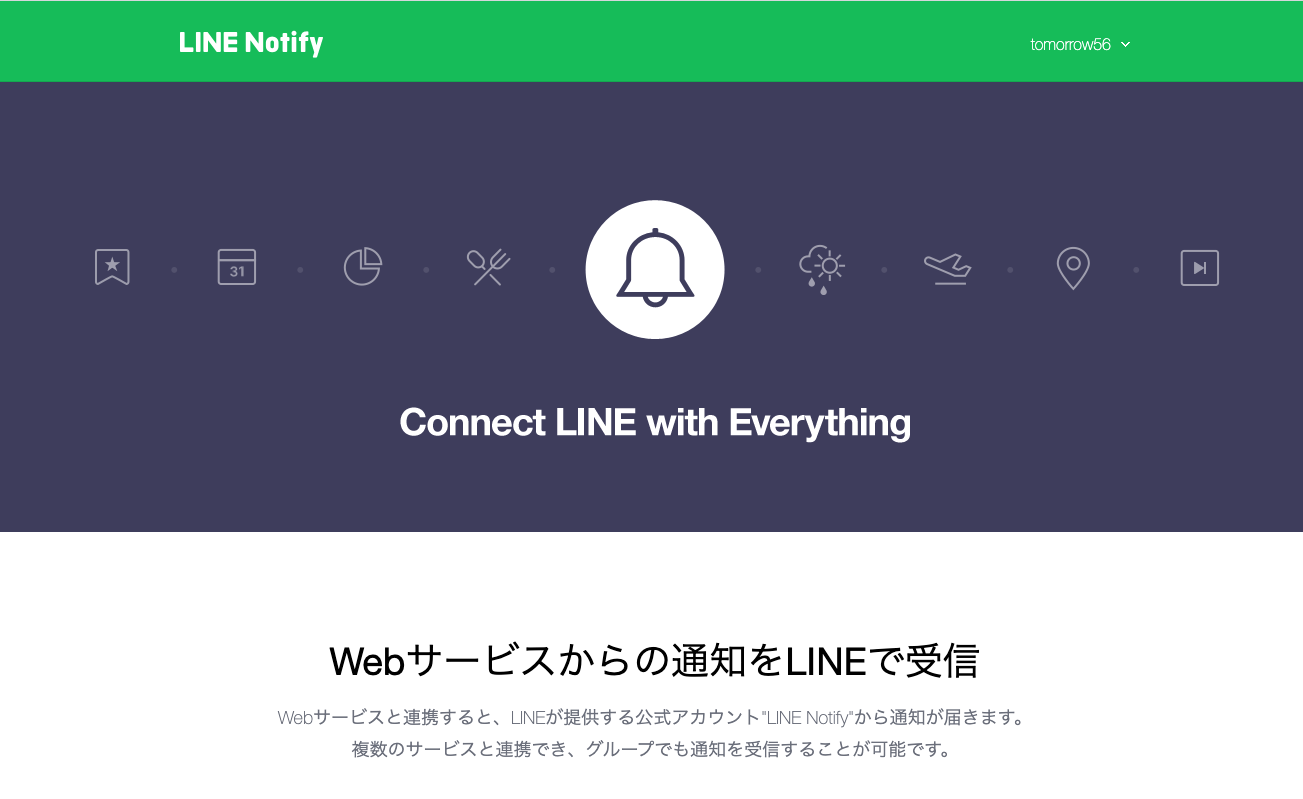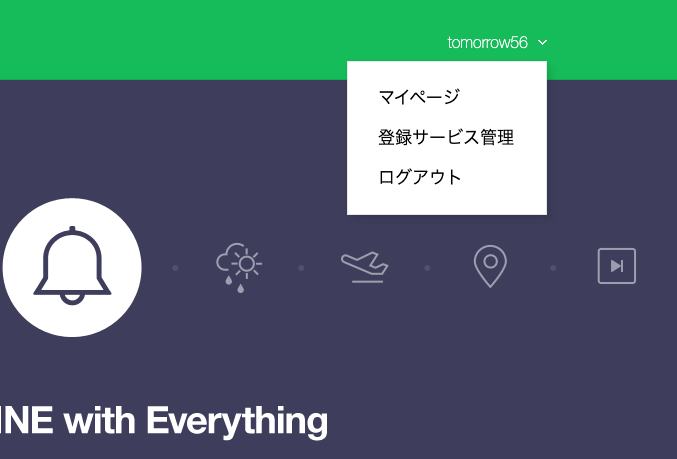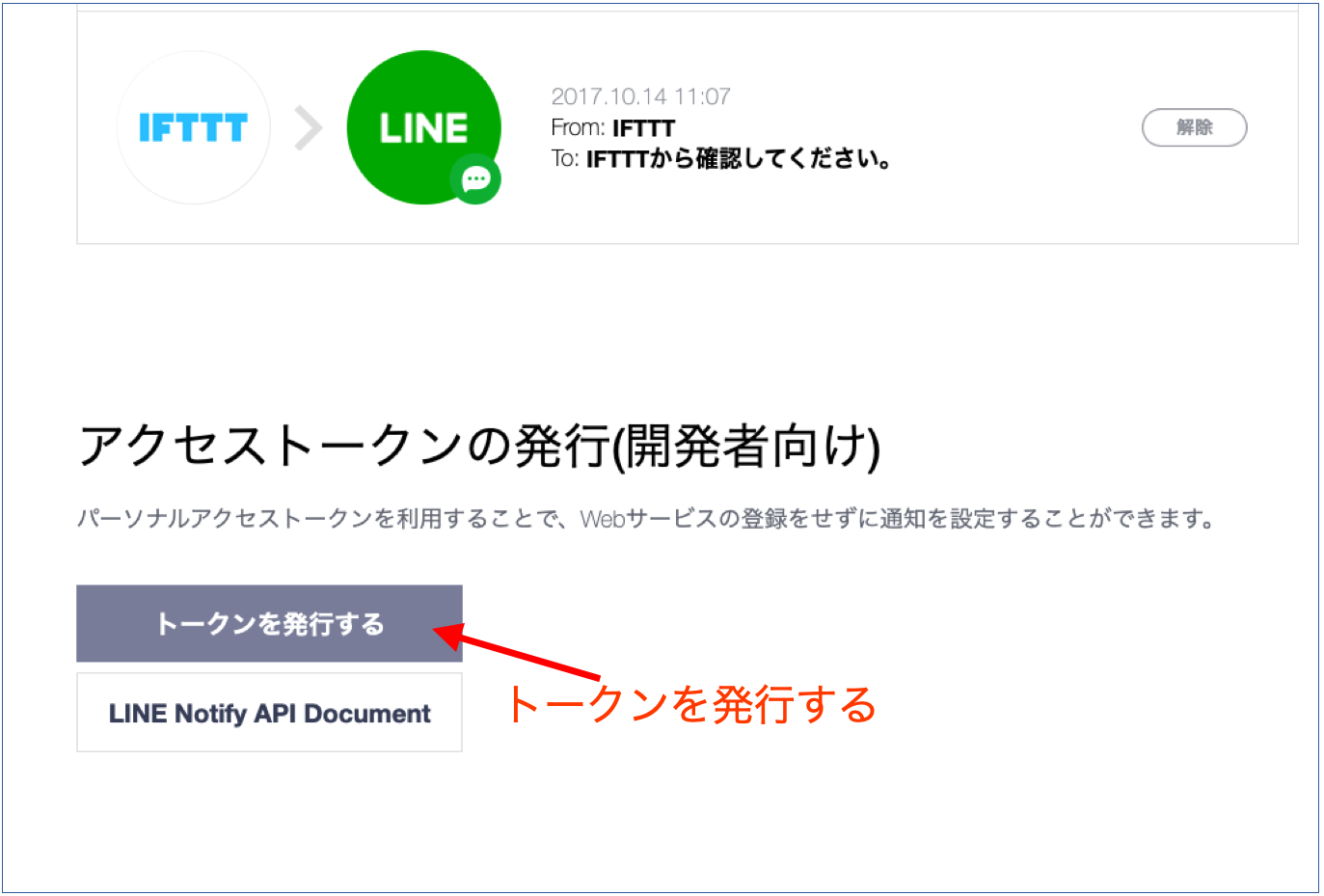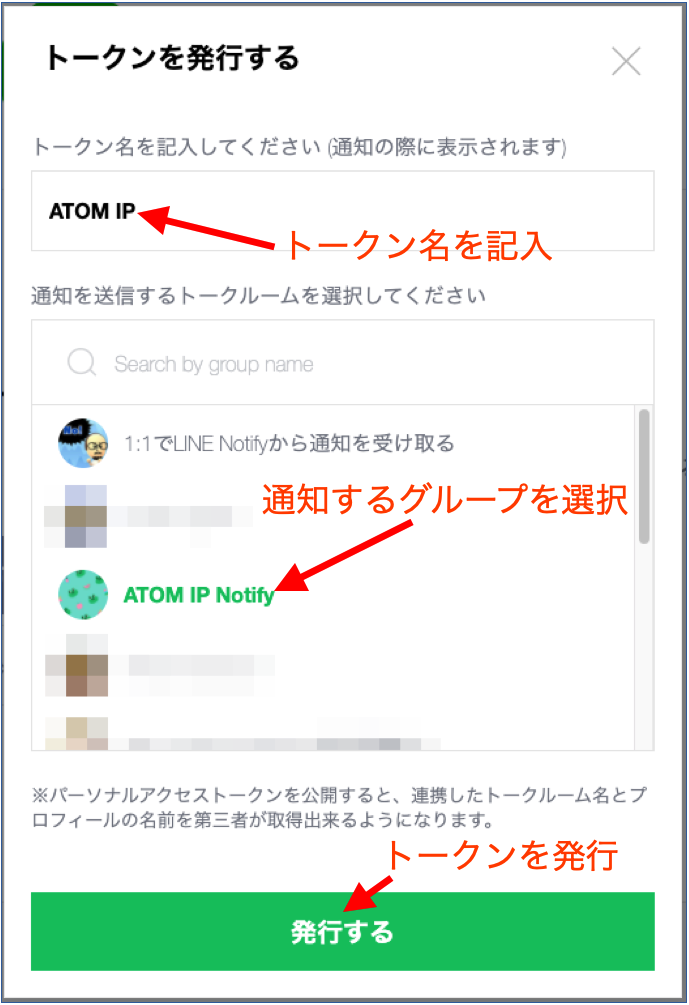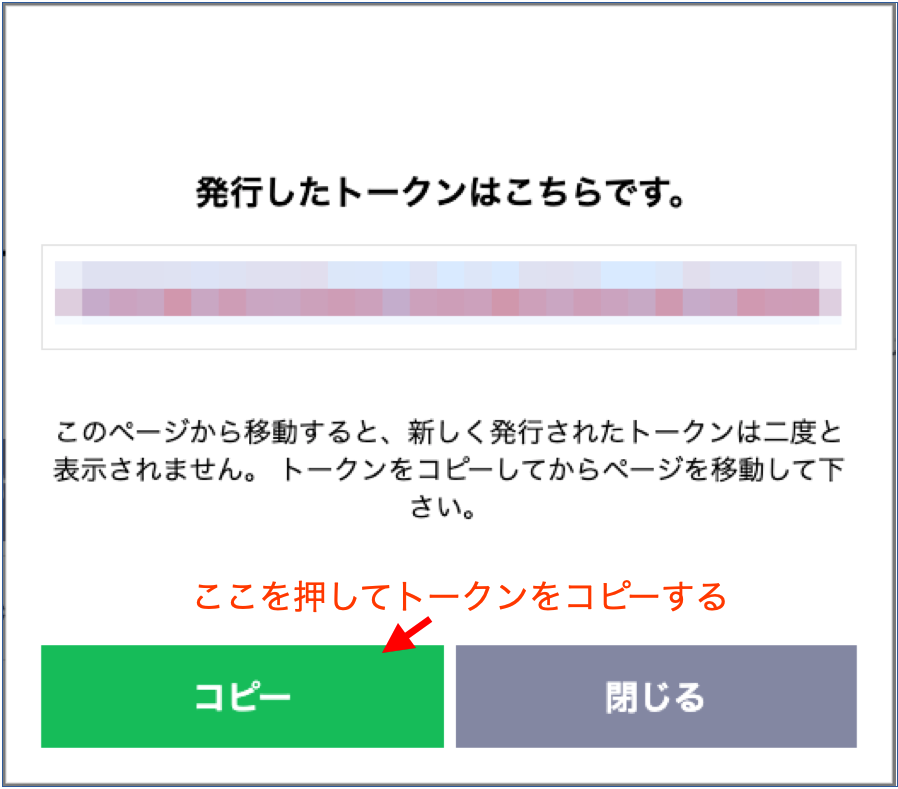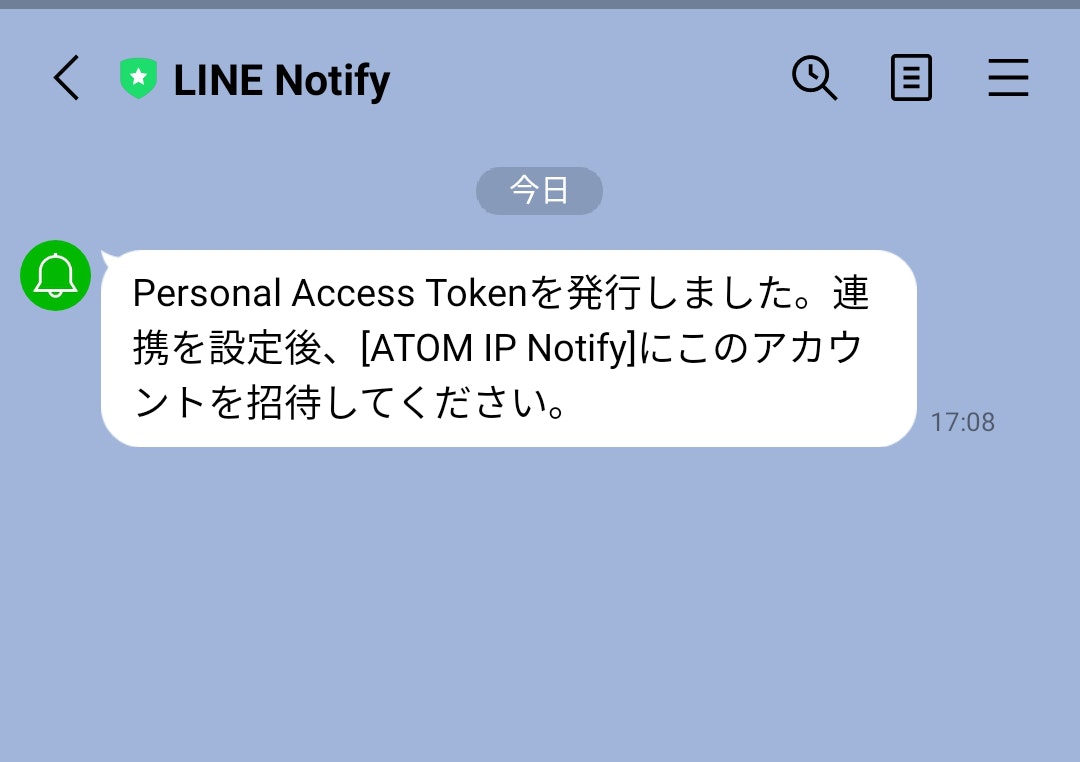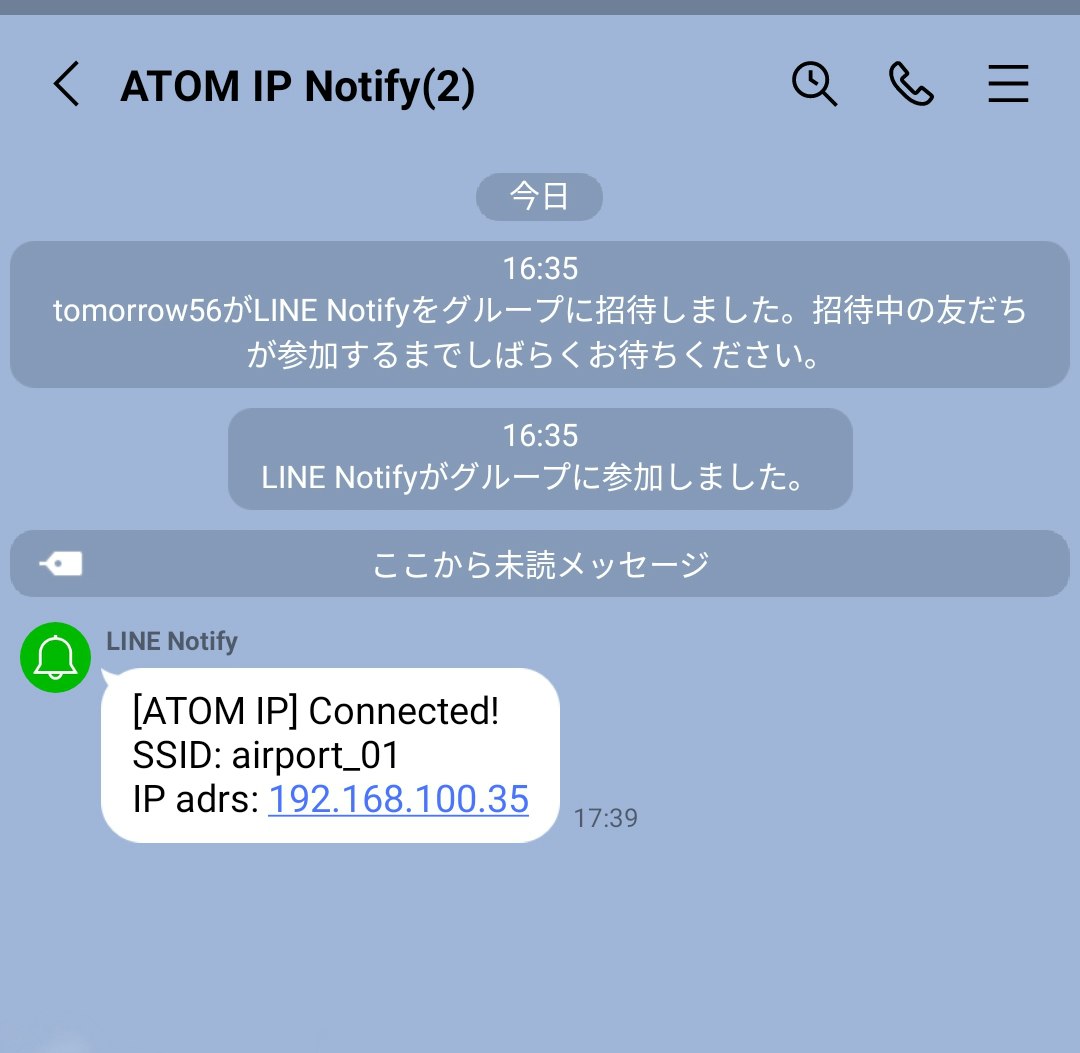M5ATOMを無線LANのアクセスポイントに接続したときに割り当てられたIPアドレスをシリアルバスを使わずにLINE Notifyへ通知してみる。
参考にしたのは以下の記事
ESP32からLINE Notifyに通知を投げる手順の備忘録
https://qiita.com/mine820/items/53c2a833937f1186539f
LINEアプリの設定
LINEに通知用のグループを作成
グループにLINE Notifyを追加
グループに名前をつける
出来上がったグループ
LINE Notifyの設定
LINE Notifyにログイン
マイページを表示
ページ下段よりアクセストークンを発行
トークン名を記入し通知するグループ(トークルーム)を選択
発行されたトークンをコピーしてテキストエディタ等に貼り付けて保存
LINEアプリでLINE Notifyへのトークンの発行通知を確認
M5ATOMのプログラム
M5ATOMはArduinoIDEでプログラムします。
今回は同時にIoTコンセントである「ATOM Socket」を動かしたので、サンプルプログラムはgithubにアップしました。
https://github.com/tomorrow56/M5Atom-Socket-examples/tree/main/M5Atom_Socket_test_LineNotify
以下にサンプルプログラムの主な処理を抜粋します。
WiFiClientSecureヘッダのインクルードとcliantのインスタンス作成
# include <WiFiClientSecure.h>
(中略)
WebServer server(80);
WiFiClientSecure client;
LINEアクセス設定と必要な変数の宣言
const char* host = "notify-api.line.me";
// メモしたトークンを記載
const char* token = "xxxxxxxxxxxxxxxxxxxxxxxxxxxxxxxxxxxxxxxxxxx";
IPAddress ipadr;
LINE Notifyへの通知関数の作成
void LINE_Notify(String message){
if(!client.connect(host, 443)){
Serial.println("Connection failed!");
return;
}else{
Serial.println("Connected to " + String(host));
String query = String("message=") + message;
String request = String("") +
"POST /api/notify HTTP/1.1\r\n" +
"Host: " + host + "\r\n" +
"Authorization: Bearer " + token + "\r\n" +
"Content-Length: " + String(query.length()) + "\r\n" +
"Content-Type: application/x-www-form-urlencoded\r\n\r\n" +
query + "\r\n";
client.print(request);
client.println("Connection: close");
client.println();
while (client.connected()) {
String line = client.readStringUntil('\n');
if (line == "\r") {
Serial.println("headers received");
break;
}
}
// if there are incoming bytes available
// from the server, read them and print them:
while (client.available()) {
char c = client.read();
Serial.write(c);
}
client.stop();
Serial.println("closing connection");
Serial.println("");
}
}
setup()関数にIP通知処理を追加
2022年1月10日更新
Line Notifyへのアクセスでエラーになったので "client.setInsecure();" を追加
void setup(){
client.setInsecure(); // Line Notifyのアクセスエラー対応
//M5::begin(SerialEnable = true, I2CEnable = true, DisplayEnable = false);
M5.begin(true, false, true);
(省略)
// SSID,IPアドレスのシリアル出力
Serial.print("AP SSID: ");
Serial.println(WiFi.SSID());
Serial.print("IP address: ");
Serial.println(WiFi.localIP()); //IP address assigned to ATOM
Serial.println("");
// SSID,IPアドレスをLINE Notifyへ送信
ipadr = WiFi.localIP();
String message = "Connected!\r\nSSID: " +
(String)WiFi.SSID() + "\r\nIP adrs: " +
(String)ipadr[0] + "." +
(String)ipadr[1] + "."+
(String)ipadr[2] + "."+
(String)ipadr[3];
LINE_Notify(message);
(省略)
}
実行結果
シリアルモニターへの出力
connected(^^)
airport_01
192.168.100.35
connected to router(^^)
AP SSID: airport_01
IP address: 192.168.100.35
Connected to notify-api.line.me
headers received
1d
{"status":200,"message":"ok"}
0
closing connection
ATOM IP Notifyグループへの通知
サンプルプログラムの注意点
サンプルプログラムではWi-Fiへの接続に"Wi-Fi Manager"を使用しています。
WiFi Managerの使い方については以下の記事を参考にしてください。
ESP32 WiFiのSSID、パスワードを外部から設定しアクセスポイントに接続
2022年1月10日追記
ライブラリの更新?でLine Notifyへのアクセスでエラーが発生するようになったので、
setup()関数の最初に以下を追加
client.setInsecure();
おわりに
LINE Notifyへの通知はトークンを取得すれば証明書の取得なしで実施できます。
ESP32系でディスプレイがないボードでも対応可能ですので試してみてください。