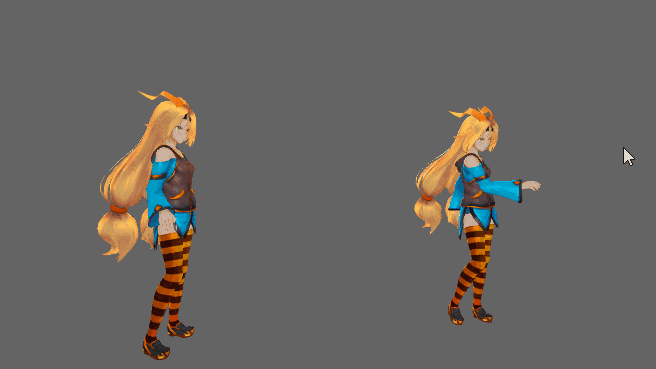はじめに
Unityエディター上で当たり判定を表示する方法はいくつもあり、どれも便利です。
- 対象のゲームオブジェクトを選択してSceneビューで確認する
- OnDrawGizmosを実装する
- Physics Debuggerを使用する
Physics Debuggerの使い方については、下記の記事が非常に参考になります。
[【Unity】当たり判定の有無や形状、物理演算の状態を視覚的に確認する Physics Debugger【5.6】]
(http://tsubakit1.hateblo.jp/entry/2017/01/05/233700)
Gameビューに表示したい場合もOnDrawGizmosを実装することで確認出来るため
実機で表示したい場合やパラメータも同時に表示したい場合に
collider-visualizerを使用すると良いと思います。
collider-visualizer
導入方法
collider-visualizer (GitHub)からダウンロードして、インポートしてください。
使用例
using UnityEngine;
using HC.Debug;
/// <summary>
/// 使用例
/// </summary>
[DisallowMultipleComponent]
public class Example : MonoBehaviour
{
#region フィールド / プロパティ
[SerializeField, Tooltip("可視コライダーの色")]
private ColliderVisualizer.VisualizerColorType _visualizerColor;
[SerializeField, Tooltip("メッセージ")]
private string _message;
[SerializeField, Tooltip("フォントサイズ")]
private int _fontSize = 36;
[SerializeField, Tooltip("左脚")]
private GameObject _leftLeg;
#endregion
#region アニメーションイベントメソッド
private void AttackStart()
{
_leftLeg.AddComponent<ColliderVisualizer>().Initialize(_visualizerColor, _message, _fontSize);
}
private void AttackEnd()
{
Destroy(_leftLeg.GetComponent<ColliderVisualizer>());
}
#endregion
}
配布ライセンス
使用ライセンス
この作品はユニティちゃんライセンス条項の元に提供されています
© Unity Technologies Japan/UCL