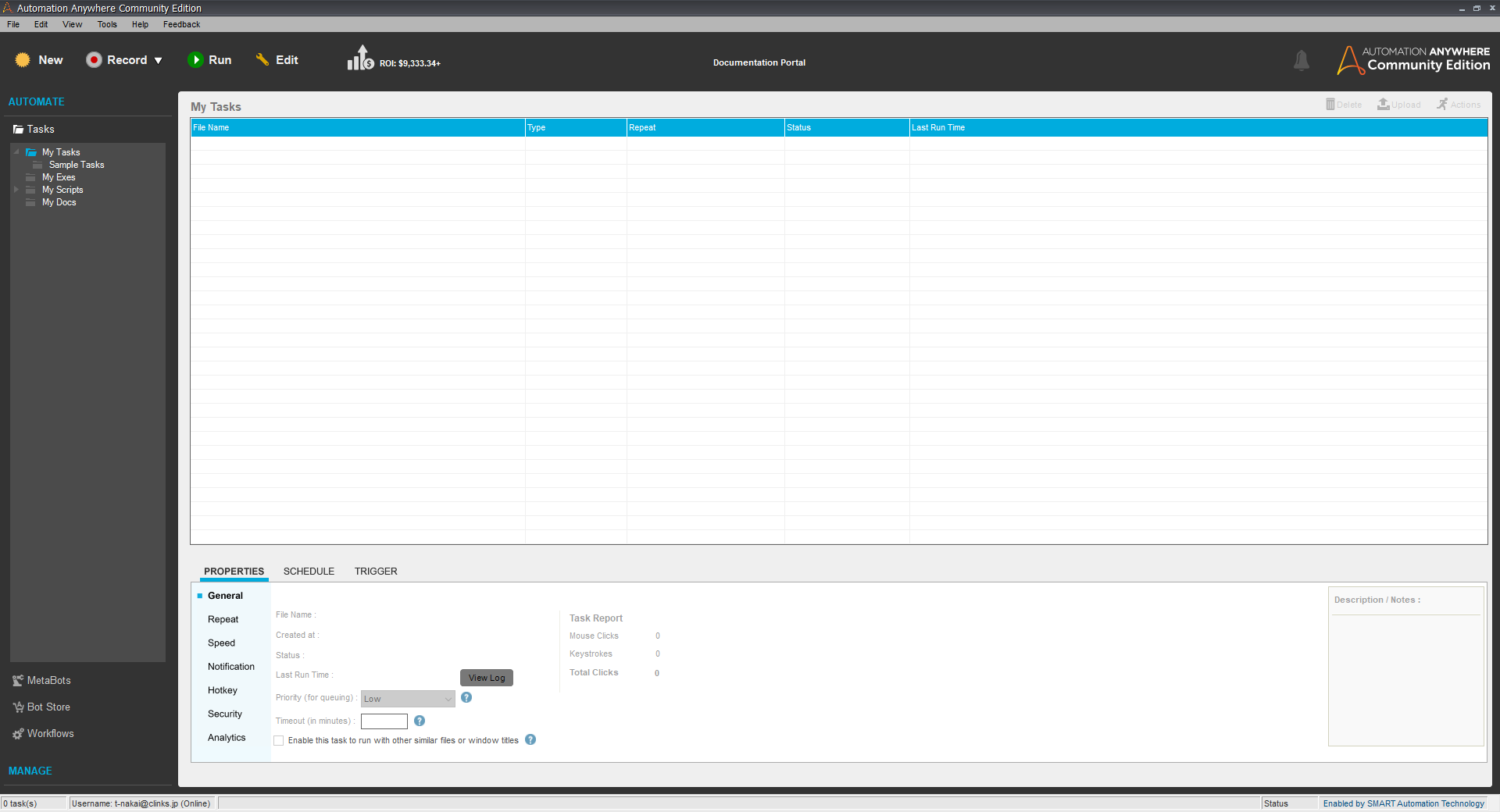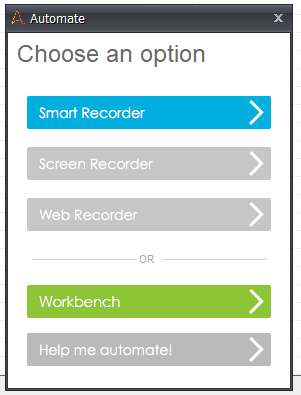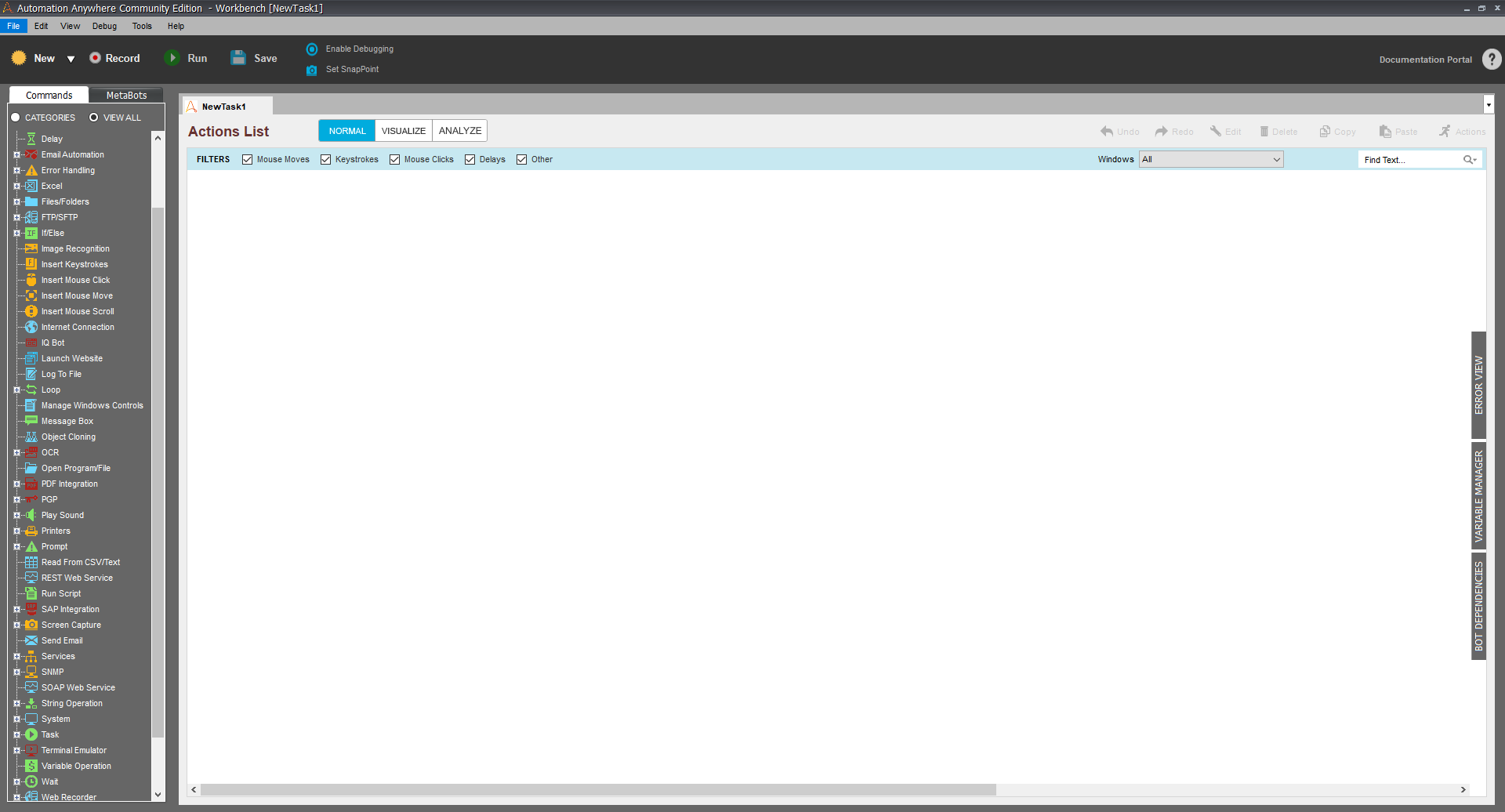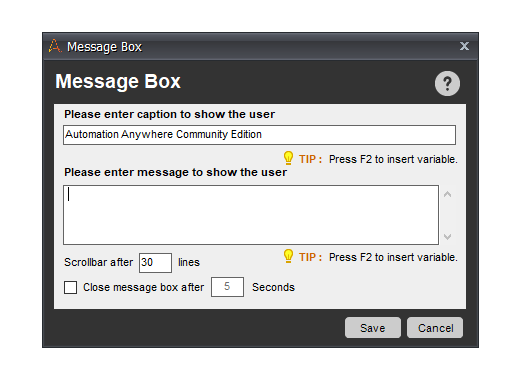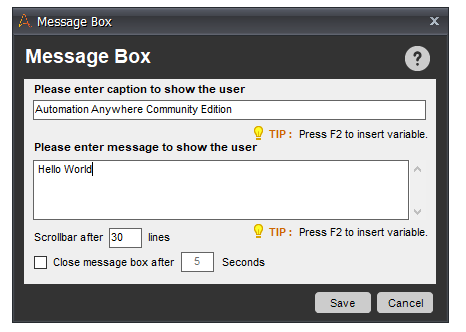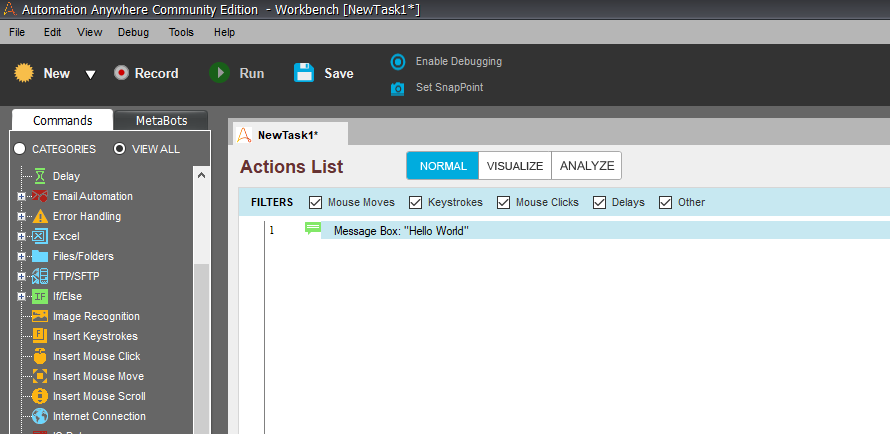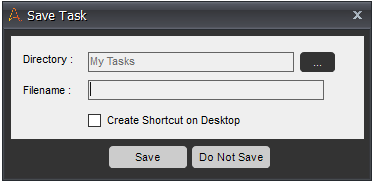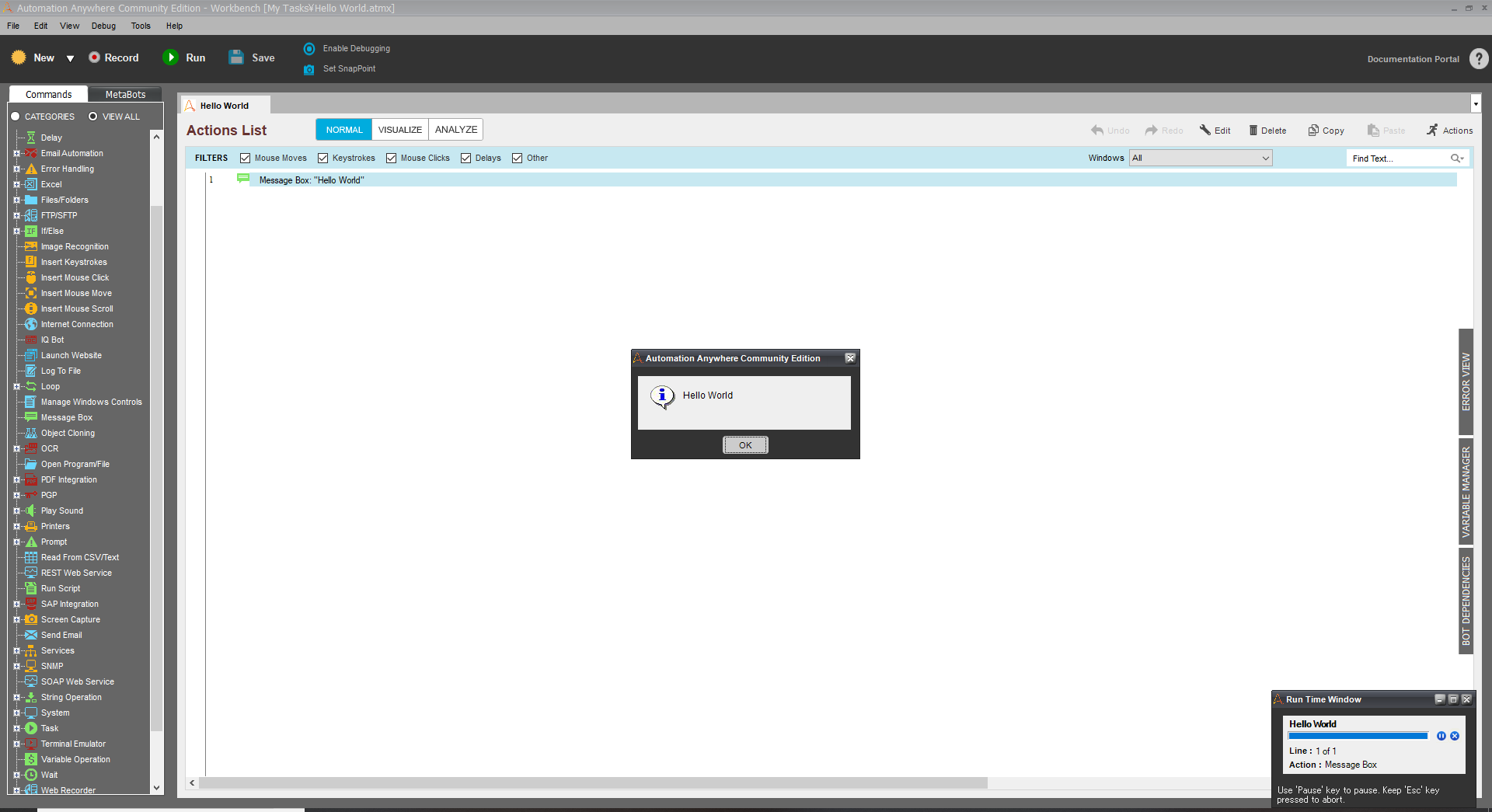Automation AnywhereでHello Worldを出力#
RPAの一つであるAutomation AnywhereでHello Worldを出力するBotを作ります!
今回はAutomation Anywhereの無料版であるcommunity editionで作ります!
まずはAA Clientをインストール##
まずはcommunity editionをインストールしましょう!
リンクはこちら↓
https://www.automationanywhere.com/jp/lp/rpa-editions-comparison/
名前やアドレスなどを登録します。するとメールでControl Room(Automation Anywhereの管理機能です)のアドレス
とID、パスワードが送られてきます。
Control Roomにログインすると「DOWNLOAD CLIENT」と大きく表示されたボタンがありますのでそこからインストールします!
インストールしてControl Roomにログインできましたら準備は完了です!
ワークベンチを開く##
まずログインするとこんな画面になっていると思います。
左上の「New」のボタンを押します。すると
このような画面がでます。この中でWorkbenchを選択します。
これでワークベンチが開きます。
Hello Worldを出力##
ワークベンチの左にあるCommandsから「Message box」を選択します。
これをAction Listにドラッグ&ドロップかダブルクリックしてください。
するとこちらのウインドウが開きます。
このPlease enter message to show the userにHello Worldと入力してSaveを押します。
あとはワークベンチの上にあるSaveボタンで保存します。
ファイルの名前を決めるウインドウが出ますのでファイル名を入力し保存します。
これで準備は完了です!ワークベンチの上にあるRunボタンで実行してみましょう!
このようにでましたか??今回は以上です!また他のコマンドの使い方も後日載せます!!