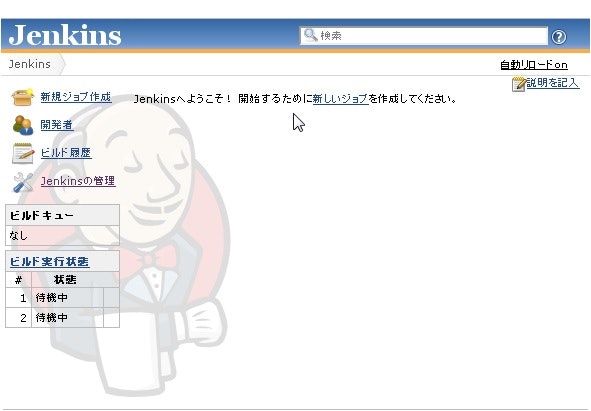本エントリは「今更始めるJenkins勉強会 ハンズオン」のチートシートの一つになります。
一覧については下記エントリをご確認ください。
http://qiita.com/n_rooms/items/cdd4783997140235ddc4
Jenkinsをインストールする場合、単体でインストールする方法とTomcatにアプリケーションとして追加する方法があります。
今回は単体でインストールする方法を纏めます。
Jenkins公式の手順も一読しておくことをお勧めします。
Installing Jenkins on RedHat distributions
https://wiki.jenkins-ci.org/display/JENKINS/Installing+Jenkins+on+RedHat+distributions
1. CentOSにJavaはインストール済みですか?
JenkinsはJVM上で動作するのでまずはJavaをインストールしましょう。
$ sudo yum install java-1.7.0-openjdk.x86_64
Javaのインストール確認
$ java -version java version "1.7.0_51" OpenJDK Runtime Environment (rhel-2.4.4.1.el6_5-x86_64 u51-b02) OpenJDK 64-Bit Server VM (build 24.45-b08, mixed mode)
2. Jenkinsのインスール
$ sudo wget -O /etc/yum.repos.d/jenkins.repo http://pkg.jenkins-ci.org/redhat/jenkins.repo $ sudo rpm --import http://pkg.jenkins-ci.org/redhat/jenkins-ci.org.key $ sudo yum install jenkins
3. Jenkinsの動作確認
$ sudo /etc/init.d/jenkins start
ブラウザで「http://Jenkinsが稼働しているサーバ:8080」とアクセスしてJenkinsの画面が表示されていればOK
リモートで確認できない人はローカルからcurlコマンドで確認する
$ curl http://localhost:8080/
CentOS起動時にJenkinsが起動するように設定する
$ sudo /sbin/chkconfig jenkins on