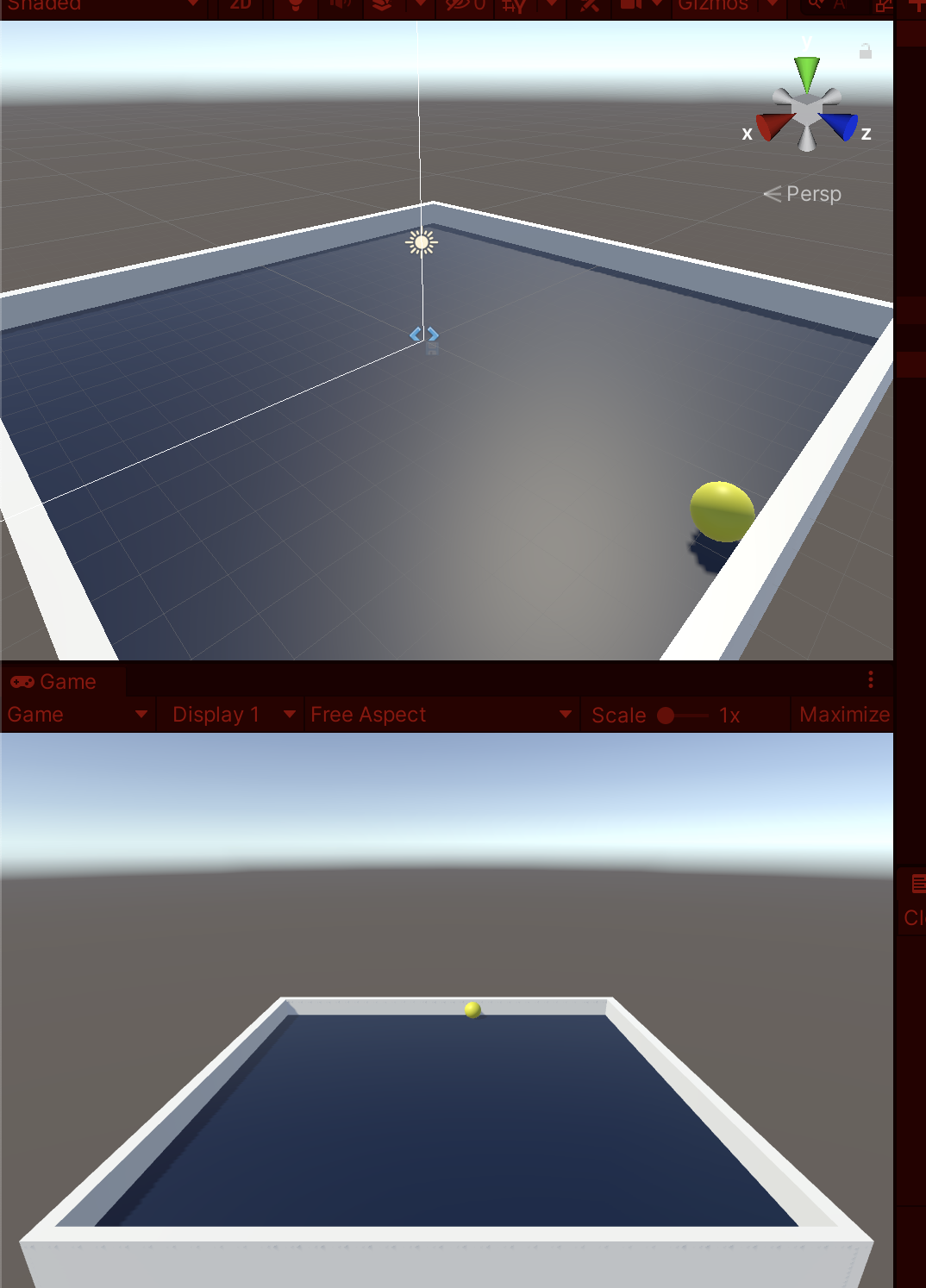ちゃんと動作した!
- 引っかかったのは、ソースファイルが日本語モードでは 完全に表示されていないところ!
- それ以外は チュートリアル通りにすれば ちゃんと動きました!
- Unity version 2021.1.22f1
- Unity Hub 2.4.5
- Build環境 MacBook Pro macOS Big Sur 11.4
- 元ネタ https://developer.oculus.com/documentation/unity/unity-tutorial/
- https://github.com/tmdoi/oculus
2021/10/22
- Text オブジェクトの追加
- First-wallにScriptを追加した。やはり日本語ではNG。
- また これを使った> ロケールをUS指定して開くリンク
- 再生ボタンを押して、カーソルキーで ボールが転がった!
- ビルドもできて、Oculus内で立体に見えて動いた!
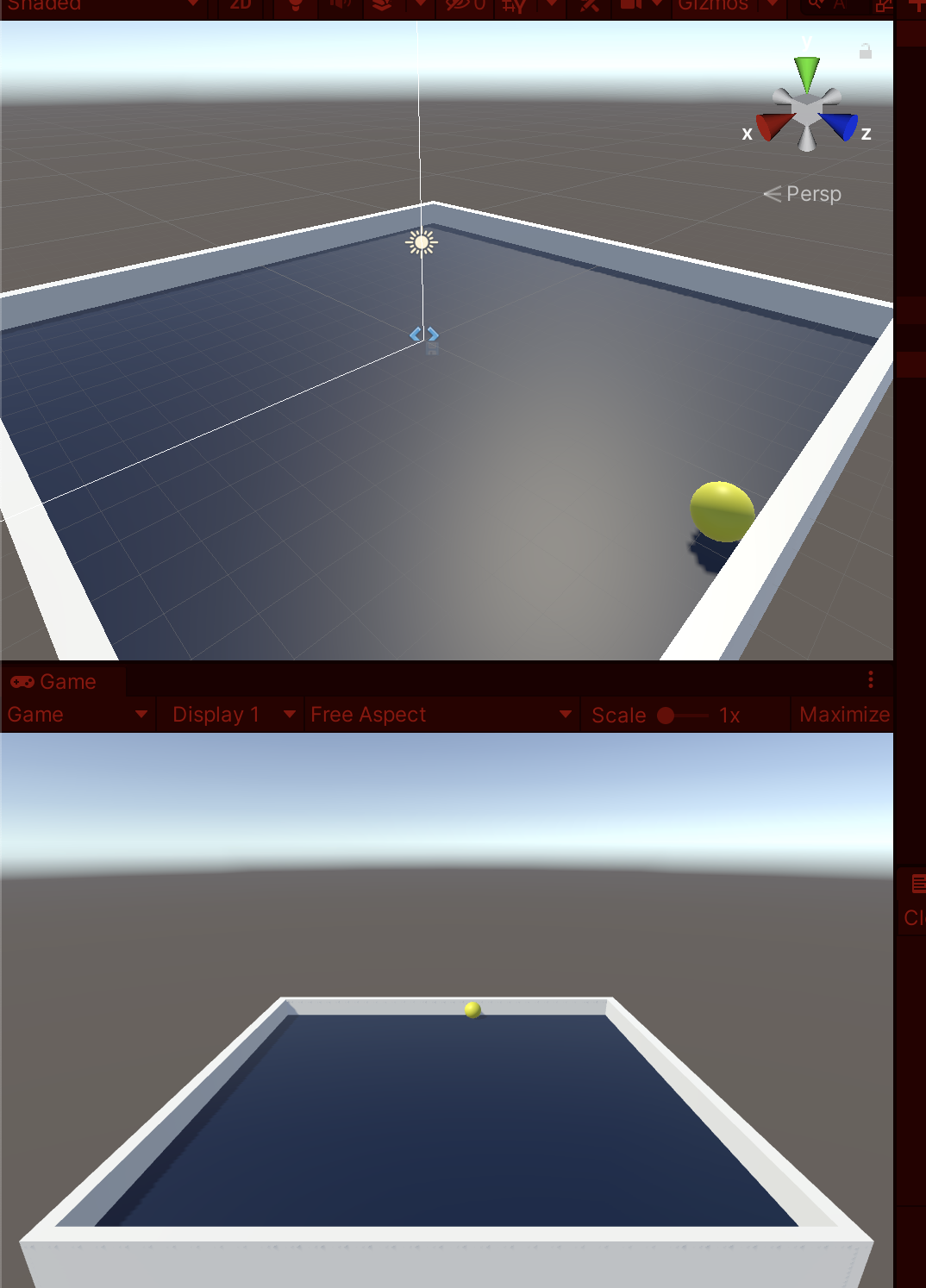
2021/10/20
- Inspectorが真っ白で焦った。>SceneWindowsでオブジェクトを選択したら表示された
- PlayerControllerのSPEEDを500に設定した
2021/10/19
- Script のソースコードが どうみても おかしい。。。 なぜ?
- 言語をUSに指定して開いたら、ソースのすべてが見えた! ロケールをUS指定して開くリンク
PlayerController.c#
using System.Collections;
using System.Collections.Generic;
using UnityEngine;
public class PlayerController : MonoBehaviour
{
// Appears in the Inspector view from where you can set the speed
public float speed;
// Rigidbody variable to hold the player ball's rigidbody instance
private Rigidbody rb;
// Called before the first frame update
void Start()
{
// Assigns the player ball's rigidbody instance to the variable
rb = GetComponent<Rigidbody>();
}
// Called once per frame
private void Update()
{
// The float variables, moveHorizontal and moveVertical, holds the value of the virtual axes, X and Z.
// It records input from the keyboard.
float moveHorizontal = Input.GetAxis("Horizontal");
float moveVertical = Input.GetAxis("Vertical");
// Vector3 variable, movement, holds 3D positions of the player ball in form of X, Y, and Z axes in the space.
Vector3 movement = new Vector3(moveHorizontal, 0.0f, moveVertical);
// Adds force to the player ball to move around.
rb.AddForce(movement * speed * Time.deltaTime);
}
}
2021/10/17
- floorを作った
- player-ballを作った
- 壁を4つ作った
- カメラのライティングを調整した
- ステップ3で一旦作業中断
2021/10/12
- 4つのマテリアル用の色を作った
2021/10/10
- これの前作:YouTubeみながらQuest2のBuild and Runできた
- 着手日 2021/10/10
- 元ネタ:初めてのVRアプリを構築する
- 前提条件の確認
- Unity設定を構成するを順番に行ったが、以下の2箇所、不安がある
- ■ビルトインXRプラットフォーム統合を使用する:
- ■Androidマニフェストファイルを生成する
- 後日は、ここから再開する:基本概念