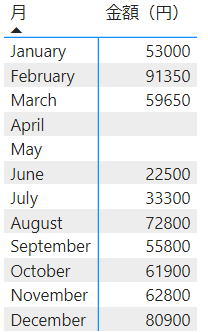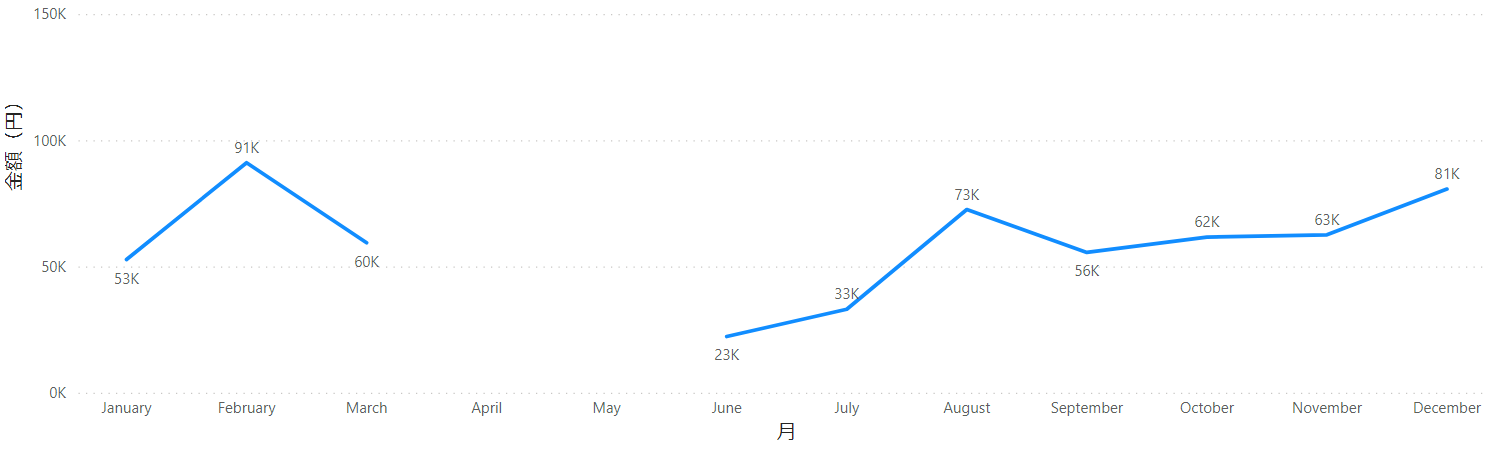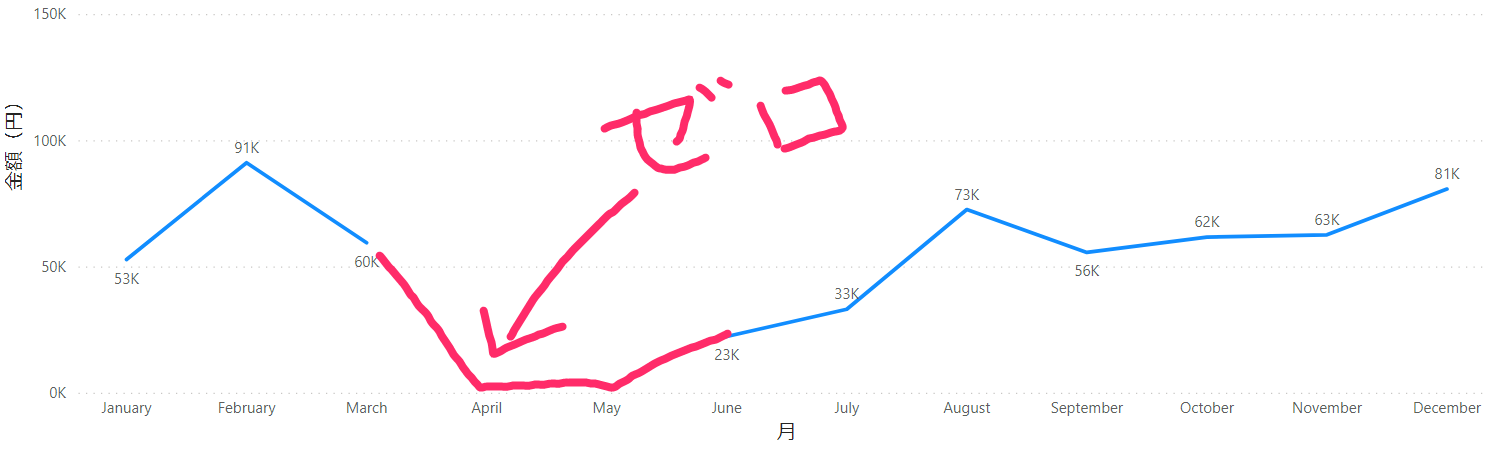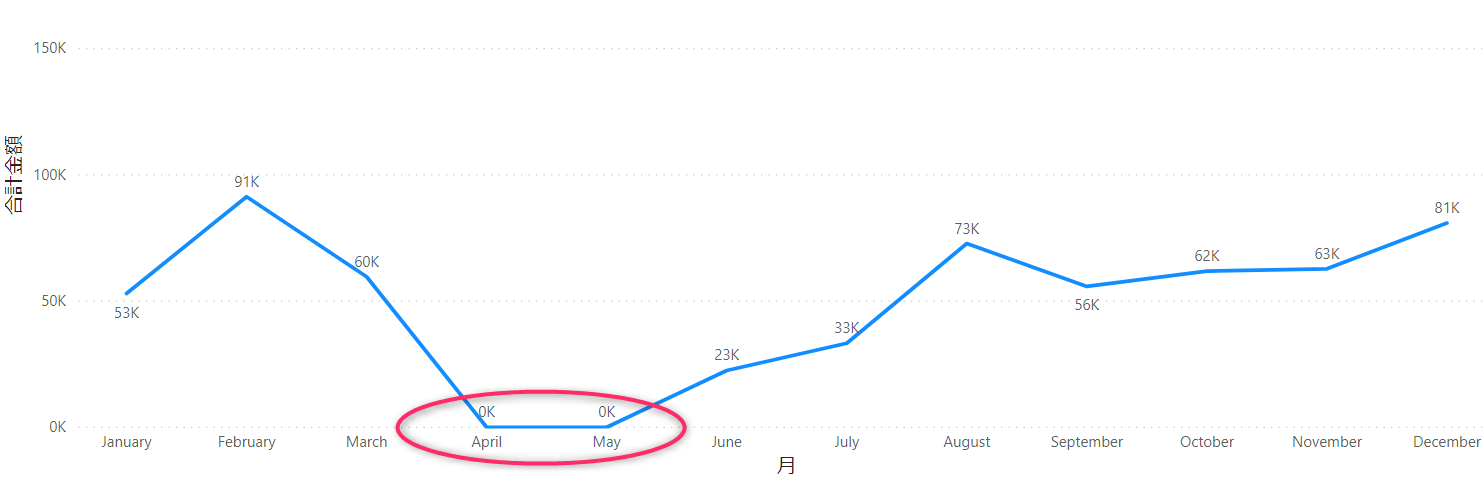はじめに
Power BI Desktop で時系列データを折れ線グラフにした場合、データに欠損があると折れ線グラフも途切れます。
データが無かった場合、値を 0 として折れ線グラフを連続的に描画してみます。
データの無い項目の表示
そもそも初期状態ではデータが無ければ表示されません。上記の例の場合、このように4月, 5月を除いたグラフが生成されます。
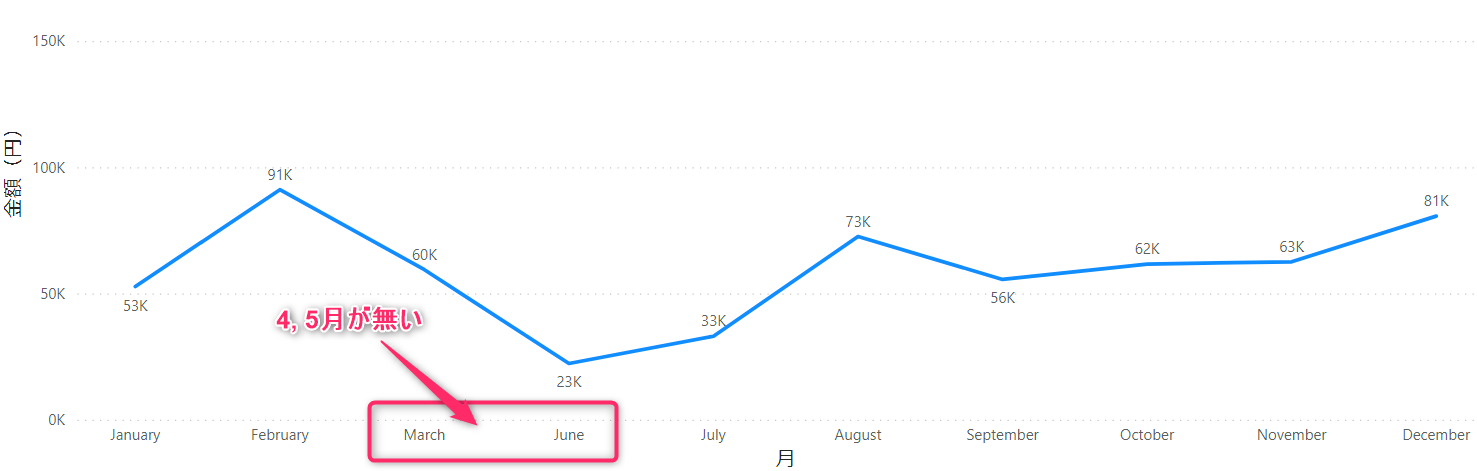
この場合、「視覚化」タブの「軸」から「データのない項目を表示する」をチェックする事で表示できます。
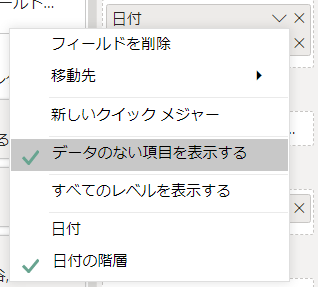
ただし、値が null となるので、この場合数値の 0 に変換する必要があります。
メジャーの追加
新しいメジャーを作成し、以下のように DAX を記述します。
既存のカラム「金額」を集計した結果に 0 を加算しています。ここは こちらの記事 を参考にさせていただきました。
合計金額 =
CALCULATE(
SUM('Data'[金額])
) + 0
これにより、データが無い場合は 0 を値として持つようになります。
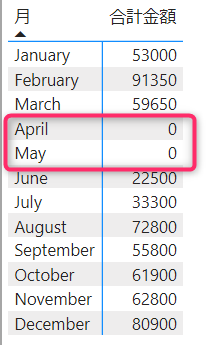
おわりに
Power BI Desktop でデータの無い項目の値を 0 として折れ線グラフを連続的に描画しました。今回は参考記事そのままに「0 を加算する」やり方で簡単に実現できました。
Power BI は初めて使いましたが、DAX を使いこなす事が出来れば色々出来て面白そうですね。