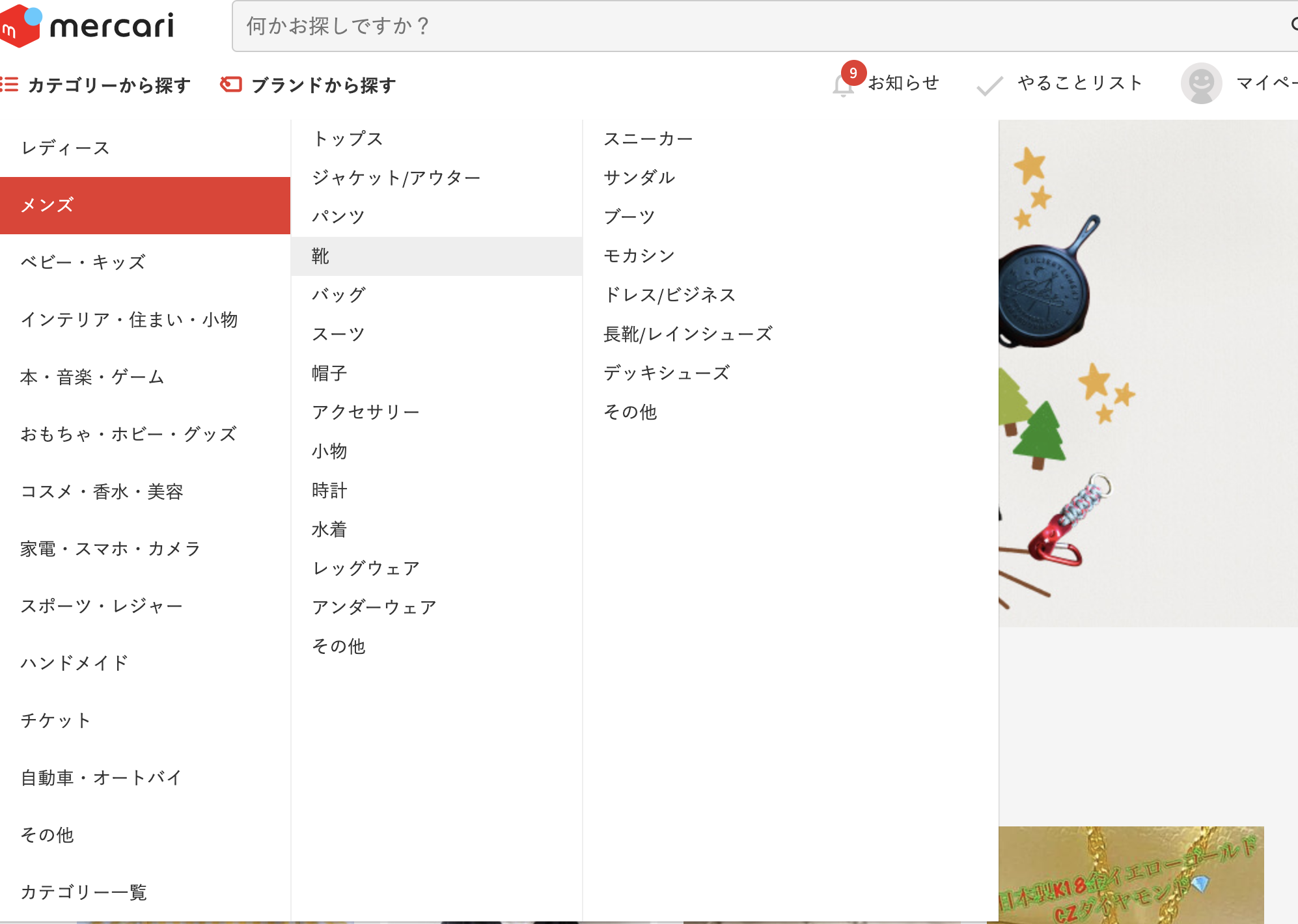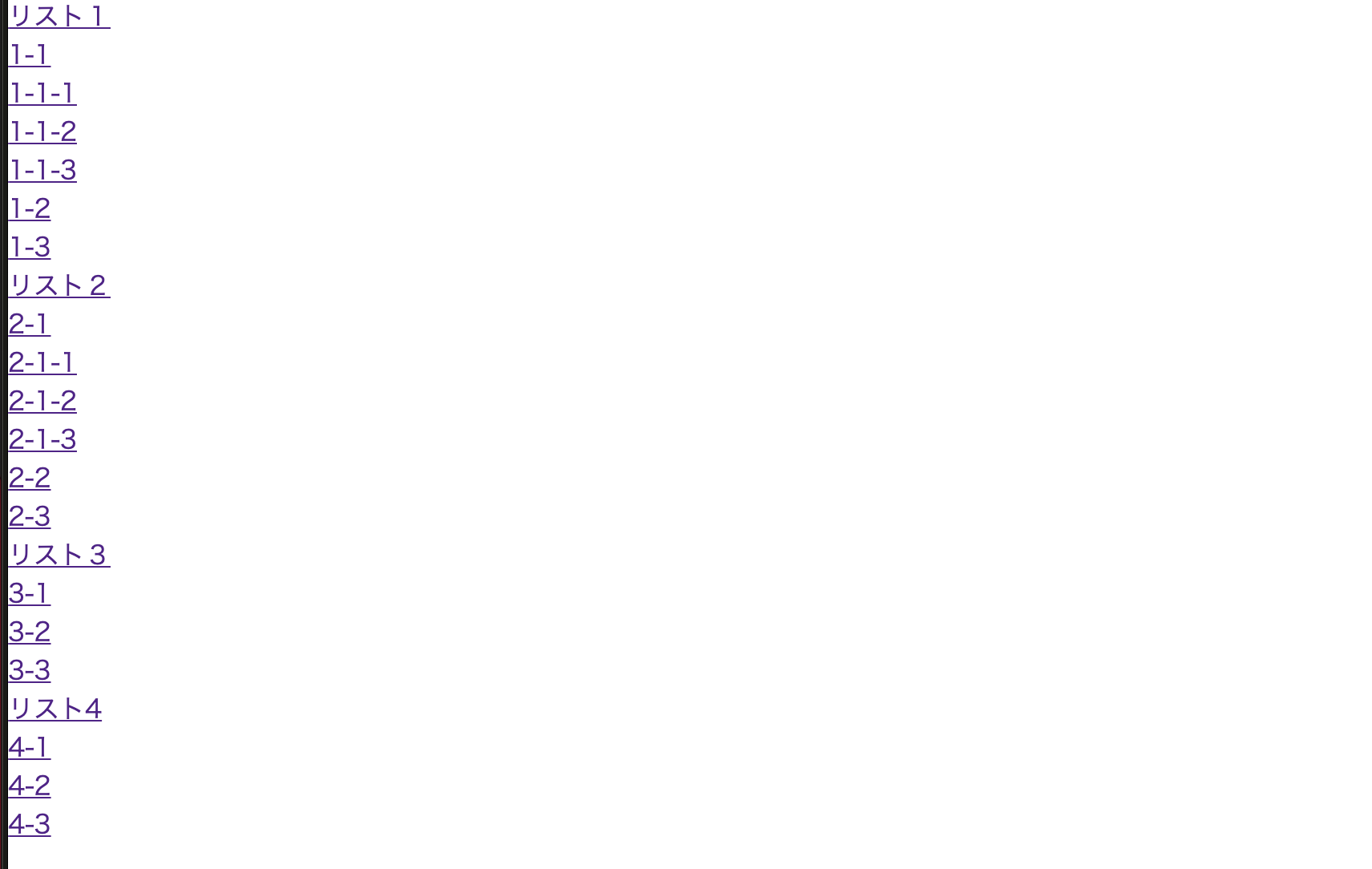使ったもの
Ruby on Rrails 5.2.3
haml 5.1.1
SCSS 3.7.4
jQuery 1.12.4
(すでにMVC等の設定は済ませているものとします)
作ったきっかけ
あるスクールでメルカリのクローンサイトをチーム開発で作っています。そのメルカリのヘッダーに「多段階ナビゲーションバー」があり、結構つまづきました。
作ってみると意外とシンプルなもので、慣れれば30分もしないでカンタンに作れそうです!
実際にミニアプリで再現してみた!
メルカリで実装できたので、復習用でミニアプリでも似た多段階ナビゲーションバーを作ってみました。
今回この記事で作っていくもののサンプルはこれです。
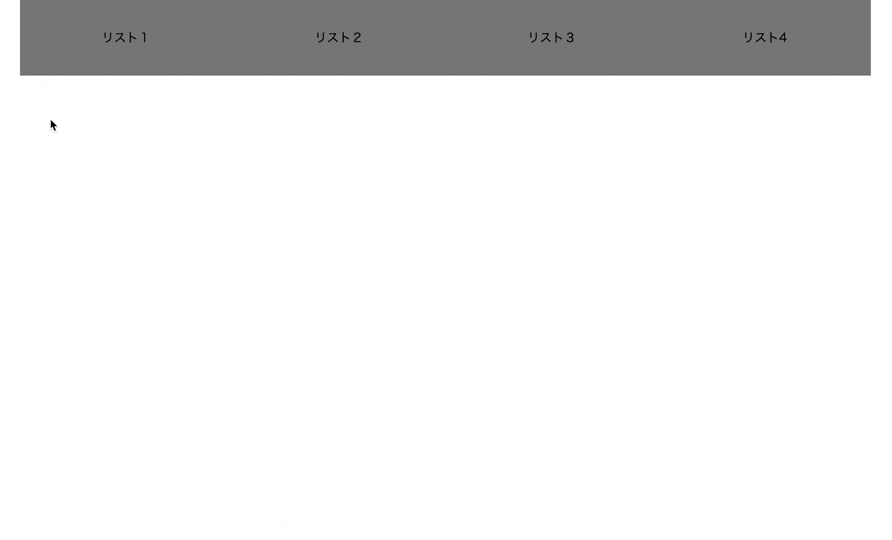
hamlでリストを作る
%header
.header
%ul.parent-wrap
%li.parent
%h3
=link_to '/' do
%spna リスト1
%ul.child-wrap
%li.child
=link_to '/' do
%span 1-1
%ul.grand-child-wrap
%li.grand-child
=link_to '/' do
%span 1-1-1
%li.grand-child
=link_to '/' do
%span 1-1-2
%li.grand-child
=link_to '/' do
%span 1-1-3
%li.child
=link_to '/' do
%span 1-2
%li.child
=link_to '/' do
%span 1-3
%li.parent
%h3
=link_to '/' do
%span リスト2
%ul.child-wrap
%li.child
=link_to '/' do
%span 2-1
%ul.grand-child-wrap
%li.grand-child
=link_to '/' do
%span 2-1-1
%li.grand-child
=link_to '/' do
%span 2-1-2
%li.grand-child
=link_to '/' do
%span 2-1-3
%li.child
=link_to '/' do
%span 2-2
%li.child
=link_to '/' do
%span 2-3
%li.parent
%h3
=link_to '/' do
%span リスト3
%ul.child-wrap
%li.child
=link_to '/' do
%span 3-1
%li.child
=link_to '/' do
%span 3-2
%li.child
=link_to '/' do
%span 3-3
%li.parent
%h3
=link_to '/' do
%spna リスト4
%ul.child-wrap
%li.child
=link_to '/' do
%span 4-1
%li.child
=link_to '/' do
%span 4-2
%li.child
=link_to '/' do
%span 4-3
ul,liで書いている順番通りに、縦一直線に並んでいきます。
(本来ならばrenderやeach文で短縮します。)
こうみると長いコードで同じことの繰り返しなので、混乱すると思います。しかし、実際はかなりシンプルな構造になっています。
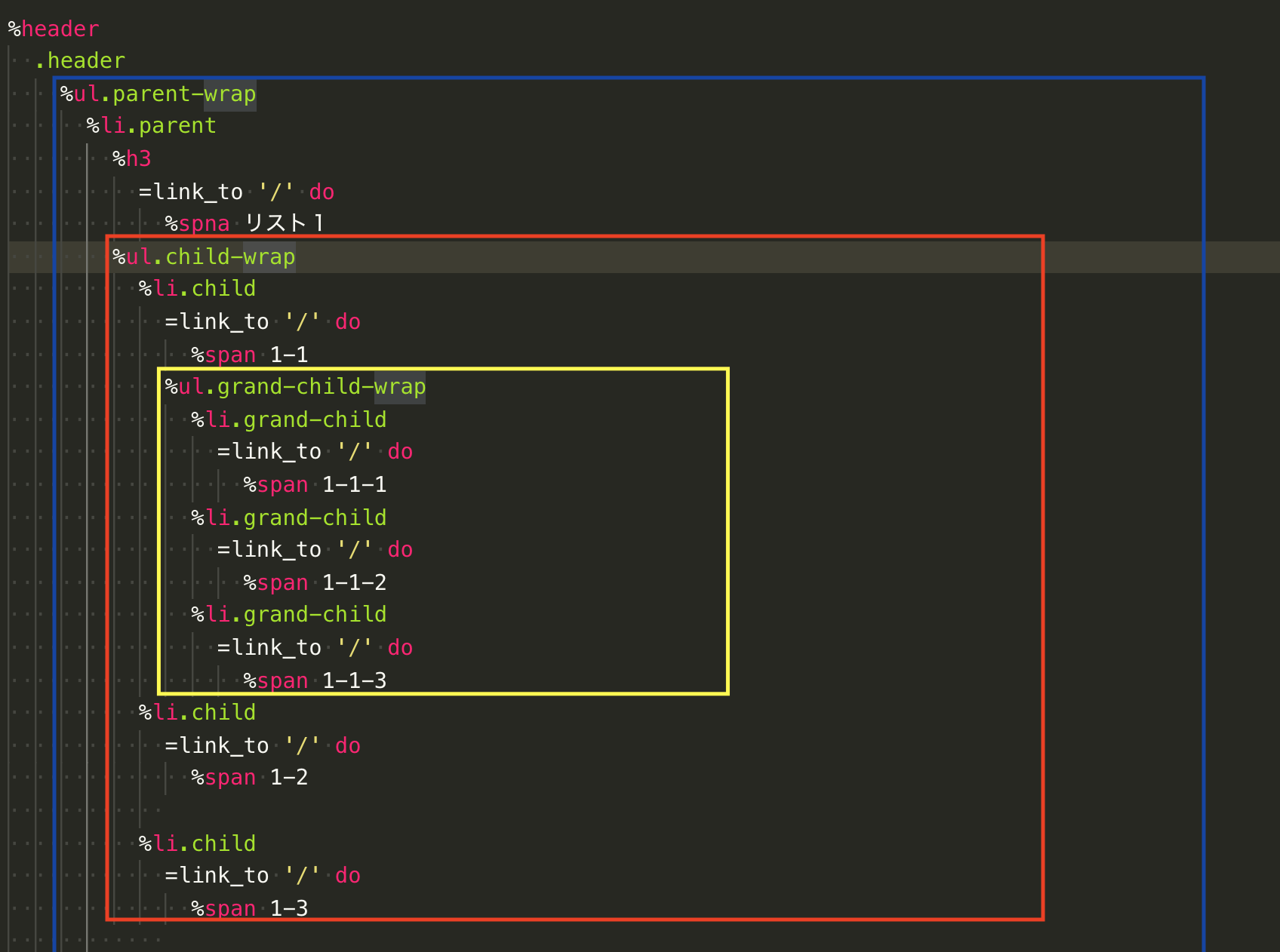
黄色枠 = 「孫」要素
赤色枠 = 「子」要素
青色枠 = 「親」要素
ulが親要素だったり子、孫要素の大きなハコ。
liが親、子や孫の1つ1つのハコになっています。
SCSSで見た目を整える
SCSSでは、hamlで作ったハコを整えていきます。確認のためにdisplay:block;にしておきます。
//active,active2はjQueryで使います
.active{
display: block;
}
.active2{
display: block;
}
header{
width:100vw;
height: 100vh;
a{
color:black;
text-decoration: none;
}
}
.header{
width:80%;
height: 100px;
margin: 0 auto;
background-color:grey;
display: flex;
}
//親カテゴリー
.parent-wrap{
display: flex;
width: 100%;
height: 100px;
.parent{
width: 25%;
height: 100px;
h3{
line-height: 100px;
text-align: center;
&:hover{
background-color:yellow;
}
}
}
}
//子カテゴリー
.child-wrap{
display: block; //のちにdisplay:none;にします
background-color:white;
width:auto;
position: absolute;
.child{
width:279px;
height: 70px;
line-height: 70px;
&:hover{
background-color: red;
}
span{
font-size: 14px;
padding:8px 16px;
text-decoration: none;
color:black;
}
}
}
//孫カテゴリー
.grand-child-wrap{
display: block; //のちにdisplay:none;にします
width:auto;
position: absolute;
top:0;
left:279px;
bottom:0;
background: #fff;
.grand-child{
width:279px;
height: 70px;
line-height: 70px;
&:hover{
background-color: red;
}
}
}
だいぶ長いコードですがこちらも@mixinと@includeを使えばかなり短くできます。
すると、下の画像のようになると思います。

(hoverしてみると色がつきます)
縦にul,li、横にabsolute
hamlだけだと縦一直線でした。それをscssで横に並べるべきものを横に並べました。
それを実現しているのは、
.child{
width:279px;
}
.grand-child-wrap{
position: absolute;
top:0;
left:279px;
bottom:0;
}
このコードです。position:absolute;で位置を固定し、top/left/bottomで位置を調整しています。leftが279と微妙なのは、その上にある.childのwidthの幅を合わせているためですね。
jQueryで動きをつける
ここからはjQueryで動きをつけていきます。ここがかなり難しいと踏んでいたんですが、hoverしたときの動きを書いていけばいいだけなので、コード自体もかなりシンプルです。
$(document).ready(function(){
$('.parent').hover(function(){
$(this).addClass('active');
var children = $('.active').children('.child-wrap');
children.show();
},function(){
$(this).removeClass('active');
$(this).children('.child-wrap').hide();
});
$('.child').hover(function(){
$(this).addClass('active2');
var grandChild = $('.active2').children('.grand-child-wrap');
grandChild.show();
},function(){
$(this).removeClass('active2');
$(this).children('.grand-child-wrap').hide();
});
});
jQueryをRailsで使えるようにするためには、「jQueryをrailsで使えるようにする」の記事を参考にしました。
.parentをhoverしたとき、つまり親のli要素をhoverしたときに発火させます。さらにaddClassを使い、activeクラスをつけてあげることで、display:block;がつくようになります。(css参照)
ここではvar childrenとしているのですが、変数をつかわなくても大丈夫です。
.activeをつけたクラスの子要素を取得(childrenメソッド)しています。.child-wrapとは、子要素の大きなハコ、つまりul要素です。
hoverの話を少しすると、hoverの第一引数はhoverしている時のアクションで、第二引数はhoverが外れた時のアクションです。なので、第二引数部分にはremoveClassとhideメソッドを使っています。
$('.parent').hover(function(){
//第一引数。ここにaddClass,show
},function(){
//第二引数 ここにremoveClass.hide
});
忘れないdisplay:none;
jQueryで動きをつけたら、cssでdisplay:block;にしていた部分をdisplay:none;にします。
すると、サンプル通り動きがつくと思います。
あとがき
だいぶ長くなってしまいました。記事内でなんども言ってはいますが、本来は部分テンプレートや@mixin等で共通部分の書き出しをするので、もっと短くなります。
実装前は「なにこれ、難しそう。てかhtmlどうなってんの???」という感じでしたが、一個ずつ細かく分解して見ていくことで、多段階ナビゲーションバーの構成が理解できました。だいぶ時間かかったけど・・・
もっと深いナビゲーションバーにしたい!という場合でも孫要素からは同じことの繰り返しなので、他にも応用できそうですね。
誤字脱字、記述ミスなどありましたら、よろしくお願いします。
参考サイト
JavaScript逆引きリファレンス
jQueryで多階層のナビゲーションメニューを実装する
【jQuery入門】 addClass()でクラス属性を操作する方法まとめ!