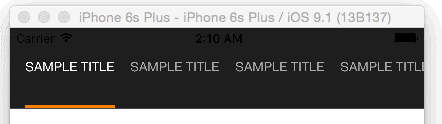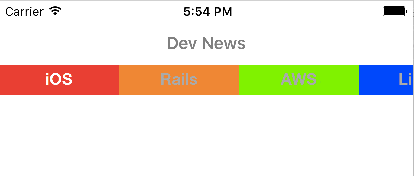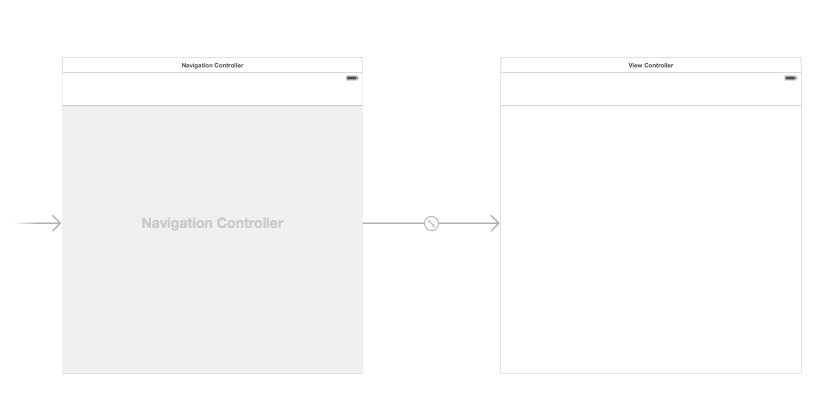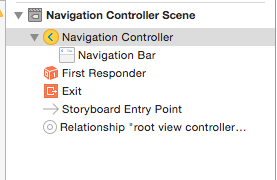はじめに
前回は、こんな記事を書きました。
swift初心者がSmartNews風ニュースアプリを作ってみる過程を晒す(2) - 横スクロールするメニューバーを実装 - Qiita
現在の進捗
現在の進捗はこんな感じです。
メニューバーの外観を、SmartNewsライクなものに変更してみます。
ここまでのソースコードは下記コマンドで取得できます。
git clone --branch v1.1 https://github.com/tjnet/NewsAppWithSwift.git
今回、作るもの
今回は、以下のようなメニューバーを作成してみます。
開発環境
iOS9、Xcode7、swift2で開発を行っています。
Navigation Controllerの導入
Storyboard 上で、ViewController を選択して、メニューから以下を実行します。
Editor | Embed In | Navigation Controller
Storyboard 上にNavigation Controllerが挿入されます。
参考
ios - When I should use Navigation Controller? - Stack Overflow
Navigation Barを表示する
Navigation Controllerを選択します。
Top Barを'None'から'Opaque Navigation Bar'に変更します。
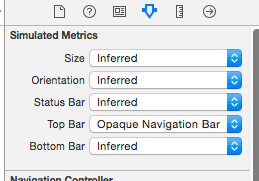
ライブラリ(PageMenu)を読む
ここまでで、Navigation Barの表示は行えていることと思います。
次に、以下のように、各ニュースカテゴリに、それぞれ異なる背景色を設定したいと思います。

PageMenu/CAPSPageMenu.swift at master · uacaps/PageMenuをもう少し、しっかり読んでみましょう。
class MenuItemView: UIView {
// MARK: - Menu item view
var titleLabel : UILabel?
var menuItemSeparator : UIView?
func setUpMenuItemView(menuItemWidth: CGFloat, menuScrollViewHeight: CGFloat, indicatorHeight: CGFloat, separatorPercentageHeight: CGFloat, separatorWidth: CGFloat, separatorRoundEdges: Bool, menuItemSeparatorColor: UIColor) {
titleLabel = UILabel(frame: CGRectMake(0.0, 0.0, menuItemWidth, menuScrollViewHeight - indicatorHeight))
menuItemSeparator = UIView(frame: CGRectMake(menuItemWidth - (separatorWidth / 2), floor(menuScrollViewHeight * ((1.0 - separatorPercentageHeight) / 2.0)), separatorWidth, floor(menuScrollViewHeight * separatorPercentageHeight)))
menuItemSeparator!.backgroundColor = menuItemSeparatorColor
if separatorRoundEdges {
menuItemSeparator!.layer.cornerRadius = menuItemSeparator!.frame.width / 2
}
menuItemSeparator!.hidden = true
self.addSubview(menuItemSeparator!)
self.addSubview(titleLabel!)
}
func setTitleText(text: NSString) {
if titleLabel != nil {
titleLabel!.text = text as String
titleLabel!.numberOfLines = 0
titleLabel!.sizeToFit()
}
}
}
MenuItemViewクラスが、各メニュー要素の外観(titleLabel, backgroundColor)を管理しているようです。
一通りソースを読んでみましたが、MenuItemViewのbackgroundColorを個別に設定するメソッドは存在しないようです。
どうすれば良いのでしょう...?
ここではライブラリに手を入れて、対応することにしました。
CAPSPageMenu.swiftを編集する
func setUpMenuItemViewでMenuItemViewのsetupを行っているので、まずは引数でbackgroundColorを指定できるようにします。
func setUpMenuItemView(menuItemWidth: CGFloat, menuScrollViewHeight: CGFloat, indicatorHeight: CGFloat, separatorPercentageHeight: CGFloat, separatorWidth: CGFloat, separatorRoundEdges: Bool, menuItemSeparatorColor: UIColor, menuItemBackgroundColor: UIColor) { //引数menuItemBackgroundColorを追加
titleLabel = UILabel(frame: CGRectMake(0.0, 0.0, menuItemWidth, menuScrollViewHeight - indicatorHeight))
menuItemSeparator = UIView(frame: CGRectMake(menuItemWidth - (separatorWidth / 2), floor(menuScrollViewHeight * ((1.0 - separatorPercentageHeight) / 2.0)), separatorWidth, floor(menuScrollViewHeight * separatorPercentageHeight)))
menuItemSeparator!.backgroundColor = menuItemSeparatorColor
backgroundColor = menuItemBackgroundColor//ここでbackgroundColorを設定
if separatorRoundEdges {
menuItemSeparator!.layer.cornerRadius = menuItemSeparator!.frame.width / 2
}
menuItemSeparator!.hidden = true
self.addSubview(menuItemSeparator!)
self.addSubview(titleLabel!)
}
次に、各MenuItemViewの色を指定するメソッドを作成します。
// MARK: - Set color per page
func colorAtIndex(index : CGFloat) -> UIColor {
var color = UIColor.clearColor()
switch index % 5 {
case 0:
color = UIColor.redColor()
case 1:
color = UIColor.orangeColor()
case 2:
color = UIColor.greenColor()
case 3:
color = UIColor.blueColor()
case 4:
color = UIColor.purpleColor()
default:
break
}
return color
}
最後に、setUpMenuItemViewを呼び出している箇所に引数を追加します。
let menuItemBackgroundColor = colorAtIndex(index)
if useMenuLikeSegmentedControl {
//引数menuItemBackgroundColorを追加
menuItemView.setUpMenuItemView(CGFloat(self.view.frame.width) / CGFloat(controllerArray.count), menuScrollViewHeight: menuHeight, indicatorHeight: selectionIndicatorHeight, separatorPercentageHeight: menuItemSeparatorPercentageHeight, separatorWidth: menuItemSeparatorWidth, separatorRoundEdges: menuItemSeparatorRoundEdges, menuItemSeparatorColor: menuItemSeparatorColor, menuItemBackgroundColor: menuItemBackgroundColor)
} else {
//引数menuItemBackgroundColorを追加
menuItemView.setUpMenuItemView(menuItemWidth, menuScrollViewHeight: menuHeight, indicatorHeight: selectionIndicatorHeight, separatorPercentageHeight: menuItemSeparatorPercentageHeight, separatorWidth: menuItemSeparatorWidth, separatorRoundEdges: menuItemSeparatorRoundEdges, menuItemSeparatorColor: menuItemSeparatorColor, menuItemBackgroundColor: menuItemBackgroundColor)
}
動作確認
動きました! 次回はOSSライブラリを用いて、ニュース記事の取得を行ってみます。
ソースコードは下記コマンドで取得できます。
git clone --branch v1.2 https://github.com/tjnet/NewsAppWithSwift.git
感想
今回はcolorAtIndexメソッドの中に各MenuItemViewに設定するbackgroundColorをベタ書きしてしまいました。将来的にはサーバからのレスポンスに応じて、各メニューのタイトルや色を設定したい場面があるかもしれません。
本来は各MenuItemViewのbackgroundColorはライブラリの外部から設定できるようにした方が、より柔軟に扱えそうです。この辺りの書き方は、もう少し勉強してみたいと思います。
参考
The Swift Programming Language (Swift 2.1): Enumerations
Xcode - NSAttributedStringでCSSの各プロパティの再現方法あれこれ - Qiita