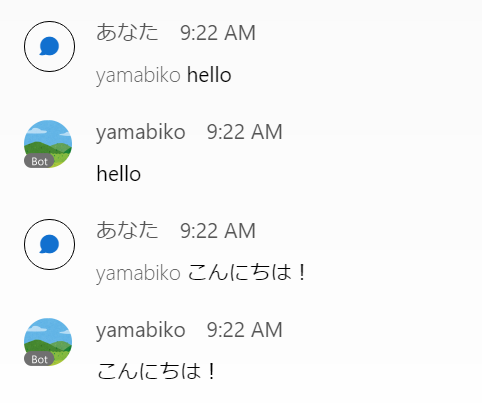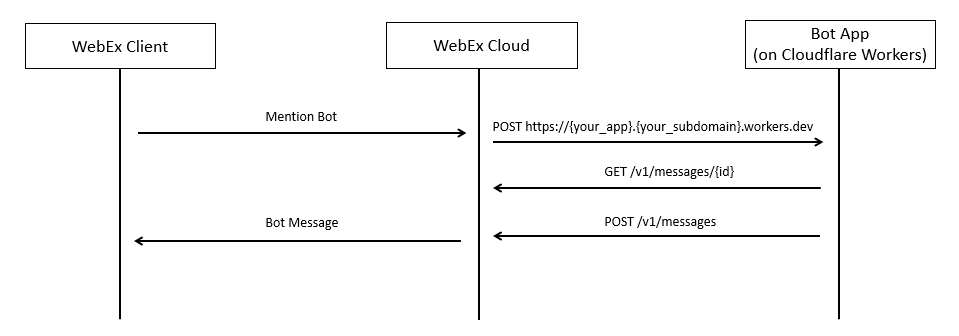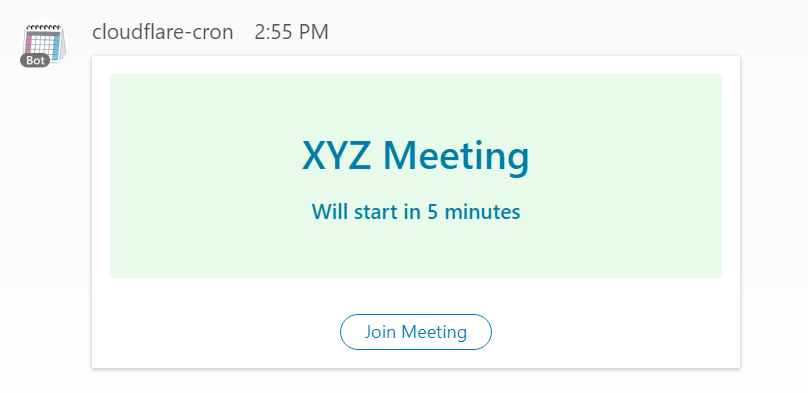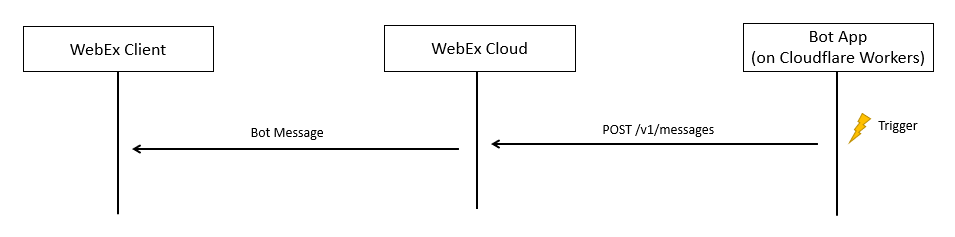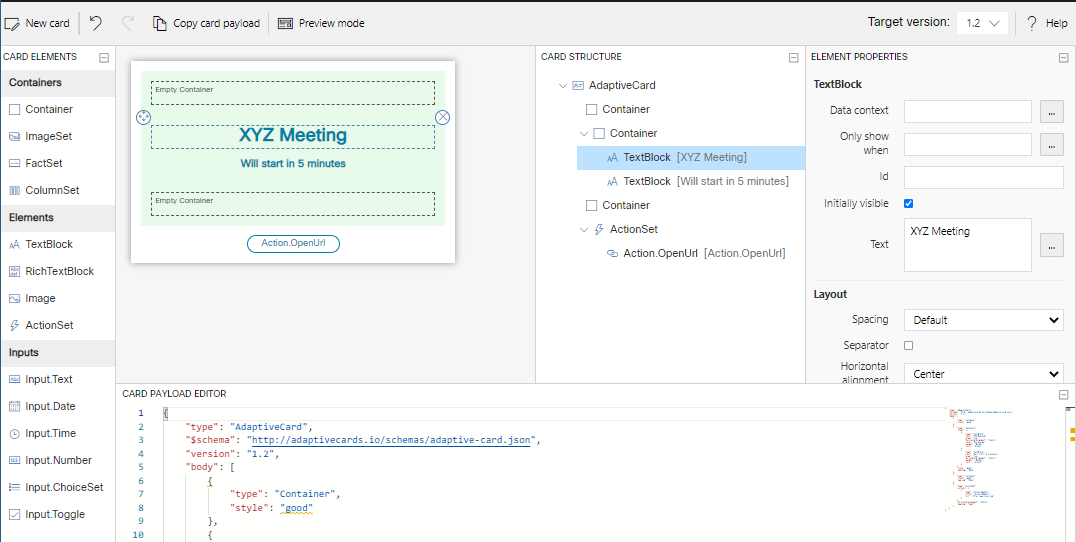この記事はシスコの有志による Cisco Systems Japan Advent Calendar 2021 1枚目の 3日目として投稿しています。
2021年版(1枚目): https://qiita.com/advent-calendar/2021/cisco
2021年版(2枚目): https://qiita.com/advent-calendar/2021/cisco2
以下、昨年までのものです。
2020年版(1枚目): https://qiita.com/advent-calendar/2020/cisco
2020年版(2枚目): https://qiita.com/advent-calendar/2020/cisco2
2019年版: https://qiita.com/advent-calendar/2019/cisco
2018年版: https://qiita.com/advent-calendar/2018/cisco
2017年版: https://qiita.com/advent-calendar/2017/cisco
はじめに
昨年に引き続きクラウドのFaaSサービスの無料枠を活用してCisco Webex Botを作ってみます。
ちなみに、昨年はVercel Serverless Functionsを使いました。
[Qiita] Vercel Serverless FunctionsでCisco Webex Botを作る
https://qiita.com/tetsusat/items/6cd2234fecd5af9441c4
Cisco WebexでQuizを出題する仕組みを作ってみた
https://qiita.com/tetsusat/items/28363b785dc0dda7be73
Cludflare Workersとは
Cloudflare Workersは、Cloudflareのグローバルクラウドネットワーク上で実行されるサーバーレスアプリケーションプラットフォームです。
[Cludflare Workers] Home
https://workers.cloudflare.com/
2021年12月現在、クレジットカードの登録なしでフリープランでアカウントが作れて、フリープランでもBotを運用するには十分な機能とリソースが使えます。
[Cludflare Workers] Price
https://developers.cloudflare.com/workers/platform/pricing
[Cludflare Workers] Limit
https://developers.cloudflare.com/workers/platform/limits
エコーBotを作る
まずは、Cludflare Workersの使い勝手を知る上でも、メンションで呼びかけられたら同じメッセージをオウム返しするシンプルなエコーBotを作ってみたいと思います。
Botアプリケーションの概要は以下のようです。
利用するAPIコールは以下の2つです。
事前準備
事前準備として、Cloudflare Workersのアカウントを作成します。
Cloudflare Workers
https://workers.cloudflare.com/
次に、Cisco Webex BotおよびWebhookを作成しておきます。やり方は以下の記事が参考になると思います。
[Qiita] Vercel Serverless FunctionsでCisco Webex Botを作る
https://qiita.com/tetsusat/items/6cd2234fecd5af9441c4
Webhook作成のパラメータは以下のとおりです。参考記事から唯一の変更点としてtargetUrlをCloudflare Workersのルートに合わせてあげます。
- name: 任意
- tergetUrl: https://<your_app>.<your_subdomain>.workers.dev
- resource: messages
- event: created
- filter: mentionedPeople=me
Botアプリケーションの作成
Cloudflare Workersのアプリケーションの作成を支援してくれるWranglerツールをインストールします。
$ npm install @cloudflare/wrangler -g
Wranglerツールを実行できることを確認します。
$ wrangler --version
wrangler 1.19.4
Cloudflare Workersアカウントでログインします。
$ wrangler login
アプリケーションの雛形を生成します。webex-echoは今回のプロジェクト名になります。
$ wrangler generate webex-echo
cd webex-echo
生成されたindex.jsを確認します。
なんとなく、HTTPリクエスト受けたときの処理としてResponseオブジェクトを返すイベントハンドラをeventのrespondWith()メソッドを通じて登録すればいいということが分かります。
addEventListener("fetch", event => {
event.respondWith(handleRequest(event.request))
})
async function handleRequest(request) {
return new Response("Hello worker!", {
headers: { "Content-Type": "text/plain" }
})
}
メンションされるとWebhookにHTTPリクエストがされるので、ボディから必要な情報を取得して、Cisco WebexのAPIを通じてメッセージを返します。
index.jsを変更します。
面倒くさいので分かりやすさを重視してエラー処理は割愛してます。
addEventListener('fetch', event => {
event.respondWith(handleRequest(event.request))
})
/**
* Respond with hello worker text
* @param {Request} request
*/
async function handleRequest(request) {
const body = await request.json();
const resp = await fetch(`https://webexapis.com/v1/messages/${body.data.id}`, {
headers: {
'Content-Type': 'application/json',
'Authorization': `Bearer ${WEBEX_TOKEN}`
}
})
const data = await resp.json()
await fetch('https://webexapis.com/v1/messages/', {
method: 'POST',
headers: {
'Content-Type': 'application/json',
'Authorization': `Bearer ${WEBEX_TOKEN}`
},
body: JSON.stringify({ roomId: data.roomId, text: data.text.replace(BOT_NAME, '').trim() }),
})
return new Response('{}', {
headers: { 'content-type': 'application/json' },
})
}
Bot名は環境変数として渡せるようにwrangler.tomlに以下のような記載を追加します。
...
[vars]
BOT_NAME = "yamabiko"
Cisco Webex BotのアクセストークンはSecret環境変数として登録します。
$ wrangler secret put WEBEX_TOKEN
アプリケーションを公開します。
$ wrangler publish
CRONでスケジュールしたBotを作る
次に、CRONでスケジュールしてミーティングの開催を知らせてくれるBotを作ってみます。
下部のボタンをクリックするとリンクされているURLに飛べるイメージです。
アプリケーションの概要は以下のようです。
利用するAPIコールは以下の1つです。
事前準備
事前準備として、Cisco Webex Botを作成しておきます。
Botから一方的にメッセージを送るので、今回はWebhookは不要です。
Botアプリケーションの作成
アプリケーションの雛形を生成します。
$ wrangler generate webex-cron
cd webex-cron
スケジュールで呼び出されるアプリケーションは以下のような感じになります。
なんとなく、イベントがトリガーされたときに処理を実行するイベントハンドラをeventのtriggerEvent()メソッドを通じて登録すればいいということが分かります。
addEventListener('scheduled', event => {
event.waitUntil(triggerEvent(event.scheduledTime))
})
async function triggerEvent(scheduledTime) {
// Fetch some data
// Update API
console.log("cron processed")
}
[Cloudflare Workers] Cron Triggers
https://developers.cloudflare.com/workers/examples/cron-trigger
以上を踏まえて、スケジュールで呼び出された際に、ミーティングの告知をするindex.jsを作成します。
addEventListener('scheduled', event => {
event.waitUntil(handleScheduled(event))
})
async function handleScheduled(event) {
const headers = {
'Content-Type': 'application/json',
'Authorization': `Bearer ${WEBEX_TOKEN}`
}
const content = `
{
"roomId":"${ROOM_ID}",
"text":"Meeting will start soon!",
"attachments":[
{
"contentType":"application/vnd.microsoft.card.adaptive",
"content":{
"type":"AdaptiveCard",
"$schema":"http://adaptivecards.io/schemas/adaptive-card.json",
"version":"1.2",
"body":[
{
"type":"Container",
"style":"good"
},
{
"type":"Container",
"items":[
{
"type":"TextBlock",
"text":"${MEETING_TITLE}",
"wrap":true,
"horizontalAlignment":"Center",
"size":"ExtraLarge",
"weight":"Bolder",
"color":"Accent"
},
{
"type":"TextBlock",
"text":"Will start in 5 minutes",
"wrap":true,
"horizontalAlignment":"Center",
"weight":"Bolder",
"color":"Accent"
}
],
"style":"good",
"spacing":"None"
},
{
"type":"Container",
"style":"good",
"spacing":"None"
},
{
"type":"ActionSet",
"actions":[
{
"type":"Action.OpenUrl",
"title":"Join Meeting",
"url":"${MEETING_URL}"
}
],
"horizontalAlignment":"Center",
"spacing":"Small"
}
]
}
}
]
}
`
await fetch("https://webexapis.com/v1/messages/", {
method: 'POST',
headers: headers,
body: content,
})
}
リッチなコンテンツを表現するためにAdaptive Cardsの機能を使いました。
[Cisco WebEx for Developer] Buttons and Cards
https://developer.webex.com/docs/api/guides/cards
以下のDesignerツールを使うことで比較的簡単にコンテンツを作れます。
Cisco WebEx for Developer] Buttons and CardsDesigner
https://developer.webex.com/buttons-and-cards-designer
環境変数をwrangler.tomlに追記します。
アプリケーションを実行するタイミングはCRON形式でUTC時間で記載します。
以下、金曜14時55分(15時のミーティングの5分前)にトリガーする設定例です。
[vars]
ROOM_ID = "<meeting_id>"
MEETING_TITLE = "XYZ Meeting"
MEETING_URL = "<meeting_url>"
[triggers]
crons = ["55 5 * * 6"]
Cisco Webex BotのアクセストークンはSecret環境変数として登録します。
$ wrangler secret put WEBEX_TOKEN
アプリケーションを公開します。
$ wrangler publish
おしまい