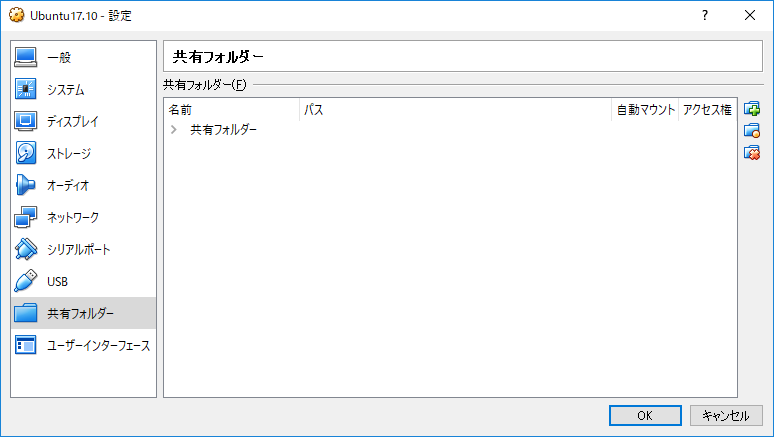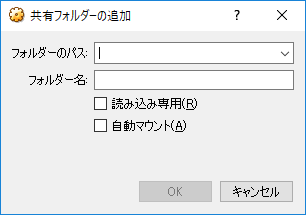仮想環境のUbuntuに共有フォルダをマウントしたい
環境構築中に私が毎回ハマるポイントを備忘録として記事に書き起こしておきます。
あらかじめ対象となるマシン(本記事ではUbuntu)にGuest Additionsをインストールしておいてください。
インストール方法とその時ハマるポイントを一緒に載せておきますので参考に。
- Linuxmania: VirtualBoxを使おう - Hint & Tips (Ubuntu)
- "VBoxClient (seamless): failed to start" エラーが出てしまったときの解決方法
共有フォルダを用意
共有フォルダをあらかじめどこかに作成しておいてください。これがUbuntuとホストマシンをつなぐ共有フォルダになります。
VirtualBoxで共有フォルダを作成
virualboxで対象のマシン(本記事ではUbuntu)を選び、__設定__から__共有フォルダー__を選択します。
右にある追加のアイコンをクリックすると以下の画面が出てきます。
__フォルダーパス__に自分が共有フォルダとして設定したい任意のフォルダを指定します。
__フォルダー名__はマウントする時のディレクトリ名になります。
__自動マウント__にチェックを入れたら設定は完了です。
マシンを起動
マシンを起動すると/media/sf_${フォルダー名}にマウントされているはずです。
しかしこのままではrootとvboxsfしかアクセスできない状態ですので、以下のコマンドを打ってアクセス許可を出したいユーザーを追加しましょう。
$ sudo gpasswd -a 追加したいユーザー名 vboxsf
そしてマシンを再起動をすれば、Ubuntuから共有フォルダにアクセスが可能になっているはずです。
終わりに
こういう設定は、最初に済ませてしまえばあとはいじることがないので忘れがちになりますね。
誰かの助けになれば幸いです。