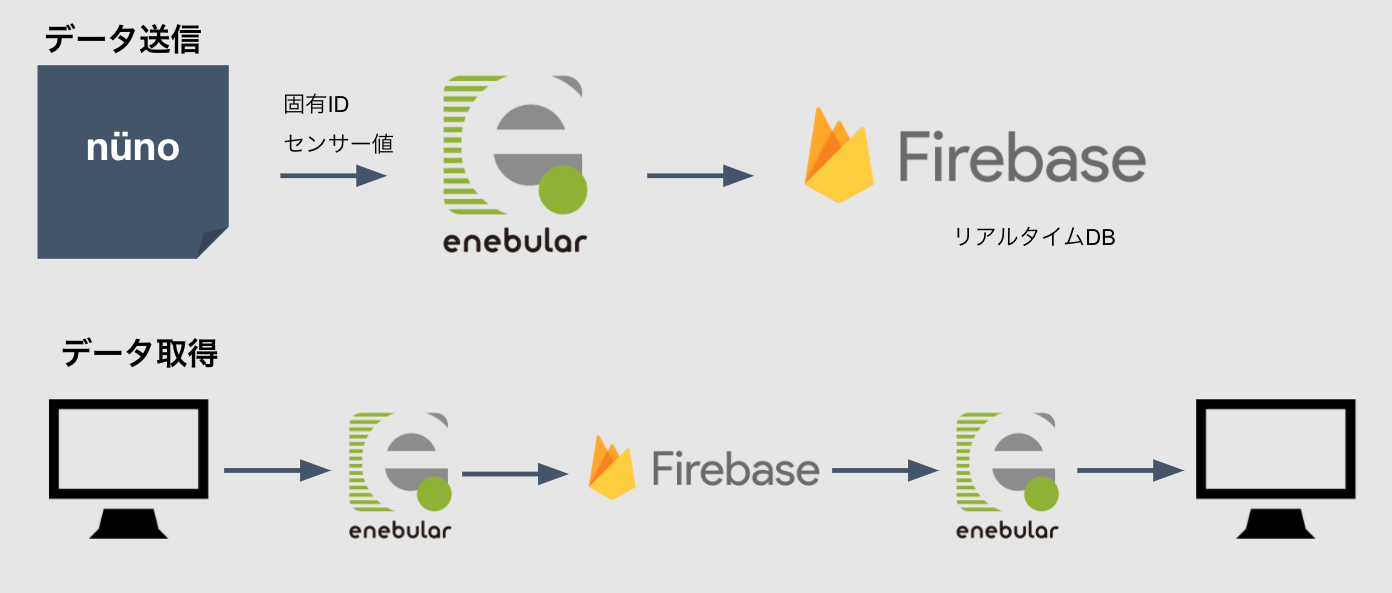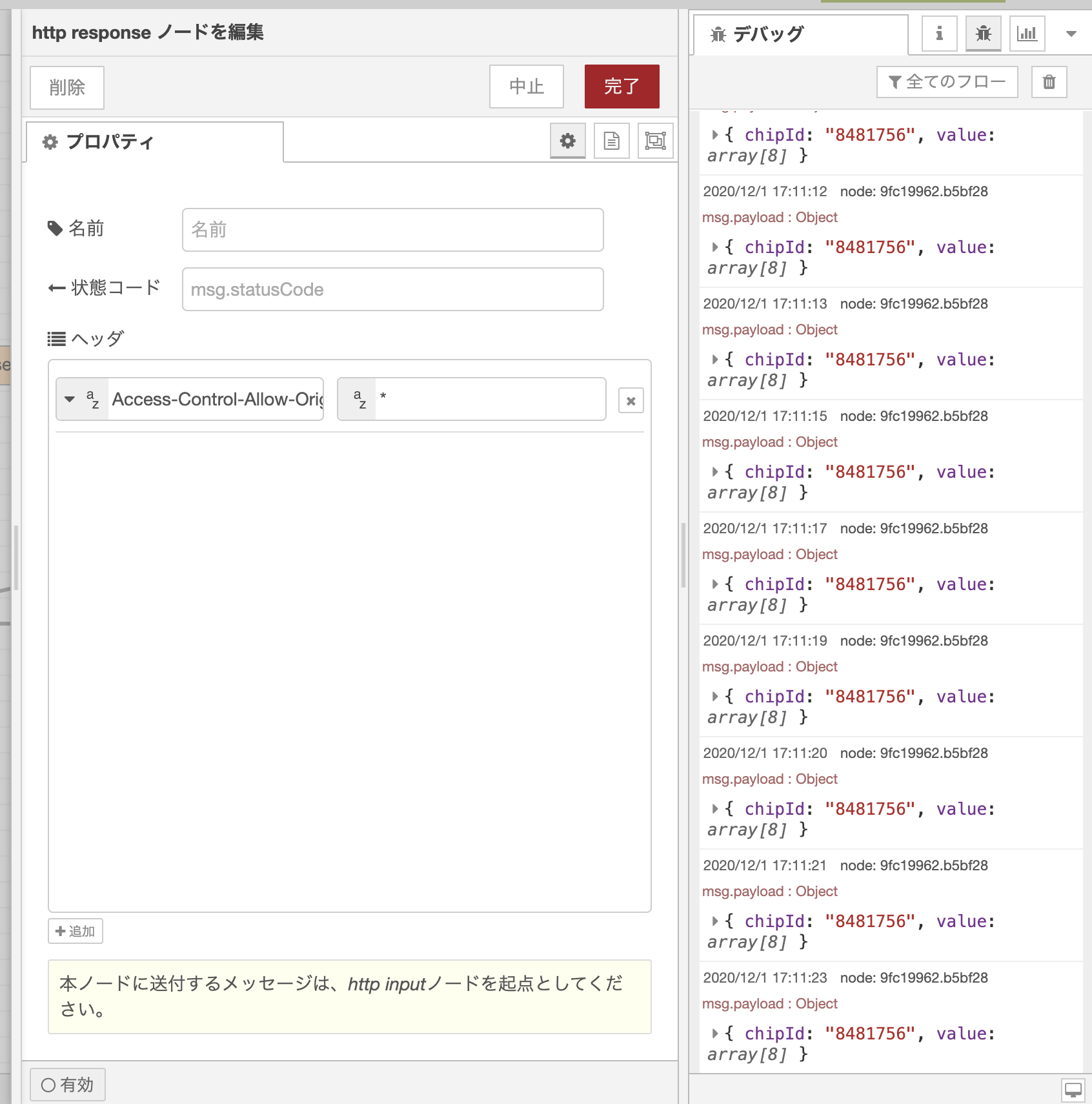この記事は2020年12月1日に開催された 【オンライン】enebular developer meetup で発表した内容をベースにしています。
はじめに
UXデザイナーの どたてつや です。
普段はUI設計やUX開発などの仕事の傍ら、趣味でプロトタイプなどを作ったりしています。
先日、Eテキスタイルを使ったインプットモジュール「nüno」をnanbwrks さんと作りました。
nünoの最新バージョンはver.2ですが、
今回は余ってるnüno ver.1を使用しての空席通知システムを作ってみました。
nünoについては2018年12月の記事「enebularで布センサーからLINEに通知できるようにしたよ」も参考にしてください!!
できるもの
最終的にできるものの動画はこちらです
nunoのデモ! #enebular pic.twitter.com/G7WTTFYqt4
— 野良ハック(ざっきー) (@Zakkiea) 2020年12月1日
わかりづらいですが、一番右下の座布団が黄色になっていますね。(なっています!)
こちらについてご説明します。
全体の構成
構成として空席データ送信はnünoからM5Stack経由でWifiを使用してenebularに接続、
enebularからFirebaseへ検知情報を送っています。
そして空席情報を表示するためのデータ取得はPC(スマホ)からenebularにリクエストを送信、
enbularがFirebaseからデータ尾を取得し、PCへ空席情報を表示する、という流れです。
ハードウェア
無印良品の座布団にnünoを接続し、M5Stack Core2を使用しています。
M5Stack Core2とnünoの通信はI2Cを使用しています。
Arduino
まずはArduinoから
また、 nünoではMTCH6102という静電タッチセンサをつかっているので、
プログラムと同じ階層にこちらから借りてきた
- MTCH6102.h
- MTCH6102.cpp
を利用させてもらっています。
# include <M5Core2.h>
# include <Arduino.h>
# include <Wire.h>
# include "MTCH6102.h"
# include <WiFi.h>
# include <HTTPClient.h>
# include <Arduino_JSON.h>
# define ADDR 0x25
# define ScreenWidth 320
# define ScreenHeight 240
MTCH6102 mtch = MTCH6102();
const int len = 8;//感知ポイント数
int nuno_mode = 2;
int cnt; //ループ用変数
uint32_t chipId = 0;
const bool ONLINE = true;//オンラインモード
const char* WIFI_SSID ="SSID";
const char* WIFI_PASSWORD = "PASSWORD";
const char* POST_URL = "URL";
WiFiClient client;
void setup() {
delay(1000);
// Initialize the M5Stack object
M5.begin();
//M5.Power.begin();
M5.Lcd.fillScreen(TFT_BLACK);
Serial.begin(115200);
//mtch6102
mtch.begin(ADDR);
delay(100);
mtch.writeRegister(MTCH6102_NUMBEROFXCHANNELS, 0x08);
mtch.writeRegister(MTCH6102_NUMBEROFYCHANNELS, 0x03);//最低3点必要なため
mtch.writeRegister(MTCH6102_MODE, MTCH6102_MODE_FULL);
mtch.writeRegister(MTCH6102_HORIZONTALSWIPEDISTANCE, 0x04);
mtch.writeRegister(MTCH6102_MINSWIPEVELOCITY, 0x02);
mtch.writeRegister(MTCH6102_TAPDISTANCE, 0x02);
mtch.writeRegister(MTCH6102_SWIPEHOLDBOUNDARY, 0x04);
mtch.writeRegister(MTCH6102_BASEPOSFILTER, 0x00);
mtch.writeRegister(MTCH6102_BASENEGAFILTER, 0x00);
mtch.writeRegister(MTCH6102_CMD, 0x20);
delay(500);
//chipID
for(int i=0; i<17; i=i+8) {
chipId |= ((ESP.getEfuseMac() >> (40 - i)) & 0xff) << i;
}
Serial.print("chip Id:");
Serial.println(chipId);
//WIFI
if (ONLINE) {
WiFi.mode(WIFI_STA);
WiFi.disconnect(true);
delay(1000);
WiFi.begin(WIFI_SSID, WIFI_PASSWORD);
Serial.println("connecting");
M5.Lcd.print("========== WIFI connecting ==========\n\n");
while (WiFi.status() != WL_CONNECTED) {
Serial.print(".");
delay(500);
Serial.print(WiFi.status());
Serial.print(",");
}
Serial.println();
Serial.print("connected: ");
Serial.println(WiFi.localIP());
M5.Lcd.print("========== WIFI connected ==========\n\n");
}
}
const int log_max = 10;
JSONVar move_log;
int move_current = 0;
//動作ログ送信
void SendLog() {
if (!ONLINE) return;
if (WiFi.status() != WL_CONNECTED) return;
HTTPClient http;
Serial.print("[HTTP] begin...\n");
http.begin(POST_URL); //HTTP
http.addHeader("Content-Type", "application/json");
String jsonString = JSON.stringify(move_log);
int httpCode = http.POST(jsonString);
http.end();
}
void loop() {
M5.update();
M5.lcd.clear();
M5.Lcd.setCursor(0, 70);
byte data;
int sensVals[len];
for (int i = 0; i < len; i++) {
data = mtch.readRegister(MTCH6102_SENSORVALUE_RX0 + i);
sensVals[i] = data;
M5.Lcd.fillRect(30 + (i * 35), ScreenHeight - 20, 30, 10, TFT_BLACK);
M5.Lcd.setCursor(30 + (i * 35), ScreenHeight - 20);
M5.Lcd.print(data);
}
Serial.println(String(chipId));
for (int j = 0; j < len; j++) {
move_log["chipId"] = String(chipId);
move_log["value"][j] = sensVals[j];
Serial.print(sensVals[j]);
Serial.print(",");
}
Serial.println();
//ログ投げる
M5.Lcd.setCursor(0, 70);
//背景ライン
for (int i = 0; i < len; i++) {
M5.Lcd.drawLine((i + 1) * 35, ScreenHeight - 40, (i + 1) * 35, 0, 0x0000cc);
}
for (int i = 1; i < 11; i++) {
M5.Lcd.drawLine(0, i * 20, ScreenWidth, i * 20, 0x0000cc);
}
//グラフ線の描画
for (int i = 0; i < len + 1; i++) {
float prev = 0;
float current = 0;
if (i == 0) {
prev = 0;
}else{
prev = sensVals[i - 1];
}
if (i == len) {
current = 0;
} else {
current = sensVals[i];
}
M5.Lcd.drawLine(i * 35, 200 - (prev / 255) * 200, ((i + 1) * 35), 200 - (current / 255) * 200, TFT_WHITE);
}
SendLog();
delay(5000);//10秒に1回投げる
}
将来的に複数のデバイスが稼働することを想定しているので
chipId |= ((ESP.getEfuseMac() >> (40 - i)) & 0xff) << i;
ここでチップIDを取得して、どのデバイスから送信された値かを判別できるようにしています。
Firebase
Firebase側ではRealtimeデータベースを使用しています。
Realtimeデータベースとしてはこちらの記事を参考にさせてもらい、設定しました。
enebular
上が送信用、下が取得ようのフローです。
非常にシンプルですがFirebaseノードが便利ですぐにFirebaseとの連携が実現できました。
1点つまづきポイントとして、データ取得時にCORSのエラーが表示されたので、
http responseノードにCORSのワイルドカードを設定して事なきを得ました。
javascript
今回はお手軽実装なのでjQueryを使用しています。
nünoのデータは0~255の静電容量値が8点返ってくるので、
その8点のなかで1つでも150以上の値がある場合は着席状態として seated クラスを付与して状態を変更しています。
$(document).ready(function(){
setInterval(function(){
$.ajax({
url: 'https://nuno-seat2.herokuapp.com/get-data',
success: function(result) {
refreshChair(result);
}
})
}, 1000);
function refreshChair(data){
$.each(data,function(index, value){
if(index == "value"){
console.log(value);
var m = Math.max.apply(null, value);
if(m > 150){
$('#seat_8481756').addClass('seated');
}else{
$('#seat_8481756').removeClass('seated');
}
}
});
}
});
完成!
これで空席検知ができるようになりました。
かんたんなシステムであれば1日くらいで作れるので非常にいいですね!
皆様、よいenebularライフを〜!