はじめに
CLIベースのNW機器に対し、Ansibleを使って事前・事後でConfig比較する場合、xxx_configモジュールのdiff_againstオプションを使う事が多いと思います。
簡単に差分確認できて便利なのですが、
- Configの途中を抜粋して表示しているため、例えばACLのエントリ追加を行った時、どのアクセスリストに追加されたかが分かりづらい。
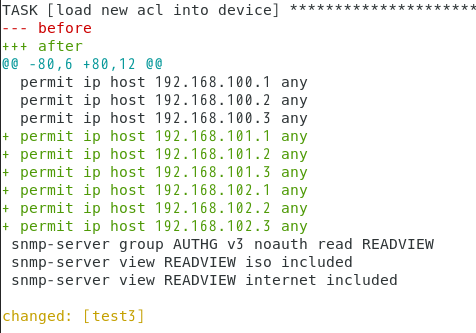
- 標準出力はされるものの、結果を
register等で変数に格納できない。
そのため、比較結果のチェックを含めて自動化する場合は、別の方法が必要なのかなと思いました。
そこで、サードパーティー製のCisco IOSのdiffツール「diffios」を、Ansibleのフィルタープラグインとして取り込んでみました。(diffiosの詳細はGitHubを参照願います。)
セットアップ
Python3.6.7の仮想環境内にインストールした、Ansible2.8.0を使いました。
追加で、diffiosのインストールが必要です。
(venv) [centos@localhost ansible]$ pip install diffios
カスタムフィルター
以下のPythonスクリプトを作成しました。
#!/usr/bin/python
from ansible.errors import AnsibleError
# diffiosのインポート。インポートに失敗した場合、後続の処理でエラー出力できるようにする。
try:
import diffios
HAS_DIFFIOS = True
except ImportError:
HAS_DIFFIOS = False
class FilterModule(object):
def filters(self):
return {
# 左側がPlaybook内で使用するフィルター名、右側が紐付ける関数名。
'diffios': self.diffios,
}
def diffios(self, before, after, mode=None, ignore='ignore.txt'):
# 差分比較の処理を定義。引数として、before(事前Config)、after(事後Config)、mode(デフォルトは追加・削除分、
# 'additional'は追加分のみ、'missing'は削除分のみを出力)、ignore(比較対象外のコマンドを記載したファイルパス。
# デフォルトはAnsible実行ディレクトリ内のignore.txt。)を指定。
if not HAS_DIFFIOS:
raise AnsibleError('diffios filter requires Diffios library to be installed')
diff = diffios.Compare(before, after, ignore)
if mode is None:
diff_delta = diff.delta()
diff_list = diff_delta.split('\n')
return diff_list
if mode == 'additional':
return diff.additional()
if mode == 'missing':
return diff.missing()
ベストプラクティスに従い、Playbookを格納しているディレクトリ配下に、filter_pluginsディレクトリを作成し、その中に本ファイルを格納しました。
また、Ansibleがこのカスタムフィルターを認識できるよう、ansible.cfgの設定を以下の通り書き換えました。
[defaults]
filter_plugins = [Playbook格納ディレクトリのフルパス]/filter_plugins
※ ansible.cfgの格納先は以下コマンドで確認可能です。
(venv) [centos@localhost ansible]$ ansible --version
ansible 2.8.0
config file = /etc/ansible/ansible.cfg
~ 省略 ~
ignore.txtには、show run実行のタイミングで値の変わるもの、show runとshow confで違いのあるものなどを定義します。
^Using
Building configuration
Current configuration
crypto pki certificate
^end$
Inventoryファイル
今回の対象ホストtest3は、Cisco CSR1000V(IOS-XE)です。
[cisco]
test3 ansible_user=test3 ansible_password=cisco ansible_become_pass=test3
[cisco:vars]
ansible_network_os=ios
ansible_become=yes
ansible_become_method=enable
Playbook
大まかな流れは以下の通りです。
<事前Config取得>
(1) show runの実行
(2) ファイル保存
<設定変更>
(3) ACL追加・削除
(4) 新規インターフェース設定
※各タスクで設定保存も実施
<事後Config取得>
(5) show runの実行
(6) ファイル保存
<Config比較>
diffiosフィルターを使い、事前・事後のConfigファイルに対し、
(7) オプションなしで追加・削除分を出力
(8) additionalオプションで追加分のみを出力
(9) missingオプションで削除分のみを出力
---
- hosts: cisco
gather_facts: no
connection: network_cli
tasks:
- name: collect config (before) #(1)
ios_command:
commands:
- show run
register: result_before
- name: export log (before) #(2)
copy:
owner: centos
group: centos
content: "{{ result_before.stdout[0] }}"
dest: "{{ dest_before }}"
- name: load new acl into device #(3)
ios_config:
lines:
- no permit ip host 192.168.108.1 any
- no permit ip host 192.168.108.2 any
- no permit ip host 192.168.108.3 any
- permit ip host 192.168.109.1 any
- permit ip host 192.168.109.2 any
- permit ip host 192.168.109.3 any
parents: ip access-list extended test
save_when: modified
- name: configure interface #(4)
ios_config:
lines:
- description test
- ip address 10.10.10.10 255.255.255.0
- no shutdown
parents: interface GigabitEthernet3
save_when: modified
- name: collect config (after) #(5)
ios_command:
commands:
- show run
register: result_after
- name: export config (after) #(6)
copy:
owner: centos
group: centos
mode: '0644'
content: "{{ result_after.stdout[0] }}"
dest: "{{ dest_after }}"
- name: debug compare result (delta) #(7)
debug:
msg: '{{ dest_before | diffios(dest_after) }}'
- name: debug compare result (additional) #(8)
debug:
msg: "{{ dest_before | diffios(dest_after, 'additional') }}"
- name: debug compare result (missing) #(9)
debug:
msg: "{{ dest_before | diffios(dest_after, 'missing') }}"
vars:
dest_before: ./log_before/{{ inventory_hostname }}_shrun.cfg
dest_after: ./log_after/{{ inventory_hostname }}_shrun.cfg
実行結果
(7)では差分が削除(-)、追加(+)がリスト形式で出力されています。(8)は追加分のみが、(9)は削除分のみがConfigと同じ形式で(+/-なしで)表示されているのが分かります。
(venv) [centos@localhost ansible]$ ansible-playbook -i inventory playbook1_shrun6.yml
PLAY [cisco] ***************************************************************************************************
TASK [collect config (before)] *********************************************************************************
ok: [test3]
TASK [export log (before)] *************************************************************************************
changed: [test3]
TASK [load new acl into device] ********************************************************************************
changed: [test3]
TASK [configure interface] *************************************************************************************
changed: [test3]
TASK [collect config (after)] **********************************************************************************
ok: [test3]
TASK [export config (after)] ***********************************************************************************
changed: [test3]
TASK [debug compare result (delta)] ****************************************************************************
ok: [test3] => {
"msg": [
"--- baseline",
"+++ comparison",
"",
"- 1: interface GigabitEthernet3",
"- no ip address",
"- shutdown",
"- 2: ip access-list extended test",
"- permit ip host 192.168.108.1 any",
"- permit ip host 192.168.108.2 any",
"- permit ip host 192.168.108.3 any",
"",
"+ 1: interface GigabitEthernet3",
"+ description test",
"+ ip address 10.10.10.10 255.255.255.0",
"+ 2: ip access-list extended test",
"+ permit ip host 192.168.109.1 any",
"+ permit ip host 192.168.109.2 any",
"+ permit ip host 192.168.109.3 any",
""
]
}
TASK [debug compare result (additional)] ***********************************************************************
ok: [test3] => {
"msg": [
[
"interface GigabitEthernet3",
" description test",
" ip address 10.10.10.10 255.255.255.0"
],
[
"ip access-list extended test",
" permit ip host 192.168.109.1 any",
" permit ip host 192.168.109.2 any",
" permit ip host 192.168.109.3 any"
]
]
}
TASK [debug compare result (missing)] **************************************************************************
ok: [test3] => {
"msg": [
[
"interface GigabitEthernet3",
" no ip address",
" shutdown"
],
[
"ip access-list extended test",
" permit ip host 192.168.108.1 any",
" permit ip host 192.168.108.2 any",
" permit ip host 192.168.108.3 any"
]
]
}
PLAY RECAP *****************************************************************************************************
test3 : ok=9 changed=4 unreachable=0 failed=0 skipped=0 rescued=0 ignored=0
最後に
今回は差分出力までの例をご紹介しましたが、後続のタスクで追加・削除の想定Configを同じくリスト形式で定義すれば、differenceフィルターによる比較チェックも可能だと思います。