Whack-A-Mole(もぐらたたき) 第一回
フロントエンジニアの、YAMATAKUです。前回、
React Nativeでゲームを作る(ための、はじめの一歩)
https://qiita.com/team-lot/items/3fe8d3f77535a7cae8b6
で、環境構築と、プロジェクト作成を完了している前提で、実装に入ります。
App.jsを整理
/**
* Sample React Native App
* https://github.com/facebook/react-native
*
* @format
* @flow strict-local
*/
import React, { Component } from "react";
import {
View,
Text,
StyleSheet,
SafeAreaView,
} from "react-native";
export default class MainScreen extends Component {
render() {
return (
<SafeAreaView style={styles.container}>
<View>
<Text style={styles.hello}>Hello, WhackAMole!</Text>
</View>
</SafeAreaView>
)
}
}
const styles = StyleSheet.create({
container: {
flex: 1,
backgroundColor: '#fff',
alignItems: 'center',
justifyContent: 'center',
},
hello: {
fontSize: 18,
fontWeight: 'bold',
}
})
背景、UI追加
事前準備として、サンプルリソースから画像をコピーする必要があるので、以下GitHubより前プロジェクトをダウンロードしておきます。
- lepunk/react-native-videos:https://github.com/lepunk/react-native-videos
[ダウンロード手順] clone or download > Download ZIP
前回作成したプロジェクト、WhackAMole/ 直下に、
上記でダウンロードしたディレクトリ /WhackAMole/assets をコピーします。
カスタムフォントを利用するので、./react-native.config.jsを作成して、以下を記述します。
module.exports = {
project: {
ios: {},
android: {}, // grouped into "project"
},
assets: ["./assets/fonts/"], // stays the same
};
iOS/Androidフォルダに対して、以下コマンドでリソースを同期します。
各フォルダの必要箇所にアセットと設定が反映されます。
$ react-native link
共通変数ファイルとして、./Global.jsを作成します
import { Dimensions, Platform } from "react-native";
export default Constants = {
MAX_WIDTH: Dimensions.get("screen").width,
MAX_HEIGHT: Dimensions.get("screen").height,
XR: Dimensions.get("screen").width / 650,
YR: Dimensions.get("screen").height / 1024,
FONT_LITITAONE_REGULAR: Platform.OS === 'ios' ? "LilitaOne" : "LilitaOne-Regular",
}
カスタムフォントのOS判別について、我流なので、うまい書き方があればご指摘ください(styleに'LilitaOne'で指定したら、Androidがフォントを読み込まなかったため、'LilitaOne-Regular'で静的に指定しています)
今回のゲーム開発において、メインとなるプラグインをインストールしておきます。
//スプライトシート
$ npm install --save rn-sprite-sheet
さて、実装にはいっていきます。
とりあえず、前述のコードは必要ないので削除し、以下のように実装していきます。
/**
* Sample React Native App
* https://github.com/facebook/react-native
*
* @format
* @flow strict-local
*/
import React, { Component } from "react";
import {
View,
Text,
Image,
StyleSheet,
SafeAreaView,
TouchableWithoutFeedback,
} from "react-native";
import Images from './assets/Images';
import Constants from './Constants'
const DEFAULT_TIME = 5;
const DEFAULT_STATE = {
level: 1,
score: 0,
time: DEFAULT_TIME,
cleared: false,
paused: false,
gameover: false,
health: 100
}
export default class MainScreen extends Component {
constructor(props){
super(props);
this.state = DEFAULT_STATE;
}
render() {
let healthBarWidth = (Constants.MAX_WIDTH - Constants.XR * 100 - Constants.XR * 60 - Constants.XR * 6) * this.state.health / 100;
return (
<View style={styles.container}>
<Image style={styles.backgroundImage} resizeMode="stretch" source={Images.background} />
<View style={styles.topPanel}>
<SafeAreaView >
<View style={styles.statsContainer}>
<View style={styles.stats}>
<View style={styles.levelContainer}>
<Text style={styles.levelTitle}>Level</Text>
<Text style={styles.levelNumber}>{this.state.level}</Text>
</View>
</View>
<View style={styles.stats}>
<View style={styles.timeBar}>
<Text style={styles.timeNumber}>{this.state.time}</Text>
</View>
<Image style={styles.timeIcon} resizeMode="stretch" source={Images.timeIcon} />
</View>
<View style={styles.stats}>
<View style={styles.scoreBar} >
<Text style={styles.scoreNumber}>{this.state.score}</Text>
</View>
<Image style={styles.scoreIcon} resizeMode="stretch" source={Images.scoreIcon} />
</View>
<View style={styles.stats}>
<TouchableWithoutFeedback onPress={this.pause}>
<View style={styles.pauseButton}>
<Image style={styles.pauseButtonIcon} resizeMode="stretch" source={Images.pauseIcon} />
</View>
</TouchableWithoutFeedback>
</View>
</View>
<View style={styles.healthBarContainer}>
<View style={styles.healthBar}>
<View style={[styles.healthBarInner, { width: healthBarWidth}]} />
</View>
<Image style={styles.healthIcon} resizeMode="stretch" source={Images.healthIcon} />
</View>
</SafeAreaView>
</View>
</View>
)
}
}
const styles = StyleSheet.create({
container: {
flex: 1,
flexDirection: 'column', //縦並びに
},
backgroundImage: {
width: Constants.MAX_WIDTH,
height: Constants.MAX_HEIGHT,
position: 'absolute'
},
topPanel: {
position: 'absolute',
top: 0,
left: 0,
right: 0,
height: Constants.YR * 250,
flexDirection: 'column'
},
statsContainer: {
width: Constants.MAX_WIDTH,
height: Constants.YR * 120,
flexDirection: 'row'
},
stats: {
flex: 1,
justifyContent: 'center',
alignItems: 'center'
},
levelContainer: {
width: Constants.YR * 80,
height: Constants.YR * 80,
backgroundColor: '#ff1a1a',
borderColor: 'white',
borderWidth: 3,
borderRadius: 10,
flexDirection: 'column',
alignItems: 'center',
justifyContent: 'center'
},
levelTitle: {
fontSize: Constants.YR * 25,
color: 'white',
fontFamily: Constants.FONT_LITITAONE_REGULAR
},
levelNumber: {
fontSize: Constants.YR * 21,
color: 'white',
fontFamily: Constants.FONT_LITITAONE_REGULAR
},
timeIcon: {
position: 'absolute',
left: 0,
width: Constants.YR * 40,
height: Constants.YR * 40
},
timeBar: {
height: Constants.YR * 25,
position: 'absolute',
left: 20,
right: 5,
backgroundColor: 'white',
borderRadius: 13,
justifyContent: 'center',
alignItems: 'center'
},
timeNumber: {
fontSize: Constants.YR * 22,
color: 'black',
fontFamily: Constants.FONT_LITITAONE_REGULAR
},
scoreIcon: {
position: 'absolute',
left: 0,
width: Constants.YR * 40,
height: Constants.YR * 40
},
scoreBar: {
height: Constants.YR * 25,
position: 'absolute',
left: 20,
right: 5,
backgroundColor: 'white',
borderRadius: 13,
justifyContent: 'center',
alignItems: 'center'
},
scoreNumber: {
fontSize: Constants.YR * 21,
color: 'black',
fontFamily: Constants.FONT_LITITAONE_REGULAR
},
pauseButton: {
width: Constants.YR * 50,
height: Constants.YR * 50,
backgroundColor: 'blue',
borderColor: 'white',
borderWidth: 3,
borderRadius: 10,
flexDirection: 'column',
alignItems: 'center',
justifyContent: 'center'
},
pauseButtonIcon: {
width: Constants.YR * 25,
height: Constants.YR * 25
},
healthBarContainer: {
height: Constants.YR * 40,
width: Constants.MAX_WIDTH - Constants.XR * 120,
marginLeft: Constants.XR * 60,
},
healthIcon: {
position: 'absolute',
top: 0,
left: 0,
width: Constants.YR * 40,
height: Constants.YR * 40
},
healthBar: {
height: Constants.YR * 20,
width: Constants.MAX_WIDTH - Constants.XR * 100 - Constants.XR * 60,
marginLeft: Constants.XR * 40,
marginTop: Constants.YR * 10,
backgroundColor: 'white',
borderRadius: Constants.YR * 10
},
healthBarInner: {
position: 'absolute',
backgroundColor: '#ff1a1a',
left: Constants.XR * 3,
top: Constants.XR * 3,
bottom: Constants.YR * 3,
borderRadius: Constants.YR * 8
}
})
とりあえず、ベースを実装しました。
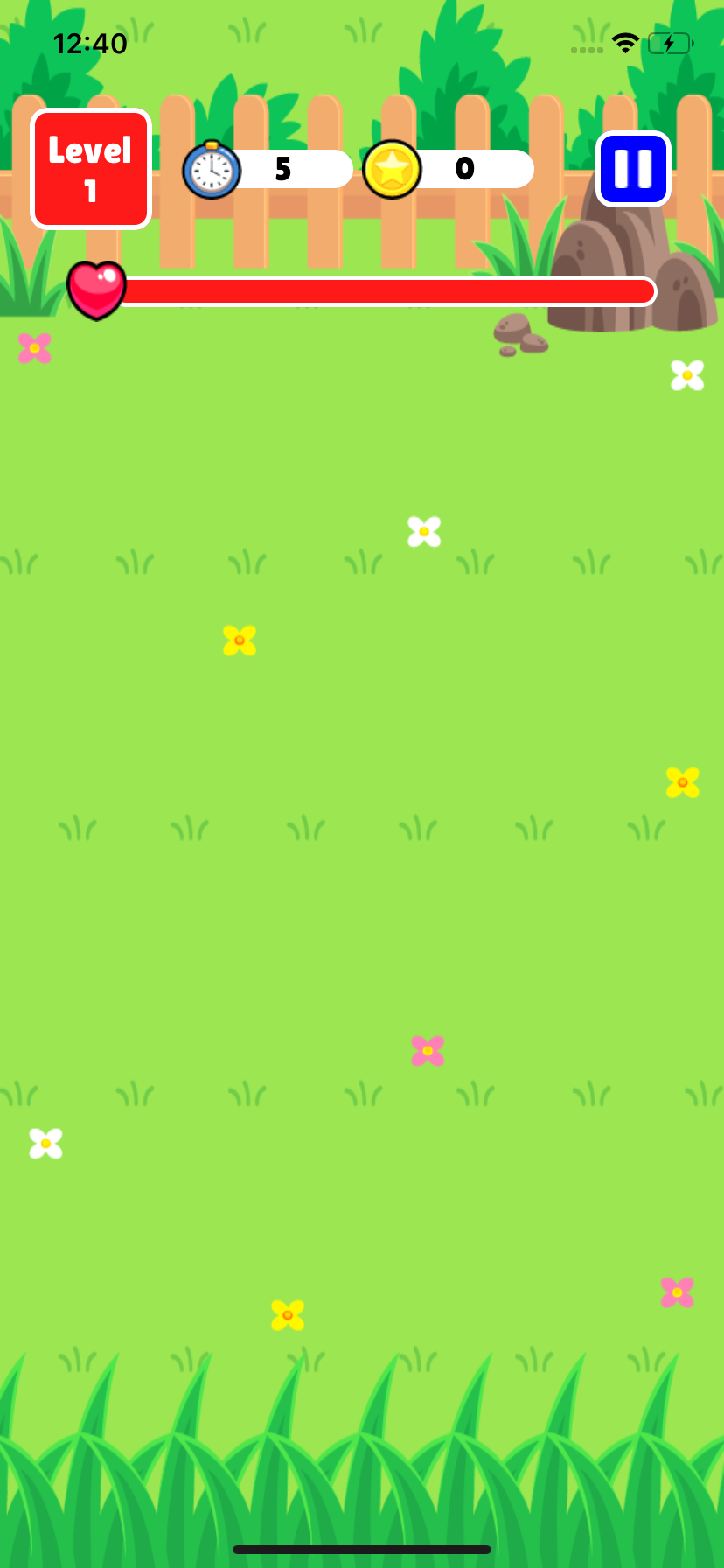
次回は、「もぐら」と「もぐら穴」を実装します。
