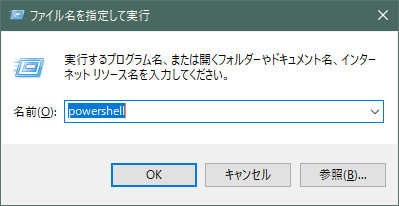はじめに
追記し続けたログファイルが肥大化してテキストエディタで開けない!困った!!
そんなこと、ありませんか?
そんな時はWindows10で標準装備している、PowerShellを使ってログファイルを分割しましょう!
どうやるの?
まずはPowerShellを起動します
-
[Windows]キーを押しながら[R]キーを押して、「ファイル名を指定して実行」を起動
-
Windows PowerShellを起動したら、以下のコマンドを実行します。
$i=0; cat .\error.log -ReadCount 100000 | % { $_ > error_$i.log;$i++ }
# 下記項目はそれぞれ変更して使用してください。
# [./error.log]:分割したいファイルパス
# [-ReadCount 100000]:分割する行数を指定、今回は10万行
# [error_$i.log]:分割後のファイル名、今回は[error_1.log][error_2.log]...となる
このコマンドを実行してしばらく待っていると、数GBあるログファイルを自動でナンバリングして分割してくれます。
あとは分割したファイルを普段使っているテキストエディタで開くだけ、簡単ですね。
まとめ
ログファイルは肥大化する前にローテーションを設定するなどして対策しましょう。
参考文献
- [【Powershell】テキストファイルを分割する]
(http://souegg2.hatenablog.com/entry/2017/10/16/202230) - [テキストエディタの大ファイル事情【2018年Windows編】]
(https://qiita.com/asny23/items/d77cb5a510678bfb0dda)