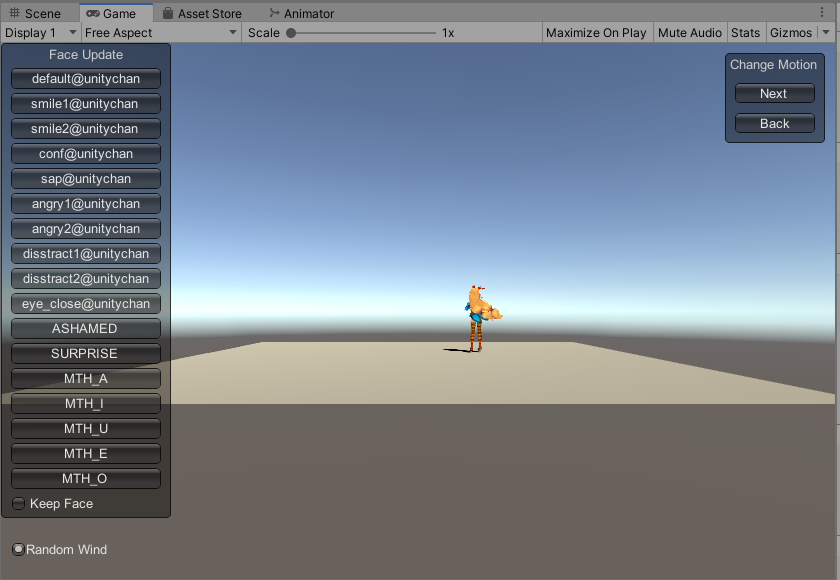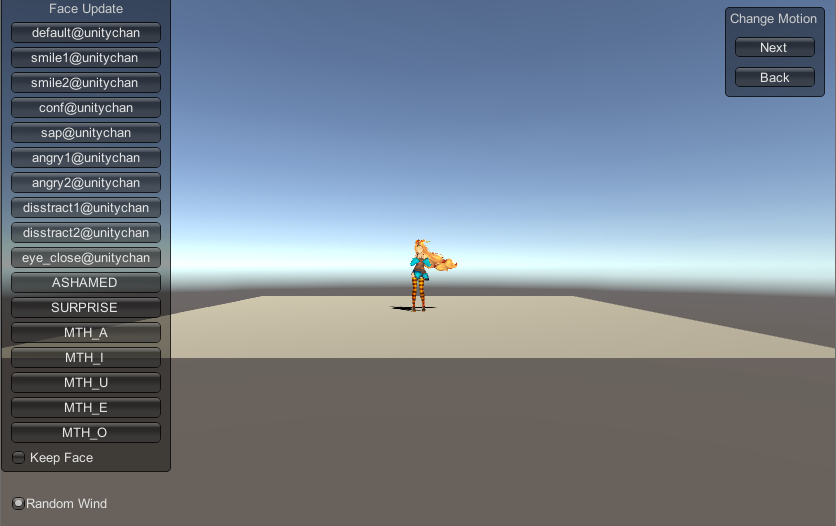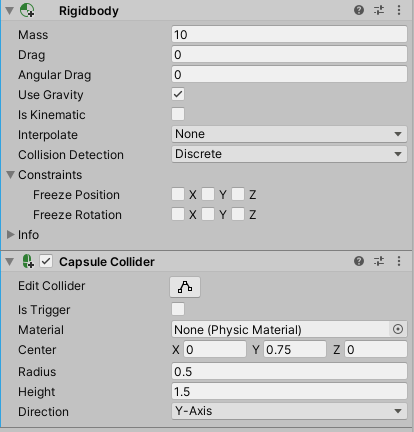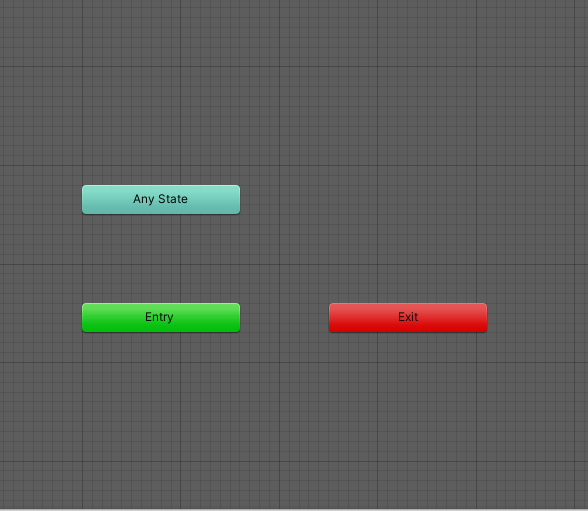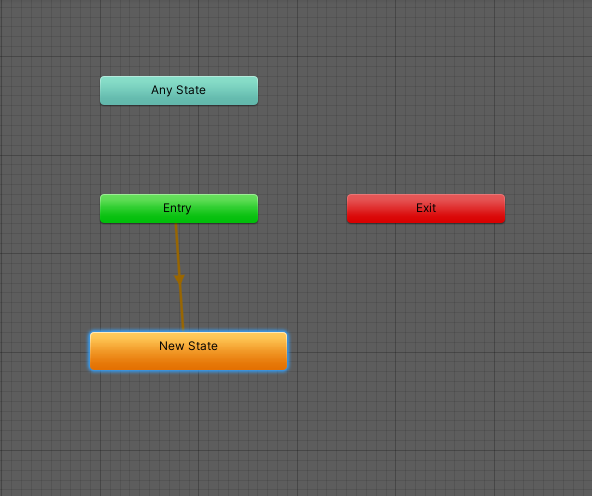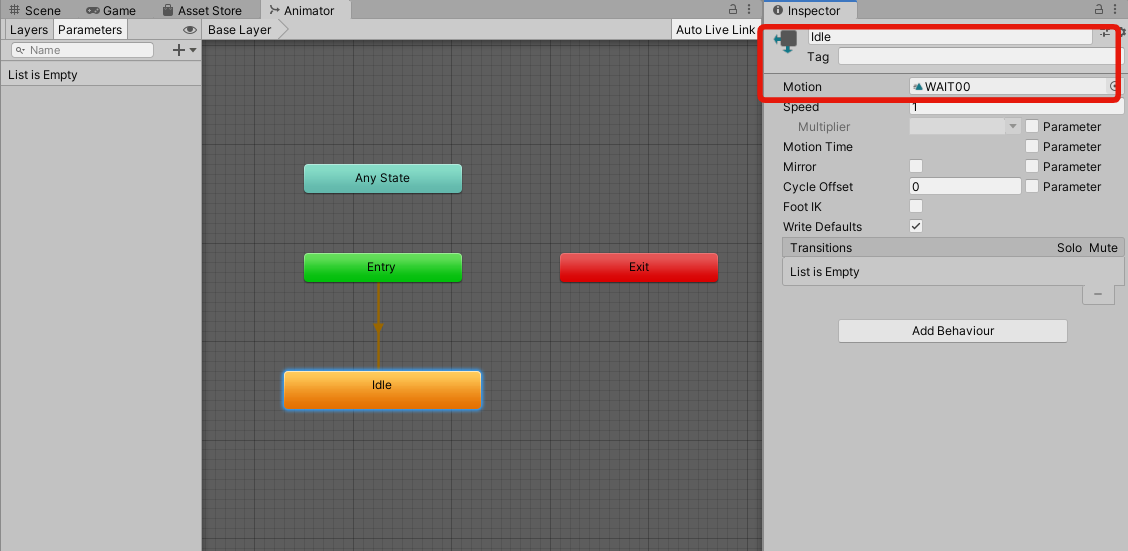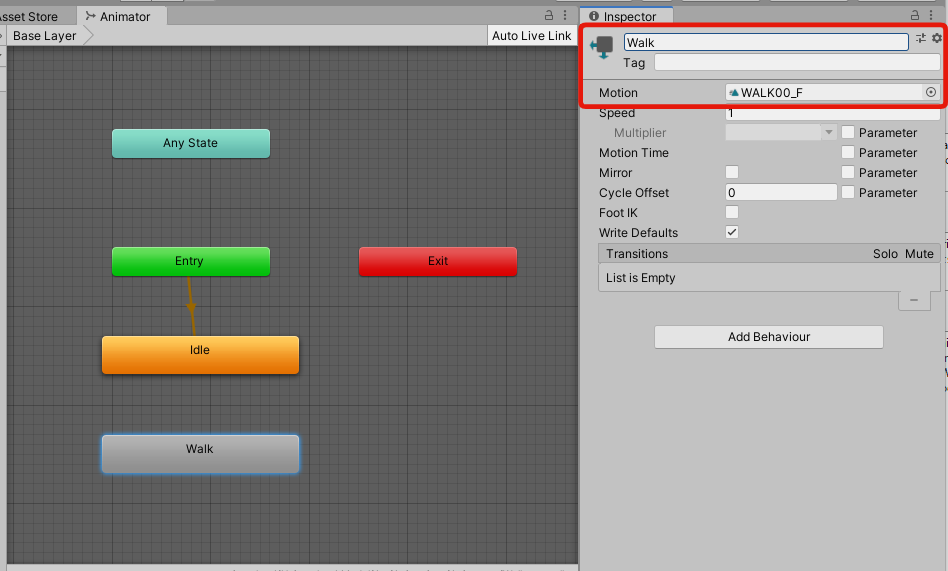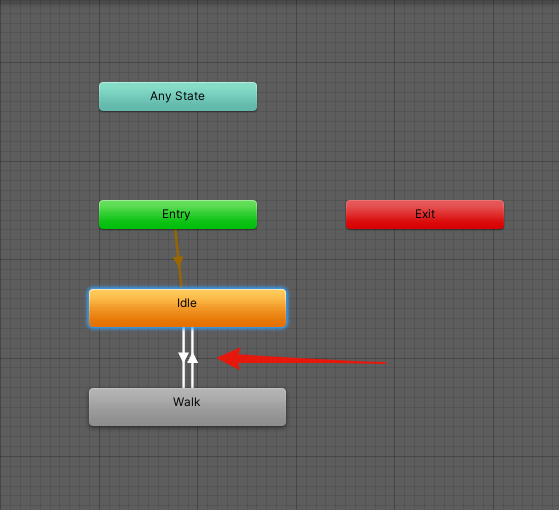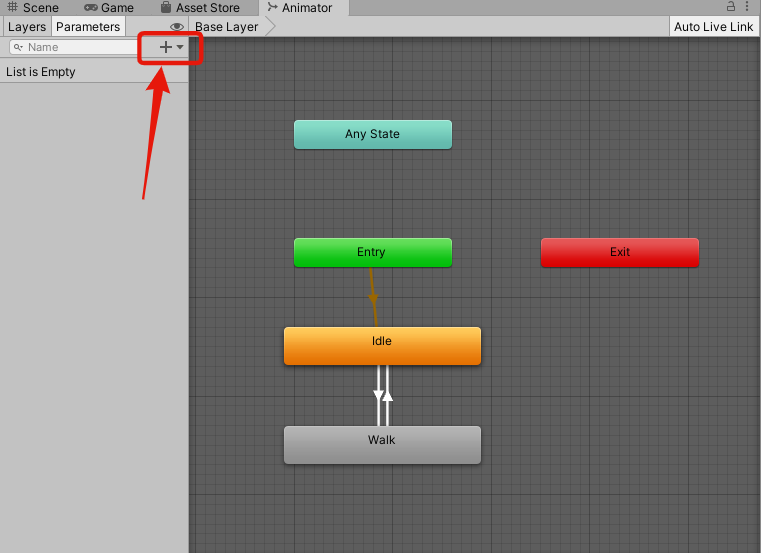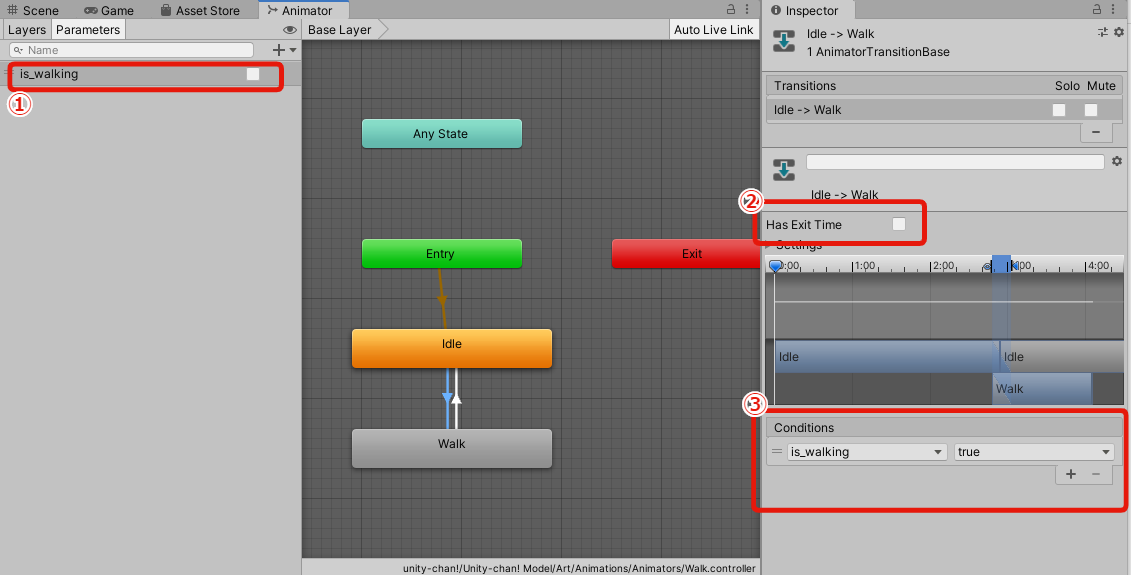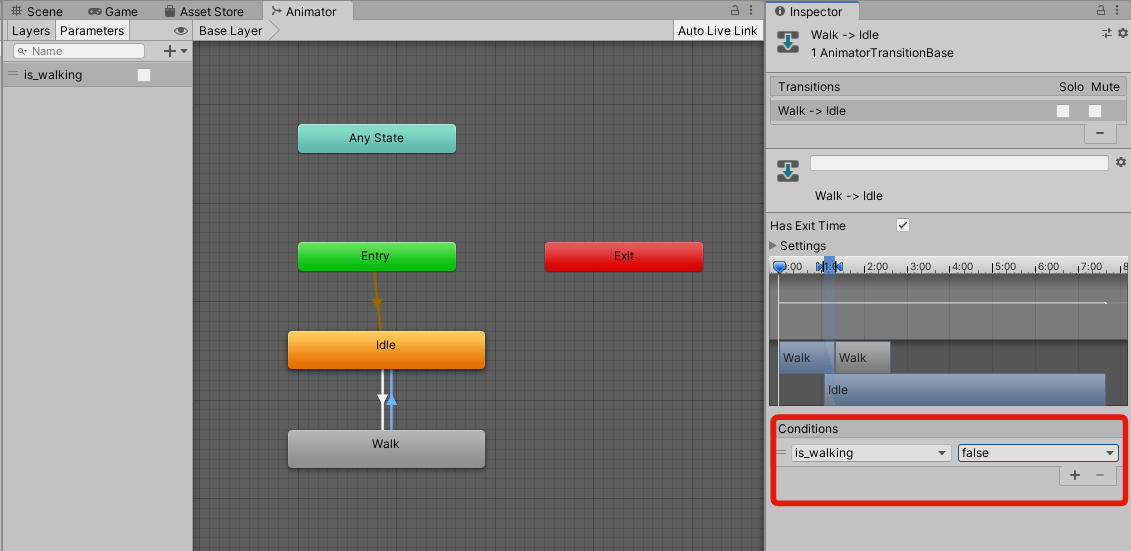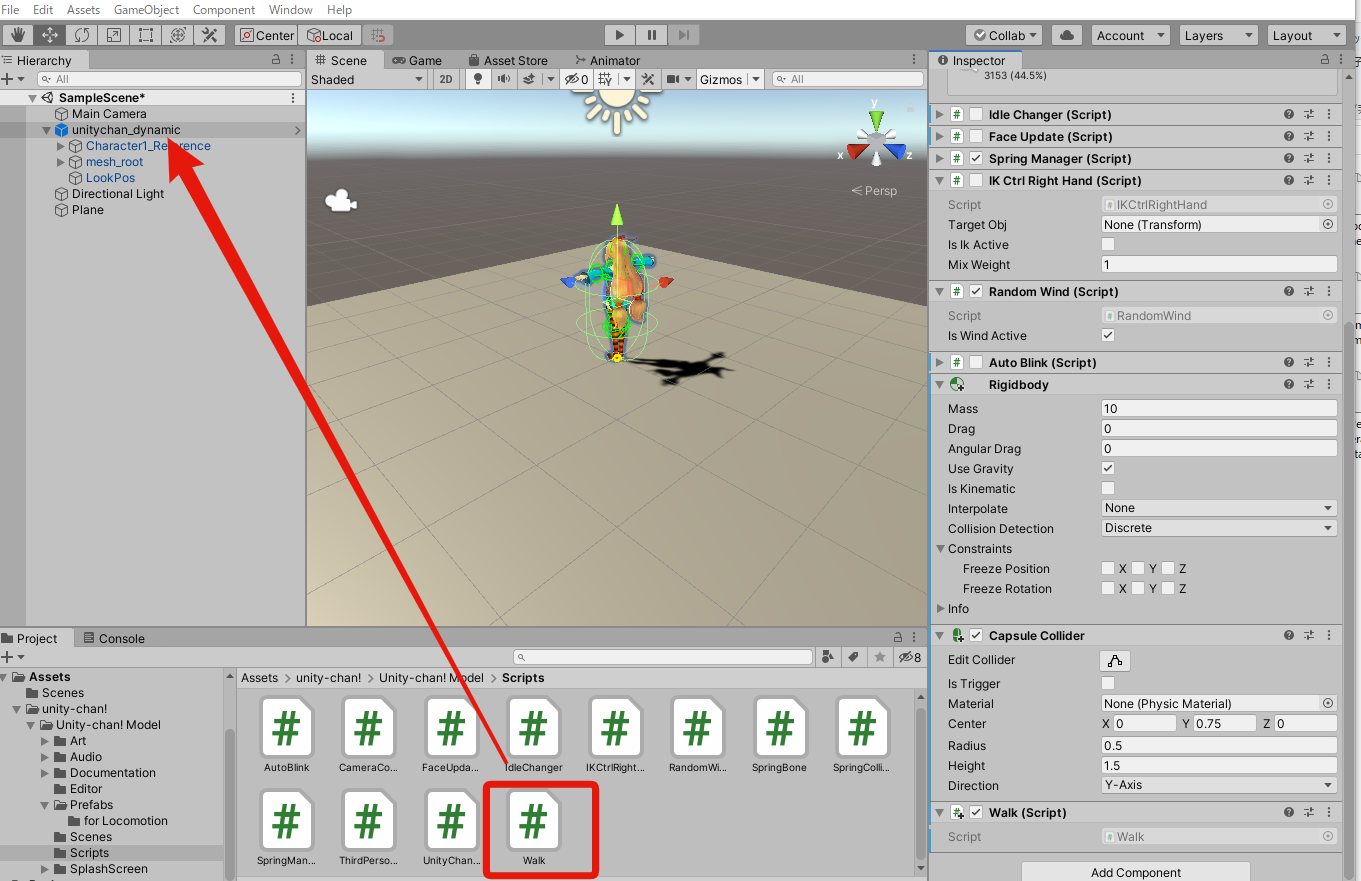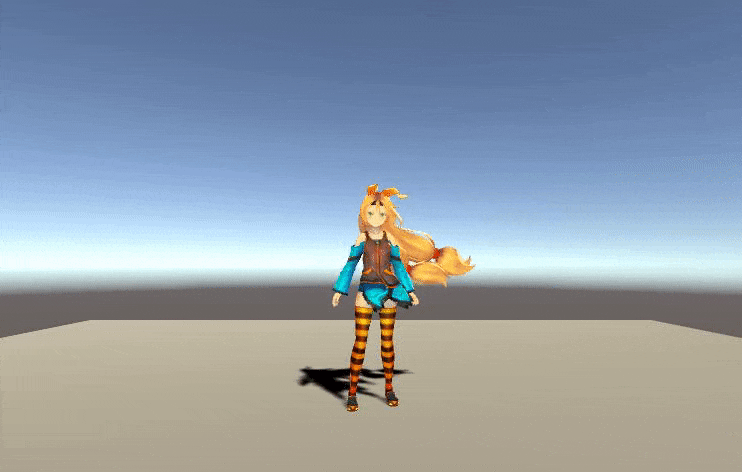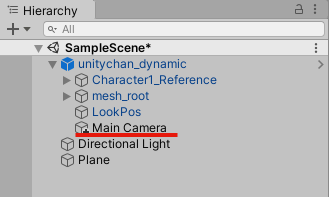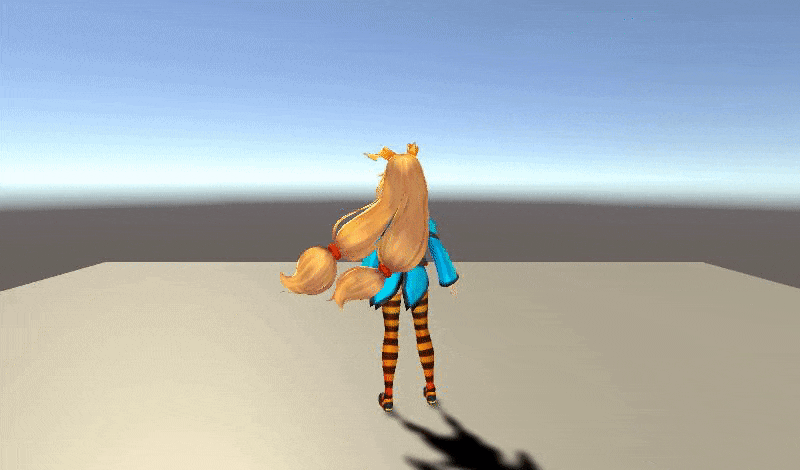似たような記事はゴマンとあるけど、毎回どうだったけー?と悩むので、自分用の備忘録として綴ることにする。
動作確認バージョン
Unity 2019.4.13f1
まず
Unityをたちあげ、新規で3Dのプロジェクトを開く。
地面を配置。
Hierarchy > 3DObject > Plane
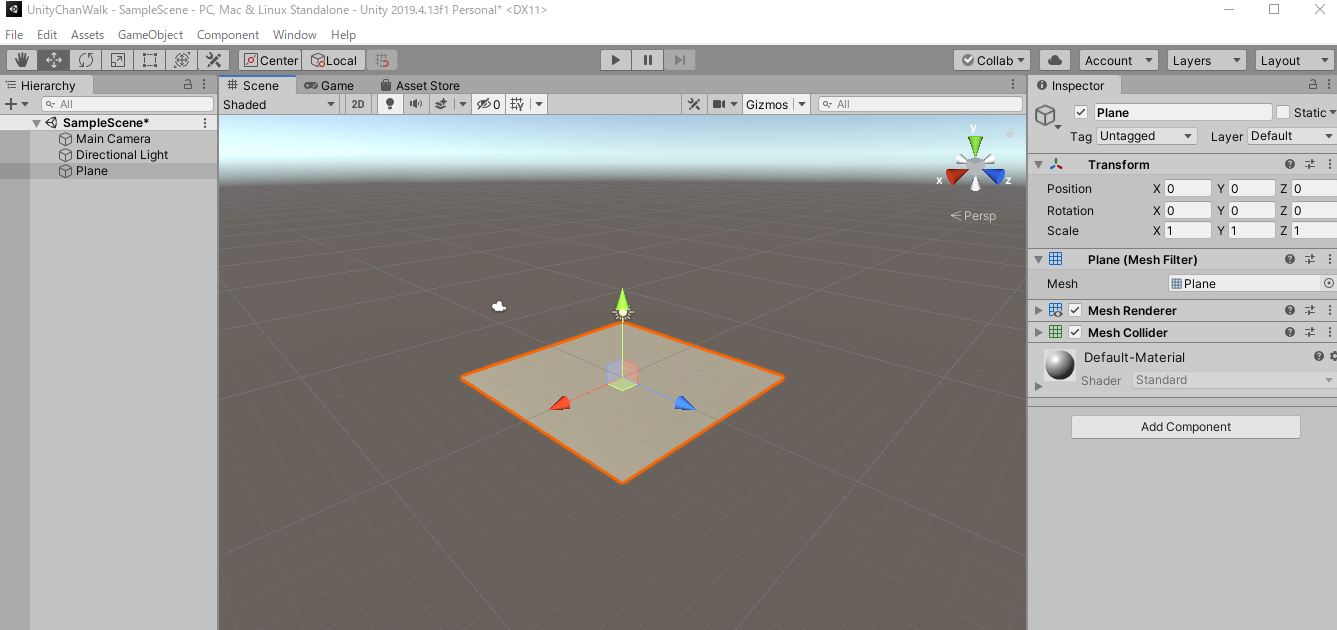
AssetStoreから
Unity-Chan!Model
をダウンロード&インポートする。
Project > Asset >UnityChan! > UnityChan!Model > Prefabs
にあるunitychan_dynamic をシーンにドラッグする。
(2つユニティちゃんのPrefabがあるが、dynamicの方が新しいらしいので、dynamicにした)
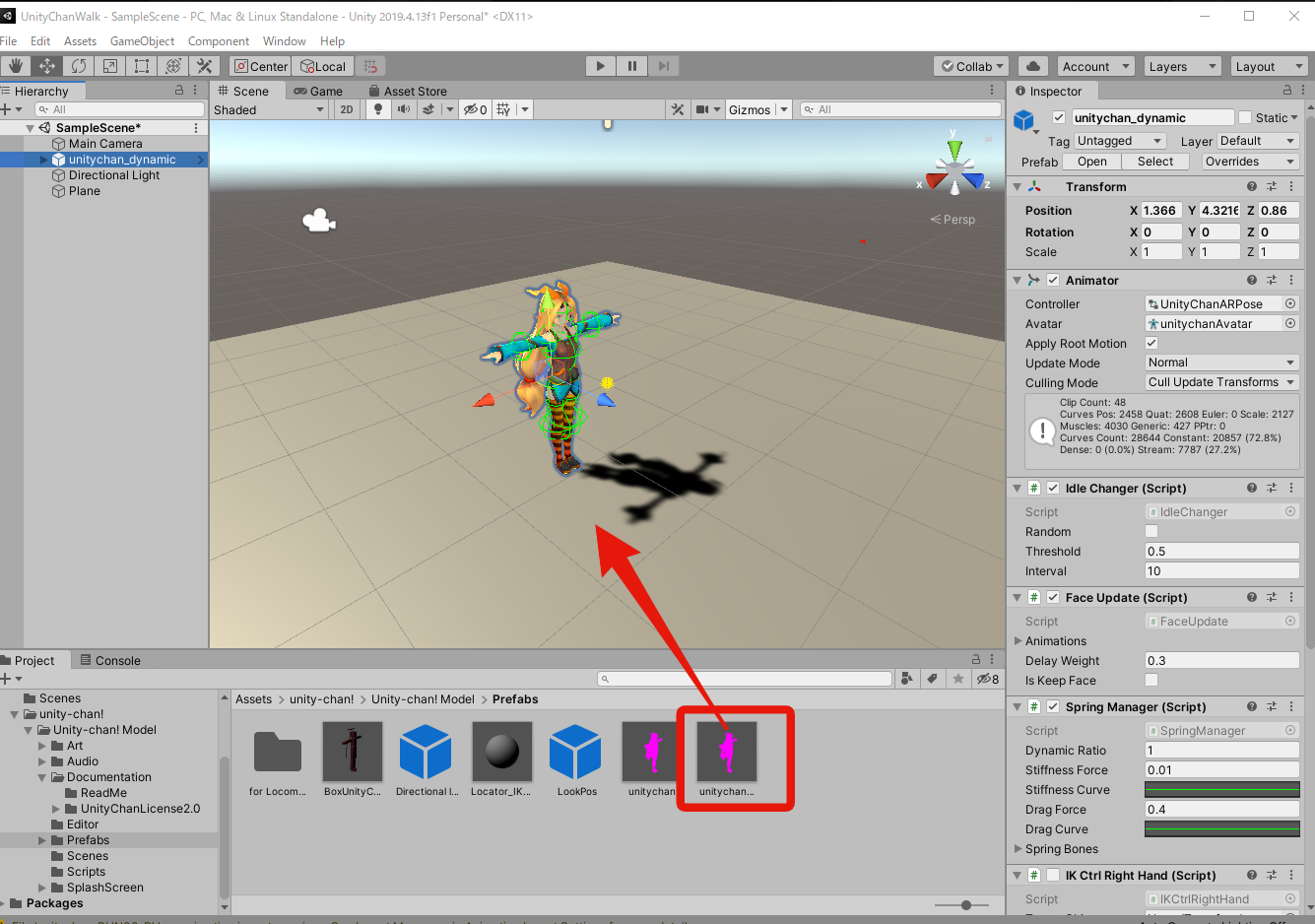
Play
おっと、
ユニティちゃんが後ろ向きなので、RotationのYを180にセット。
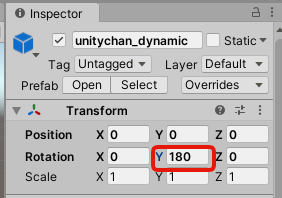
UNityちゃんを選択した状態で
inspector > Add Component
RigidbodyとCapsule Colliderを追加
使わないので、
unitychanのInspectorの Idle Changer、Face Update、Auto Blinkのチェックをはすず。(または削除する)
アニメーション
Project > Asset >UnityChan! > UnityChan!Model > Art > Animations > Animators
で
project +
Animation Controller
できたファイルをクリック
名前を Walkとする。(なんでもいい)
こんな画面
画面を右クリック
Create State > Empty
名前を Idle に変更し、
Motionを WAIT00を選ぶ (なんでもいいけど)
新しく
画面を右クリック
Create State > Empty
名前をWalk、MotionをWALK00_F
IdleとWalkの間に双方向の矢印
(右クリック Make Transition)
Boolを選択
Idel -> Walkの 矢印をアクティブにしたまま、
1、名前を is_walking、
2、Has Exit Timeのチェックを外す
(なぜかわからないけど、チェックがあると、スムーズに歩き出さない)
3、conditions を is_walking trueに
Walk -> Idle の
conditions を is_walking falseに
UnityChanの Inspectorの
Animator > Controller を
先ほど作った Walkに
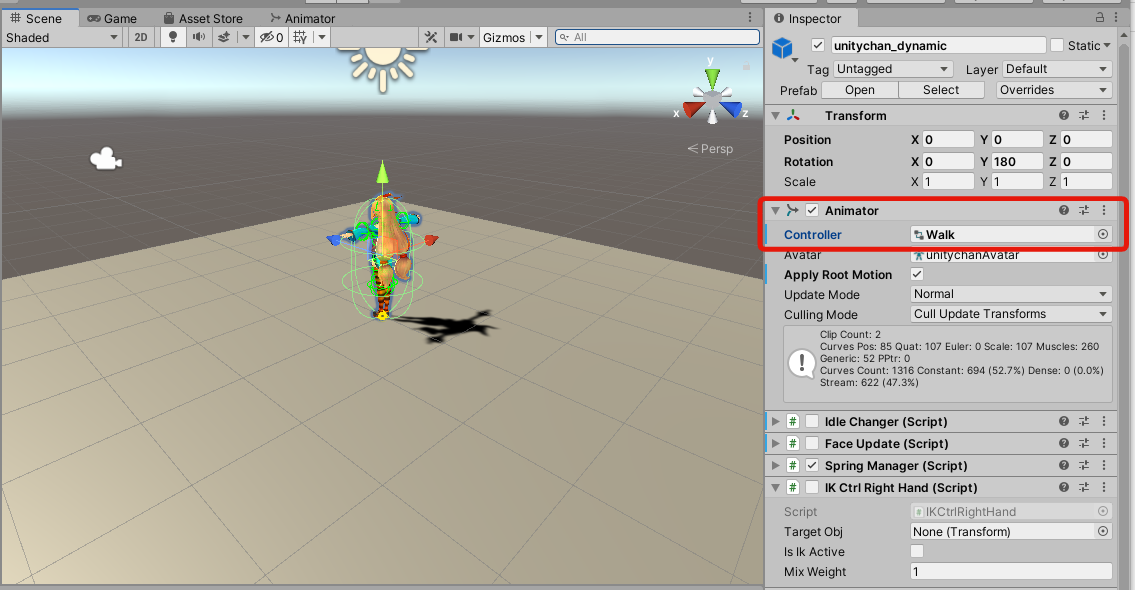
スクリプト
using UnityEngine;
using System.Collections;
public class Walk : MonoBehaviour
{
private Animator animator;
// Use this for initialization
void Start()
{
animator = GetComponent<Animator>();
}
// Update is called once per frame
void Update()
{
if (Input.GetKey("up"))
{
transform.position += transform.forward * 0.005f;
animator.SetBool("is_walking", true);
}
else if(Input.GetKey("down"))
{
transform.position -= transform.forward * 0.005f;
animator.SetBool("is_walking", true);
}
else
{
animator.SetBool("is_walking", false);
}
if (Input.GetKey("right"))
{
transform.Rotate(0, 0.2f, 0);
}
if (Input.GetKey("left"))
{
transform.Rotate(0, -0.2f, 0);
}
}
}
このスクリプトをUnityChanにアタッチする。
プレイ
カメラ追随
メインカメラをUnityChanの子オブジェクトにする。
カメラの位置を合わせる。
Rotaionも合わせたらいいと思う。(これは ROTAION X:10, Y:0, Z:0)
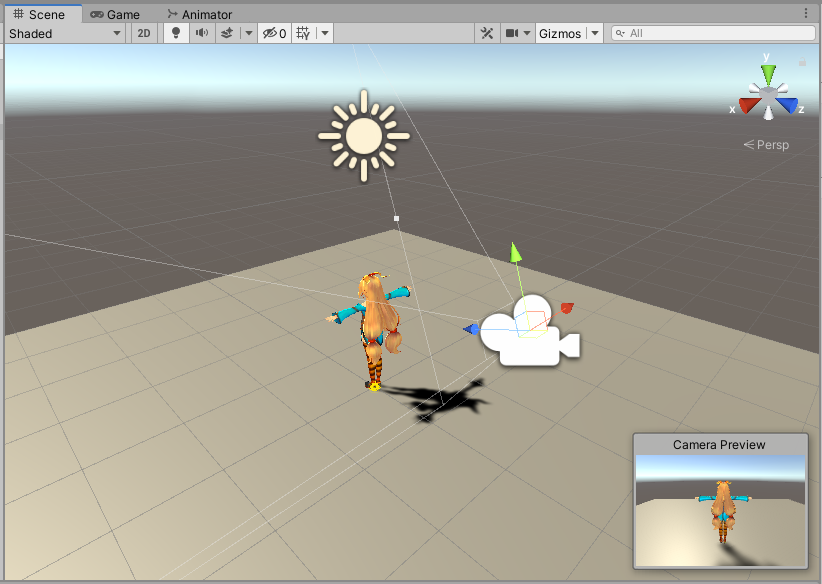
できた。