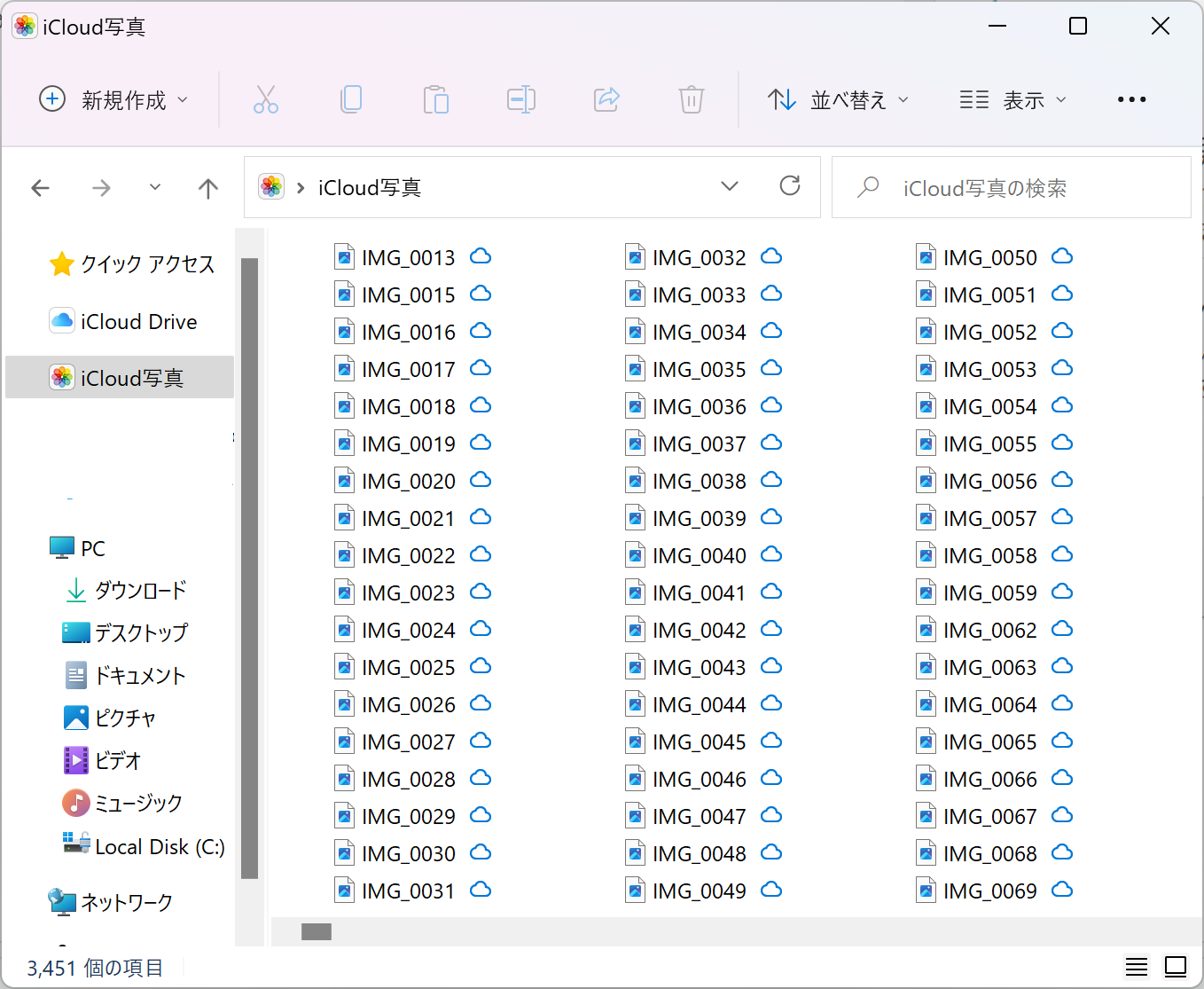これはRICORA言語班 Advent Calendarの25日目の記事です。
iphoneとWindowsを使います
スマホの画像を数枚パソコンにダウンロードする方法はたくさんありますが、数千枚となると大変ではないでしょうか
私がやったことがある方法を紹介します。
icloud写真を直接アクセスできるようにする
-
Windows 用 iCloud をダウンロードし、初期設定を済ませる。
これで自由にicoud写真を操作できます。大量の画像をコピペするのも楽ちんです
画像ファイル名について
画像ファイル名は上の画像の通り「IMG_(番号)」になります。ただ、連番になっていない場合があるので注意
①. 同じ番号になる
②. 抜けがある
編集したり削除したりするとなるみたいです
利用する場合は注意
データセットの作成
ここでは簡単に、二値分類問題を想定して、ファイル名と正解か不正解か(1か0)をカンマ区切りで書いたファイルを作成してみます。
path = "my_data"
files = os.listdir(path)
file = "hello.txt"
fileobj = open(file, "w", encoding = "shift_jis")
for i in files:
fileobj.write(str(i) + ",0\n")
こんな感じで以下のようなテキストファイルができます
IMG_0013.JPG,0
IMG_0015.JPG,0
IMG_0016.JPG,0
IMG_0017.JPG,0
IMG_0018.JPG,0
IMG_0019.JPG,0
この上にImageIdとかtargetとか書いてcsvファイルにコピペすれば完成です。
ImageId,target
IMG_0013.JPG,0
IMG_0015.JPG,0
IMG_0016.JPG,0
IMG_0017.JPG,0
IMG_0018.JPG,0
IMG_0019.JPG,0
終わりに
自分の集めてた推しキャラの画像をデータセットに使うのにこのやり方をしました。
↓ icloud写真の設定で参考にしたユーザーガイド
https://support.apple.com/ja-jp/guide/icloud-windows/icw9f0ba665f/1.0/icloud/1.0