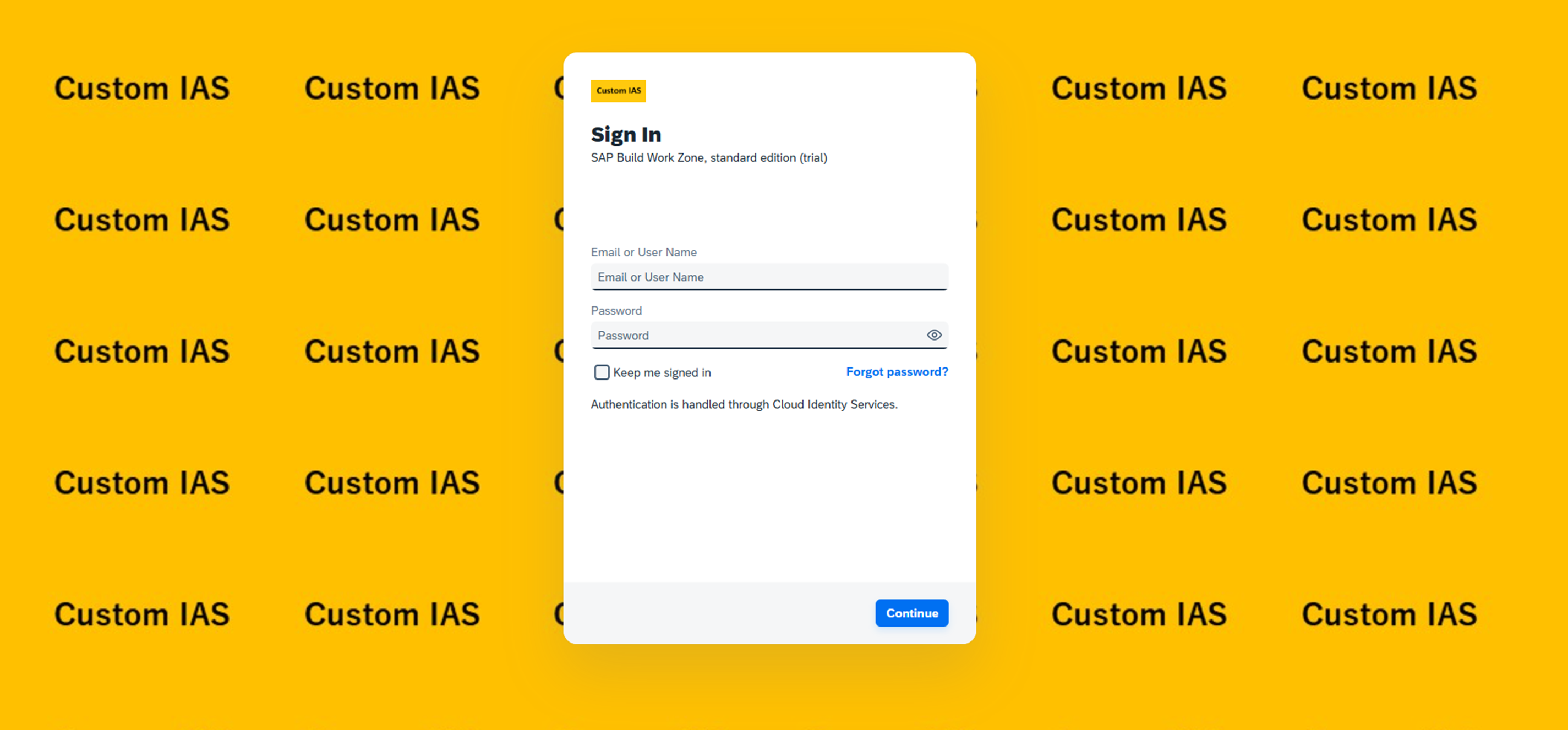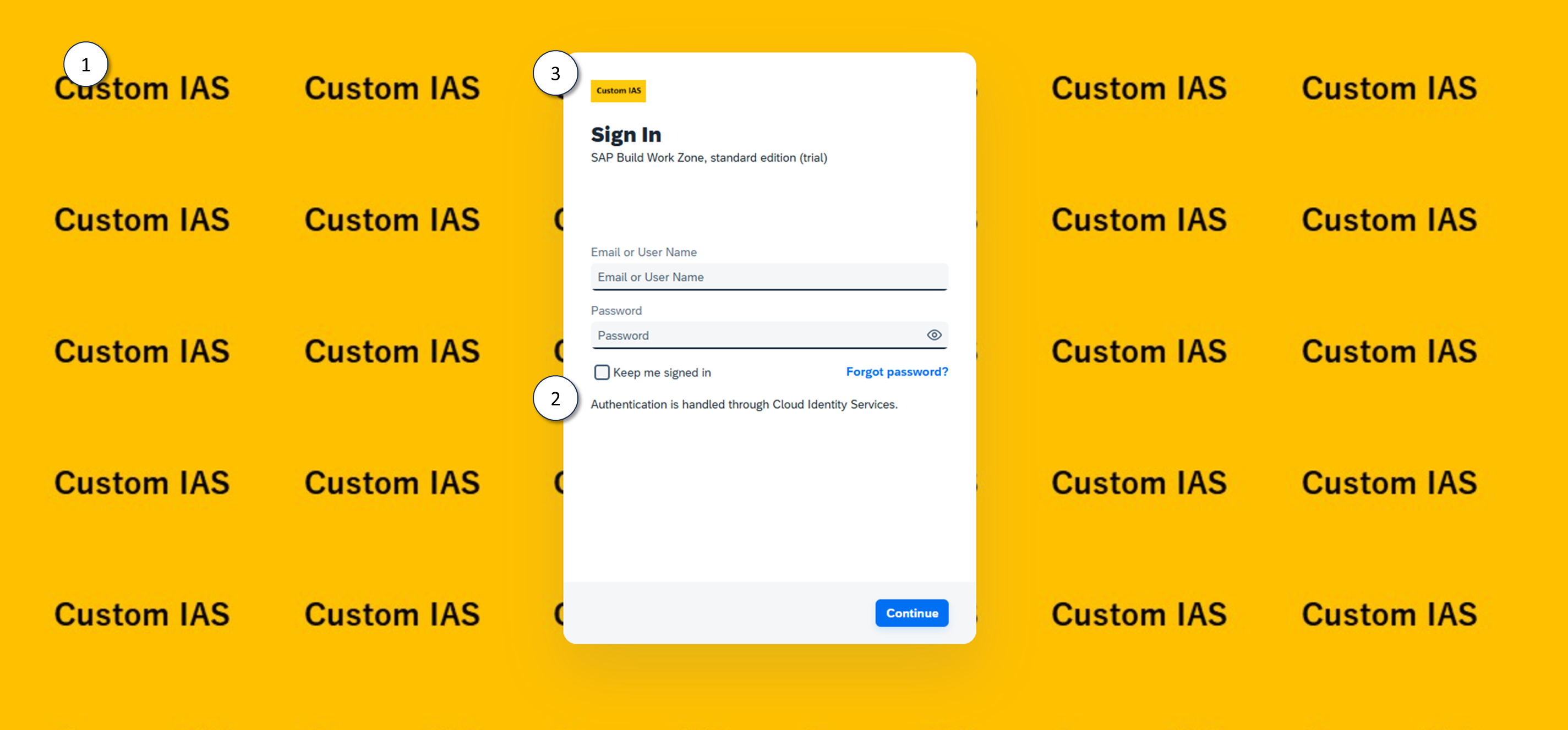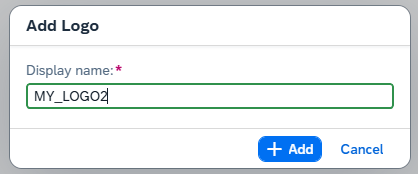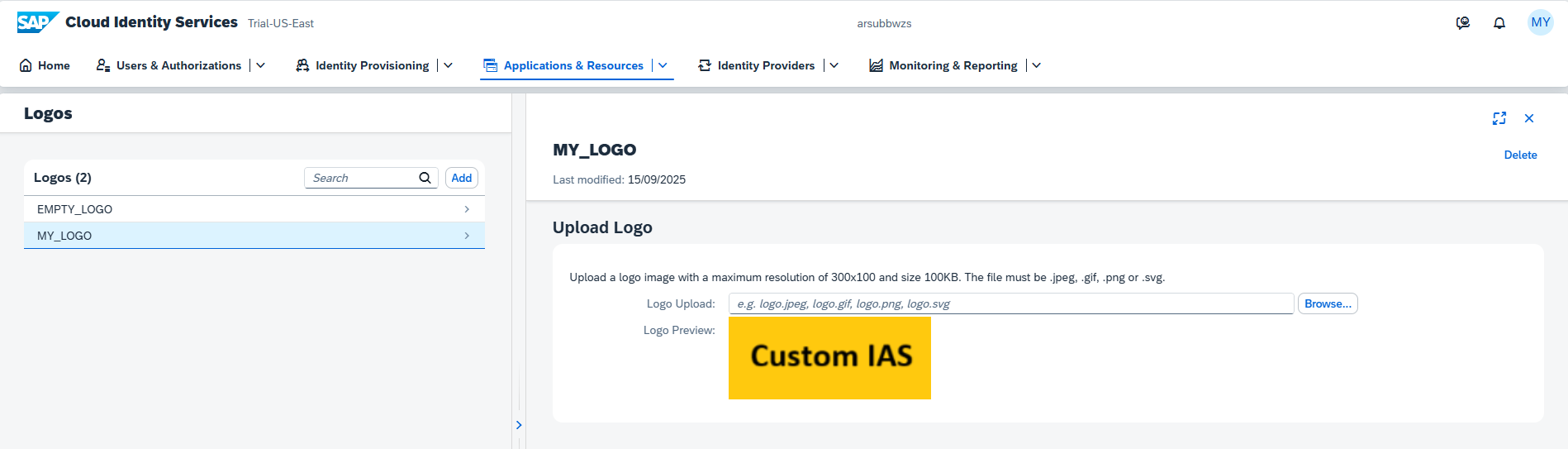この記事でやること
IASのログイン画面をカスタマイズします。
背景
先月(2025年8月)末、SAPの各種サービスへのログイン方法がUniversal IDから個別のアカウントでのログインに変わりました。
これにもとなって、SAP ID Serviceでのログイン時はアカウントを選択する方式からメールアドレスとパスワードを入力する形式に変わりました。この画面がIASのログイン画面と似ているため、ぼーっとしていると自分がどちらでログインしようとしているのかわからなくなります。
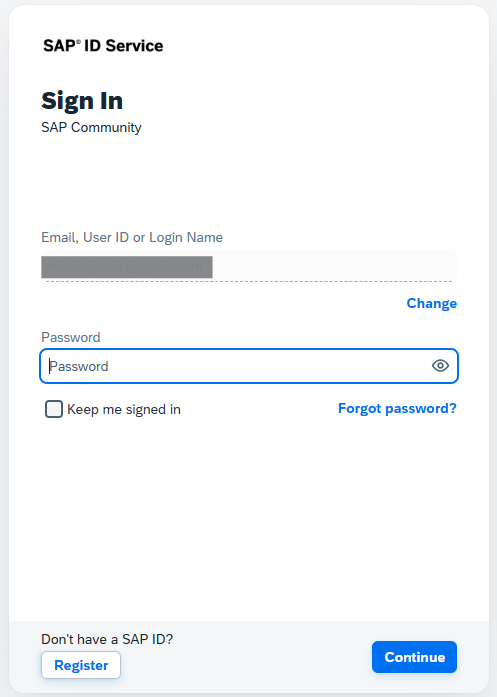
↑ SAP ID Serviceのログイン画面
そこで、IASのログイン画面をカスタマイズしてSAP ID Serviceと見分けがつくようにしよう、というのがこの記事の目的です。
設定箇所
今回設定する箇所は以下の3つです。
- 背景 | Configure Tenant Images
- テキスト | Add Instructions Section on Sign-In Screen
- ロゴ | Add Logo for an Application
1. 背景
Applications & Resources > Tenant Settings > Customization > Logo, Background Image and Favicon をクリック
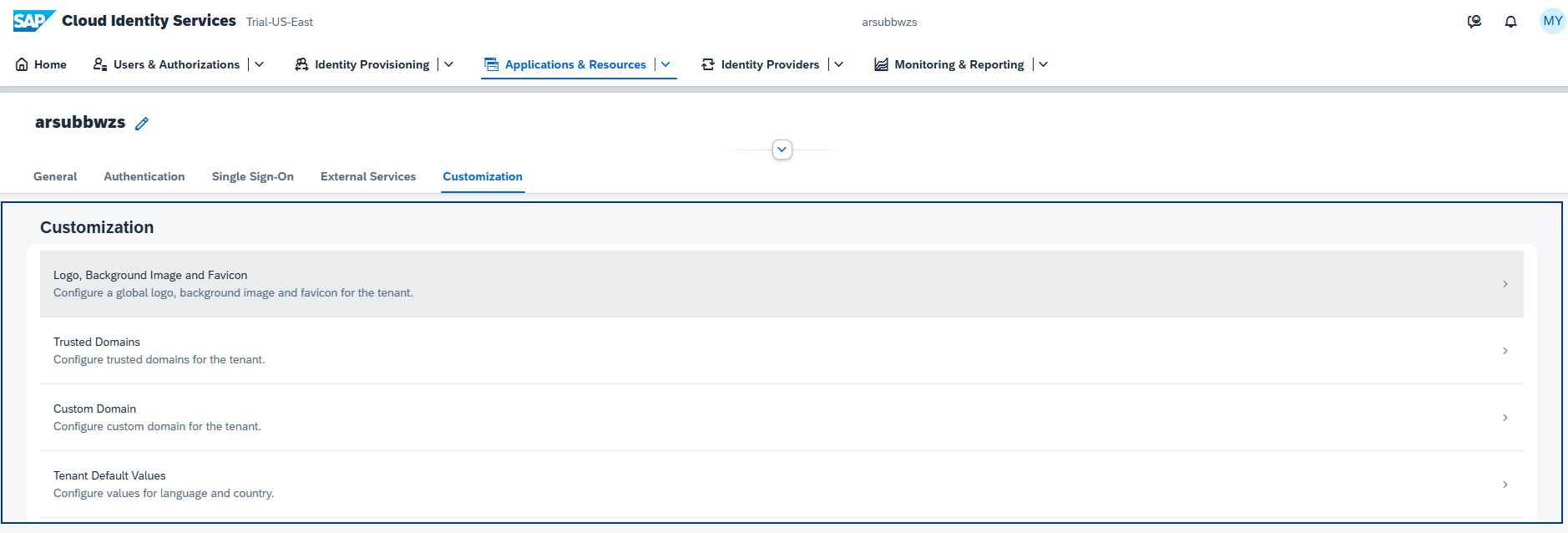
Background Image タブで背景画像をアップロード
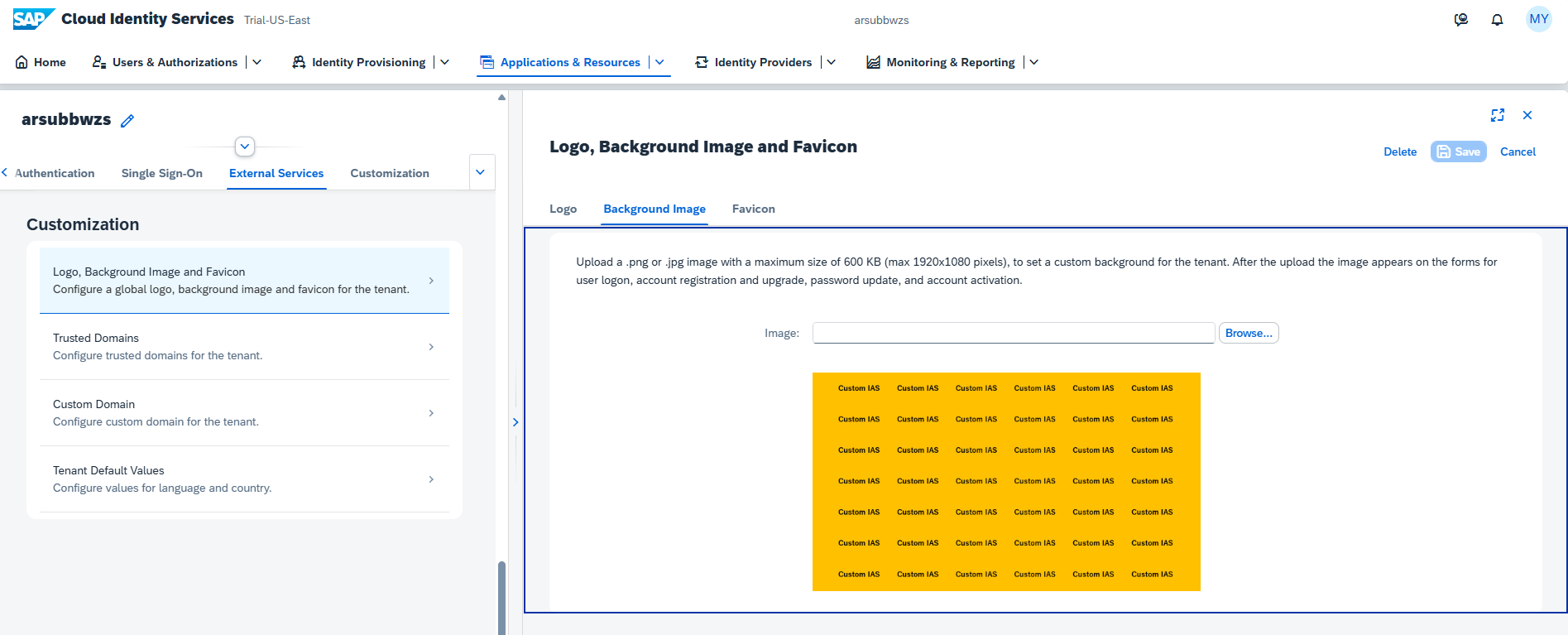
※設定後、右上の保存ボタンを押すのを忘れないように
2. テキスト
Applications & Resources > Tenant Texts を選択
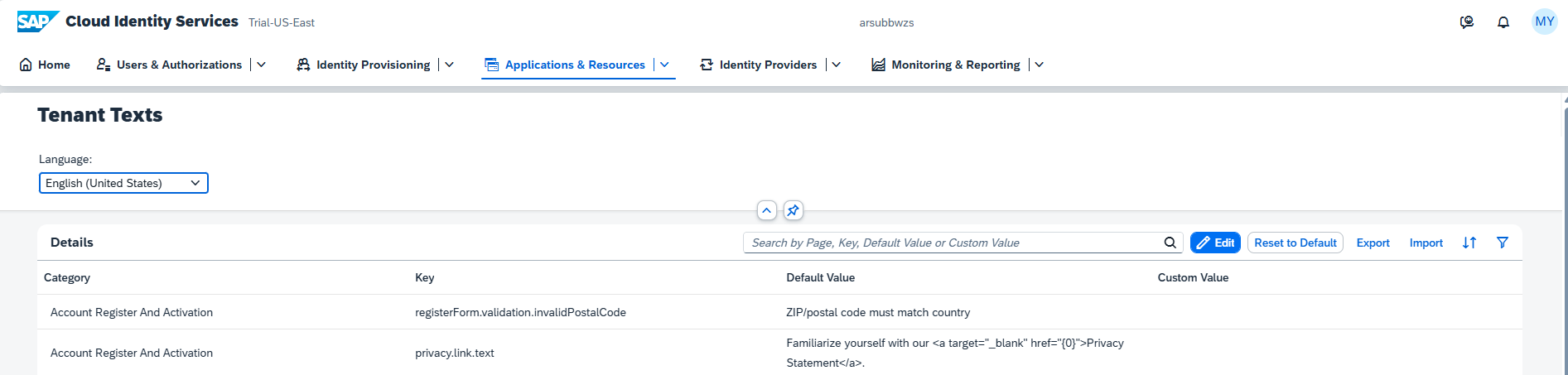
logon.ui.login.instructionsのキーで検索し、EditをクリックしてCustom Valueを設定(Languageで言語を指定)
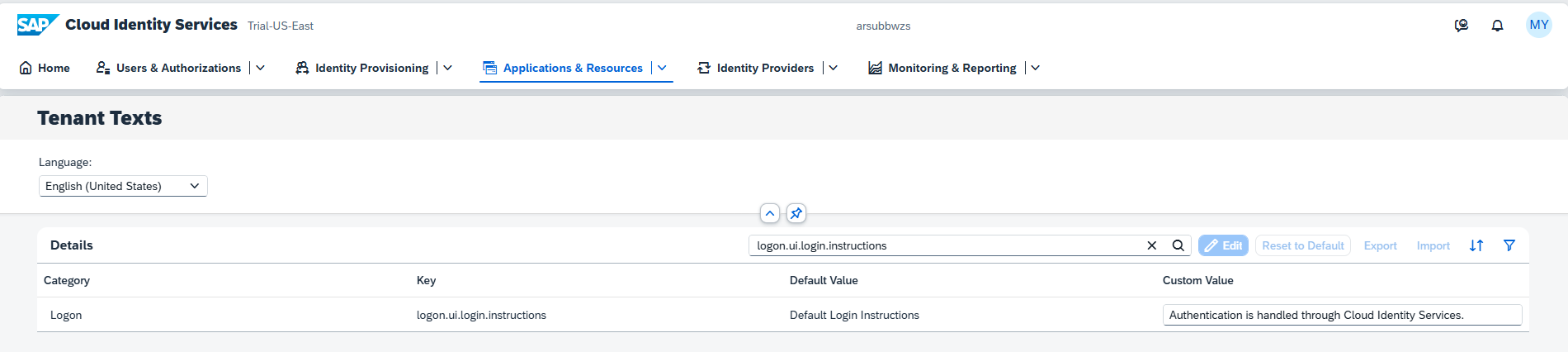
3. ロゴ
背景とテキストはテナント全体での設定ですが、ロゴはアプリケーションごとの設定です。
Applications & Resources > LogosからAddボタンでロゴを追加

Applications & Resources > Applications から対象のアプリケーションを選択
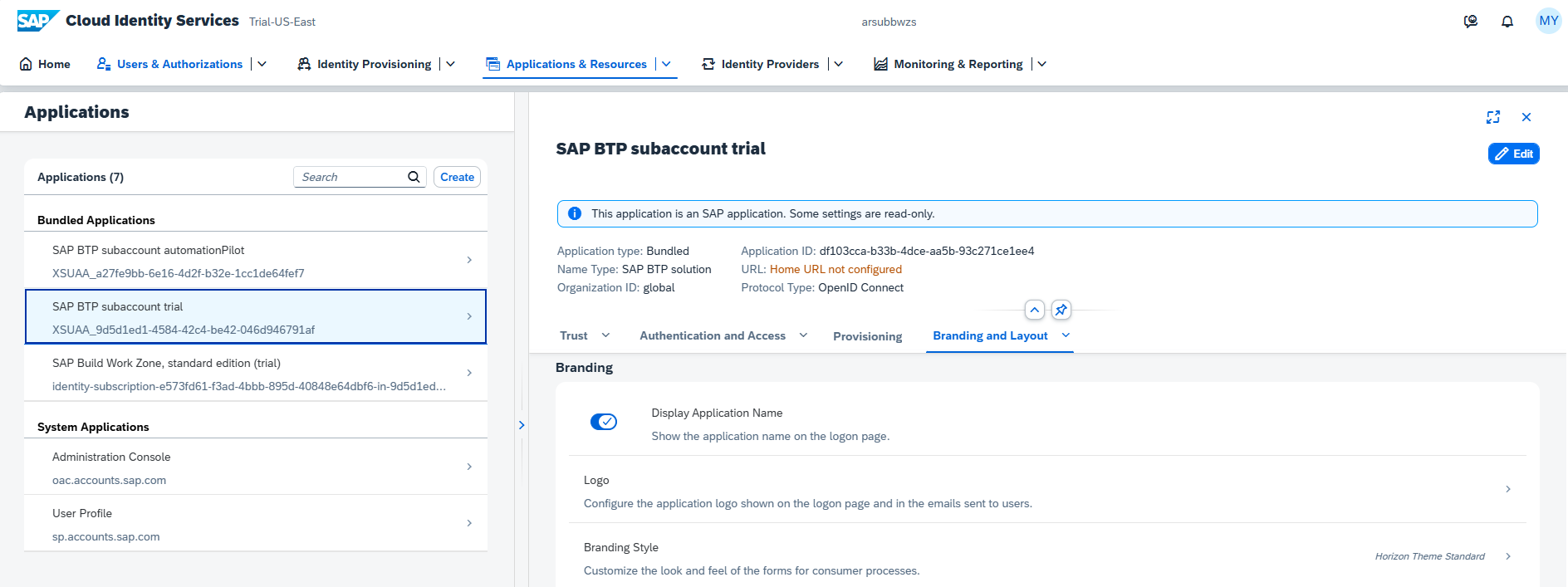
Branding and Layout > Logo から、ステップ1でアップロードしたロゴを選択
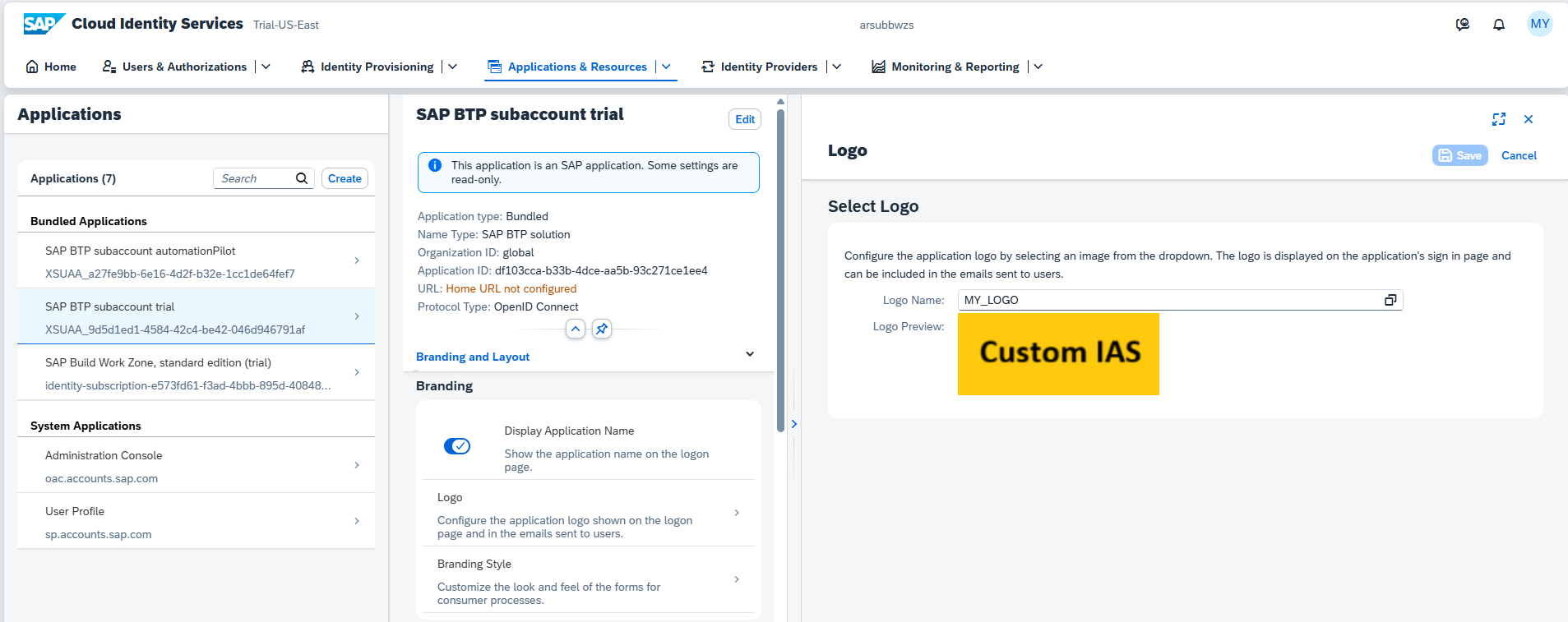
おわりに
IASではこのほかにも、カスタムのテーマを使用したり、アプリケーションの表示名を変えたりすることができます。背景のインパクトが大きいので、これだけでも区別するには十分そうですね。