事前準備
まずは React アプリ を作成する。
# create-react-appコマンドをインストール
npm install create-react-app --global
# Reactアプリを作成
npx create-react-app sample-react-loading-skeleton
# スケルトンローディングのモジュールをインストール
npm install react-loading-skeleton
# その他このサンプルで必要なライブラリをインストール
npm install axios styled-components react-icons
# Reactアプリの起動
npm start
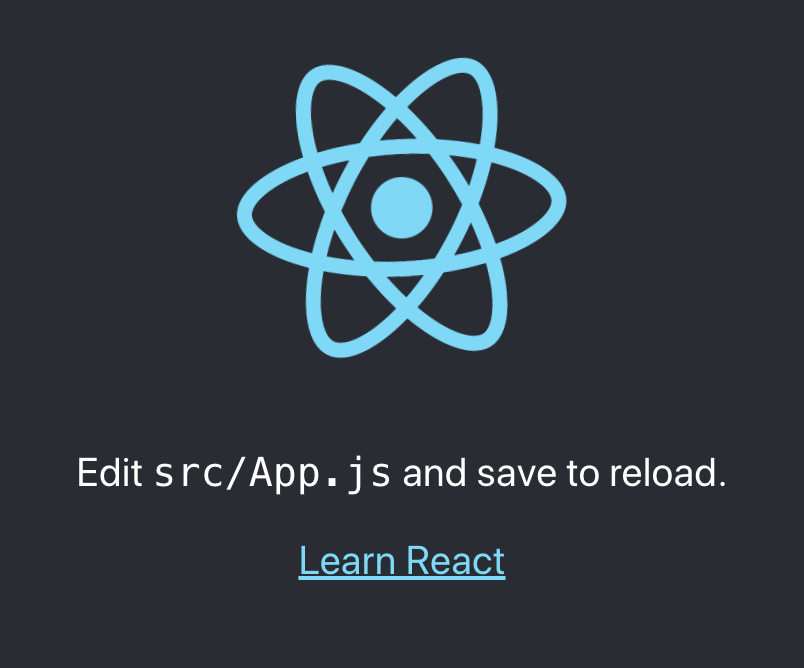
スケルトンコンポーネントを作成する
Array.fill() でコンポーネントを必要な分だけ生成する。
const SkeletonGallery = () => {
const rows = Array(9)
.fill()
.map((item, index) => (
<section key={index}>
<article className="item">
<div className="item-img">
<Skeleton width={140} height={140} />
</div>
<h3 className="item-title">
<Skeleton count={4} />
</h3>
<div className="item-info">
<Skeleton width={160} height={20} />
<Skeleton width={30} height={20} />
<Skeleton width={22} height={22} circle={true} />
</div>
<Skeleton height={48} count={2} className="skeleton" />
</article>
</section>
));
return (
<SkeletonTheme baseColor="#f5f5f5" highlightColor="#ffffff">
<GalleryStyles className="gallery__grid">
<div className="gallery__grid">{rows}</div>
</GalleryStyles>
</SkeletonTheme>
);
};
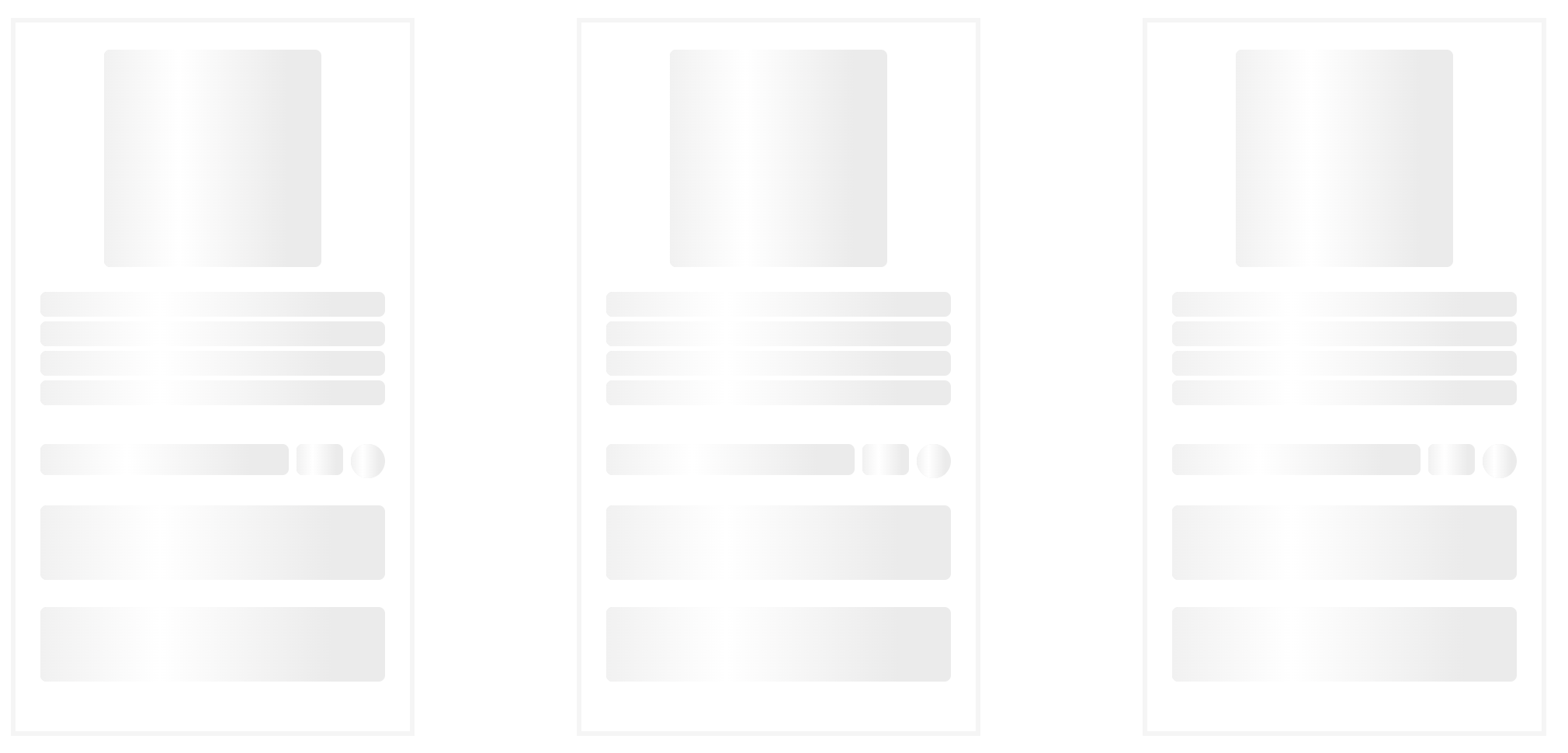
スケルトンローディングと実データを出し分ける
isLoading を使ってデータがローディングであればスケルトンコンポーネントを表示するようにする。
const Gallery = () => {
const [products, setProducts] = useState([]);
const [isLoading, setLoading] = useState(true);
const fetchData = () => {
axios.get('https://fakestoreapi.com/products/category/electronics/').then(({ data }) => {
setProducts(data);
setLoading(false);
});
};
// ローディングするためにあえて遅延させる
useEffect(() => {
setTimeout(() => {
fetchData();
}, 10000);
}, []);
return (
<GalleryStyles>
<div className="gallery__grid">
{isLoading ? (
<SkeletonGallery />
) : (
products.map((product) => {
return (
<section key={product.id}>
<article className="item">
<div className="item-img">
<img src={product.image} alt="" />
</div>
<h3 className="item-title">{product.title}</h3>
<div className="item-info">
<span>{product.category}</span>
<div className="item-rating">
<span>{product.rating.rate}</span>
<span className="item-start">
<FaStar fill="yellow" />
</span>
</div>
</div>
<h3 className="item-price">${product.price}</h3>
<div className="item__btns">
<button className="item__btnadd">Add to card</button>
<button className="item__btnbuy">Buy now</button>
</div>
</article>
</section>
);
})
)}
</div>
</GalleryStyles>
);
};

さいごに
完全なソースコードは こちら を参照ください。
参考資料