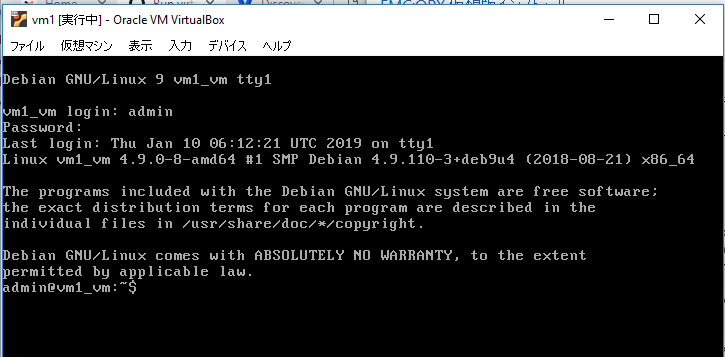OPX(OpenSwitch) 仮想版インストール
参考 https://github.com/open-switch/opx-docs/wiki/Run-virtual-machine
Windows10 環境にOPXの仮想版をインストールする手順です。
1. VirtualBoxをインストール
執筆時点ではVersion 5系列の最新メンテナンスリリースの5.2.22を入れました。
下記よりWindows hosts版をダウンロードしてインストールします。インストール作業はすべてデフォルトでよいです。
https://www.virtualbox.org/wiki/Download_Old_Builds_5_2
VirtualBoxインストール後にPATHを追加します(こちらの記事を参照)。
2.OpenSSH、pscp(Putty)をインストール
OpenSSHをインストールします。
https://winscp.net/eng/docs/guide_windows_openssh_server
事情により手動でバイナリをダウンロードしていれました。
以下から最新版のOpenSSH-Win64.zip (執筆時点ではv77.2.0p1-Beta)をダウンロード
https://github.com/PowerShell/Win32-OpenSSH/releases
OpenSSH-Win64.zip を解凍、中身を c:\Program Files\OpenSSH に配置します。
解凍後、c:\Program Files\OpenSSH にPATHを通します。(こちらの記事を参照)。
c:\Program Files\OpenSSH>dir
Volume in drive C is OS
Volume Serial Number is 4EA0-4676
Directory of c:\Program Files\OpenSSH
2019/01/09 16:21 <DIR> .
2019/01/09 16:21 <DIR> ..
2018/07/26 18:27 17,399 FixHostFilePermissions.ps1
2018/07/26 18:27 15,712 FixUserFilePermissions.ps1
2018/07/26 18:27 15,505 install-sshd.ps1
2018/07/26 18:27 1,624,200 libcrypto.dll
2019/01/09 16:29 2,801 openssh-events.man
2018/07/26 18:27 14,147 OpenSSHUtils.psd1
2018/07/26 18:27 42,695 OpenSSHUtils.psm1
2018/07/26 18:27 328,328 scp.exe
2018/07/26 18:27 345,080 sftp-server.exe
2018/07/26 18:27 398,984 sftp.exe
2018/07/26 18:27 501,784 ssh-add.exe
2018/07/26 18:27 397,848 ssh-agent.exe
2018/07/26 18:27 647,192 ssh-keygen.exe
2018/07/26 18:27 544,280 ssh-keyscan.exe
2018/08/04 22:40 162,432 ssh-shellhost.exe
2018/07/26 18:27 883,736 ssh.exe
2018/07/26 18:27 976,408 sshd.exe
2018/07/26 18:27 2,143 sshd_config_default
2018/07/26 18:27 15,862 uninstall-sshd.ps1
19 File(s) 6,936,536 bytes
2 Dir(s) 142,858,907,648 bytes free
c:\Program Files\OpenSSH>
pscp(putty)をインストールします。
下記よりPuttyのパッケージファイル最新版(執筆時点では putty-64bit-0.70-installer.msi)をダウンロードします。
https://www.chiark.greenend.org.uk/~sgtatham/putty/latest.html
https://the.earth.li/~sgtatham/putty/latest/w64/putty-64bit-0.70-installer.msi
ダウンロードしたファイルをダブルクリックしてインストールします。PATHはインストーラが通してくれるので手動作業は不要です。
3.OPXインストール
OPXのアーカイブサイトから以下のファイルをダウンロードします。
執筆時点で最新の 3.1.0を入手します。
http://archive.openswitch.net/vm-tools/vm.exe
http://archive.openswitch.net/installers/3.1.0/Dell-EMC/PKGS_OPX-3.1.0-installer-x86_64.bin
http://archive.openswitch.net/onie/vm/onie_kvm.iso
上記3つを同じフォルダに入れます。
(注意)ファイルを配置するフォルダ名(フルパス)はスペースを含まないものにしてください。含むとエラーになります。
c:\Users\tajimh1\OPX>dir
Volume in drive C is OS
Volume Serial Number is 4EA0-4676
Directory of c:\Users\tajimh1\OPX
2019/01/10 15:05 <DIR> .
2019/01/10 15:05 <DIR> ..
2019/01/10 14:53 <DIR> back
2019/01/10 13:39 17,934,336 onie_kvm.iso
2019/01/10 14:50 474,966,592 PKGS_OPX-3.1.0-installer-x86_64.bin
2019/01/10 13:55 18,224,350 vm.exe
3 File(s) 511,125,278 bytes
3 Dir(s) 142,362,116,096 bytes free
vm.exeを実行してインストールします。
c:\Users\tajimh1\OPX>vm.exe create vm1 --iso onie_kvm.iso --bin PKGS_OPX-3.1.0-installer-x86_64.bin --gui
t8. ..S:.
.;.88X ;888:
X; 8. 8X t888S 8X
.8S;;.:. 8X... .;@@8@8@8X88..
.@ :. :::::. . 8XSS88S8888@@@8:@
@8S:.. .. : @ S 88X@8@88888888@88 88
8t X ..; @ .S 8888S8@88@@888X8888888
.X8X t@ @ .::X. 888X8S88888888888X@88:
S 8 .@t 8 ;:. : X. .S 8S888888St8S888888S :
:@8X:.8X @ ;:.tX8 S 88X8888;;; X88888XX
@.@t :SX:. 888X8888 .. 88@:.
:X: 88. SS@S88888: t8X.
X 888X888S: .:.
888S8S888;
SX@X888888X .
.t8.: S 8888X88XX: .88:8. ;8 8.
.X:88XX.. 888X8S88 .;SX8: X8@888.
.SSX888X8. X 8X8888@ 8X .X 8 .t8 .:@:X8:
:8.8X88X8@88;8X@88888@ .:;8 t...tS X.@ .:tX8XXt
:X8S@88XX8888888@888X88 tX ...t;. .;8tt
88X888@88X@88888888888@. 8 ;:.. X:
:X8888@8S@8@8888888.:. @ @888. .8X;t
;. SS888888@8@t ; .. ..X8 S.:
.::8888888 .. X8 :X8@;
.:; .S888S: X8S :X.
:; 8X. ;.X
..::
_____ _____ _ _ _
| _ | / ___| (_) | | |
| | | |_ __ ___ _ __ \ `--.__ ___| |_ ___| |__
| | | | '_ \ / _ \ '_ \ `--. \ \ /\ / / | __/ __| '_ \
\ \_/ / |_) | __/ | | /\__/ /\ V V /| | || (__| | | |
\___/| .__/ \___|_| |_\____/ \_/\_/ |_|\__\___|_| |_|
| |
|_|
Version 2.3.3
The programs included with the Debian GNU/Linux system are free software;
the exact distribution terms for each program are described in the
individual files on the virtual machine in /usr/share/doc/*/copyright.
Debian GNU/Linux comes with ABSOLUTELY NO WARRANTY, to the extent
permitted by applicable law.
OS-installer file: c:\Users\tajimh1\OPX\PKGS_OPX-3.1.0-installer-x86_64.bin
ONIE-Recovery file: c:\Users\tajimh1\OPX\onie_kvm.iso
Deleting VM name: "vm1"
Initial boot in progress........................................................OK
ONIE is self-embedding..........................................................OK
Wait for VM to boot.............................................................OK
ONIE stop discovery.............................................................OK
Load OS-installer. This operation may take a few minutes. Please wait...........OK
Installing OS...................................................................OK
Configure OS....................................................................OK
Final Restart of VM.............................................................OK
Setup complete! You can now connect using: ssh -p 2222 opxUser@127.0.0.1
c:\Users\tajimh1\OPX>
VirtualBox画面が自動起動します。
VirtualBox画面にログインプロンプトが出れば成功です。
補足:VirtulBoxコンソール画面に入力キーボード/マウスが掴まれてしまった場合、右Ctrlキーを押せば開放されます。
ssh でログインしてみます(パスワードなし)。まんまDebian Linuxです。
cat /etc/OPX-release-version でOPXバージョンが確認できます。
c:\Users\tajimh1\OPX>ssh -p 2222 opxUser@127.0.0.1
The authenticity of host '[127.0.0.1]:2222 ([127.0.0.1]:2222)' can't be established.
ECDSA key fingerprint is SHA256:jIDkTLTTA1A+ysF4OnAXMhl0MhlBgNq4S8ETbF+JEyE.
Are you sure you want to continue connecting (yes/no)? yes
Warning: Permanently added '[127.0.0.1]:2222' (ECDSA) to the list of known hosts.
Linux vm1_vm 4.9.0-8-amd64 #1 SMP Debian 4.9.110-3+deb9u4 (2018-08-21) x86_64
The programs included with the Debian GNU/Linux system are free software;
the exact distribution terms for each program are described in the
individual files in /usr/share/doc/*/copyright.
Debian GNU/Linux comes with ABSOLUTELY NO WARRANTY, to the extent
permitted by applicable law.
opxUser@vm1_vm:~$
opxUser@vm1_vm:~$ cat /etc/OPX-release-version
OS_NAME="OPX"
OS_VERSION="3.1.0"
PLATFORM="S6000-VM"
ARCHITECTURE="x86_64"
INTERNAL_BUILD_ID="OpenSwitch blueprint for Dell 1.0.0"
BUILD_VERSION="3.1.0.0-rc1"
BUILD_DATE="2018-12-19T12:31:44-0800"
INSTALL_DATE="2019-01-10T06:01:12+00:00"
o
VirtualBoxのコンソール画面でもログインできます。デフォルトID/PWは admin/admin です。