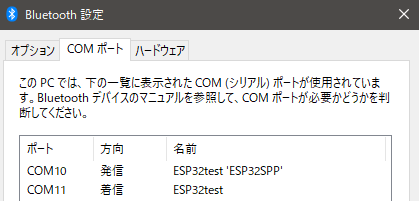この記事の目的
ESP32やM5Stack系のデバイスで、認証コードを比較してペアリングを行った上でBLESerialを行えるようにする。
BLESerial
ESP32にはbluetoothserial.cppを用いてBluetooth同士でシリアル通信を行うサンプルスケッチSerialToSerialBTがあります。
しかし、サンプルスケッチではセキュリティに関する設定は存在せず、Non-Secureモードでシリアル通信を行います。
今回の記事ではbluetoothserial.cppを参考にしながら認証コードを比較(Numeric Comparison)することによってペアリングしてから、シリアル通信ができるようにするコードを作成しました。
コード
サンプルスケッチSerialToSerialBTのコードをベースにしています。
# include "BluetoothSerial.h"
# include "esp_gap_bt_api.h"
static void gap_callback(esp_bt_gap_cb_event_t event, esp_bt_gap_cb_param_t *param);
BluetoothSerial SerialBT;
void setup() {
Serial.begin(115200);
SerialBT.begin("ESP32test"); //Bluetooth device name
esp_bt_gap_register_callback (gap_callback);
/* Secure Simple Pairing のときの認証方法を指定*/
esp_bt_sp_param_t param_type = ESP_BT_SP_IOCAP_MODE;
esp_bt_io_cap_t iocap = ESP_BT_IO_CAP_IO; //PINの表示と接続可否の入力が可能
esp_bt_gap_set_security_param(param_type, &iocap, sizeof(uint8_t));
/* Legacy pairingのときの認証方法を指定*/
esp_bt_pin_type_t pin_type = ESP_BT_PIN_TYPE_VARIABLE; //ランダムなPIN(接続時に動的に生成)
esp_bt_pin_code_t pin_code;
esp_bt_gap_set_pin(pin_type, 0, pin_code);
Serial.println("The device started, now you can pair it with bluetooth!");
}
void loop() {
if (Serial.available()) {
SerialBT.write(Serial.read());
}
if (SerialBT.available()) {
Serial.write(SerialBT.read());
}
delay(20);
}
static void gap_callback(esp_bt_gap_cb_event_t event, esp_bt_gap_cb_param_t *param)
{
switch (event) {
case ESP_BT_GAP_AUTH_CMPL_EVT:
if (param->auth_cmpl.stat == ESP_BT_STATUS_SUCCESS) {
Serial.printf("authentication success: %s\n", param->auth_cmpl.device_name); //認証に成功
} else {
Serial.printf("authentication failed, status:%d\n", param->auth_cmpl.stat); //認証に失敗
}
break;
case ESP_BT_GAP_PIN_REQ_EVT:
// default pairing pins
if (param->pin_req.min_16_digit) { //PINが16桁以上必要なとき
Serial.println("Input pin code: 0000 0000 0000 0000");
esp_bt_pin_code_t pin_code;
memset(pin_code, '0', ESP_BT_PIN_CODE_LEN); //実際には1234に固定するのではなく動的に生成しユーザに提示する
esp_bt_gap_pin_reply(param->pin_req.bda, true, 16, pin_code);
} else {
Serial.println("Input pin code: 1234");
esp_bt_pin_code_t pin_code;
memcpy(pin_code, "1234", 4); //実際には1234に固定するのではなく動的に生成しユーザに提示する
esp_bt_gap_pin_reply(param->pin_req.bda, true, 4, pin_code);
}
break;
case ESP_BT_GAP_CFM_REQ_EVT:
Serial.printf("ESP_BT_GAP_CFM_REQ_EVT Please compare the numeric value: %d\n", param->cfm_req.num_val);
esp_bt_gap_ssp_confirm_reply(param->cfm_req.bda, true); //接続を許可
//esp_bt_gap_ssp_confirm_reply(param->cfm_req.bda, false); //接続を拒否
break;
case ESP_BT_GAP_KEY_NOTIF_EVT:
Serial.printf("ESP_BT_GAP_KEY_NOTIF_EVT passkey:%d\n", param->key_notif.passkey);
break;
default:
break;
}
}
動作確認
- M5StickC Plus
- Windows10 64bit (Bluetooth5.1 接続対応)
で動作確認を行っています。
-
PINが一致していることを確認し、Windows側で接続を行う。
-
ペアリングが完了する。同時にBluetooth仮想COMポートが追加される1。


ただし先に示したコードのesp_bt_gap_ssp_confirm_replyにおいて、第3引数をFalseにした場合は接続に失敗する。失敗と同時にM5StickC Plus側ではシリアル上で以下のような出力が行われる2。

動作確認(Legacy Pairingの場合)
Legacy PairingはNumeric Comparisonとは異なり、PINコードを入力することによって認証を行う方式で、バージョンの古いBluetoothデバイスで接続した際にこの方式で認証されるようです。
今回は検証に必要な端末を持っていないため、検証していません。
恐らくLegacy Pairingの際は先ほど示したコードの以下の部分が生きてくると思います。
case ESP_BT_GAP_PIN_REQ_EVT:
// default pairing pins
if (param->pin_req.min_16_digit) { //PINが16桁以上必要なとき
Serial.println("Input pin code: 0000 0000 0000 0000");
esp_bt_pin_code_t pin_code;
memset(pin_code, '0', ESP_BT_PIN_CODE_LEN); //実際には1234に固定するのではなく動的に生成しユーザに提示する
esp_bt_gap_pin_reply(param->pin_req.bda, true, 16, pin_code);
} else {
Serial.println("Input pin code: 1234");
esp_bt_pin_code_t pin_code;
memcpy(pin_code, "1234", 4); //実際には1234に固定するのではなく動的に生成しユーザに提示する
esp_bt_gap_pin_reply(param->pin_req.bda, true, 4, pin_code);
}
break;
コードではparam->pin_req.min_16_digitがFalseのときは、1234がPINになります。ただ実際にはPINをランダムで生成する方が安全です。
参考文献
以下のページを参考にして本記事を執筆しています。
Bluetoothのセキュリティのはなし|Wireless・のおと|サイレックス・テクノロジー株式会社
http://www.silex.jp/blog/wireless/2015/09/bluetooth.html
CLASSIC BLUETOOTH GAP API - ESP32 - — ESP-IDF Programming Guide latest documentation
https://docs.espressif.com/projects/esp-idf/en/latest/esp32/api-reference/bluetooth/esp_gap_bt.html
BluetoothSerial.cpp
https://github.com/espressif/arduino-esp32/blob/master/libraries/BluetoothSerial/src/BluetoothSerial.cpp
SerialToSerialBT.ino
https://github.com/espressif/arduino-esp32/blob/master/libraries/BluetoothSerial/examples/SerialToSerialBT/SerialToSerialBT.ino