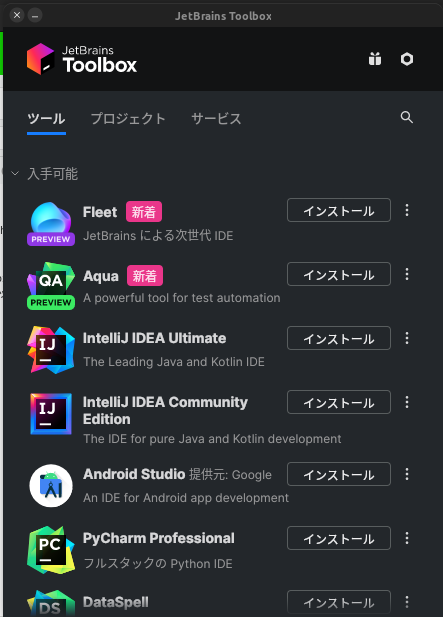はじめに
JetBrainsはJavaのモダンIDEであるIntelliJや一時期VSCodeのライバルになるのではと期待されたエディタのFleet、Pythonの開発環境のPyCharmなどを提供しています。
そういった個々のJetBrainsソフトウェアは個別にダウンロードし、インストールすることもできますが、それとは別にToolBoxというJetBrainsソフトウェア管理アプリケーションがあり、ToolBoxを使用することで、個別のソフトウェアをインストール、アップデートをより簡単に、GUIで行うことができます。
今回はUbuntuにこのToolBoxをインストールする手順を掲載します。
環境
Ubuntu Unity 22.04 LTS
$ cat /etc/os-release
PRETTY_NAME="Ubuntu 22.04.1 LTS"
NAME="Ubuntu"
VERSION_ID="22.04"
VERSION="22.04.1 LTS (Jammy Jellyfish)"
VERSION_CODENAME=jammy
ID=ubuntu
ID_LIKE=debian
HOME_URL="https://www.ubuntu.com/"
SUPPORT_URL="https://help.ubuntu.com/"
BUG_REPORT_URL="https://bugs.launchpad.net/ubuntu/"
PRIVACY_POLICY_URL="https://www.ubuntu.com/legal/terms-and-policies/privacy-policy"
UBUNTU_CODENAME=jammy
インストール方法
まず、gzファイルを公式サイトからダウンロードします。
link: https://www.jetbrains.com/ja-jp/lp/toolbox/
次に、解凍し/opt内に格納します。
$ sudo tar -xzf jetbrains-toolbox-1.27.0.13477.tar.gz -C /opt
*gzファイル名はToolBoxのバージョンにより異なる場合があることに注意してください。
基本的にはこれで終了です。
ただ、インストールした直後はDesktopアプリケーションにToolBoxが認識されないときがあるので、その場合には
$ cd /opt/jetbrains-toolbox-1.27.0.13477 $$ ./jetbrains-toolbox
を実行して、認識させてください。そうすることでDesktopアプリケーション側にショートカットが作成されると思います。