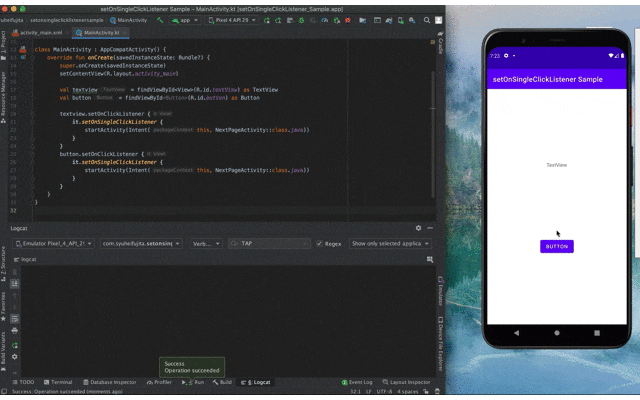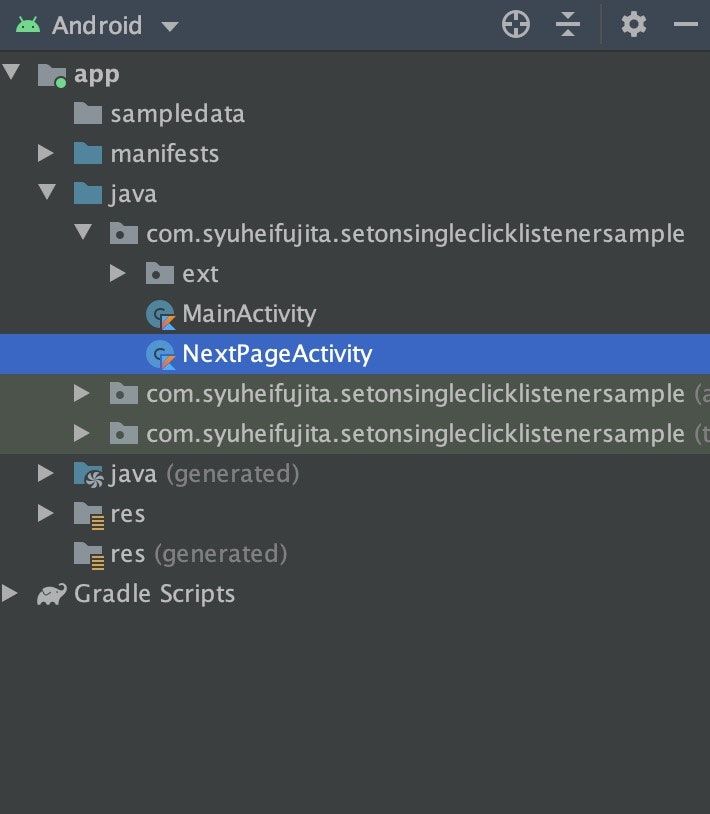この記事は、Android #2 Advent Calender 2020 12日目の記事です。
できるもの
やること
- タップ前の画面のレイアウトを追加
- タップ後の画面のレイアウトを追加
- extディレクトリに、ViewExt.ktを生成
- Activityから呼び出し
1. タップ前の画面のレイアウトを追加
activity_main.xml
<?xml version="1.0" encoding="utf-8"?>
<androidx.constraintlayout.widget.ConstraintLayout xmlns:android="http://schemas.android.com/apk/res/android"
xmlns:app="http://schemas.android.com/apk/res-auto"
xmlns:tools="http://schemas.android.com/tools"
android:layout_width="match_parent"
android:layout_height="match_parent"
tools:context=".MainActivity">
<Button
android:id="@+id/button"
android:layout_width="wrap_content"
android:layout_height="wrap_content"
android:text="Button"
app:layout_constraintBottom_toBottomOf="parent"
app:layout_constraintEnd_toEndOf="parent"
app:layout_constraintStart_toStartOf="parent"
app:layout_constraintTop_toBottomOf="@+id/textView" />
<TextView
android:id="@+id/textView"
android:layout_width="wrap_content"
android:layout_height="wrap_content"
android:layout_marginTop="204dp"
android:text="TextView"
app:layout_constraintEnd_toEndOf="parent"
app:layout_constraintHorizontal_bias="0.498"
app:layout_constraintStart_toStartOf="parent"
app:layout_constraintTop_toTopOf="parent" />
</androidx.constraintlayout.widget.ConstraintLayout>
- タップ後の画面のレイアウトを追加
activity_next_page.xml
<?xml version="1.0" encoding="utf-8"?>
<androidx.constraintlayout.widget.ConstraintLayout xmlns:android="http://schemas.android.com/apk/res/android"
xmlns:app="http://schemas.android.com/apk/res-auto"
xmlns:tools="http://schemas.android.com/tools"
android:layout_width="match_parent"
android:layout_height="match_parent"
tools:context=".NextPageActivity">
<TextView
android:id="@+id/textView2"
android:layout_width="wrap_content"
android:layout_height="wrap_content"
android:text="NextPage"
app:layout_constraintBottom_toBottomOf="parent"
app:layout_constraintEnd_toEndOf="parent"
app:layout_constraintStart_toStartOf="parent"
app:layout_constraintTop_toTopOf="parent" />
</androidx.constraintlayout.widget.ConstraintLayout>
2. extディレクトリに、ViewExt.ktを生成
ViewExt.ktを生成し、
ボタン連打を防ぐための関数を、ViewExt.ktに拡張関数として定義
ViewExt.kt
private const val DELAY_TIME = 2000
fun View.setOnSingleClickListener(listener: () -> Unit) {
var pushedAt = 0L
val currentTime = System.currentTimeMillis()
Log.d("TAP", "tap")
if (currentTime - pushedAt < DELAY_TIME) return
pushedAt = System.currentTimeMillis()
listener()
}
4. Activityから呼び出し
MainActivity.kt
class MainActivity : AppCompatActivity() {
override fun onCreate(savedInstanceState: Bundle?) {
super.onCreate(savedInstanceState)
setContentView(R.layout.activity_main)
val textview = findViewById<View>(R.id.textView) as TextView
val button = findViewById<Button>(R.id.button) as Button
textview.setOnSingleClickListener {
startActivity(Intent(this, NextPageActivity::class.java))
}
button.setOnSingleClickListener {
startActivity(Intent(this, NextPageActivity::class.java))
}
}
}
終了です