はじめに
Cisco シミュレータの Packet Tracer を Minimal な Ubuntu 18.04 へインストールする、
Ansible Playbook を作成したのでその内容を記載する
debconf でのライセンス同意が詰まったポイントだったため、そこについては少し詳しく記載する
下記、ansible-playbook 実施後にサーバへ RDP でログインして Packet Tracer 起動した画面例

前提
Packet Tracer
Packet Tracer については下記にまとめている
(PacketTracer とは? から、手動でのインストール、利用開始まで)
Packet Tracer バージョン
2020.06.07 時点で最新な 7.3.0 を使用する
Packet Tracker .deb ファイル
まとめた記事にダウンロード方法も記載しているので、
ダウンロードまでの箇所まで進めて、Ubuntu用の.debファイルのダウンロードを完了させておくこと
使用した .deb ファイル名(2020.06.07時点で最新): PacketTracer_730_amd64.deb
使用した Ubuntu サーバスペック
vCPU: 2
Mem: 4GB
Storage: 30GB
OS: Ubuntu 18.04.4 LTS (Bionic Beaver)
※インスール時に [X] Install OpenSSH server のみチェックした最小状態
※ESXiで立てた仮想マシン, GCP の仮想マシン (OS 同じ) でも試験済
Playbook
下記が今回用意した playbook
---
- hosts: packettracer
become: true
gather_facts: yes
roles:
- update
- desktop
- packet-tracer
Role は下記の構成 (詳細は後述)
- update
- apt update
- desktop
- RDP 用に ubuntu-desktop や xrp を入れた設定
- packet-tracer
- packet tracer のインストール
- debconf を使用しライセンス同意を実施する(後述)
- .deb ファイルは cisco から落としてこの Role の files に置いておく
inventory
下記はiniファイルの記載例。
ubuntu はデフォルト python3 で /usr/bin/python はデフォルトないので、python3 を指定しておく。
複数サーバがいれば、[packettracer]グループに入れておく。
[all]
pt01 ansible_host=192.168.x.x ansible_python_interpreter=/usr/bin/python3
[packettracer]
pt01
Role
update
apt upgrade/update を実施する
- tasks/
- main.yml
- name: Update apt update, upgrade
apt:
upgrade: dist
update_cache: yes
become: yes
when:
- ansible_distribution == "Ubuntu"
desktop
ubuntu-desktop / xrdp などをインストールして reboot する
- tasks/
- main.yml
- files/
- xrdp-color-manager.pkla
---
# tasks file for desktop
- name: install desktop for ubuntu
apt:
name: "{{ packages }}"
state: latest
update_cache: yes
vars:
packages:
- ubuntu-desktop
- xrdp
- language-pack-ja
register: xrdp_install
become: yes
when:
- ansible_distribution == "Ubuntu"
- name: xrdp enable/restart
systemd:
name: xrdp
state: started
daemon_reload: yes
enabled: yes
become: yes
- name: set local japanese
command: localectl set-locale LANG=ja_JP.UTF-8 LANGUAGE="ja_JP:ja"
become: yes
when:
- ansible_distribution == "Ubuntu"
- name: set timedate Tokyo
command: timedatectl set-timezone Asia/Tokyo
become: yes
when:
- ansible_distribution == "Ubuntu"
- name: Avoidance Authentication is required to create a color managed device
copy:
src: "{{ item }}"
dest: /etc/polkit-1/localauthority/50-local.d/
owner: root
group: root
mode: 0644
become: yes
register: pkla
with_items:
- xrdp-color-manager.pkla
when:
- ansible_distribution == "Ubuntu"
- xrdp_install.changed
- name: polkit restart
systemd:
name: polkit
state: restarted
become: yes
when:
- ansible_distribution == "Ubuntu"
- pkla.changed
- name: reboot if xrdp_install
reboot:
when: xrdp_install.changed
become: yes
[Networkmanager]
Identity=unix-user:*
Action=org.freedesktop.color-manager.create-device
ResultAny=no
ResultInactive=no
ResultActive=yes
packet-tracer
packet tracer のインストールをする
debconf で色々聞かれる部分について、回答を事前に記載して実行時に止まらないようにしておく
使用する場合は、ライセンスの承認があるので、ライセンスを理解してから利用すること
PacketTracer_730_amd64.deb は cisco からダウンロードしたものをここに配置しておくこと
- tasks
- main.yml
- files
- PacketTracer_730_amd64.deb
---
# tasks file for packet-tracer
- name: copy packet tracer deb file
copy:
src: "{{ item }}"
dest: /tmp/
owner: root
group: root
mode: 0644
become: yes
with_items:
- PacketTracer_730_amd64.deb
- name: install xz-utils,debconf,debconf-utils for ansible debconf
apt:
name: "{{ packages }}"
vars:
packages:
- xz-utils
- debconf
- debconf-utils
become: yes
- name: set debconf packet tracer 1
debconf:
name: PacketTracer
question: PacketTracer_730_amd64/show-eula
value: ''
vtype: note
become: yes
- name: set debconf packet tracer 2
debconf:
name: PacketTracer
question: PacketTracer_730_amd64/accept-eula
value: true
vtype: boolean
become: yes
- name: install packet tracer for ubuntu
apt:
deb: /tmp/PacketTracer_730_amd64.deb
become: yes
debconf について
この debconf は一度手動インストールを実施し、インストール済みの状態で下記コマンドを使用して、
debconfの選択した内容を grep した結果を抽出してパラメータとした
$ sudo debconf-get-selections | grep Packet
# Cisco Packet Tracer
PacketTracer PacketTracer_730_amd64/show-eula note
PacketTracer PacketTracer_730_amd64/accept-eula boolean true
下記が該当する画面
PacketTracer_730_amd64/show-eula note にあたる画面
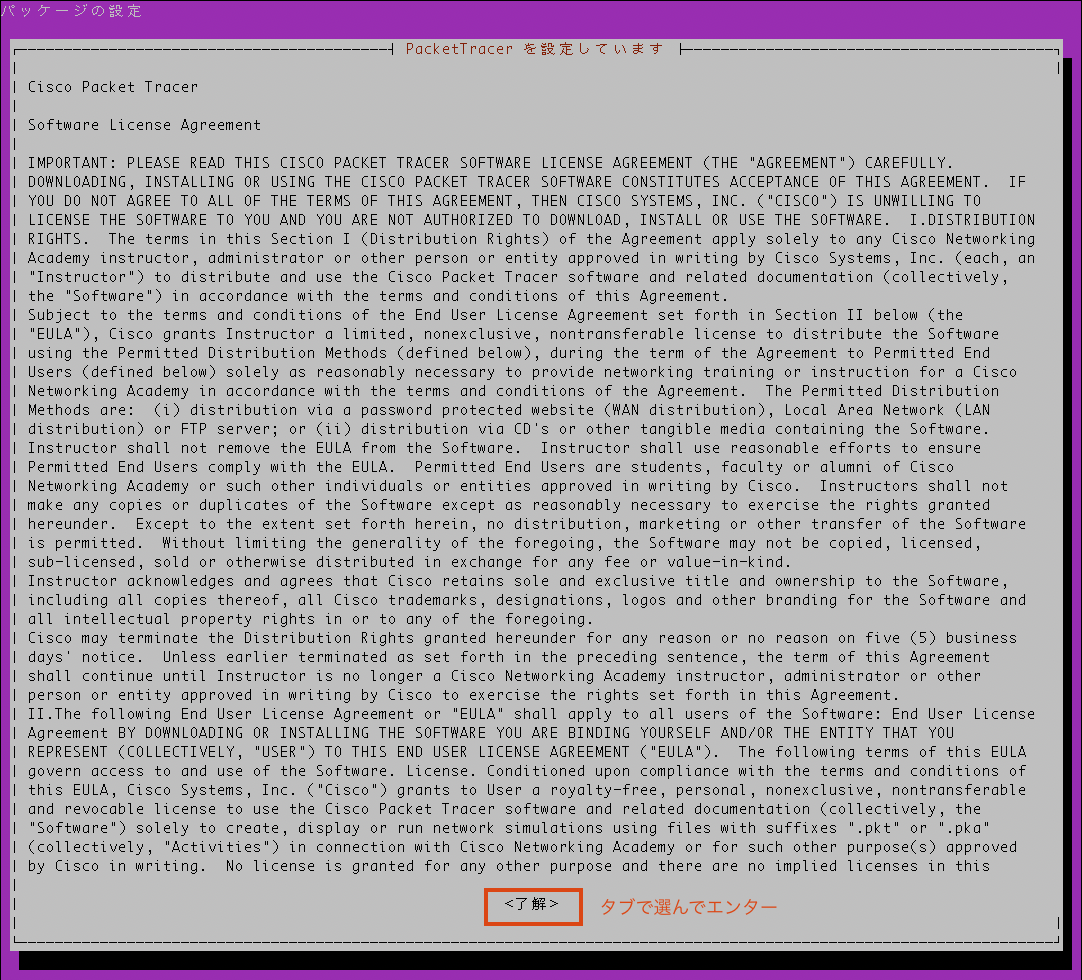
PacketTracer_730_amd64/accept-eula boolean true にあたる画面
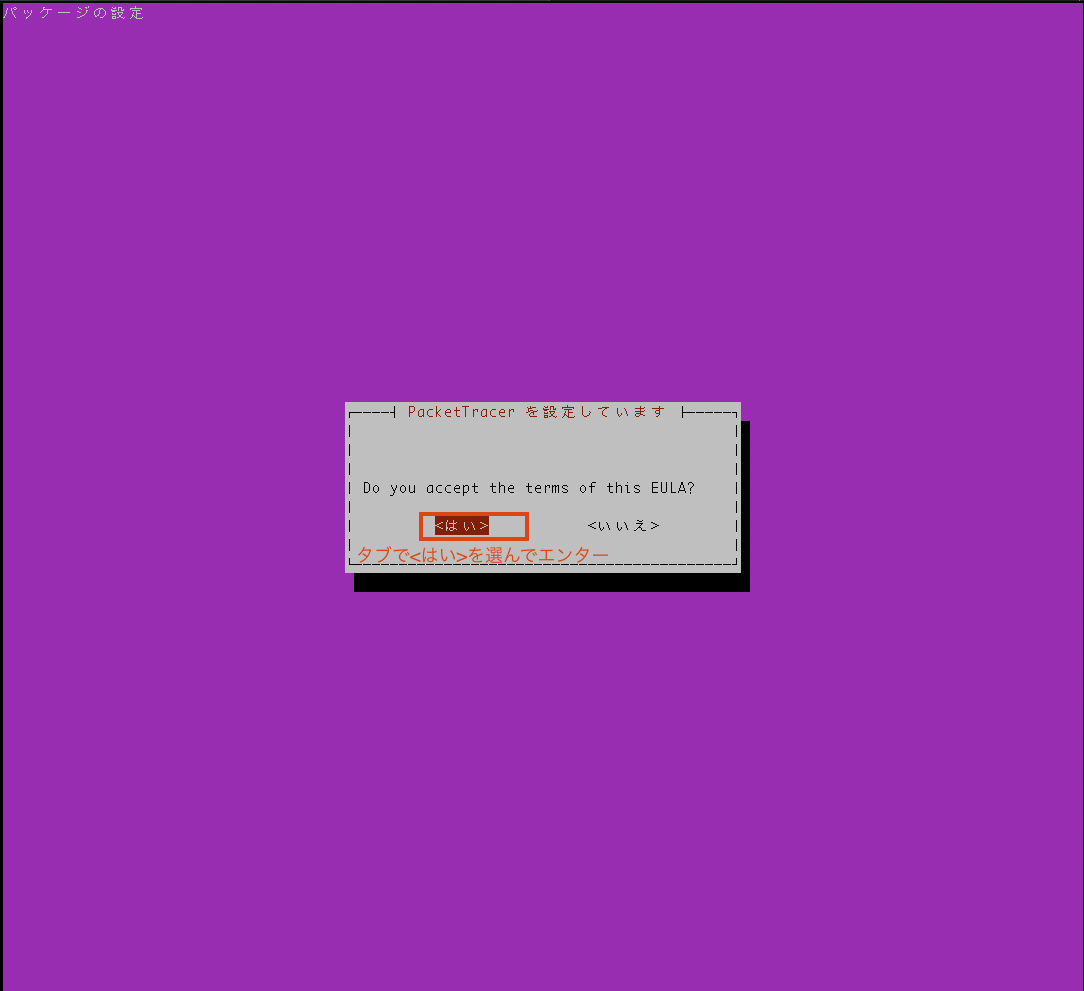
実行方法例
ansible-playbook playbook_packettracer.yml -Kk --ask-pass
※オプションは例
※GCP 実施時は --ask-pass を入れると GatherFacts が返ってこないのが確認できたので、外して実施する
おわりに
PacketTracker を Minimal な Ubuntu サーバへインストールする ansible-playbook について記載した
普段 CentOS の扱いばかりで、Ubuntu / Debian ベースな OS はあまり扱いがなく、
debconf も普段使わない内容で詰まったポイントだったが、なんとかできた