最終更新日
2020年6月30日
検証を行ったWindows 10のバージョンは下記です。
- Windows 10 Home 64bit 2004 19041.329
インストールするもののバージョンは下記です。
- Visual Studio Code 1.46
この記事が古くなった場合、下記の手順は最新のインストール手順とは異なっている可能性があります。
インストール
(1) https://code.visualstudio.com/download にアクセスしてください。
(2) [Windows]-[User Installer]の[64 bit]をクリックしてください。
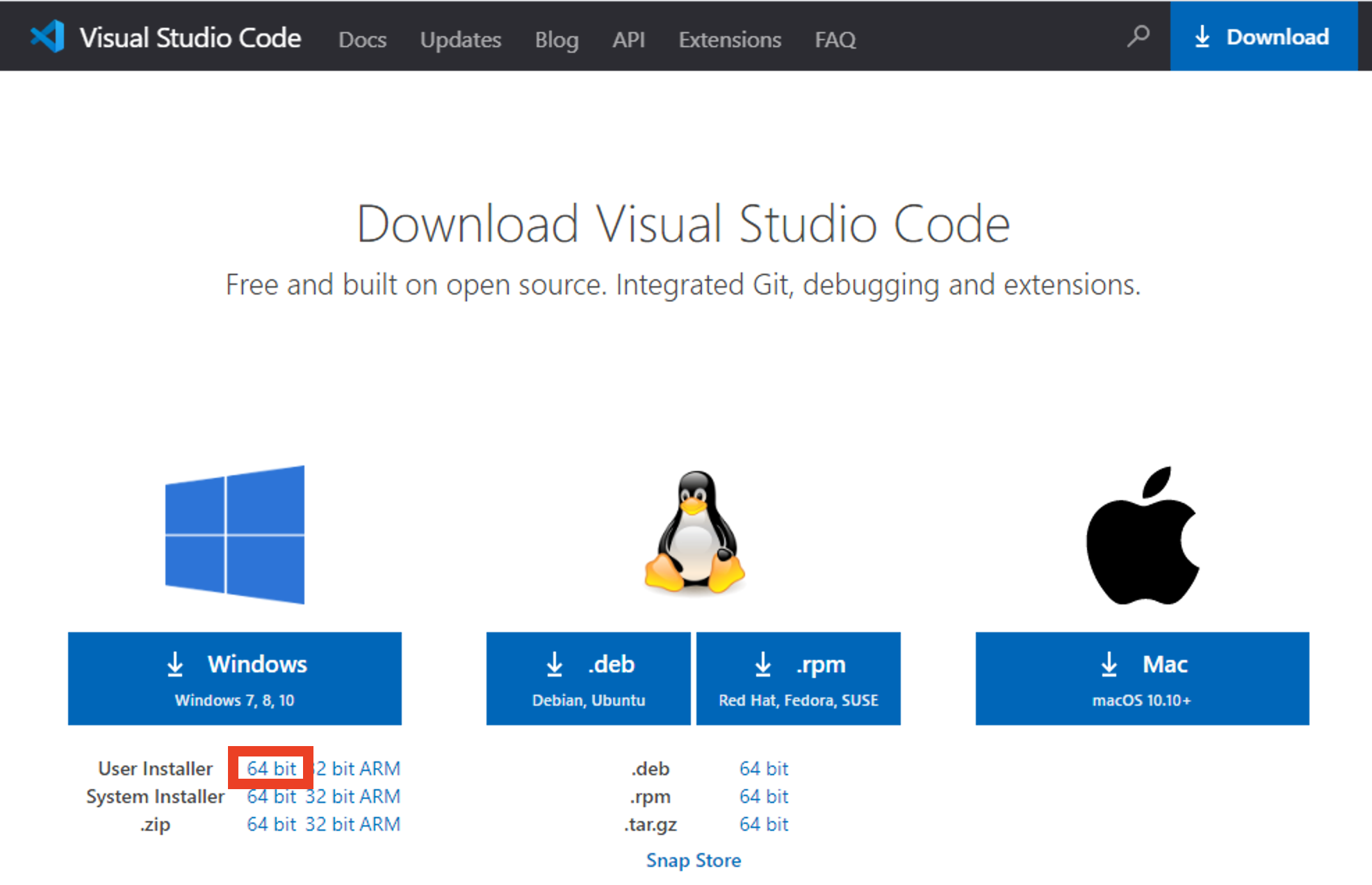
(3) ダウンロードしたVSCodeUserSetup-x64-1.46.1.exeをダブルクリックしてください。
(4) [同意する]を選択して、[次へ]をクリックしてください。

(5) [次へ]をクリックしてください。

(6) [次へ]をクリックしてください。

(7) 全てチェックを入れて、[次へ]をクリックしてください。

(8) [インストール]をクリックしてください。

(9) [Visual Studio Code を実行する]のチェックを外して、[完了]をクリックしてください。
