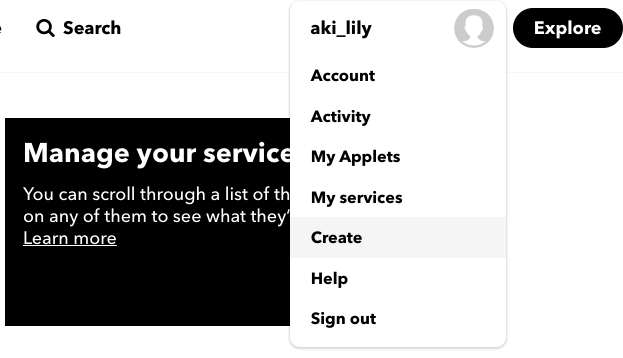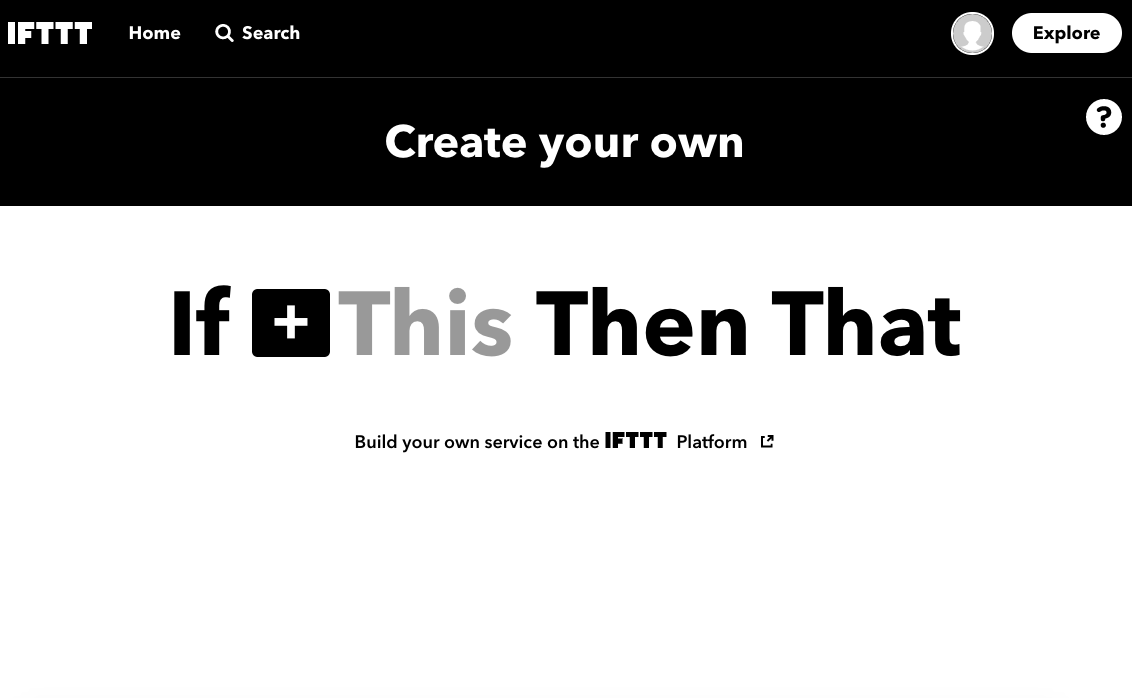概要
M5StackからLINEに通知するやり方を調べていたらIFTTT(If This Then That)を使うやり方があることを知りました。
名前は知っていたけど、使ったことなかったので試してみた時のメモです。
やること
シンプルにM5StackのボタンAが押された時にLINEへ通知がいくのを確認できるようにしたいですね。
手順
IFTTTのアカウント作成
↓こちらからアカウントを作成します。
https://ifttt.com/
そして、↓の画面から接続していきます
とっても分かりやすいUIですね。
Thisをwebhookに設定し、ThatにLINEを設定していきます。
LINE Notifyの開発ページに飛ぶ必要すらないってのは簡単ですね。
あとはこちらのコードをArduino IDEから書き込めば完了です!
* IFTTTを使ってm5stackとlineを連携させるプログラム
* 参照元:https://thousandiy.wordpress.com/2017/10/17/esp32_ifttt_line/
*/
#include <M5Stack.h>
#include <WiFi.h>
#include <WiFiClient.h>
const char* ssid = "****";
const char* password = "****";
String makerEvent = "push_line"; // Maker Webhooks
String makerKey = "****"; // Maker Webhooks
const char* server = "maker.ifttt.com"; // Server URL
WiFiClient client;
bool checkWifiConnected() {
// attempt to connect to Wifi network:
while (WiFi.status() != WL_CONNECTED) {
Serial.print(".");
// wait 1 second for re-trying
delay(1000);
}
Serial.print("Connected to ");
Serial.println(ssid);
return true;
}
void send(String value1, String value2, String value3) {
while (!checkWifiConnected()) {
Serial.print("Attempting to connect to WiFi");
WiFi.begin(ssid, password);
}
Serial.println("\nStarting connection to server...");
if (!client.connect(server, 80)) {
Serial.println("Connection failed!");
} else {
Serial.println("Connected to server!");
// Make a HTTP request:
String url = "/trigger/" + makerEvent + "/with/key/" + makerKey;
url += "?value1=" + value1 + "&value2=" + value2 + "&value3=" + value3;
client.println("GET " + url + " HTTP/1.1");
client.print("Host: ");
client.println(server);
client.println("Connection: close");
client.println();
Serial.print("Waiting for response "); //WiFiClientSecure uses a non blocking implementation
int count = 0;
while (!client.available()) {
delay(50); //
Serial.print(".");
}
// if there are incoming bytes available
// from the server, read them and print them:
while (client.available()) {
char c = client.read();
Serial.write(c);
}
// if the server's disconnected, stop the client:
if (!client.connected()) {
Serial.println();
Serial.println("disconnecting from server.");
client.stop();
}
}
}
void setup() {
//Initialize serial and wait for port to open:
Serial.begin(115200);
delay(100);
WiFi.begin(ssid, password);
while (!checkWifiConnected()) {
WiFi.begin(ssid, password);
}
}
void loop() {
M5.update();
if (M5.BtnA.wasReleased()) {
send("LINE","test1","test2"); //任意の文字列3つ
M5.Lcd.println("send");
}
delay(20);
}
*こちらは参考サイトのサンプルと同じものです。