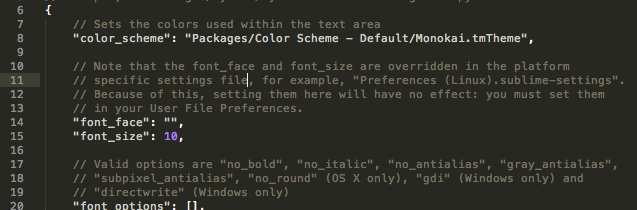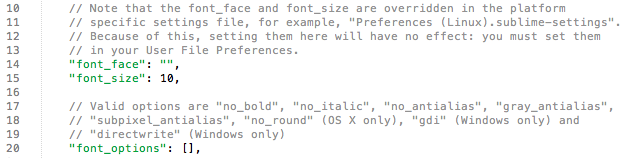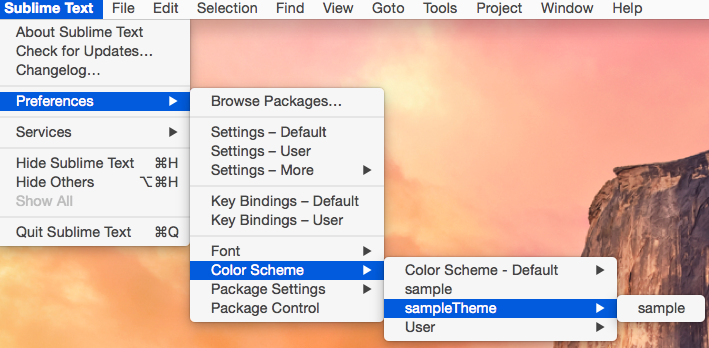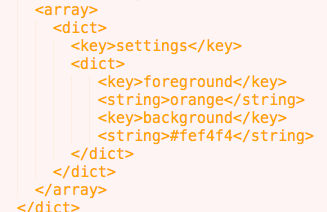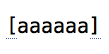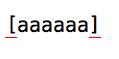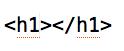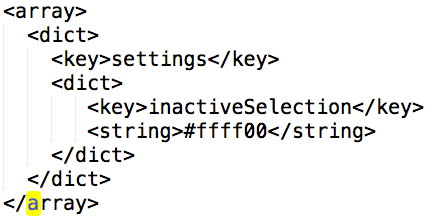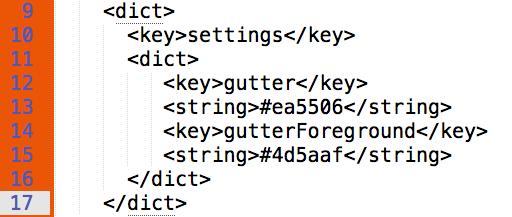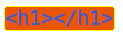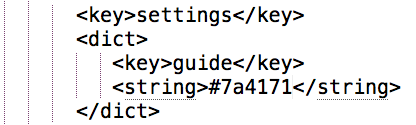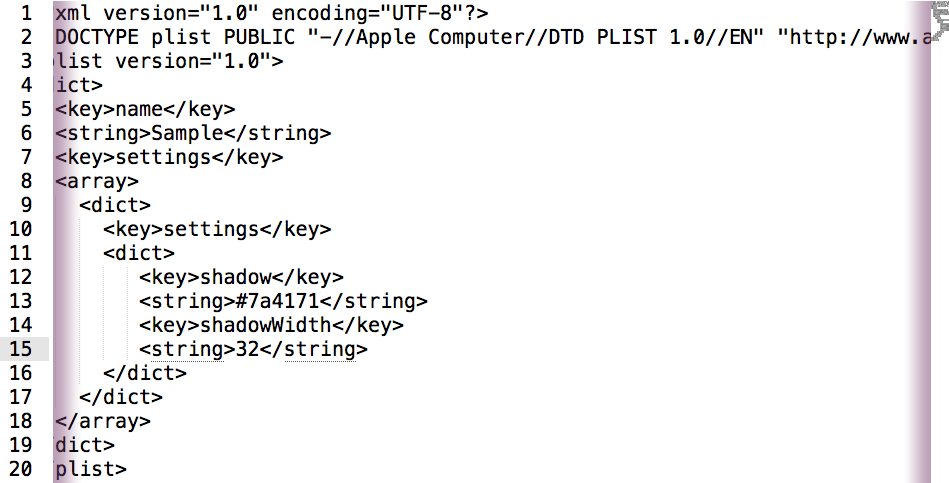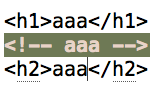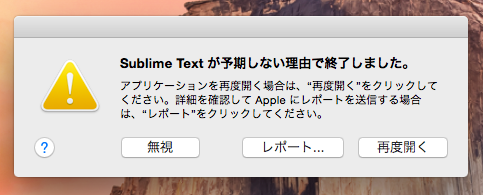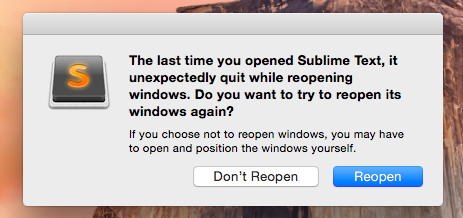Sublime Text 3のカラースキームの変更と作成をしてみます。
installした状態では、デフォルトのカラースキームになっているかと思います。
カラースキームの変更
カラースキームを変更する際にはSublime Textを開いている状態でメニュー部分から下記のように選択出来ます。
Sublime Text -> Preferences -> Color Scheme -> Color Scheme - Default -> 好きなカラースキームを選択
もしくは
Sublime Text -> Preferences -> Settings - UserでPreferences.sublime-settingsを開き下記を記述する事で変更出来ます。
"color_scheme": "Packages/カラースキームのファイル"
カラースキームの自作
カラースキーム用ファイルの設置場所
Packages以下に.tmThemeファイルを置くことで変更出来ます。
/Users/ユーザー名/Library/Application Support/Sublime Text 3/Packages
Sublime Text -> Preferences -> Browse Packagesを選択する事でもPackagesディレクトリを開くことが出来ます。
.tmThemeファイルは新しくディレクトリを作成しても、そのまま置いてもメニューなどに表示されます。
Packages/sample.tmTheme
Packages/sampleTheme/sample.tmTheme
カラースキーム用ファイル記述方法
詳しくは下記のサイトが参考になります。
Sublime Text Unofficial Documentation
Scope Naming – Sublime Text 3 Documentation
基本的には<array>以下に設定を記述していきます。
uuidとキーのセットは無くても動きます。
<?xml version="1.0" encoding="UTF-8"?>
<!DOCTYPE plist PUBLIC "-//Apple Computer//DTD PLIST 1.0//EN" "http://www.apple.com/DTDs/PropertyList-1.0.dtd">
<plist version="1.0">
<dict>
<key>name</key>
<string>名前</string>
<key>settings</key>
<array>
</array>
<key>uuid</key>
<string>キー</string>
</dict>
</plist>
settings部分の指定場所と主な設定項目
指定場所
<array>以下に設定項目と値を記述していきます。
色の設定はredやblueなどの形でも設定出来ます。
<?xml version="1.0" encoding="UTF-8"?>
<!DOCTYPE plist PUBLIC "-//Apple Computer//DTD PLIST 1.0//EN" "http://www.apple.com/DTDs/PropertyList-1.0.dtd">
<plist version="1.0">
<dict>
<key>name</key>
<string>名前</string>
<key>settings</key>
<array>
<dict>
<key>settings</key>
<dict>
<key>設定項目</key>
<string>値</string>
</dict>
</dict>
</array>
<key>uuid</key>
<string>キー</string>
</dict>
</plist>
foreground
文字やスペース タブなどを押した際の色
background
背景の色
caret
キャレットの色
bracketContentsForeground
括弧内部にキャレットがある時に括弧下線の色
bracketContentsOptions
括弧内部にキャレットがある時に括弧下線の種類
<key>bracketContentsForeground</key>
<string>#4d5aaf</string>
<key>bracketContentsOptions</key>
<string>stippled_underline</string>
bracketsForeground
括弧の隣にキャレットがある時の括弧下線の色
<key>bracketsForeground</key>
<string>red</string>
tagsForeground
タグの下線の色
tagsOptions
タグの下線の種類
<key>tagsForeground</key>
<string>#ea5506</string>
<key>tagsOptions</key>
<string>stippled_underline</string>
findHighlight
find時の背景の色
findHighlightForeground
find時の文字の色
inactiveSelection
find時に途中までしか見つからなかった場合の文字の背景の色
aaで検索 -> aまでしか見つからない
gutter
ガター背景の色
gutterForeground
ガター文字の色
selection
選択領域の背景の色
selectionForeground
選択領域の文字の色
selectionBorder
選択領域のボーダーの色
<key>selection</key>
<string>#ea5506</string>
<key>selectionForeground</key>
<string>#4d5aaf</string>
<key>selectionBorder</key>
<string>#ffff00</string>
guide
ネストの際の縦線の色
shadow
Preferences.sublime-settingsに"word_wrap": falseを設定した上でSublime Text幅よりもテキスト幅が長い場合に表示される影の色
shadowWidth
上記と同じ影の幅
33以上にすると影が表示されない場合があります。
scope部分の指定場所と主な設定項目 scope名
指定場所
settingsとは別にscope用の<dict>以下に記述します。
<?xml version="1.0" encoding="UTF-8"?>
<!DOCTYPE plist PUBLIC "-//Apple Computer//DTD PLIST 1.0//EN" "http://www.apple.com/DTDs/PropertyList-1.0.dtd">
<plist version="1.0">
<dict>
<key>name</key>
<string>名前</string>
<key>settings</key>
<array>
<dict>
<key>settings</key>
<dict>
<key>設定項目1</key>
<string>値1</string>
<key>設定項目2</key>
<string>値2</string>
</dict>
</dict>
<dict>
<key>name</key>
<string>名前</string>
<key>scope</key>
<string>scope名(comment tagなど...)</string>
<key>settings</key>
<dict>
<key>scope設定項目1</key>
<string>scope値1</string>
<key>scope設定項目2</key>
<string>scope値2</string>
</dict>
</dict>
</array>
<key>uuid</key>
<string>キー</string>
</dict>
</plist>
foreground
指定したscopeの文字の色
fontStyle
指定したscopeの文字の種類
background
指定したscopeの背景の色
<dict>
<key>name</key>
<string>Sample</string>
<key>scope</key>
<string>comment</string>
<key>settings</key>
<dict>
<key>foreground</key>
<string>#e8d3c7</string>
<key>fontStyle</key>
<string>bold</string>
<key>background</key>
<string>#6e7955</string>
</dict>
</dict>
scope名
指定出来るscope名の詳細は下記に記載されております。
Scope Naming – Sublime Text 3 Documentation
注意点
.tmThemeファイルを編集する際に下記の様に記述して適用させるとエラーでSublime Textが開けなくなります。
<?xml version="1.0" encoding="UTF-8"?>
<!DOCTYPE plist PUBLIC "-//Apple Computer//DTD PLIST 1.0//EN" "http://www.apple.com/DTDs/PropertyList-1.0.dtd">
<plist version="1.0">
<dict>
</dict>
</plist>
その場合はメニューなどからカラースキームを変更した後にSublime Textを再起動すると起動出来るようになります。