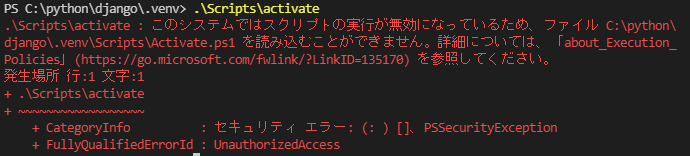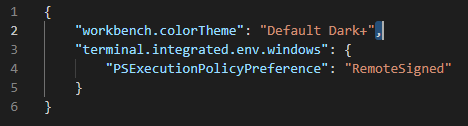事象
PCを新調したのでPython開発環境を構築しようとvenv activate を実行しようとしたところ、
「このシステムではスクリプトの実行が無効になっているため、ファイル xxx .venv\Scripts\Activate.ps1 を読み込むことができません。」という
エラーになったので対処法を記載
別のPCではならなかったので調べるに至った
環境
Windows 10
Visual Studio Code insiders 1.64.0
(Visual Studio Codeでも同じだと思う)
Python 3.10.2
対処
Visual Studio Code insiders(以降、VSCode)の表示→コマンドパレットを押下し出てきた入力欄に「settings」と入力
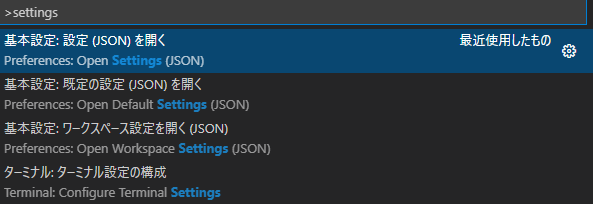
Open Settings(JSON)を選択。
この際、Open xxx Settings(JSON)がいくつかあるが、Open Settings(JSON)を選択する。
以下を追記する。
"terminal.integrated.env.windows": {
"PSExecutionPolicyPreference": "RemoteSigned"
}
私の場合は以下の通り。
before
{
"workbench.colorTheme": "Default Dark+",
}
after
{
"workbench.colorTheme": "Default Dark+",
"terminal.integrated.env.windows": {
"PSExecutionPolicyPreference": "RemoteSigned"
}
}
すでに何か記載がある場合は、最後に
,
を入力することを忘れないように。
JSONファイルを更新し保存をしたらVSCodeを再起動する。
再起動後、venv activate を実行し、activate されることを確認する。

参考
ほぼ参考どおりですがsetting.jsonなど場所がわからなかったのでより初心者向けに記載させていただきました
VSCodeでActivate時に「このシステムではスクリプトの実行が無効になっているため、ファイルxxを読み込むことができません」とエラーが表示される時の対処法