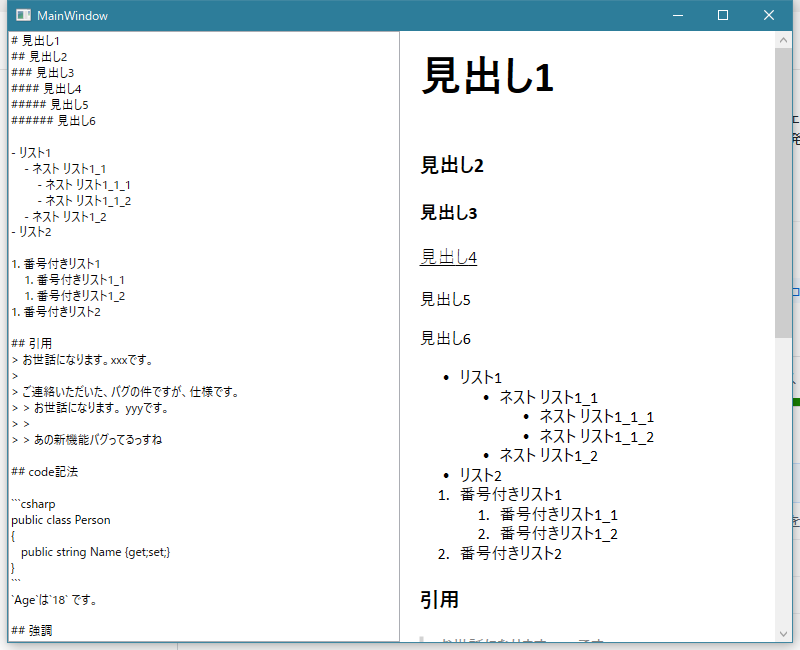概要
MarkDigはC#でMarkdownを表示できるライブラリです。
同様の機能を持つ、Marked.NET、MarkdownSharpよりも高速で動くらしいです。
Webアプリで使う場合はHTMLに、WPFで使う場合は専用ControlかRichTextBoxに変換して表示できます。
HTMLに変換する場合
Markdown文字列をHTMLに変換するのはMarkdig.Markdown.ToHtml(元Markdown文字列)とするだけです。
以下のコードでは加えて、入力文字列をリソースファイルから取得して、生成したHTMLをファイルへ出力、ソースコードを見やすくするMarkdig.SyntaxHighlighting拡張を導入しました。
private void CreateHtml()
{
var pipeline = new MarkdownPipelineBuilder()
.UseAdvancedExtensions()
.UseSyntaxHighlighting()
.Build();
string sourceText = Properties.Resources.MarkDownText;
string markdownText = Markdig.Markdown.ToHtml(sourceText, pipeline);
const string ouputPath = "result.html";
File.WriteAllText(ouputPath, markdownText);
}
出力結果は以下を参照してください。
出力結果HTMLファイル
WPFで表示する場合
WPFで表示する場合はFlowDocumentに変換してRichTextBoxに入力してもよいですが、Markdig-WPF拡張を導入してMarkDownViewerを使用するほうが手軽です。
<markdig:MarkdownViewer Markdown="元Markdown文字列" />で表示できます。
以下のコードでは加えて、初期入力文字列をリソースファイルから取得して、TextBoxに指定。TextBoxのTextを変更するとMarkdownViewerに反映されるようにしました。またHyperLinkをクリック時にブラウザで開く処理も追加しました。
<Window
x:Class="MarkDigTest.MainWindow"
xmlns="http://schemas.microsoft.com/winfx/2006/xaml/presentation"
xmlns:x="http://schemas.microsoft.com/winfx/2006/xaml"
xmlns:markdig="clr-namespace:Markdig.Wpf;assembly=Markdig.Wpf"
xmlns:properties="clr-namespace:MarkDigTest.Properties"
Title="MainWindow" Width="800" Height="650">
<FrameworkElement.CommandBindings>
<CommandBinding Command="{x:Static markdig:Commands.Hyperlink}" Executed="OpenHyperlink" />
</FrameworkElement.CommandBindings>
<UniformGrid Columns="2">
<TextBox
x:Name="sourceText"
AcceptsReturn="True"
Text="{x:Static properties:Resources.MarkDownText}" />
<markdig:MarkdownViewer x:Name="Viewer"
Markdown="{Binding Text, ElementName=sourceText}" />
</UniformGrid>
</Window>
public partial class MainWindow : Window
{
public MainWindow()
{
InitializeComponent();
}
private void OpenHyperlink(object sender, ExecutedRoutedEventArgs e)
{
Process.Start(new ProcessStartInfo("cmd", $"/c start {e.Parameter}") { CreateNoWindow = true });
}
}
動作時のイメージは以下です。
左のTextBoxに入力すると、右のMarkdownViewerに反映されます。
全体コード
WPF版の全体コードを以下に置いておきます。
https://github.com/soi013/MarkDigTest/tree/master
環境
VisualStudio 2019
C# 8
.NET Core 3.1
<ItemGroup>
<PackageReference Include="Markdig" Version="0.18.0" />
<PackageReference Include="Markdig.Wpf" Version="0.3.1" />
</ItemGroup>
参考
Markdownのサンプルは一部以下のリンクを元にしています。
https://qiita.com/tbpgr/items/989c6badefff69377da7
HTMLファイルを表示するためにGitHub.Pagesを使いました。
https://qiita.com/Yuki_Yamashina/items/5d8208c450195b65344c